Fragment 通常被嵌入在Activity,不過它其實跟Activity很像,都可以包含佈局。Fragment能放我們手機或平板在直立或橫豎時有不一樣的呈現,舉個最簡單的例子,就我們使用的手機設定,通常只能塞下一個fragment如下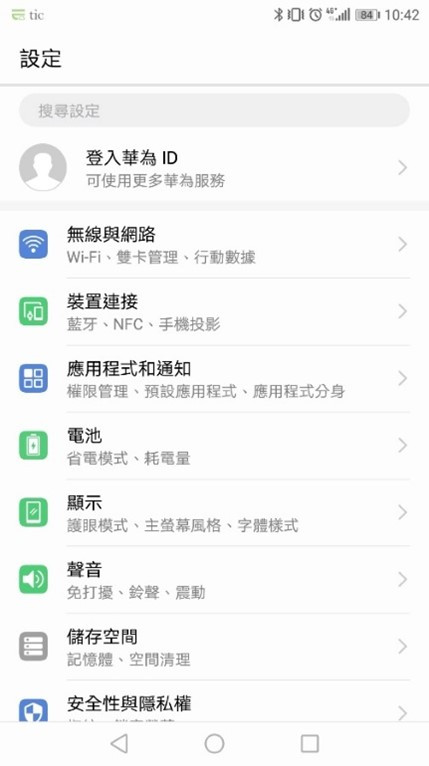
而平板的設定是能夠塞下兩個Fragment。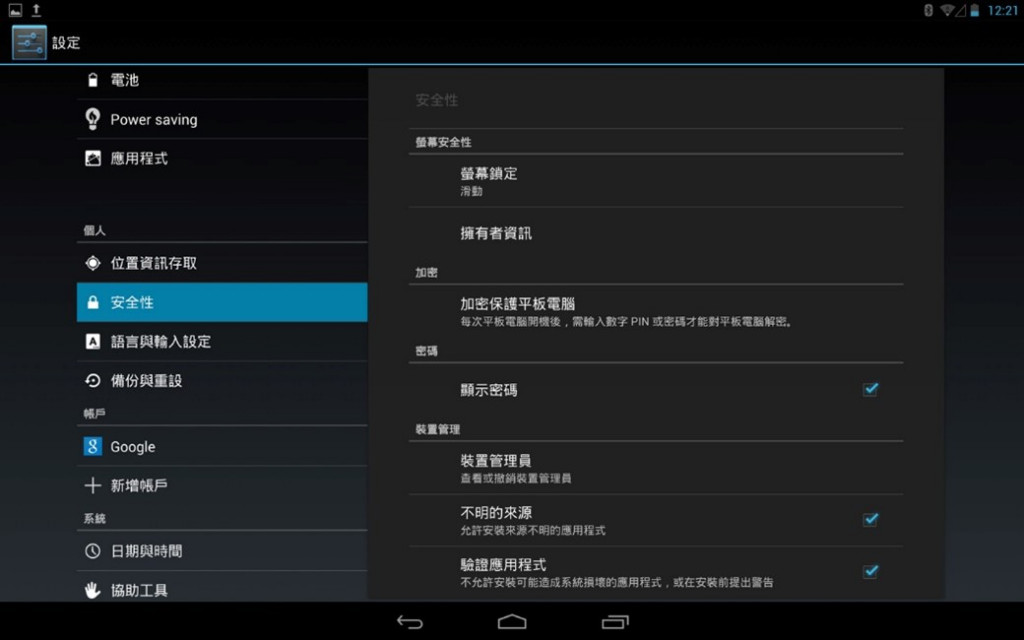
這樣舉例完希望讓各位對Fragment有點感覺,接下來我講透過程式碼簡單講解Fragment的用法。
<androidx.constraintlayout.widget.ConstraintLayout xmlns:android="http://schemas.android.com/apk/res/android"
xmlns:app="http://schemas.android.com/apk/res-auto"
xmlns:tools="http://schemas.android.com/tools"
android:layout_width="match_parent"
android:layout_height="match_parent"
tools:context=".MainActivity">
<Button
android:id="@+id/bt1"
android:layout_width="0dp"
android:layout_height="wrap_content"
android:text="Change A"
app:layout_constraintEnd_toStartOf="@+id/guideline3"
app:layout_constraintStart_toStartOf="parent"
app:layout_constraintTop_toTopOf="parent" />
<Button
android:id="@+id/bt2"
android:layout_width="0dp"
android:layout_height="wrap_content"
android:text="Change B"
app:layout_constraintEnd_toEndOf="parent"
app:layout_constraintStart_toStartOf="@+id/guideline3"
app:layout_constraintTop_toTopOf="parent" />
<androidx.constraintlayout.widget.Guideline
android:id="@+id/guideline3"
android:layout_width="wrap_content"
android:layout_height="wrap_content"
android:orientation="vertical"
app:layout_constraintGuide_begin="205dp" />
<FrameLayout
android:id="@+id/fl_container"
android:layout_width="match_parent"
android:layout_height="0dp"
app:layout_constraintBottom_toBottomOf="parent"
app:layout_constraintTop_toBottomOf="@+id/bt1" />
</androidx.constraintlayout.widget.ConstraintLayout>
接者設置Fragment的layout,在res/layout中加入layout_a,layout_b,並簡單設置Textview的兩個的佈局。
<androidx.constraintlayout.widget.ConstraintLayout
xmlns:android="http://schemas.android.com/apk/res/android"
xmlns:app="http://schemas.android.com/apk/res-auto"
xmlns:tools="http://schemas.android.com/tools"
android:layout_width="match_parent"
android:layout_height="match_parent">
<TextView
android:id="@+id/textView"
android:layout_width="wrap_content"
android:layout_height="wrap_content"
android:layout_marginStart="124dp"
android:layout_marginLeft="124dp"
android:layout_marginTop="356dp"
android:text="Fragment A"
android:textSize="30sp"
app:layout_constraintStart_toStartOf="parent"
app:layout_constraintTop_toTopOf="parent" />
</androidx.constraintlayout.widget.ConstraintLayout>
新增兩個Class來用創建Fragment(AFragment,BFragment),這裡可以詳讀Fragment的生命週期,比較能了解Fragment的在創建時的步驟和啟動時機,以下是簡單創立Fragment的參考範例。
public class AFragment extends Fragment {
private TextView tx1;
@Nullable
@Override
public View onCreateView(@NonNull LayoutInflater inflater, @Nullable ViewGroup container, @Nullable Bundle savedInstanceState) {
View view = inflater.inflate(R.layout.layout_a,container,false);
return view;
}
@Override
public void onViewCreated(@NonNull View view, @Nullable Bundle savedInstanceState) {
super.onViewCreated(view, savedInstanceState);
tx1 = (TextView) view.findViewById(R.id.textView);
}
}
最後到MainActivity.java檔中綁定Fragment
public class MainActivity extends AppCompatActivity {
private Button bt1;
private Button bt2;
private AFragment aFragment;
private BFragment bFragment;
@Override
protected void onCreate(Bundle savedInstanceState) {
super.onCreate(savedInstanceState);
setContentView(R.layout.activity_main);
bt1 = (Button)findViewById(R.id.bt1);
bt2 = (Button)findViewById(R.id.bt2);
aFragment = new AFragment();
//透過getSupportFragmentManager(),獲取FragmentManager並使用beginTransaction()
開啟一個事務。最後將Fragmnet加入容器內的方法,可以使用add。
getSupportFragmentManager().beginTransaction().add(R.id.fl_container,aFragment,"A").commit();
bt1.setOnClickListener(new View.OnClickListener() {
@Override
public void onClick(View v) {
if(aFragment == null)
aFragment = new AFragment();
//這裡要做到替換的效果,所以我們用replace做到取代。
getSupportFragmentManager().beginTransaction()
.replace(R.id.fl_container,aFragment,"A").commit();
}
});
bt2.setOnClickListener(new View.OnClickListener() {
@Override
public void onClick(View v) {
if(bFragment == null)
bFragment = new BFragment();
getSupportFragmentManager().beginTransaction()
.replace(R.id.fl_container,bFragment,"B").commit();
}
});
}
}
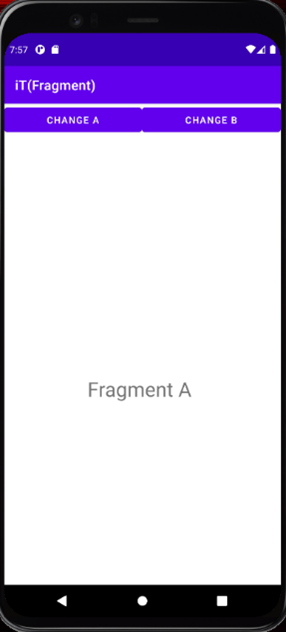

可以看到它與以往的Activity跳轉不同,按鈕的部分被保留了下來。
以上就是今天Fragment的介紹,謝謝大家~![]()
