本來預計都寫在 Day22 的,但是加上本篇內容後會讓一天的篇幅太長,且考慮到有些夥伴可能沒有建立資料表的需求。因此資料建立方面獨立開一篇來做解說,之後的內容接續本篇 Day 22 | Livewire 實作 購物網站(一): 建立商品列表
首先要來規劃資料表,以下先設想幾個欄位:
| 欄位名稱 | 型態 | 允許空值 | 說明 |
|---|---|---|---|
| name | varchar | x | 商品名稱 |
| price | integer | x | 商品價格 |
| slogan | varchar | v | 廣告標語 |
| specs | text | v | 商品規格 |
| content | text | v | 商品內容 |
| image_url | varchar | v | 圖片網址 |
大致想好後透過 migration 來建立資料表:
php artisan make:migration create_goods_table
透過指令建立遷移檔後可以到 /database/migrations 下找到剛剛新增的檔案,檔名類似這樣 2021_09_24_161700_create_goods_table.php 前面會帶有建立的時間戳,接著照剛剛個規劃來編輯遷移檔的內容:
...
public function up()
{
Schema::create('goods', function (Blueprint $table) {
$table->id();
$table->string('name')->comment('商品名稱');
$table->integer('price')->comment('商品價格');
$table->string('slogan')->nullable()->comment('廣告標語');
$table->text('specs')->nullable()->comment('商品規格');
$table->text('content')->nullable()->comment('商品內容');
$table->string('image_url')->nullable()->comment('商品圖片網址');
$table->timestamps();
});
}
...
編輯完成後再透過指令就能靠遷移檔來開資料表啦!
php artisan migrate
別忘記建立 Model!
php artisan make:model Good
Model 中要新增可被填寫的資料欄位:
class Good extends Model
{
use HasFactory;
protected $fillable = [
'name',
'price',
'slogan',
'specs',
'content',
'image_url',
];
}
有了資料表就差資料了,在 Laravel 我們能很方便的透過 Factory 來建立大量資料,但這樣會增加學習成本,平時不做測試也不會用到,因此這邊就不教各位怎麼用 Factory 加 Faker 來建立假的資料,有興趣的夥伴可以自行 Google。
還是照往常一樣,我們用 Livewire 能很快的刻出一個表單輸入。這裡就順便在練個手,熟悉一下操作吧!
php artisan make:livewire Shopping/CreateItem
記得加到 routes 中才找得到頁面哦
Route::get('/shopping-create', App\Http\Livewire\Shopping\CreateItem::class);
因為知道後端要哪些東西了,這次就從後端先做:
<?php
namespace App\Http\Livewire\Shopping;
use Livewire\Component;
use App\Models\Good;
class CreateItem extends Component
{
// 宣告到時候 Input 會用到的欄位
public $name;
public $price;
public $slogan;
public $specs;
public $content;
// 驗證必填欄位
protected $rules = [
'name' => 'required|min:3',
'price' => 'required|integer',
];
public function render()
{
return view('livewire.shopping.create-item');
}
//
// 建立商品
public function createItem()
{
$this->validate();
Good::create([
'name' => $this->name,
'price' => $this->price,
'slogan' => $this->slogan,
'specs' => $this->specs,
'content' => $this->content,
]);
// 完成後清除
$this->name = '';
$this->price = '';
$this->slogan = '';
$this->specs = '';
$this->content = '';
// 通知頁面已新增
$this->emit('created');
}
}
之後就是前端頁面啦
<div class="mx-2 mt-2 flex justify-center">
<div class="ui form my-5 w-96 shadow-xl p-5">
<h4 class="ui dividing header mb-2">建立商品</h4>
<div class="field">
<label>商品名稱</label>
<input type="text" wire:model.defer="name">
@error('name')<span class="text-red-500">{{ $message }}</span>@enderror
</div>
<div class="field">
<label>價格</label>
<input type="text" wire:model.defer="price">
@error('price')<span class="text-red-500">{{ $message }}</span>@enderror
</div>
<div class="field">
<label>廣告標語</label>
<input type="text" wire:model.defer="slogan">
</div>
<div class="field">
<label>規格</label>
<textarea rows="4" wire:model.defer="specs"></textarea>
</div>
<div class="field">
<label>內容</label>
<textarea rows="4" wire:model.defer="content"></textarea>
</div>
<div class="field">
<label>圖片網址</label>
<input type="text" wire:model.defer="image_url">
</div>
<div class="text-center">
<button class="ui button" wire:click="createItem">新增商品</button>
</div>
</div>
</div>
<!-- 接收來自後端的 $emit('created') -->
@section('scripts')
<script>
Livewire.on('created', () => {
alert('商品建立完成!')
})
</script>
@endsection
如果要加上上傳圖片的功能會更複雜,這邊用直接填入圖片網址代替,至於圖片來源可以直接從免費圖庫複製網址來當假資料使用!
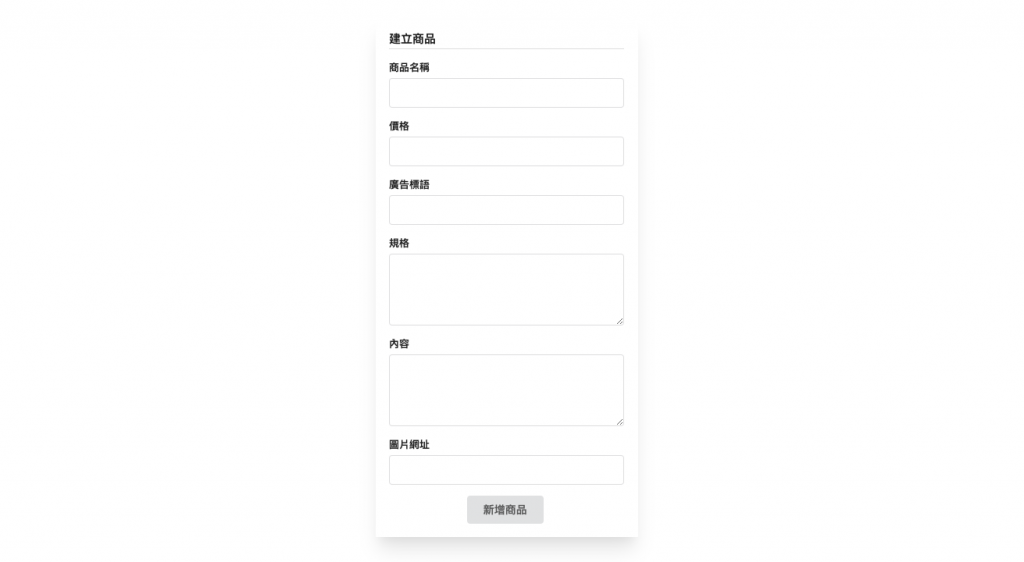
這麼一來就能新增商品了呢!
