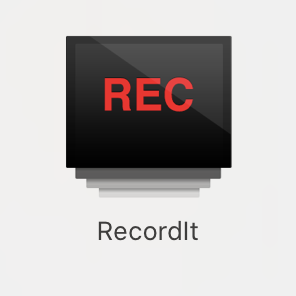React Native 提供了 Animated 及 LayoutAnimation API
給使用者有良好的體驗加點動畫是必須的
Animated 是 React Native 原生的套件,可以運用內建的 func 來控制動畫使動畫變得更流暢。
通過綁定 Animated.Value 到 View 的 styles 或者 props 上,然後通過 Animated.timing() ... 等方法操作 Animated.Value 進而更新動畫。
Animated.Valued 可以綁定樣式,也可以進行插值運算。單個 Animated.Value 可以用在任意多個屬性上。
深入請看doc
其實跟 css 的動畫很像,Animated 提供了三種動畫類型:
大家都比較常使用 timing()。default 時 easeInOut 曲線,指定物會逐漸變快到指定數度然後慢慢減慢到停止。
運用 start() 開始
運用 stop() 結束
Animated.timing({}).start(({ finished }) => {
/* 動畫完成的數值 */
});
這是含在動畫配置裡面的參數,主要是啟用原生動畫的驅動。
什麼意思呢?需要用嗎?哪個比較好呢?
在 React Native 當動畫運轉時有兩個情形:
相對起來使用 useNativeDriver:true 的步驟少了很多,實際的優勢有以下:
所以建議使用 useNativeDriver:true 唷!可參考這影片驗證給你看~~
實作前提
useRef:參考變數,只要 App 沒有完全關閉,useRef 記錄的參考變數就不會消失(類似於全域變數的效果)
useEffect:componentDidMount 階段
於 components/ 建一個 AnimatedFade.js
import { Animated } from 'react-native';
import React, { useRef, useEffect } from "react";
設定初始值
const fadeIn = useRef(new Animated.Value(0)).current;
使用一個 Animated.View 來顯示畫面 return
<Animated.View
style={{
...props.style,
opacity: fadeIn,
}}>
{props.children}
</Animated.View>
於 useEffect 畫面一進來時做出動畫的效果
useEffect(() => {
Animated.timing(fadeIn, {
toValue: 1,
duration: 1000,
useNativeDriver: true,
}).start();
}, [fadeIn]);
```
import React, {useRef, useEffect} from 'react';
import {Animated} from 'react-native';
const AnimatedFade = props => {
const fadeIn = useRef(new Animated.Value(0)).current;
useEffect(() => {
Animated.timing(fadeIn, {
toValue: 1,
duration: 3000,
useNativeDriver: true,
}).start();
}, [fadeIn]);
return (
<Animated.View
style={{
...props.style,
opacity: fadeIn,
}}>
{props.children}
</Animated.View>
);
};
export default AnimatedFade;
```
於 Screens/ 建立 AnimatedScreen.js
import React from 'react';
import {View, Text, StyleSheet, Image} from 'react-native';
import AnimatedFade from '../components/AnimatedFade';
import {assets} from '../constants';
const IconScreen = () => {
return (
<View style={{flex: 1, justifyContent: 'center', alignItems: 'center'}}>
<AnimatedFade>
<Image source={assets.water} />
<Text style={styles.text}>我出現嚕!</Text>
</AnimatedFade>
</View>
);
};
const styles = StyleSheet.create({
text: {
width: 300,
height: 30,
textAlign: 'center',
lineHeight: 30,
backgroundColor: 'pink',
},
});
export default IconScreen;
並用之前 navigation 教的把頁面放入 stack 中即可看到動畫拉!!!
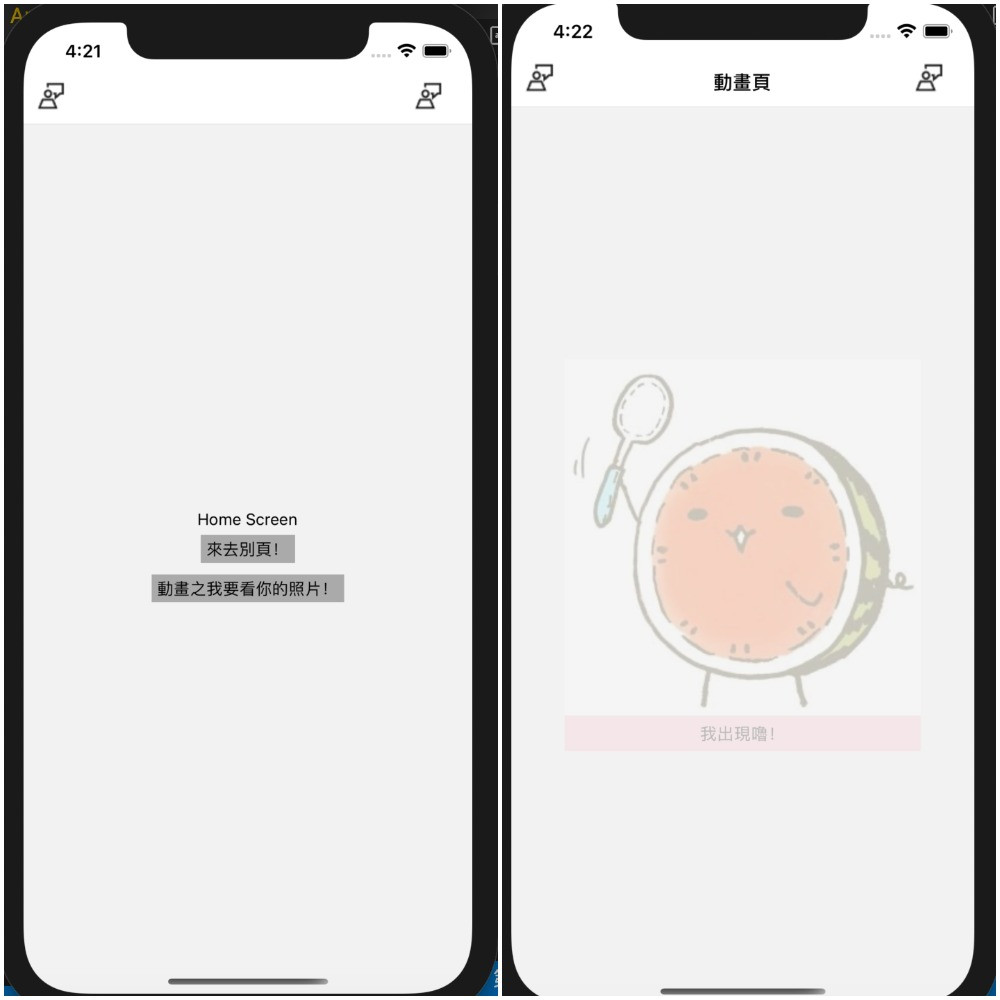
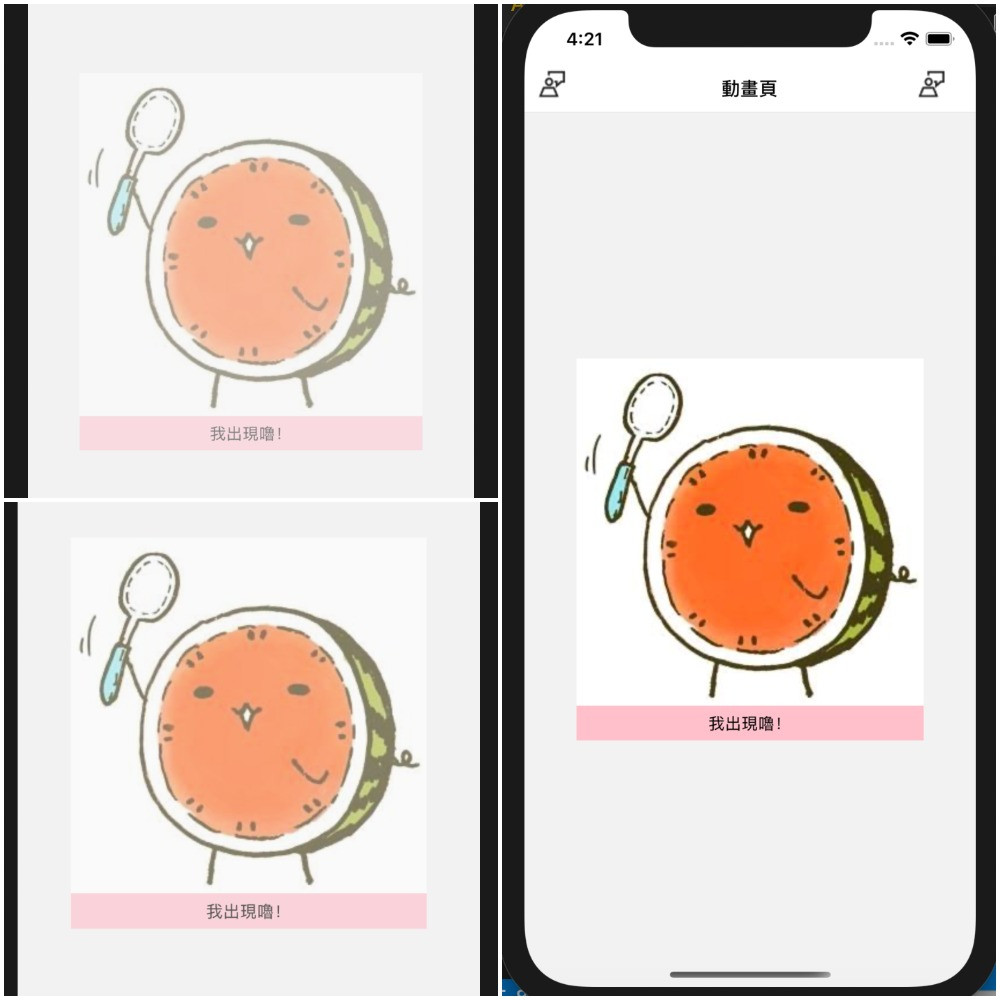
基於還不知道怎麼用 gif 上來
所以請大家看我按了那個動畫按鈕之後西瓜就慢慢的 fade 進來拉 <3
Day 17 done 簡單的 Animated,請多多指教~

我也剛好想研究一下做 gif 動畫這件事,有些東西截圖真的不容易說明~
我用 mac, 查到這個試了一下好像還行!
https://blog.dreambreakerx.com/2019/06/licecap-gif-recorder/
謝謝~~mac 昨天我找到一個不錯的~~~