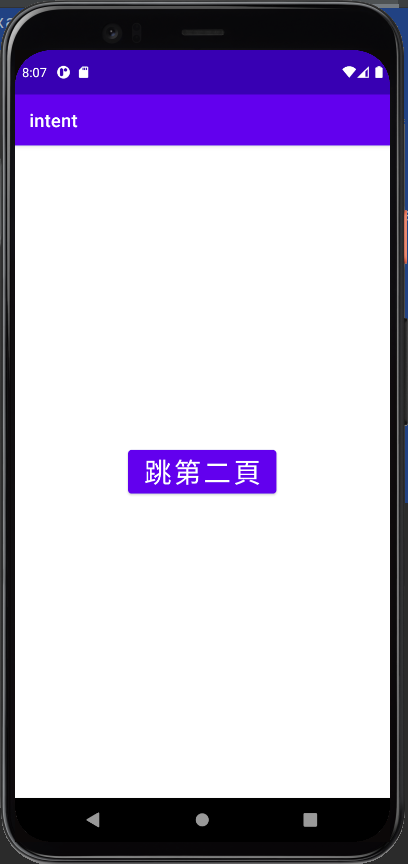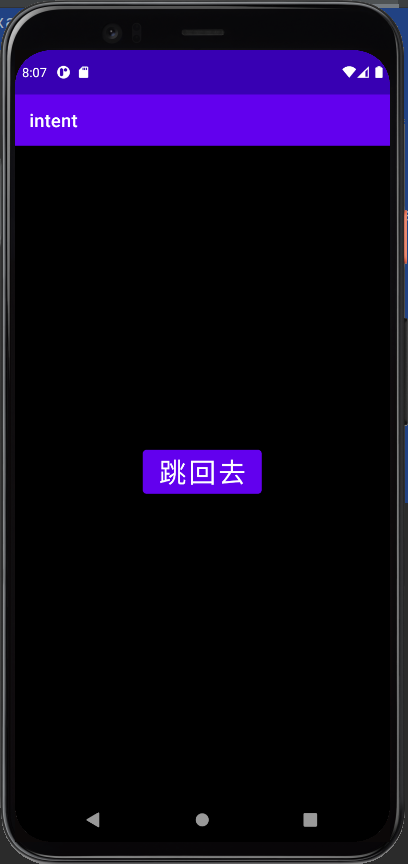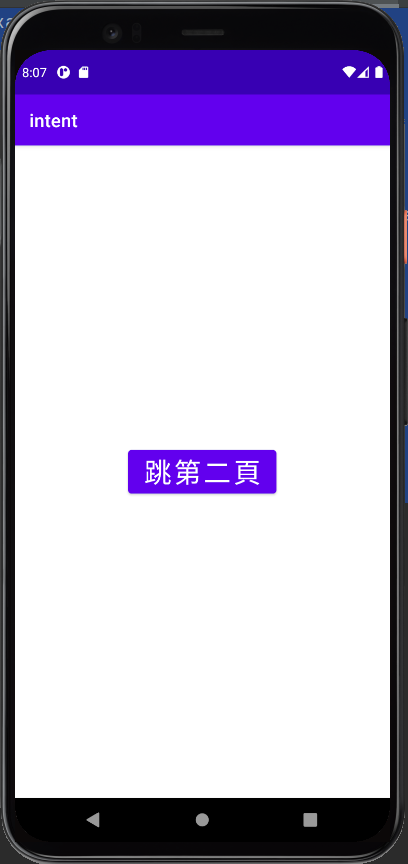我們都知道APP一般濤說不會只有一個頁面
通常都有按鈕可以跳到另一頁或是跳回原本那頁
Android的APP通常是由多個Activity組成
一個Activity其實可以代表一個畫面
今天就來新增一個Activity,也就是一個新的頁面
並且透過Intent來轉跳畫頁
第一頁
xml檔:activity_main.xml
java檔:MainActivity.java
第二頁
xml檔:activity_two.xml
java檔:Two.java
先來新增第二個頁面八
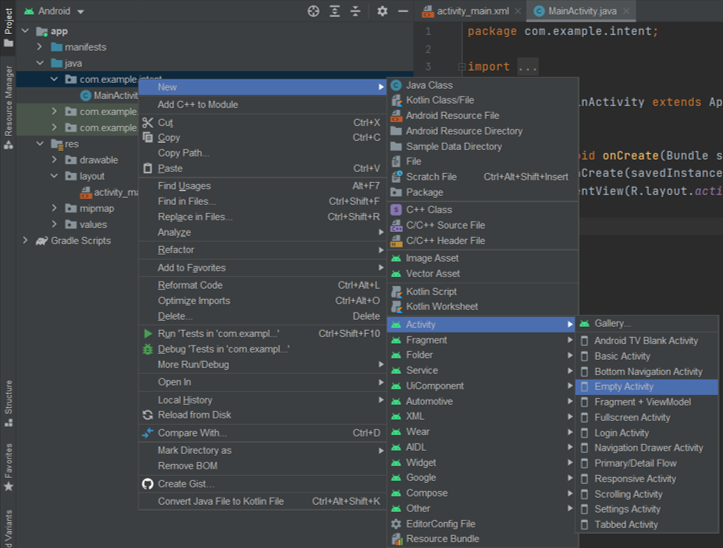
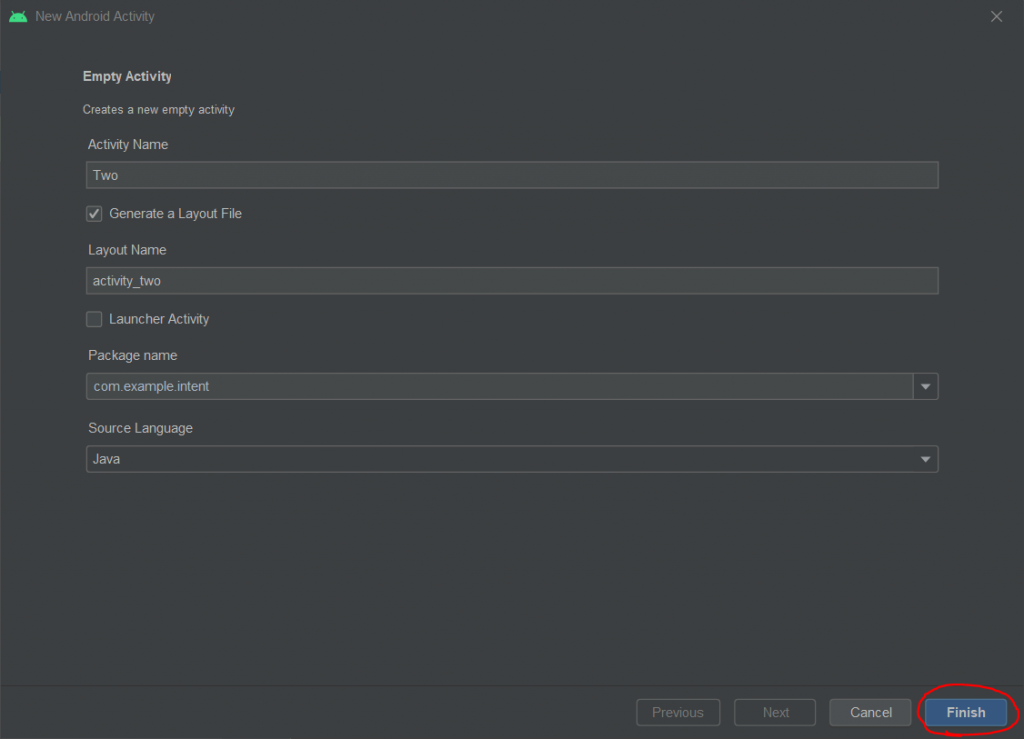

只需要拉一個按鈕來實現跳頁功能
<?xml version="1.0" encoding="utf-8"?>
<androidx.constraintlayout.widget.ConstraintLayout xmlns:android="http://schemas.android.com/apk/res/android"
xmlns:app="http://schemas.android.com/apk/res-auto"
xmlns:tools="http://schemas.android.com/tools"
android:layout_width="match_parent"
android:layout_height="match_parent"
tools:context=".MainActivity">
<Button
android:id="@+id/btn_totwo"
android:layout_width="wrap_content"
android:layout_height="wrap_content"
android:text="跳第二頁"
android:textSize="30dp"
app:layout_constraintBottom_toBottomOf="parent"
app:layout_constraintLeft_toLeftOf="parent"
app:layout_constraintRight_toRightOf="parent"
app:layout_constraintTop_toTopOf="parent" />
</androidx.constraintlayout.widget.ConstraintLayout>
新增Intent
Intent intent = new Intent(MainActivity.this,想要跳到的頁面)
Intent intent = new Intent(MainActivity.this,Two.class);
之後再啟動intent跳頁
startActivity(intent);
完整程式:
package com.example.intent;
import androidx.appcompat.app.AppCompatActivity;
import android.content.Intent;
import android.os.Bundle;
import android.view.View;
import android.widget.Button;
public class MainActivity extends AppCompatActivity {
Button btn_totwo;
@Override
protected void onCreate(Bundle savedInstanceState) {
super.onCreate(savedInstanceState);
setContentView(R.layout.activity_main);
btn_totwo = findViewById(R.id.btn_totwo);
btn_totwo.setOnClickListener(new View.OnClickListener() {
@Override
public void onClick(View view) {
Intent intent = new Intent(MainActivity.this,Two.class);
startActivity(intent);
}
});
}
}
一樣拉一個按鈕
這是要跳回上一頁的按鈕
並且把頁面背景改為黑色
這樣比較好辨別
<?xml version="1.0" encoding="utf-8"?>
<androidx.constraintlayout.widget.ConstraintLayout xmlns:android="http://schemas.android.com/apk/res/android"
xmlns:app="http://schemas.android.com/apk/res-auto"
xmlns:tools="http://schemas.android.com/tools"
android:layout_width="match_parent"
android:layout_height="match_parent"
tools:context=".Two"
android:background="@color/black">
<Button
android:id="@+id/btn_back"
android:layout_width="wrap_content"
android:layout_height="wrap_content"
android:text="跳回去"
android:textSize="30dp"
app:layout_constraintBottom_toBottomOf="parent"
app:layout_constraintLeft_toLeftOf="parent"
app:layout_constraintRight_toRightOf="parent"
app:layout_constraintTop_toTopOf="parent" />
</androidx.constraintlayout.widget.ConstraintLayout>
只需要在點擊事件內加上finish()即可
finish():結束此頁面,跳回上一個頁面
完整程式:
package com.example.intent;
import androidx.appcompat.app.AppCompatActivity;
import android.os.Bundle;
import android.view.View;
import android.widget.Button;
public class Two extends AppCompatActivity {
Button btn_back;
@Override
protected void onCreate(Bundle savedInstanceState) {
super.onCreate(savedInstanceState);
setContentView(R.layout.activity_two);
btn_back = findViewById(R.id.btn_back);
btn_back.setOnClickListener(new View.OnClickListener() {
@Override
public void onClick(View view) {
finish();
}
});
}
}
執行結果: