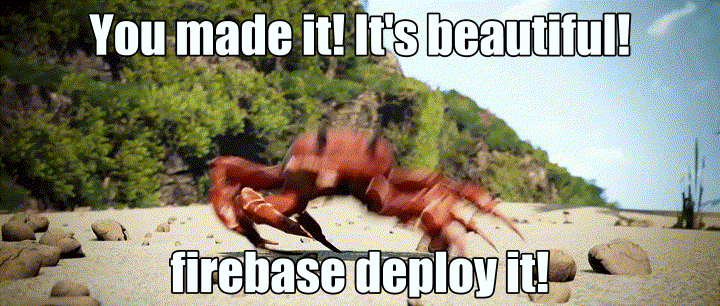
今天是第26天啦,阿森在整個開發的部分也差不多完成了,準備進入最後上架測試階段!
在上架的部分阿森選擇使用firebase來當host,因為使用起來真的滿方便的,免費的額度也很高,拿來測試幾乎不用付到什麼錢。正式上架的計費阿森也覺得滿ok的,所以在這裡推薦給大家!
關於詳細的計費方式可以直接到官方網站:
https://firebase.google.com/pricing
幾個重點大概是免費版的spark專案一個月可以提供:
1G的儲存空間
10G的下載量
20k寫
50k讀
20k刪
而付費版的Blaze專案一個月計費是:
0.18usd/GB的儲存計費
0.026usd/GB的下載計費
跟我們的需求換算下來其實很划算。
再來就說到怎麼上架你的網站了,首先我們先到firebase:
可以直接用google帳戶登入。
然後新增一個專案:

再來我們打開終端機,輸入這串:
npm i -g firebase-tools
接著輸入:
firebase login
應該會跳出Firebase CLI要求登入的頁面,這裡當然是用你的google帳號登入。
然後我們到專案的終端機輸入:
firebase init
像這樣:

再來會依序問幾個set up和deploy的問題:
? Please select an option:
Use an existing project
? Select a default Firebase project for this directory:
這裡選你剛剛新增的firebase專案
i Using project 你的firebase專案
=== Hosting Setup
Your public directory is the folder (relative to your project directory) that
will contain Hosting assets to be uploaded with firebase deploy. If you
have a build process for your assets, use your build's output directory.
? What do you want to use as your public directory?
build
? Configure as a single-page app (rewrite all urls to /index.html)?
Yes
? Set up automatic builds and deploys with GitHub?
No
? File public/index.html already exists. Overwrite?
No
i Skipping write of public/index.html
i Writing configuration info to firebase.json...
i Writing project information to .firebaserc...
✔ Firebase initialization complete!
都完成之後就表示他已經成功連上你的firebase了。
然後我們要使用這串:
npm run build

跑完一大堆東西後會出現:

這時候我們輸入最後一串指令:
firebase deploy

看到complete就成功了喔!
可以到他預設的url預覽自己的網站,也可以傳給其他人一起測試,這樣比起前面的ngrok會快許多,也更符合之後上架的狀態。
今天介紹了如何在firebase上架react網站,希望這個好用的工具能幫到各位!
那就先這樣,我們明天見!
