今天繼續把上一篇文的程式做完,沒看過的記得要去看喔!
那再來就先來做轉向的部分:
from PIL import Image
def output():
fileRoute = loadFile_en.get()
imgOpen = Image.open(fileRoute)
name = fileRoute.split('/')
if radioVar.get()==0:
new_imgOpen = imgOpen.rotate(0)
if radioVar.get()==1:
new_imgOpen = imgOpen.rotate(90)
new_imgOpenResult = new_imgOpen
if radioVar.get()==2:
new_imgOpen = imgOpen.rotate(270)
new_imgOpenResult = new_imgOpen
if radioVar.get()==3:
new_imgOpen = imgOpen.rotate(180)
new_imgOpenResult = new_imgOpen
定義output這個函式,我打算把處理圖片的程式碼都寫在裡面。
還記得可以利用get()來獲得元素嗎。先用get()取得剛剛選取的照片路徑,然後用PIL的Image.open()開啟,定義name變數,將路徑用split切好,然後再設定當按鈕被點下時要讓照片如何選轉,然後旋轉完丟到new_imgOpenResult這個變數中,準備進行下一步:特殊效果。
再來進到特殊效果的部分,二值化跟黑白化不能並存,既然都用checkbutton了,那就只能想辦法寫成點選一個選項時另一個選項禁用了,所以我又寫了一個**checkbutton_state()**函式。
def checkbutton_state():
if color_checkbutton.get()==1:
Binarization_checkbutton1.config(state='disabled')
elif color_checkbutton.get()==0:
Binarization_checkbutton1.config(state='normal')
if Binarization_checkbutton.get()==1:
color_checkbutton1.config(state='disabled')
elif Binarization_checkbutton.get()==0:
color_checkbutton1.config(state='normal')
判斷不同狀態進而設定兩個按鍵的state,記得要把兩個按鍵設置command參數並指到這個函式。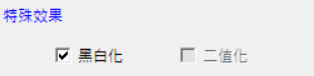
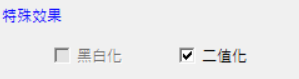
可以看到點選一個按鍵時另外一個按鍵就會變成disabled,無法點選的模式。
再來就來處理特殊效果的程式碼,其實也不難,就是將剛剛的new_imgOpenResult再做一層:
if Binarization_checkbutton.get()==1:
new_imgOpenResult = new_imgOpen
new_imgOpenResult = new_imgOpenResult.convert('1')
if color_checkbutton.get()==1:
new_imgOpenResult = new_imgOpen
new_imgOpenResult = new_imgOpenResult.convert('L')
if內的第一行是怕說如果沒有選擇反轉的話,要將變數名變成new_imgOpenResult方便接下來做特殊效果。
if color_checkbutton.get()==1 or Binarization_checkbutton.get()==1 or radioVar.get() != 0:
new_imgOpenResult.save(f"new_{name[-1]}")
我又寫了一個判別式,如果上述作完就想輸出的話,就可以從這邊先存檔,檔名我預設是"new_"加上剛剛用split切好的路徑的倒數第一個值(檔名)。
再來就是嵌入文字的部分了:
if input_word.get() is not None:
w ,h = imgOpen.width, imgOpen.height
word = input_word.get()
image_table = Image.new(mode='RGBA', size=(w,h))
draw_table = ImageDraw.Draw(im=image_table)
font = ImageFont.truetype('kaiu.ttf', 20)
image_table.save("text.png")
text = word
color = colorPrint['bg']
draw_table.text((0, 0), text, font = font, align ="left",fill = color)
image_table.save("text.png")
先判斷是否有輸入文字,有在進入。可以看到文字的顏色是由上面第9行讀取顯示顏色的Label的背景參數,其他的就是設定文字的參數,之前都有提到過這邊就不多做解釋。
if Binarization_checkbutton.get()==1 or color_checkbutton.get()==1 or radioVar.get() != 0:
imageA = Image.open(f"new_{name[-1]}")
if radioVar.get() == 0 and Binarization_checkbutton.get()==0 and color_checkbutton.get()==0:
imageA = imgOpen
imageA = imageA.convert('RGBA')
widthA , heightA = imageA.size
imageB = Image.open('text.png')
imageB = imageB.convert('RGBA')
newWidthB = int(widthA)
newHeightB = int(heightA)
imageB_resize = imageB.resize((newWidthB, newHeightB))
resultPicture = Image.new('RGBA', imageA.size, (0, 0, 0, 0))
resultPicture.paste(imageA,(0,0))
right_bottom = (0,0)
resultPicture.paste(imageB_resize, right_bottom, imageB_resize)
resultPicture.save(f"new_{name[-1]}")
注意縮排,這些都要包在"if input_word.get() is not None:"這裡面,前面兩個if是判斷說前面有沒有做剛剛的轉向或特殊效果,有就開啟剛剛存檔的照片,沒有就開啟原圖片。這邊我把文字的位置固定在左上角,有興趣的人也可以研究可以指定位置的方法。
之後儲存檔案,並在"def output():"層級下的最後面將name清空並且用tk.messagebox.showinfo(),寫一個彈出視窗告訴使用者已經處理完了,並且將這個函式附加到output_btn(輸出)按鈕上。
name = ''
tk.messagebox.showinfo("message", "finish!")
output_btn = tk.Button(text="輸出",height=1,command=output) #增加command參數
在來就來實際測試吧!

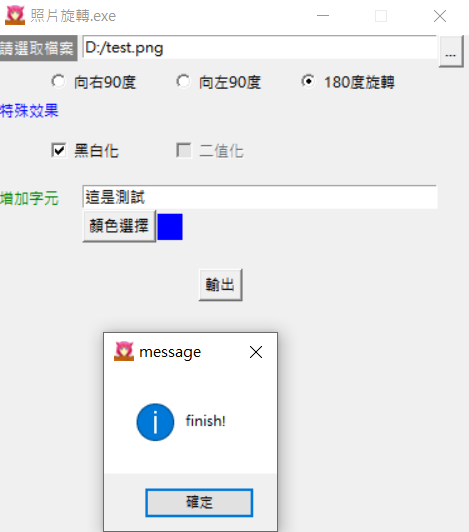

這樣就完成了!老實說這種寫法雖然滿好理解的,可是程式碼繁雜,一堆的if也很不舒服,所以還是建議多訂幾個函是參數互傳,可以更好維護程式碼。這個程式當然還有很多可以思考的地方,例如改變文字大小、位置,增加其他功能阿等等的,就交給各位發揮想像力摟,下面附上完整程式碼(好長
from tkinter.constants import CENTER
from tkinter.messagebox import *
import tkinter as tk
from tkinter import filedialog
import tkinter.colorchooser as cc
from PIL import Image,ImageDraw,ImageFont
#函式定義的部分
def loadFile():
if loadFile_en.get() is None:
file_path = filedialog.askopenfilename(filetypes = (("png files","*.png"),("all files","*.*")))
loadFile_en.insert(0,file_path)
else:
file_path = filedialog.askopenfilename(filetypes = (("png files","*.png"),("all files","*.*")))
loadFile_en.delete(0,'end')
loadFile_en.insert(0,file_path)
def checkbutton_state():
if color_checkbutton.get()==1:
Binarization_checkbutton1.config(state='disabled')
elif color_checkbutton.get()==0:
Binarization_checkbutton1.config(state='normal')
if Binarization_checkbutton.get()==1:
color_checkbutton1.config(state='disabled')
elif Binarization_checkbutton.get()==0:
color_checkbutton1.config(state='normal')
def output():
fileRoute = loadFile_en.get()
imgOpen = Image.open(fileRoute)
name = fileRoute.split('/')
if radioVar.get()==0:
new_imgOpen = imgOpen.rotate(0)
if radioVar.get()==1:
new_imgOpen = imgOpen.rotate(90)
new_imgOpenResult = new_imgOpen
if radioVar.get()==2:
new_imgOpen = imgOpen.rotate(270)
new_imgOpenResult = new_imgOpen
if radioVar.get()==3:
new_imgOpen = imgOpen.rotate(180)
new_imgOpenResult = new_imgOpen
if Binarization_checkbutton.get()==1:
new_imgOpenResult = new_imgOpen
new_imgOpenResult = new_imgOpenResult.convert('1')
if color_checkbutton.get()==1:
new_imgOpenResult = new_imgOpen
new_imgOpenResult = new_imgOpenResult.convert('L')
if color_checkbutton.get()==1 or Binarization_checkbutton.get()==1 or radioVar.get() != 0:
new_imgOpenResult.save(f"new_{name[-1]}")
if input_word.get() is not None:
w ,h = imgOpen.width, imgOpen.height
word = input_word.get()
image_table = Image.new(mode='RGBA', size=(w,h))
draw_table = ImageDraw.Draw(im=image_table)
font = ImageFont.truetype('kaiu.ttf', 20)
image_table.save("text.png")
text = word
color = colorPrint['bg']
draw_table.text((0, 0), text, font = font, align ="left",fill = color)
image_table.save("text.png")
if Binarization_checkbutton.get()==1 or color_checkbutton.get()==1 or radioVar.get() != 0:
imageA = Image.open(f"new_{name[-1]}")
if radioVar.get() == 0 and Binarization_checkbutton.get()==0 and color_checkbutton.get()==0:
imageA = imgOpen
imageA = imageA.convert('RGBA')
widthA , heightA = imageA.size
imageB = Image.open('text.png')
imageB = imageB.convert('RGBA')
newWidthB = int(widthA)
newHeightB = int(heightA)
imageB_resize = imageB.resize((newWidthB, newHeightB))
resultPicture = Image.new('RGBA', imageA.size, (0, 0, 0, 0))
resultPicture.paste(imageA,(0,0))
right_bottom = (0,0)
resultPicture.paste(imageB_resize, right_bottom, imageB_resize)
resultPicture.save(f"new_{name[-1]}")
name = ''
tk.messagebox.showinfo("message", "finish!")
def colorChoice():
color=cc.askcolor()
color = color[1]
print(str(color))
colorPrint.config(bg=color)
#Tkinter的部分
win = tk.Tk()
win.title('照片旋轉.exe')
win.geometry('380x400')
win.resizable(False, False)
win.iconbitmap('icon.ico')
'''Label區域'''
lb = tk.Label(text="請選取檔案",bg ="grey",fg="white",height=1)
lb.place(x=0 ,y=0)
lb2 = tk.Label(text="特殊效果",fg="blue",height=1)
lb2.place(x=0 ,y=50)
lb3 = tk.Label(text="增加字元",fg="green",height=1)
lb3.place(x=0 ,y=120)
colorPrint = tk.Label(height=1,width=2)
colorPrint.place(x=130 ,y=143)
'''Label區域'''
'''Entry區域'''
loadFile_en = tk.Entry(width=40)
loadFile_en.place(x=70 ,y=0)
input_word = tk.Entry(width=40)
input_word.place(x=70 ,y=120)
'''Entry區域'''
'''Radiobutton區域'''
radioVar = tk.IntVar()
radio1 = tk.Radiobutton(text='向右90度',variable=radioVar, value=1)
radio2 = tk.Radiobutton(text='向左90度',variable=radioVar, value=2)
radio3 = tk.Radiobutton(text='180度旋轉',variable=radioVar, value=3)
radio1.place(x=40,y=25)
radio2.place(x=140,y=25)
radio3.place(x=240,y=25)
'''Radiobutton區域'''
'''checkbutton區域'''
color_checkbutton = tk.IntVar()
color_checkbutton1 = tk.Checkbutton(text='黑白化',variable=color_checkbutton,command=checkbutton_state)
color_checkbutton1.place(x=40,y=80)
Binarization_checkbutton = tk.IntVar()
Binarization_checkbutton1 = tk.Checkbutton(text='二值化',variable=Binarization_checkbutton,command=checkbutton_state)
Binarization_checkbutton1.place(x=140,y=80)
'''checkbutton區域'''
'''Button區域'''
loadFile_btn = tk.Button(text="...",height=1,command=loadFile)
loadFile_btn.place(x=355 ,y=0)
color_choice = tk.Button(text="顏色選擇",command=colorChoice)
color_choice.place(x=70,y=140)
output_btn = tk.Button(text="輸出",height=1,command=output)
output_btn.place(anchor=CENTER,x=180 ,y=200)
'''Button區域'''
win.mainloop()
剩下最後一個系列了,再來把Linebot介紹完就能休息了,加油!
