今天開始要來介紹一些Android Studio的簡單元件,我們會從各個不同的屬性下手,雖然應用這一些屬性並不難,但因為有很多的屬性種類,所以也是要花點時間記。![]()
而看完屬性後我們也會介紹這些元件在主程式裡的應用及方法。
因為這一些Text的屬性和主程式裡的應用,都大同小異所以我就一次介紹。
<TextView
//設定元件id。
android:id="@+id/textView"
android:layout_width="match_parent"
android:layout_height="88dp"
//元件位置在父層的中間。
android:layout_gravity="center"
//背景顏色。
android:background="#FFFFFF"
//文字置中。
android:gravity="center"
//顯示的文字。
android:text="TextView"
//字體顏色。
android:textColor="#0032E8"
//字體大小。
android:textSize="30dp"
//改變字體(bold:粗體,italic:斜體)。
android:textStyle="bold|italic" />
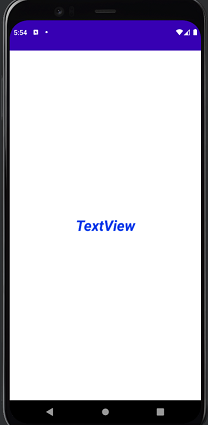
EditView還有幾個比較常用的屬性。
<EditText
android:id="@+id/editTextNumberPassword"
android:layout_width="match_parent"
android:layout_height="wrap_content"
//hint是在還未輸入值時所顯示在EditText欄位上淡淡的文字,功能有如提示一般。
android:hint="請輸入密碼"
//限制輸入的字串長度。
android:maxLength="5"
//用來限制顯示長度。
android:ems="5"
//EditText有很多種不同的類別(有:phone,password,email等等)。
android:inputType="phone" />
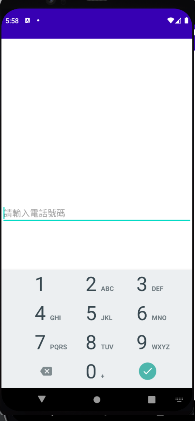
這邊會順便講解藥怎麼在主程式綁定元件。
public class MainActivity extends AppCompatActivity {
//宣告變數
private EditText phone;
@Override
protected void onCreate(Bundle savedInstanceState) {
super.onCreate(savedInstanceState);
//這邊是設定你這一個Activity所綁定的layout,這樣才能拿取這個layout的元件。
setContentView(R.layout.activity_main);
//綁定元建
phone=(EditText) findViewById(R.id.editTextPhone);
//拿取元件的字串。
phone.getText();
//設定元件的字串。
phone.setText("091234567");
}
}
今天的Text就簡單講解到這了,謝謝大家。![]()
