本系列文已改編成書「甚麼?網頁也可以做派對遊戲?使用 Vue 和 babylon.js 打造 3D 派對遊戲吧!」
書中不只重構了程式架構、改善了介面設計,還新增了 2 個新遊戲呦!ˋ( ° ▽、° )
新遊戲分別使用了陀螺儀與震動回饋,趕快買書來研究研究吧!ლ(╹∀╹ლ)
在此感謝深智數位的協助,歡迎大家前往購書,鱈魚感謝大家 (。・∀・)。
助教:「所以到底差在哪啊?沒圖沒真相,被你坑了都不知道。(´。_。`)」
鱈魚:「你對我是不是有甚麼很深的偏見啊 (っ °Д °;)っ,來人啊,上連結!」
過場用的進入漸出組件完成後,讓我們把原本的全白畫面換成 QQ 的「載入畫面」的樣子吧!
新增背景用組件 background-polygons-loading
src\components\background-polygons-loading.vue
<template>
</template>
<script setup lang="ts">
import { ref } from 'vue';
interface Props {
label?: string;
}
const props = withDefaults(defineProps<Props>(), {
label: '',
});
</script>
<style scoped lang="sass">
</style>
首先老樣子來定義一下輸入參數。
interface Props {
mainColor?: string;
}
const props = withDefaults(defineProps<Props>(), {
mainColor: '#c8e6b1',
});
不過除了設定顏色,我還真的暫時想不到有甚麼參數 XD。
再來新增最外層容器,並將自動計算出來的 style 綁上去,產生背景顏色。
<template>
<div
class="flex flex-center overflow-hidden"
:style="backgroundStyle"
>
</div>
</template>
<script setup lang="ts">
import { computed, onBeforeUnmount, ref } from 'vue';
import { colors } from 'quasar';
const { lighten, textToRgb, rgbToHsv, hsvToRgb, rgbToHex } = colors;
...
const backgroundStyle = computed(() => {
// 變亮
const lightenColor = lighten(props.mainColor, 20);
// 變暗並偏移色相
const darkColor = lighten(props.mainColor, -14);
const hsvColor = rgbToHsv(textToRgb(darkColor));
hsvColor.h -= 15;
const offsetColor = rgbToHex(hsvToRgb(hsvColor));
return {
background: `linear-gradient(-30deg, ${offsetColor}, ${props.mainColor}, ${lightenColor}, ${props.mainColor}, ${offsetColor})`
}
});
</script>
接著暫時在 App.vue 中引入組件,方便讓我們看看目前的模樣,同時刪除 loading.show() 的程式,以免產生干擾。
src\App.vue
<template>
<router-view />
<loading-overlay />
<background-polygons-loading />
</template>
<script setup lang="ts">
import { ref } from 'vue';
import LoadingOverlay from './components/loading-overlay.vue';
import BackgroundPolygonsLoading from './components/background-polygons-loading.vue';
document.title += ` v${import.meta.env.PACKAGE_VERSION}`;
</script>
<style lang="sass">
...
</style>
目前看起來應該長這樣。
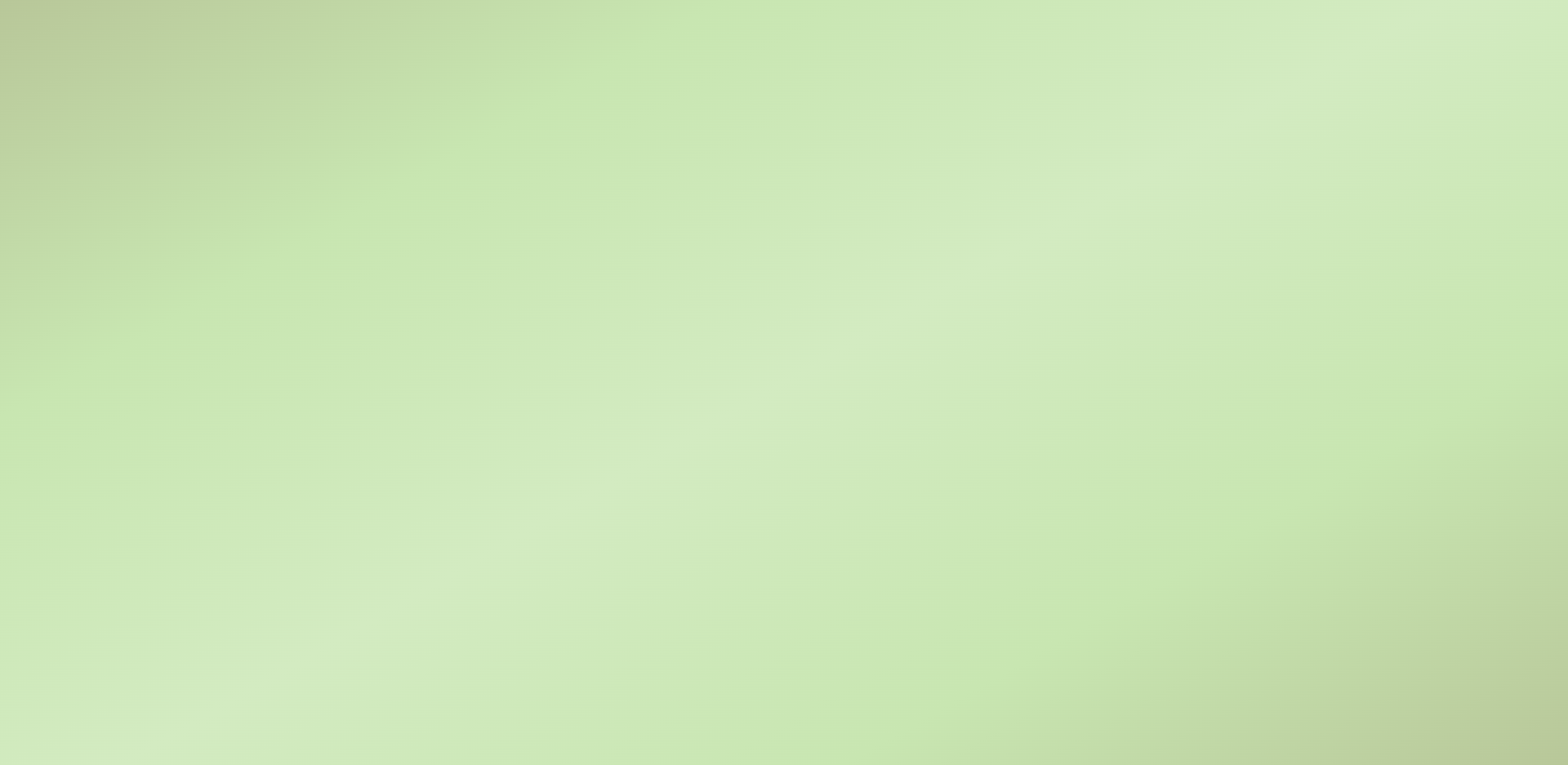
嗯…一點都不像讀取畫面呢!( ͡° ͜ʖ ͡°)
先別急著走啊,讓我們加點反覆動作的元素,應該就會像讀取畫面了!
讓我們引入多邊形來用用吧,印入多邊形,並先定義一下多邊形的樣式。
import PolygonBase, { ShapeType } from './polygon-base.vue';
const polygons = ref<{
id: string;
shape: `${ShapeType}`;
color: string;
}[]>([
{
id: '1',
shape: 'square',
color: `#FA9500`,
},
{
id: '2',
shape: 'round',
color: `#EB6424`,
},
{
id: '3',
shape: 'triangle',
color: `#F07167`,
},
]);
接著在 template 中,用 v-for 產生多邊形。
<template>
<div
class="flex flex-center overflow-hidden"
:style="backgroundStyle"
>
<div class="flex gap-16">
<div
v-for="(poly) in polygons"
:key="poly.id"
>
<polygon-base
size="7.4rem"
:shape="poly.shape"
fill="solid"
:color="poly.color"
opacity="0.1"
/>
</div>
</div>
</div>
</template>
多邊形外層還包一個 div,是為了提升加入 CSS 動畫的彈性。
現在多邊形出現了!(゜▽゜*)♪
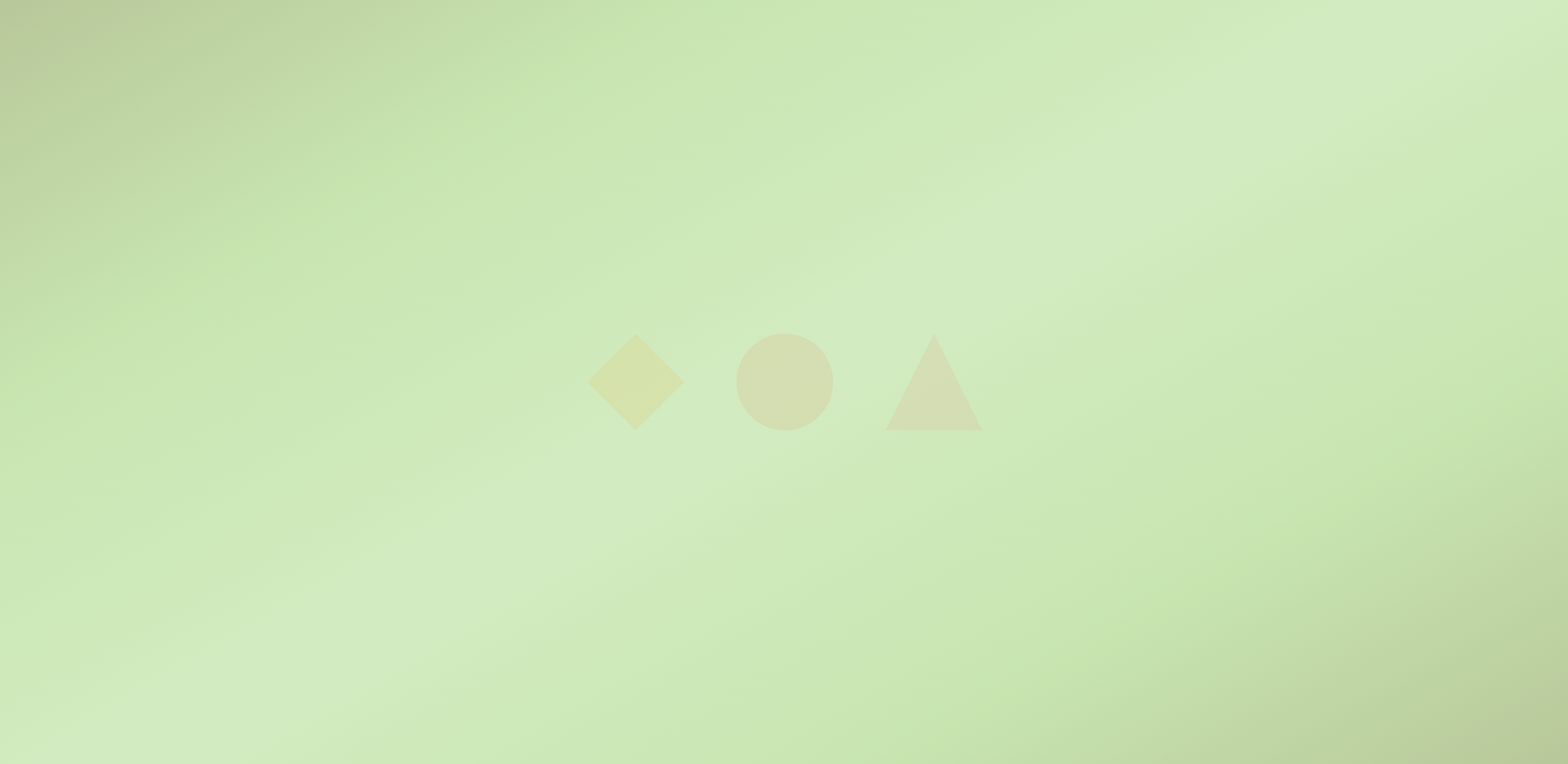
助教:「怎麼這種顏色,臭魚美感炸裂?(ಠಿ_ಠ)」。
鱈魚:「你才美感炸裂,你全家都美感炸裂 (っ °Д °;)っ」
這是因為我打算 mix-blend-mode 屬性讓多邊形與背景色混合,現在來設計一下 CSS。
<template>
<div
...
>
<div class="flex gap-16">
<div
v-for="(poly) in polygons"
:key="poly.id"
class="box"
>
...
</div>
</div>
</div>
</template>
<style scoped lang="sass">
.box
mix-blend-mode: difference
</style>
現在看起來好多了吧 …(´,,•ω•,,)
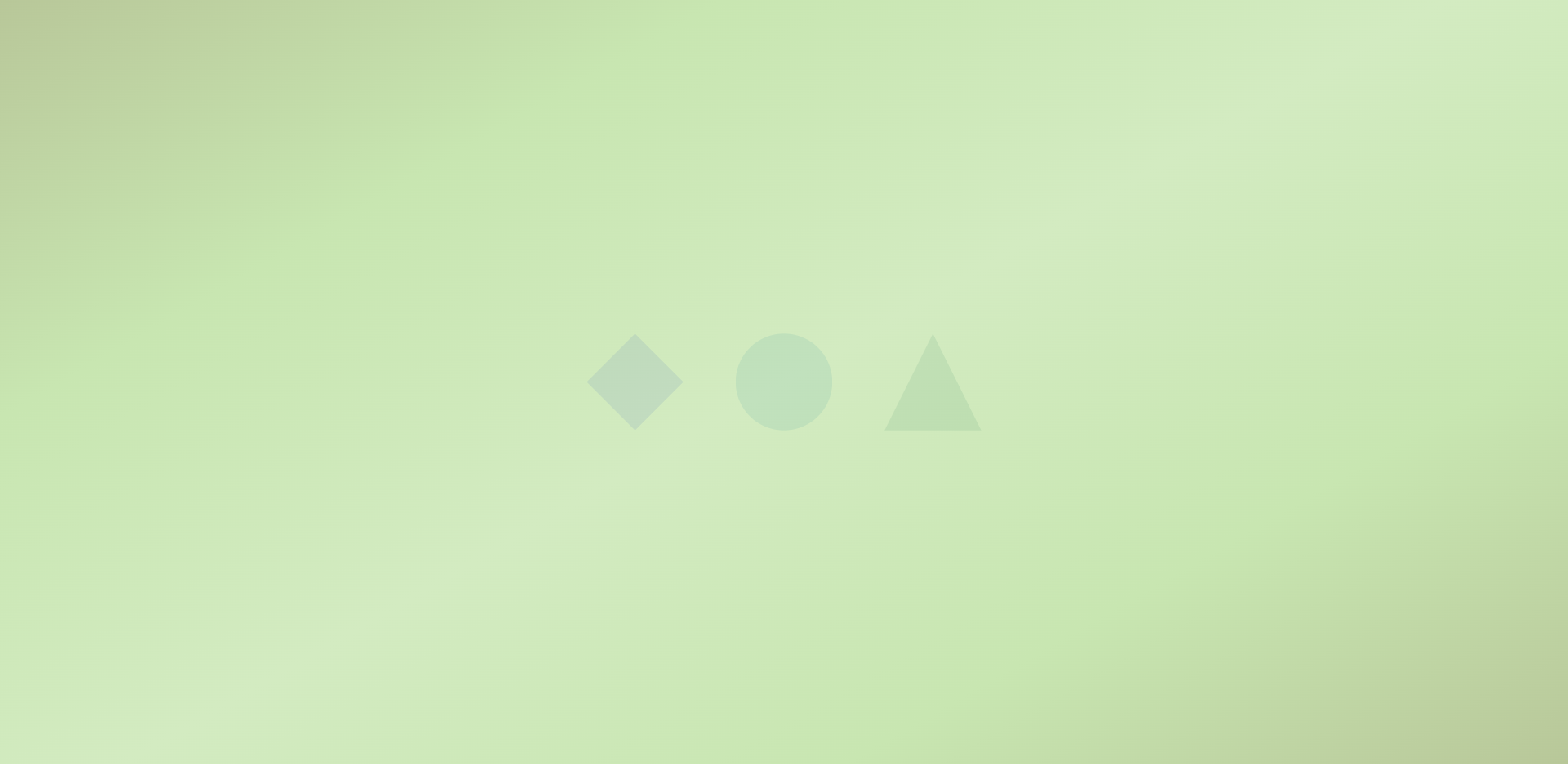
現在讓這三個多邊形動起來吧,設計邏輯是:
這兩種動畫合併後就可以產生 Q 彈的果凍跳躍的效果了!( •̀ ω •́ )y
<template>
<div
...
>
<div class="flex gap-16">
<div
...
class="box"
>
<polygon-base
class="jelly-bounce"
...
/>
</div>
</div>
</div>
</template>
<script setup lang="ts">
...
</script>
<style scoped lang="sass">
.box
animation: jump 1.4s infinite ease-in-out
mix-blend-mode: difference
.jelly-bounce
animation: jelly-bounce 1.4s infinite ease-in-out
transform-origin: 50% 100%
@keyframes jump
0%
transform: translateY(-30%)
45%
transform: translateY(0%)
100%
transform: translateY(-30%)
@keyframes jelly-bounce
0%
transform: scale( 1 )
30%
transform: scale( 1 )
50%
transform: scale( 1.2, 0.8 )
70%
transform: scale( 0.85, 1.15 )
80%
transform: scale( 1.05, 0.95 )
90%
transform: scale( 0.98, 1.02 )
100%
transform: scale( 1 )
</style>
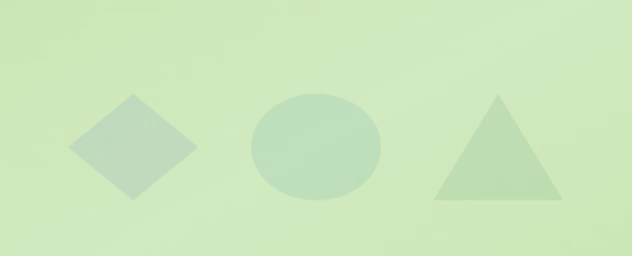
看起來真不錯,可惡想揉。ლ(´∀`ლ)
最後我們讓三個多邊形的動畫交錯,這樣看起來比較有趣。
直接用 animation-delay 簡單解決!
<template>
<div
...
>
<div class="flex gap-16">
<div
...
class="box"
:style="`animation-delay: ${i * 0.1}s`"
>
<polygon-base
class="jelly-bounce"
...
:style="`animation-delay: ${i * 0.1}s`"
/>
</div>
</div>
</div>
</template>
...
瞬間完成!
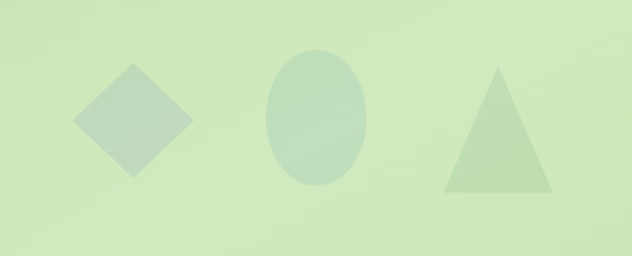
成功產生三個很沒默契的多邊形!ᕕ( ゚ ∀。)ᕗ
最後我們把這個背景加到載入畫面使用吧!
首先刪除 App.vue 中的 background-polygons-loading
src\App.vue
<template>
<router-view />
<loading-overlay />
</template>
<script setup lang="ts">
import { ref } from 'vue';
import LoadingOverlay from './components/loading-overlay.vue';
document.title += ` v${import.meta.env.PACKAGE_VERSION}`;
</script>
...
在 loading-overlay 引入 background-polygons-loading,替換原先純白的 div。
src\components\loading-overlay.vue
<template>
<transition-mask
...
>
<background-polygons-loading class="absolute inset-0" />
</transition-mask>
</template>
<script setup lang="ts">
...
import TransitionMask from './transition-mask.vue';
import BackgroundPolygonsLoading from './background-polygons-loading.vue';
...
</script>
讀取背景加入完成,接下來就是來實際試試看效果了。
在 the-home 新增 startParty(),實際使用 use-loading 功能並跳轉 route 看看。
src\views\the-home.vue
<template>
...
<div class="absolute inset-0 flex flex-col flex-center gap-20">
<btn-base
label="建立派對"
...
@click="startParty"
>
...
</btn-base>
...
</div>
</template>
<script setup lang="ts">
...
import { RouteName } from '../router/router';
...
import { useLoading } from '../composables/use-loading';
import { useRouter } from 'vue-router';
const loading = useLoading();
const router = useRouter();
async function startParty() {
await loading.show();
router.push({
name: RouteName.GAME_CONSOLE
});
}
</script>
...
最後在 game-console 中呼叫 loading.show()。
src\views\game-console.vue
<template>
...
</template>
<script setup lang="ts">
import { ref } from 'vue';
import { useLoading } from '../composables/use-loading';
const loading = useLoading();
loading.hide();
</script>
...
來看看效果。
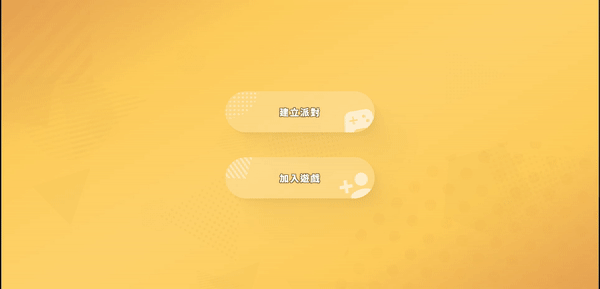
完成 ✧*。٩(ˊᗜˋ*)و✧*。
接下來讓我們啟動伺服器,準備開始連線!
以上程式碼已同步至 GitLab,大家可以前往下載:
