上一篇分析完元件樣式 API ,今天就依照方式來客製化 Button 成設計稿的樣子
Button 設計稿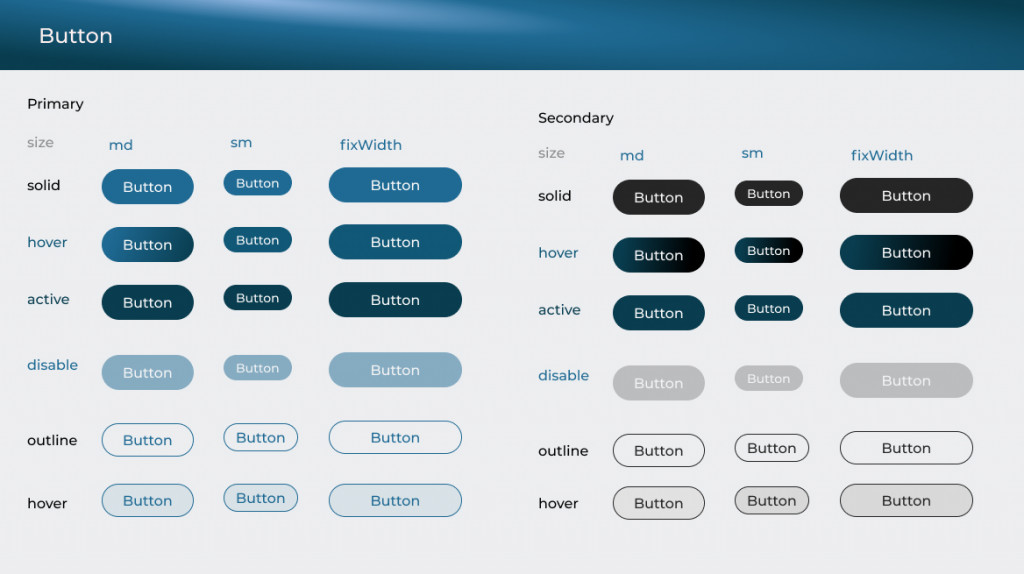

樣式: 除了主色的 Button 外,還有黑色的按鈕,以及外框的按鈕,這邊我們很容易用 variants 來達成樣式變化
const Button = {
baseStyle: {
display: 'flex',
bgColor: 'blue.500',
color: 'white',
fontWeight: '400',
letterSpacing: '1.5',
rounded: 'full',
fontSize: '16px',
},
sizes: {
md: {
px: '24px',
py: '10px',
fontSize: '16px',
},
sm: {
px: '14px',
py: '6px',
fonSize: '14px',
},
},
variants: {
rounded: {
rounded: 'full',
},
outline: {
borderColor: 'blue.500',
borderWidth: '1px',
},
secondary: {
bgColor: 'gray.900',
color: 'white',
},
fixedWidth: {
width: '152px',
py: '10px',
},
defaultProps: {
variants: 'rounded',
size: 'md',
},
},
};
const customTheme = {
//引入進來
components: {
Button,
},
}
初步完成如下
接下來可以結合 Semantic Tokens 和 UI 狀態去調整
