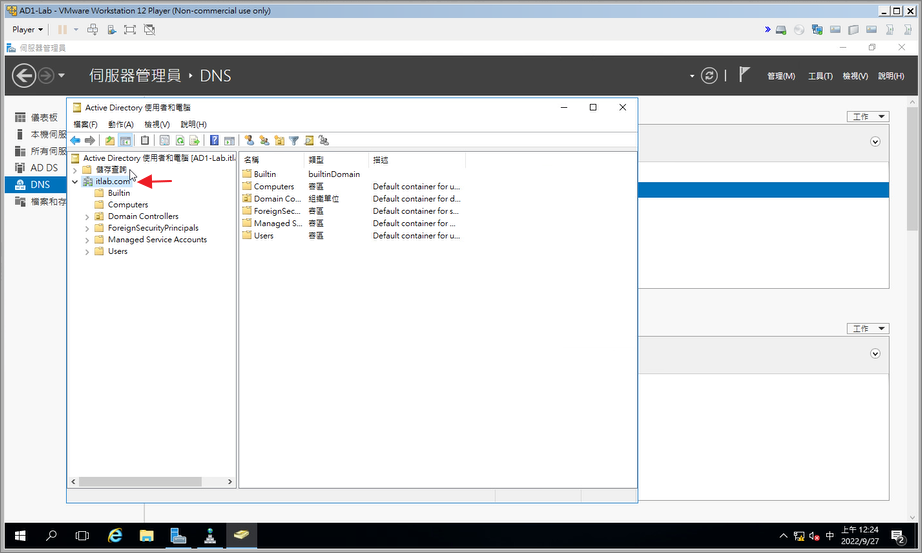企業IT環境建立的開始,我們先建立第一台AD,來因應後續帳戶建立的需求。
使用Windows Server 2016建立第一台AD DS
Step1.開啟伺服器管理員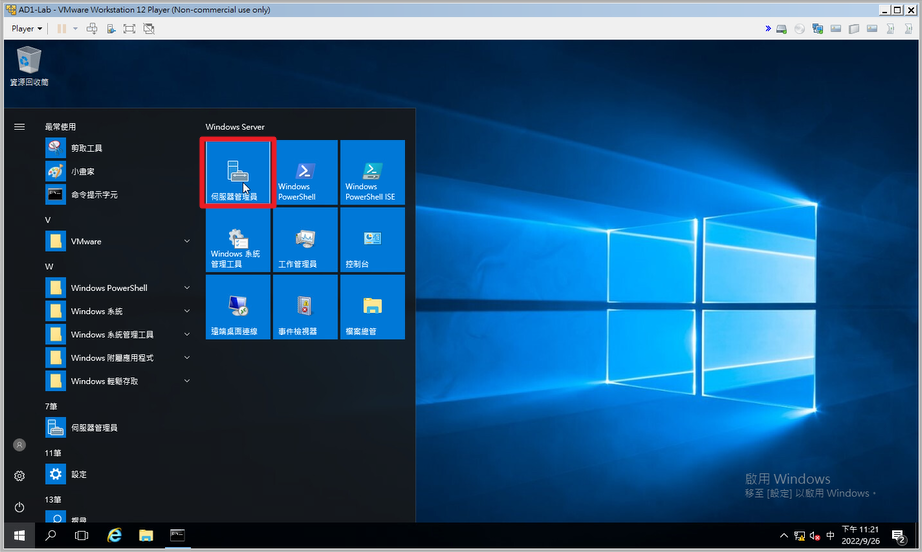
Step2.新增角色及功能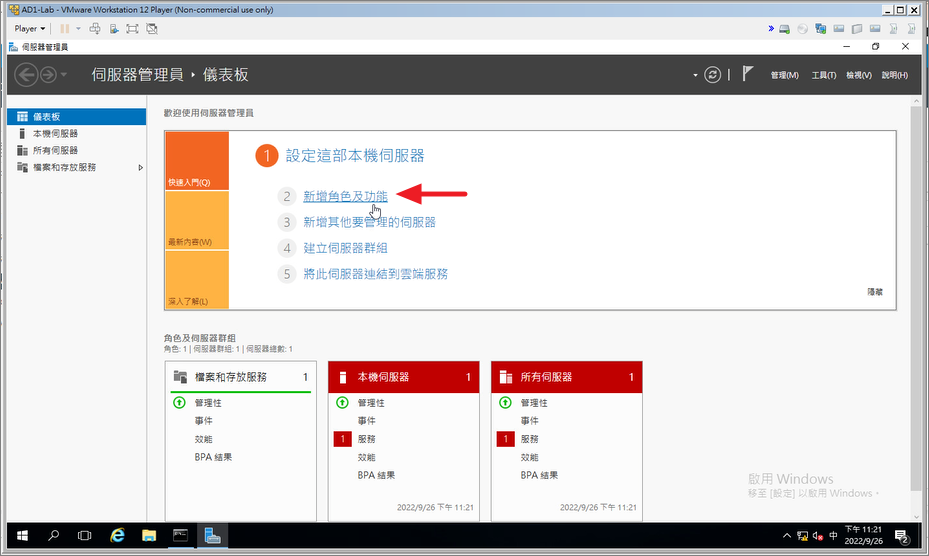
Step3.下一步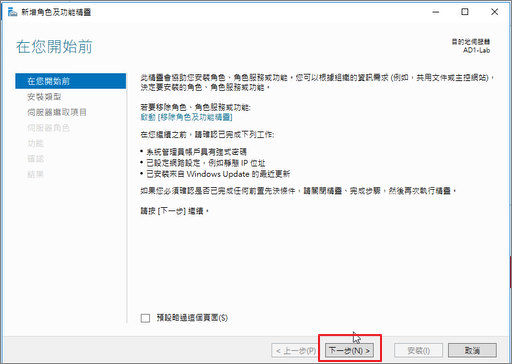
Step4.下一步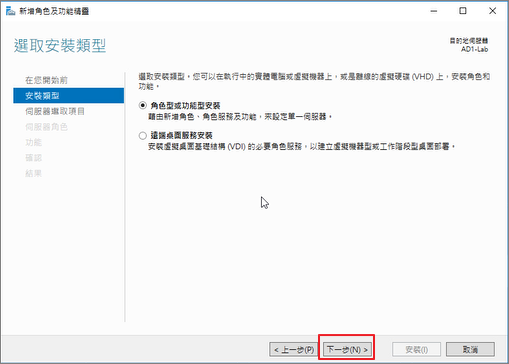
Step5.選擇伺服器後 >下一步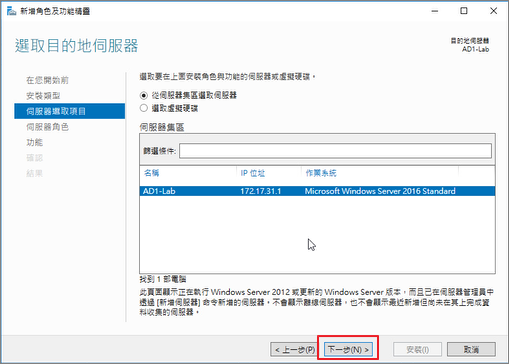
Step6.新增AD所需要的功能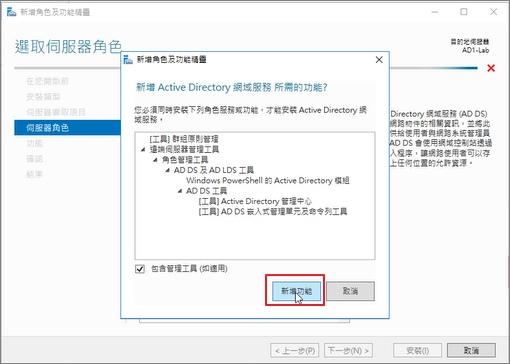
Step7.選擇 Active Directory 網域服務>下一步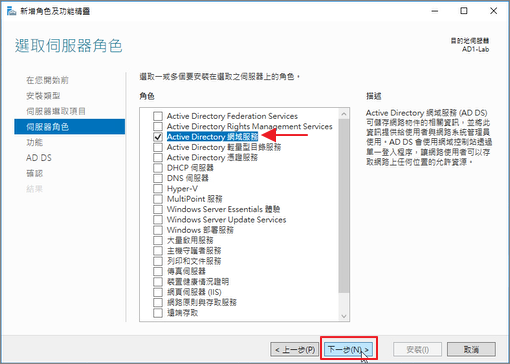
Step8.下一步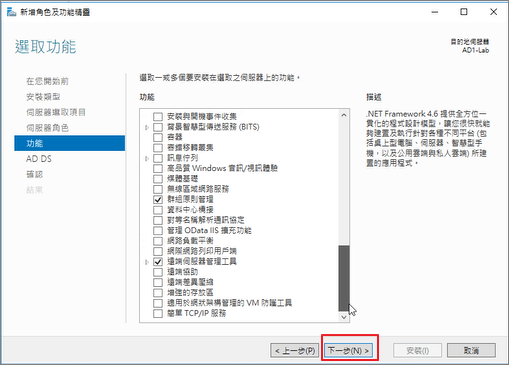
Step9.下一步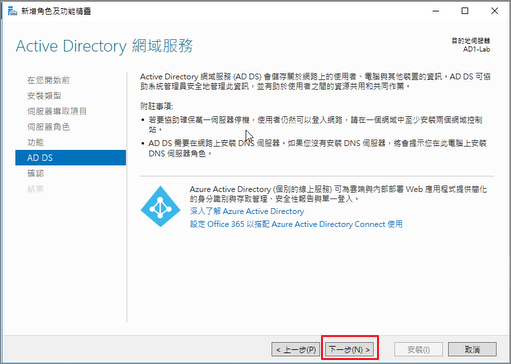
Step10.勾選「必要時自動重新啟動目的地伺服器」>安裝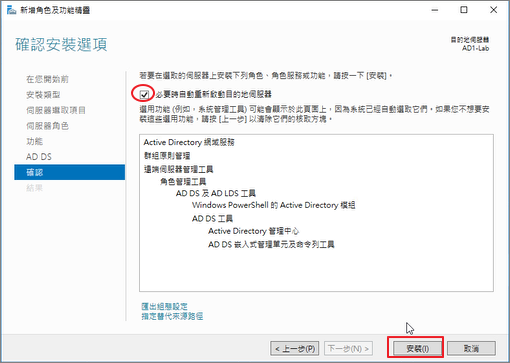
Step11.安裝成功後>點選關閉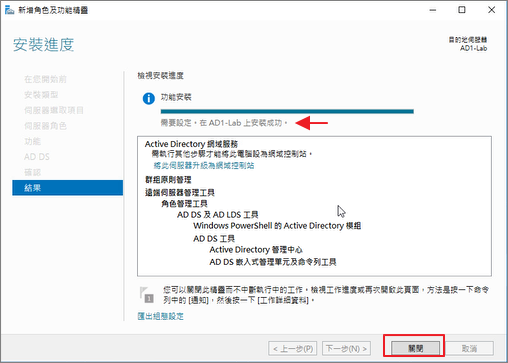
Step12.點選「其他」進行設定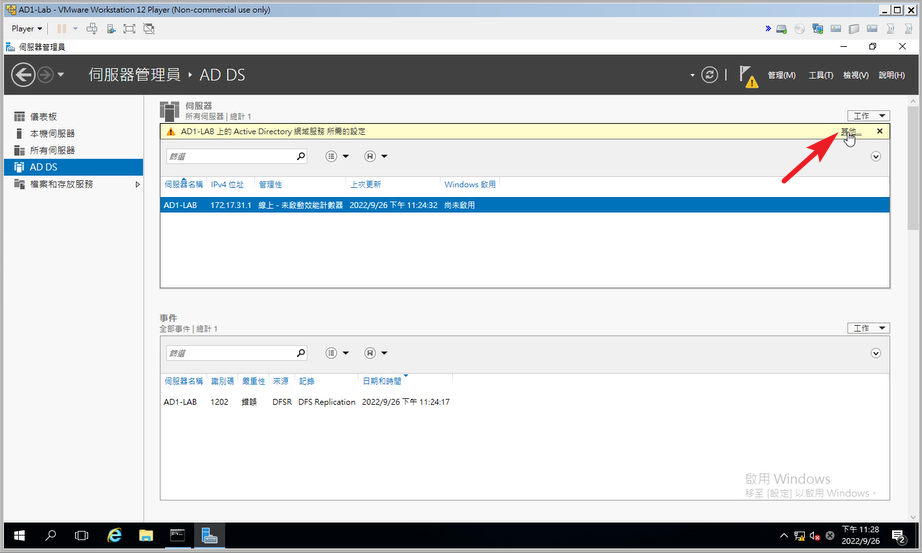
Step13.點選「將此伺服器升級為網域控制站」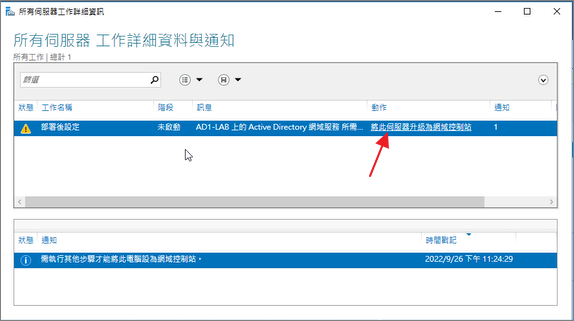
Step14.選擇「新增樹系」>輸入根網域名稱 >下一步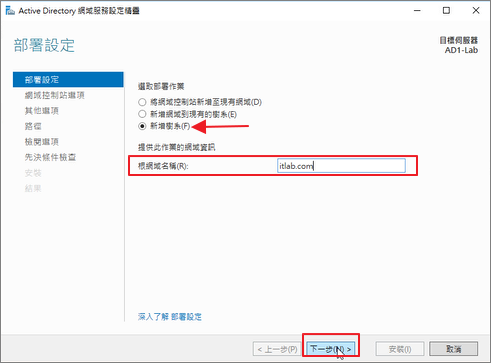
Step15.輸入「目錄服務還原模式密碼」>下一步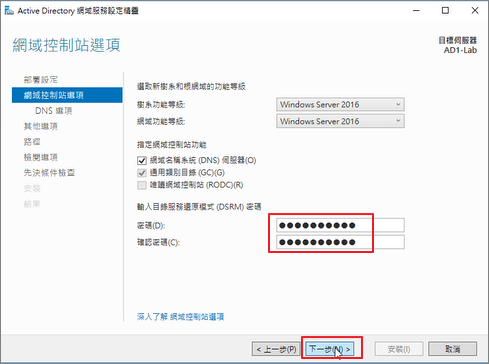
Step16.找不到DNS伺服器,在此先忽略 >下一步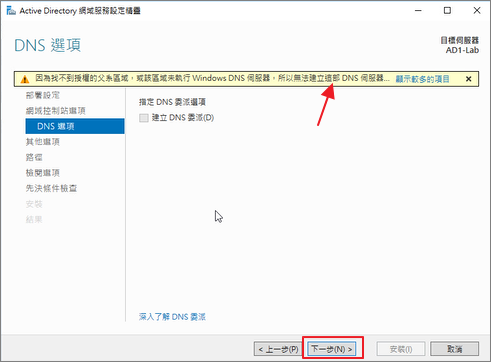
Step17.輸入NetBIOS網域名稱 >下一步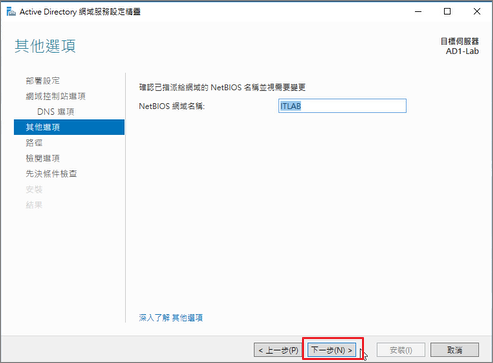
Step18.下一步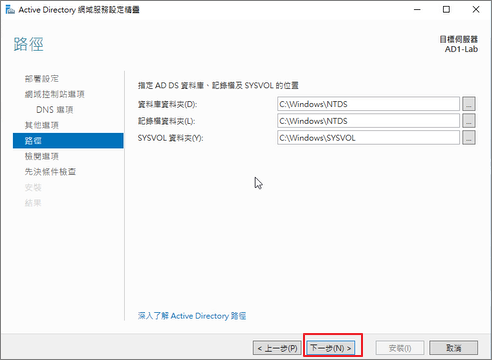
Step19.下一步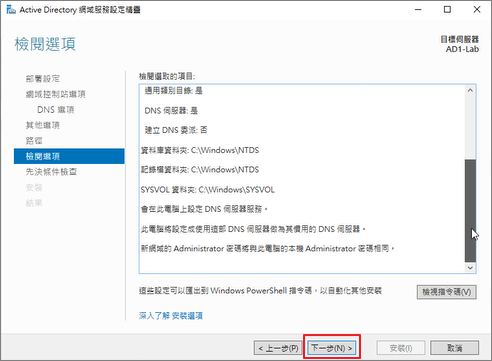
Step20.點擊安裝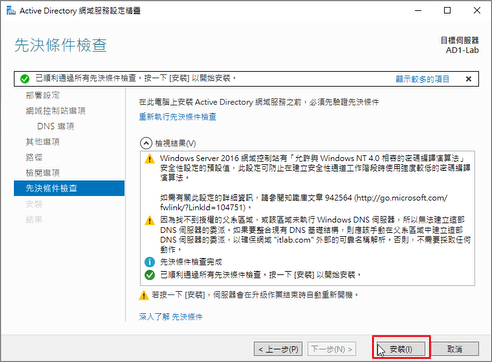
Step21.顯示「此伺服器已順利設為網域控制站」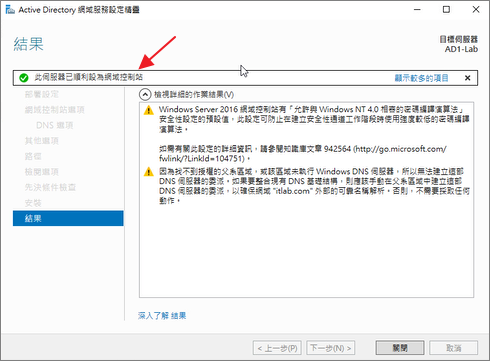
Step22.系統重新開機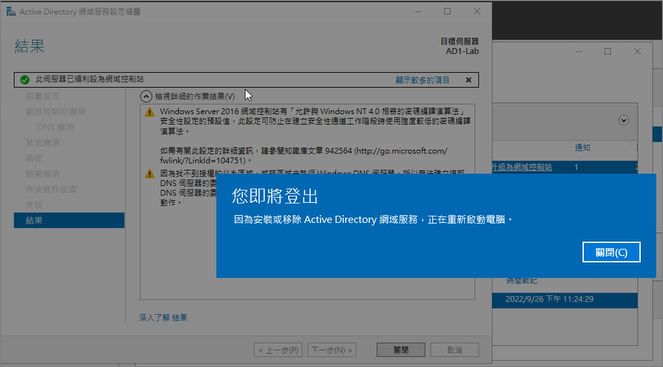
Step23.重新開機後AD及DNS已建立
Step24.我們可從伺服器管理員>工具>開啟「Active Directory使用者和電腦」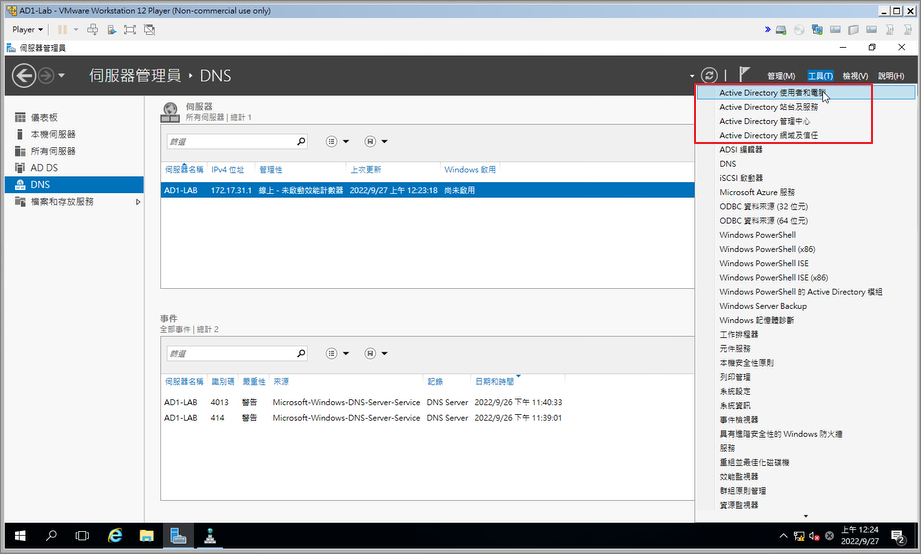
Step25.確認AD網域已建立完成