資料庫可以將資料結構化儲存及管理,可以快速尋找,方便新增、修改、刪除。
接下來會使用 PostgreSQL 資料庫做為資料儲存的環境,因為 PostgreSQL 資料庫是 Heroku 平台預設的資料庫。
另外有一種比較簡單的資料庫叫做 sqlite ,他是單檔資料庫,若 sqlite 資料庫用在 Heroku 平台一段時間後就會被還原,所以不適合使用在這次的環境中。
首先到 https://www.postgresql.org/download/ 網頁,我是 Windows 作業系統,因此點選 Windows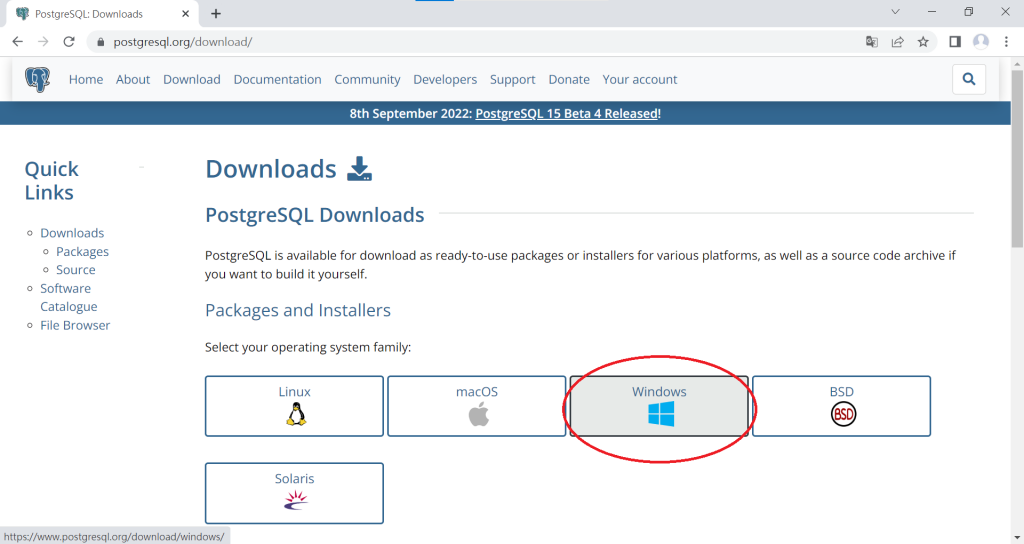
接著點選紅色框框裡的 Download the installer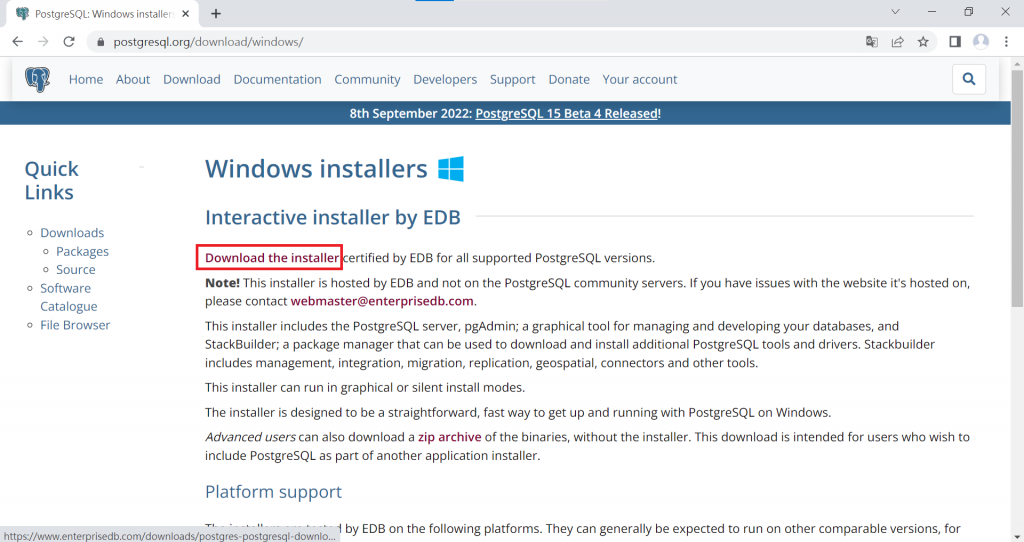
我下載的是 Windows x86-64 的 14.5 版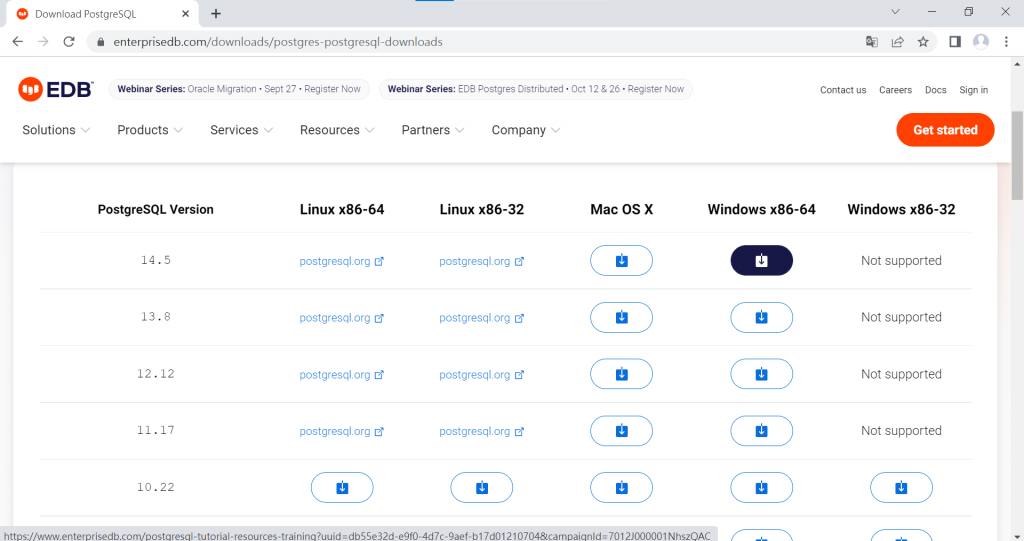
執行下載的安裝檔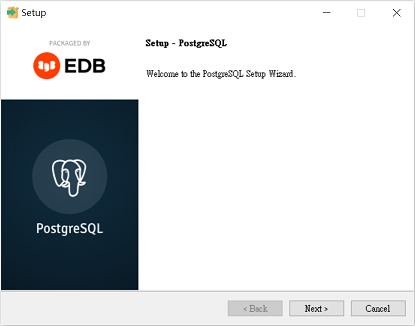
我是依照預設值來安裝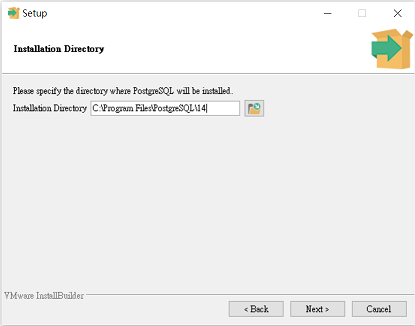
這邊將 Stack Builder 的勾勾拿掉,不要勾選!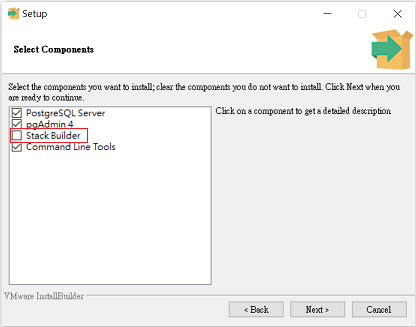
依照預設值來安裝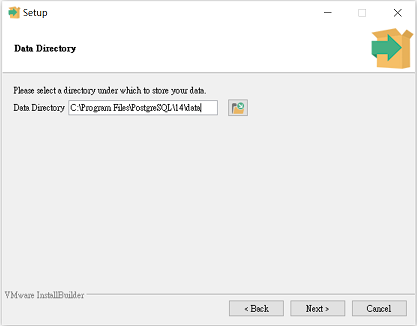
設定預設管理者密碼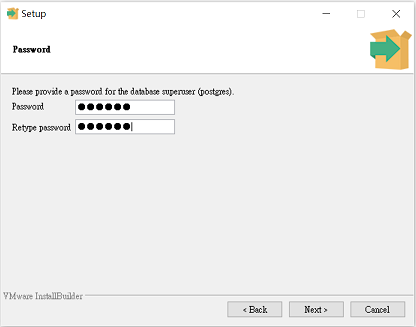
接下來都是使用預設值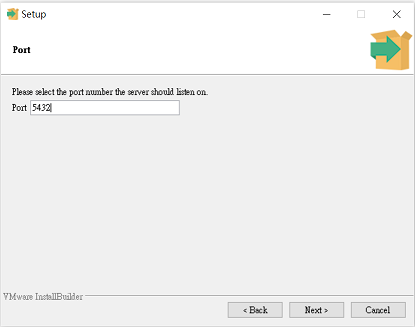
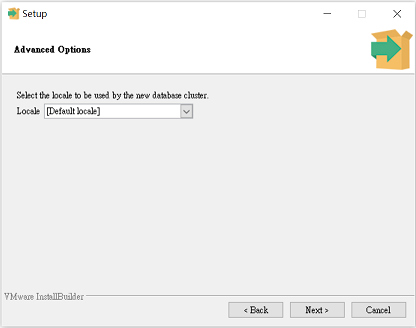
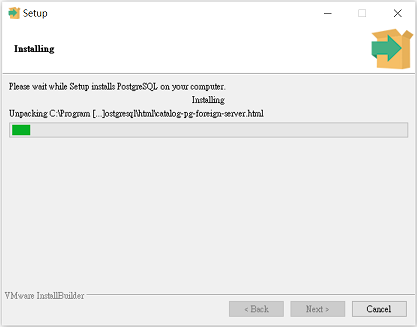
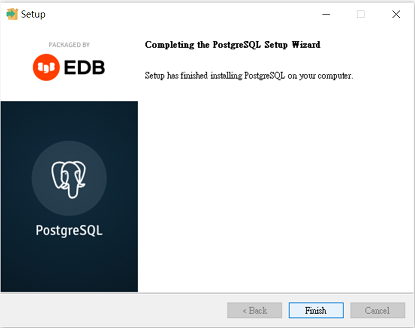
安裝完成後在 [開始] 中可以看到安裝完成的 PostgreSQL 資料庫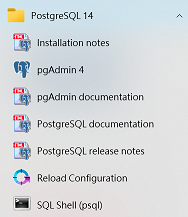
使用 pgadmin 管理工具來建立資料庫管理者及資料庫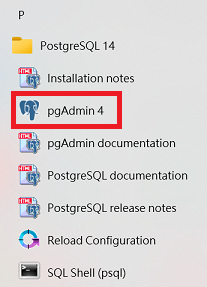
輸入安裝時設定的密碼,按下 OK 後就可以開始使用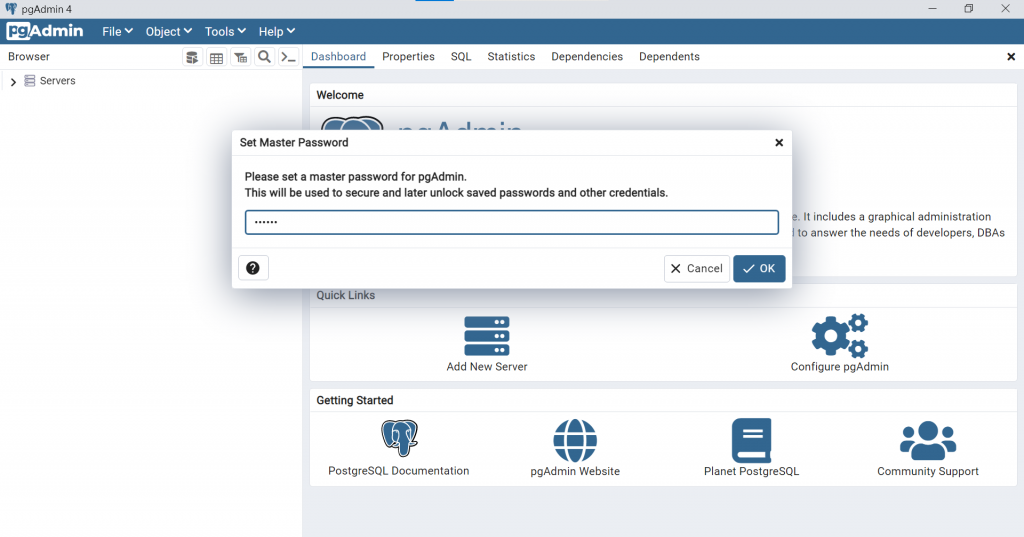
在 Login/Group Roles 按滑鼠右鍵,選擇 Creat → Login/Group Role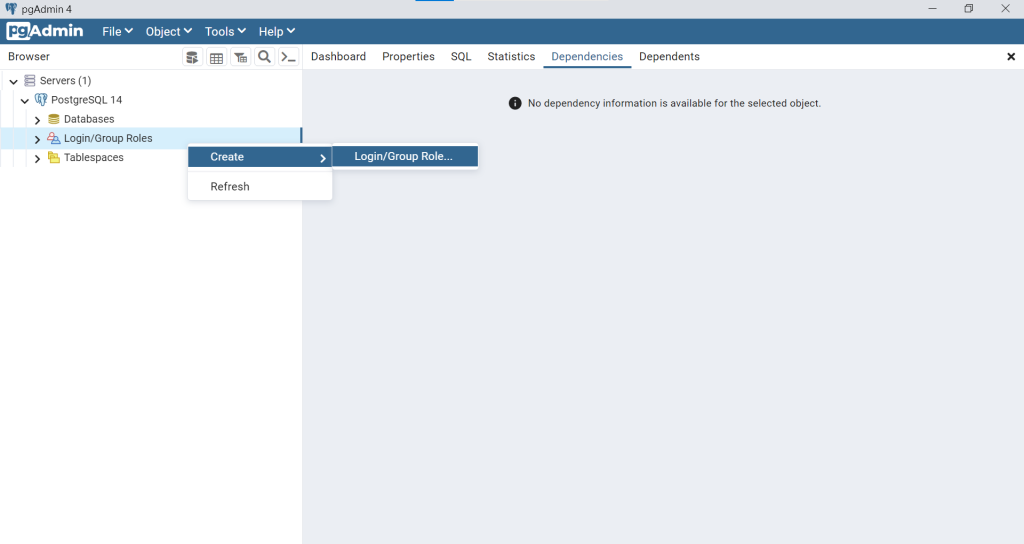
在 General 頁籤的 Name 欄位輸入管理者名稱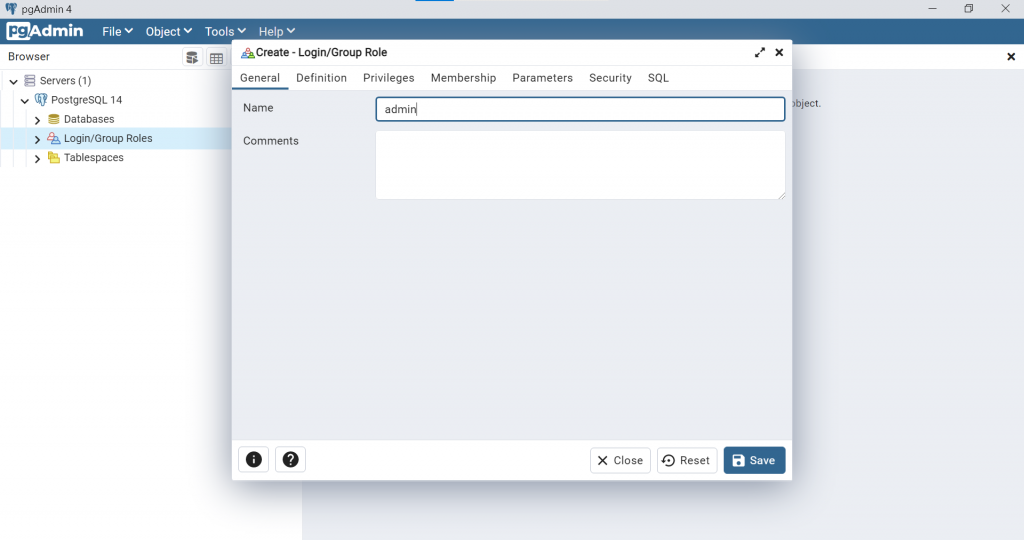
Definition 頁籤的 Password 欄位輸入密碼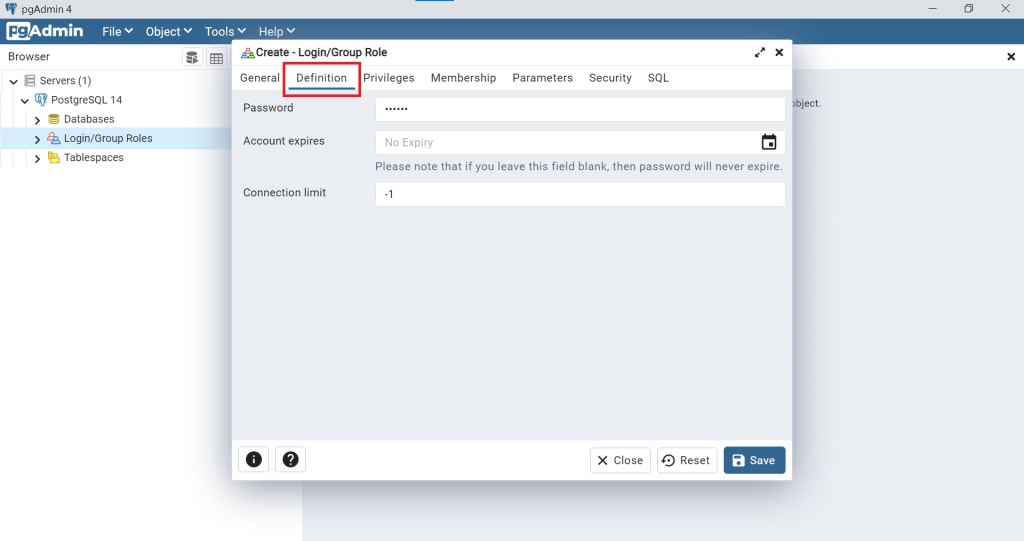
在 Privileges 頁籤的 Can login? 欄位改為 Yes ,按下 Save 完成建立管理者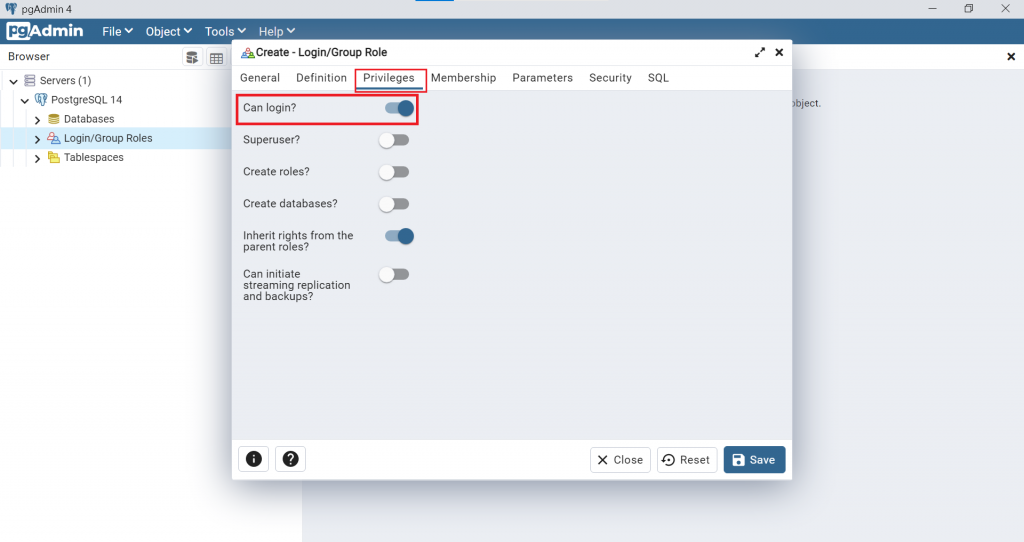
回到管理工具頁面,可以看到已新增的管理者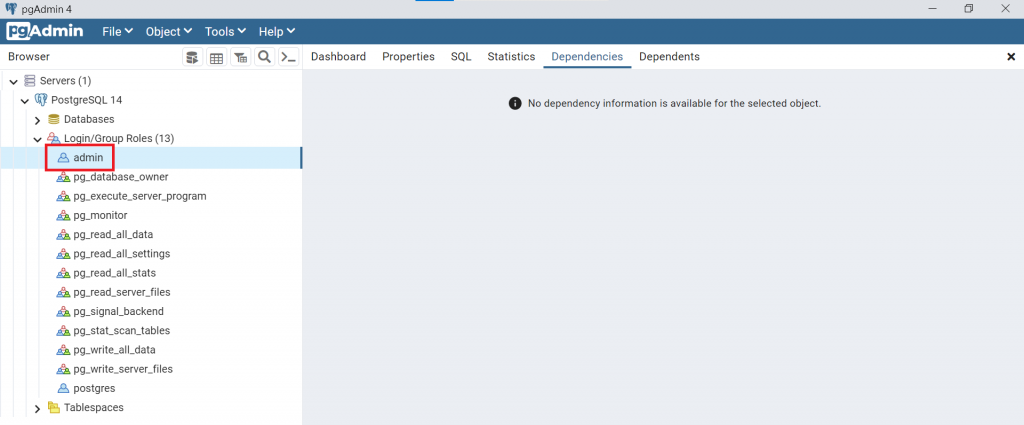
在 Databases 按滑鼠右鍵,點選 Creat → Database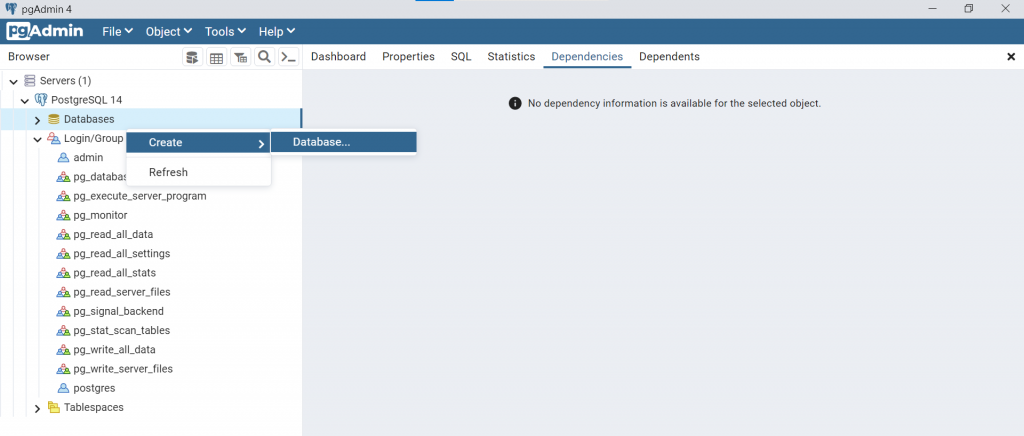
在 Database 欄位輸入資料庫名稱, Owner 欄位選擇管理者名稱 admin ,按下 Save 後完成建立資料庫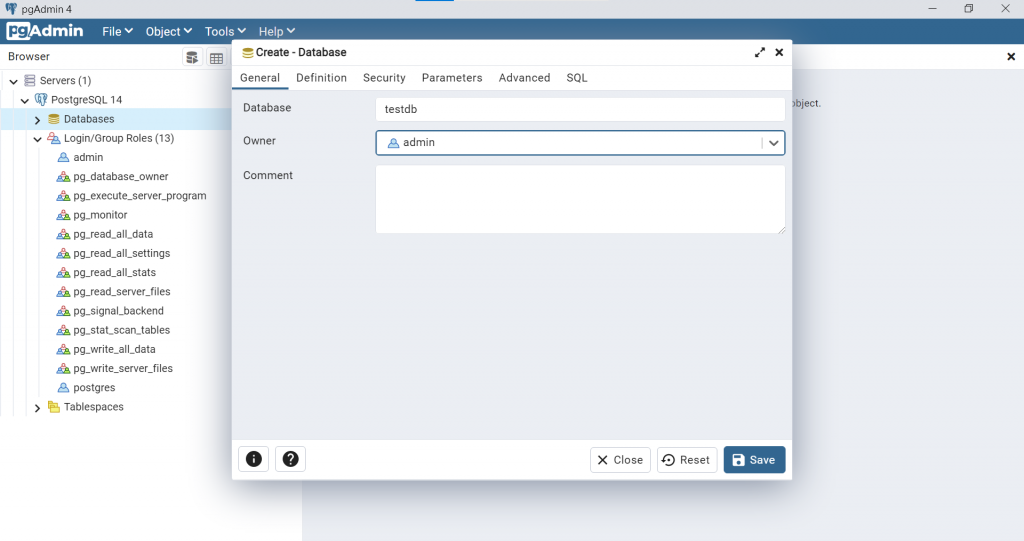
回到管理工具頁面,可以看到新建立的資料庫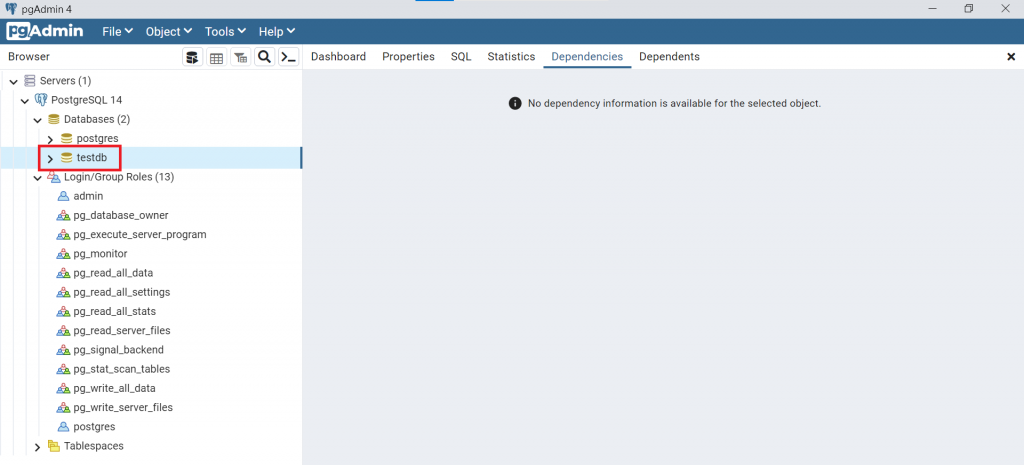
參考資料:
Python與LINE Bot機器人全面實戰特訓班-Flask最強應用、
https://www.maxlist.xyz/2020/10/06/flask-sqlalchemy-parameter/
