延續之前Day19延續前實戰新增Bottom Sheets、Full-screen dialogs實作後繼續新增,這次將實現Day20~Day24文章介紹MDC的 Navigation drawer、MaterialSwitch的實作。
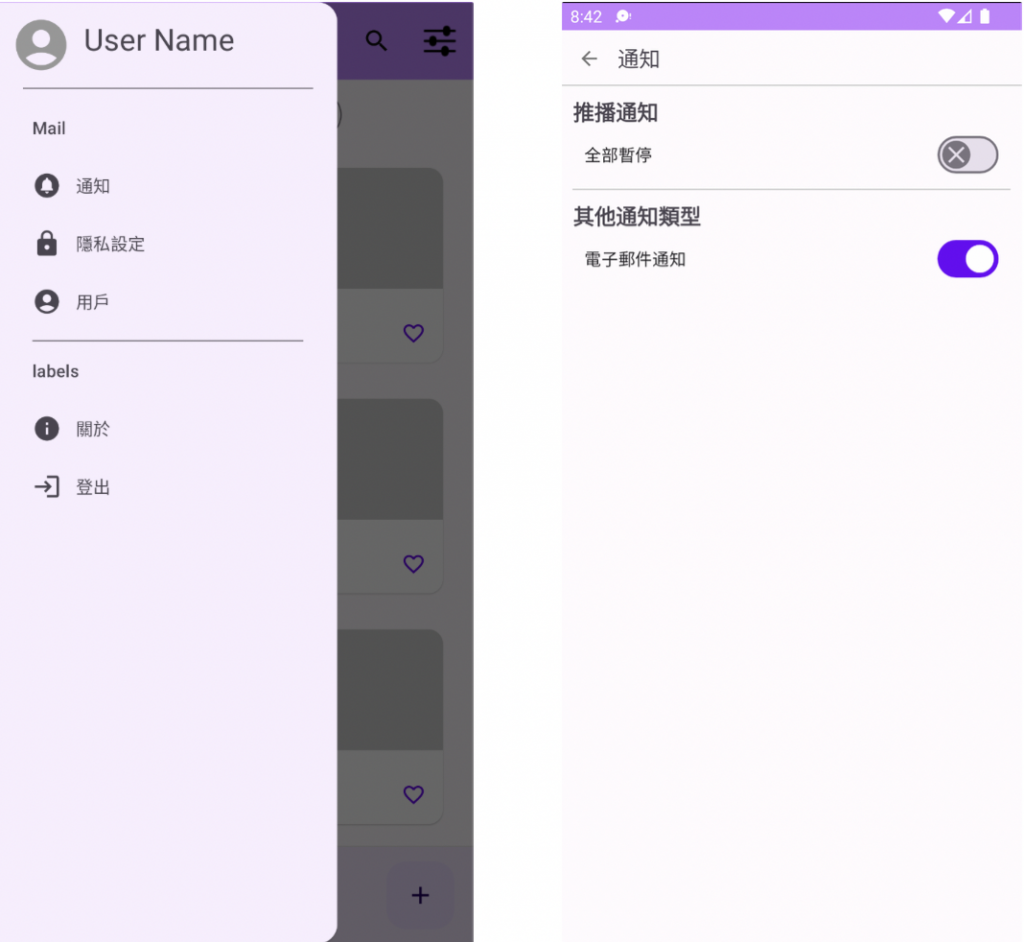
在Module層的build.Gradle的dependencies中新增implementation 'androidx.drawerlayout:drawerlayout:1.1.1'
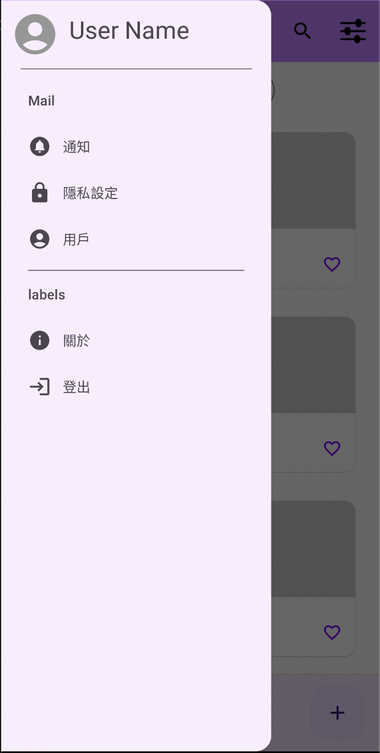
調整原本頁面的Layout最外層新增DrawerLayout
新增NavigationView
<androidx.drawerlayout.widget.DrawerLayout xmlns:android="http://schemas.android.com/apk/res/android"
xmlns:app="http://schemas.android.com/apk/res-auto"
xmlns:tools="http://schemas.android.com/tools"
android:id="@+id/drawerLayout"
android:layout_width="match_parent"
android:layout_height="match_parent"
tools:context=".ui.fragment.ProductCardsFragment">
<androidx.coordinatorlayout.widget.CoordinatorLayout
... >
<!--AppBarLayout-->
...
<!--Toggle Button:Single-select、Cards-->
...
<!--BottomAppBar-->
...
<!--FloatingActionButton-->
...
</androidx.coordinatorlayout.widget.CoordinatorLayout>
<!--NavigationView-->
<com.google.android.material.navigation.NavigationView
android:id="@+id/navigationView"
android:layout_width="wrap_content"
android:layout_height="match_parent"
android:layout_gravity="start"
app:headerLayout="@layout/header_navigation_drawer"
app:menu="@menu/item_navigation_drawer" />
</androidx.drawerlayout.widget.DrawerLayout>
Navigation drawer 打開,新增binding?.drawerLayout?.open()在原本的TopAppBar的setNavigationOnClickListener
Navigation drawer 關閉,新增binding?.drawerLayout?.close()在navigationView?.setNavigationItemSelectedListener
binding?.topAppBar?.setNavigationOnClickListener {
// 新增 Navigation drawer
binding?.drawerLayout?.open()
}
binding?.navigationView?.setNavigationItemSelectedListener { menuItem ->
// menu點處理選定
when (menuItem.itemId) {
R.id.notification -> { //通知
if (activity != null) {
binding?.drawerLayout?.close()
(activity as NavigationHost).navigateTo(NotificationSetFragment(), false)
}
}
R.id.privacySet -> { // 隱私設定
Toast.makeText(context, "隱私設定", Toast.LENGTH_SHORT).show()
}
R.id.account -> { // 用戶
// 使用者資料點擊開啟Full-screen dialogs
if (activity != null) {
binding?.drawerLayout?.close()
requireActivity().supportFragmentManager.let {
FullScreenDialogFragment().show(it, "")
}
}
}
R.id.about -> { // 關於
Toast.makeText(context, "關於", Toast.LENGTH_SHORT).show()
}
R.id.logout -> { // 登出
Toast.makeText(context, "登出", Toast.LENGTH_SHORT).show()
}
}
true
}
設定頁面上新增Switch的狀態更改
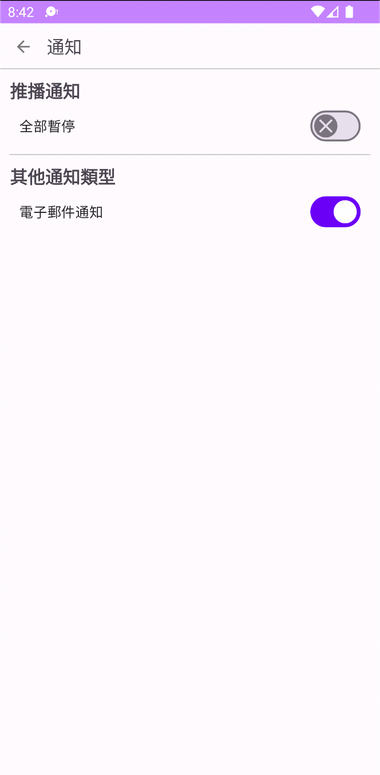
navigationView點擊「通知」開啟頁面
binding?.navigationView?.setNavigationItemSelectedListener { menuItem ->
// menu點處理選定
when (menuItem.itemId) {
R.id.notification -> { //通知
if (activity != null) {
binding?.drawerLayout?.close()
(activity as NavigationHost).navigateTo(NotificationSetFragment(), false)
}
}
....
true
}
推播通知開關,設定開關thumb有更換icon
binding?.switchPause?.setOnCheckedChangeListener{ _ , isChecked->
if (isChecked) {
// 開啟時
binding?.switchPause?.thumbIconDrawable=
AppCompatResources.getDrawable(requireContext(), R.drawable.ic_check)
} else {
// 關閉時
binding?.switchPause?.thumbIconDrawable=
AppCompatResources.getDrawable(requireContext(), R.drawable.ic_close)
}
}
電子郵件通知
binding?.switchEmail?.setOnCheckedChangeListener { _, isChecked ->
if (isChecked) {
Toast.makeText(requireContext(), "點擊電子郵件通知", Toast.LENGTH_SHORT).show()
}
}
設定頁面 layout.xml
<androidx.constraintlayout.widget.ConstraintLayout xmlns:android="http://schemas.android.com/apk/res/android"
xmlns:app="http://schemas.android.com/apk/res-auto"
android:layout_width="match_parent"
android:layout_height="match_parent">
<com.google.android.material.button.MaterialButton
android:id="@+id/btn_back"
style="@style/Widget.Material3.Button.IconButton"
android:layout_width="wrap_content"
android:layout_height="wrap_content"
app:icon="@drawable/ic_back"
app:iconTint="@color/dark_gray"
app:layout_constraintStart_toStartOf="parent"
app:layout_constraintTop_toTopOf="parent" />
<TextView
android:id="@+id/tv_title"
android:layout_width="wrap_content"
android:layout_height="wrap_content"
android:text="通知"
android:textSize="18dp"
app:layout_constraintBottom_toBottomOf="@id/btn_back"
app:layout_constraintStart_toEndOf="@id/btn_back"
app:layout_constraintTop_toTopOf="@id/btn_back" />
<com.google.android.material.divider.MaterialDivider
android:id="@+id/divider"
android:layout_width="match_parent"
android:layout_height="wrap_content"
android:layout_marginTop="10dp"
app:dividerColor="@color/gray"
app:layout_constraintTop_toBottomOf="@id/tv_title" />
<!--推播通知-->
<TextView
android:id="@+id/tv_notification"
android:layout_width="wrap_content"
android:layout_height="wrap_content"
android:layout_margin="10dp"
android:text="推播通知"
android:textSize="18dp"
android:textStyle="bold"
app:layout_constraintStart_toStartOf="parent"
app:layout_constraintTop_toBottomOf="@id/divider" />
<com.google.android.material.materialswitch.MaterialSwitch
android:id="@+id/switch_pause"
android:layout_width="match_parent"
android:layout_height="wrap_content"
android:layout_marginHorizontal="20dp"
android:text="全部暫停"
app:layout_constraintEnd_toEndOf="parent"
app:layout_constraintStart_toStartOf="parent"
app:layout_constraintTop_toBottomOf="@id/tv_notification"
app:thumbIcon="@drawable/ic_close" />
<com.google.android.material.divider.MaterialDivider
android:id="@+id/divider2"
android:layout_width="match_parent"
android:layout_height="wrap_content"
android:layout_marginTop="5dp"
app:dividerColor="@color/gray"
app:dividerInsetEnd="10dp"
app:dividerInsetStart="10dp"
app:layout_constraintStart_toStartOf="parent"
app:layout_constraintTop_toBottomOf="@id/switch_pause" />
<!--其他通知類型-->
<TextView
android:id="@+id/tv_notification_other"
android:layout_width="wrap_content"
android:layout_height="wrap_content"
android:layout_margin="10dp"
android:text="其他通知類型"
android:textSize="18dp"
android:textStyle="bold"
app:layout_constraintStart_toStartOf="parent"
app:layout_constraintTop_toBottomOf="@id/divider2" />
<com.google.android.material.materialswitch.MaterialSwitch
android:id="@+id/switch_email"
android:layout_width="match_parent"
android:layout_height="wrap_content"
android:layout_marginHorizontal="20dp"
android:checked="true"
android:text="電子郵件通知"
app:layout_constraintEnd_toEndOf="parent"
app:layout_constraintStart_toStartOf="parent"
app:layout_constraintTop_toBottomOf="@id/tv_notification_other" />
</androidx.constraintlayout.widget.ConstraintLayout>
NotificationSetFragment.kt 程式碼
class NotificationSetFragment: Fragment() {
private var _binding: FragmentNotificationSettingBinding? = null
private val binding get() = _binding
override fun onCreateView(
inflater: LayoutInflater, container: ViewGroup?, savedInstanceState: Bundle?): View? {
_binding = FragmentNotificationSettingBinding.inflate(inflater, container, false)
return binding?.root
}
override fun onViewCreated(view: View, savedInstanceState: Bundle?) {
super.onViewCreated(view, savedInstanceState)
initView()
}
private fun initView() {
binding?.btnBack?.setOnClickListener {
(activity as NavigationHost).navigateTo(ProductCardsFragment(), false)
}
// 推播通知
binding?.switchPause?.setOnCheckedChangeListener{ _ , isChecked->
if (isChecked) {
// 開啟時
binding?.switchPause?.thumbIconDrawable=
AppCompatResources.getDrawable(requireContext(), R.drawable.ic_check)
} else {
// 關閉時
binding?.switchPause?.thumbIconDrawable=
AppCompatResources.getDrawable(requireContext(), R.drawable.ic_close)
}
}
// 電子郵件通知
binding?.switchEmail?.setOnCheckedChangeListener { _, isChecked ->
if (isChecked) {
Toast.makeText(requireContext(), "點擊電子郵件通知", Toast.LENGTH_SHORT).show()
}
}
}
}
以上是這次的實作內容 歡迎下載程式碼參考
感謝您看到這邊 ![]()
參考資料:
Day20 使用M3的Navigation drawer
Day23 使用M3MaterialSwitch
