假設網站中有琳瑯滿目的商品,那要讓使用者快速找到商品就一定需要搜尋功能,馬上就來試試改造完的多租戶架構搜尋引擎吧!
在之前的『裝上引擎,Django 的移動城堡』我們已經定義過了商品索引,但還缺少了 ID 欄位與商品圖片的巢狀欄位。
調整商品索引
首先要為之前的索引加上 id 欄位,id 欄位將會在使用 Django CBV 的 ListView 時,能直接取用 Django Elasticsearch DSL 的 search 返回結果,若沒有 id 會無法正常取用。
# products/documents.py
# ...
@registry.register_document
class ProductDocument(Document):
# ...
class Django:
model = Product
# we removed the category field from here
fields = [
'id', # add id field
'name',
'description',
'price',
'created',
'modified',
]
class Index:
name = "product"
@registry.register_document
class ProductCategoryDocument(Document):
class Django:
model = ProductCategory
fields = [
'id', # add id field
'name',
'name_en',
'description',
'description_en',
'created',
'modified',
'image'
]
class Index:
name = "productcategory"
新增 ProductImageDocument 商品圖片索引,而因為商品會有多張商品圖片,所以要在 ProductDocument 新增 product_image_set 為巢狀欄位與新增 ProductImageDocument 索引。
# products/documents.py
# ...
from products.models import Product, ProductCategory, ProductImage
# ...
@registry.register_document
class ProductDocument(Document):
# ...
product_image_set = fields.NestedField(properties={
'name': fields.TextField(),
'image': fields.FileField(),
'order': fields.IntegerField(),
})
# ...
@registry.register_document
class ProductImageDocument(Document):
class Django:
model = ProductImage
fields = [
'id',
'name',
'image',
'order'
]
class Index:
name = "productimage"
使用指令更新索引
# 租戶 example01
docker exec --workdir /opt/app/web example_tenant_web \
python3.10 manage.py search_index --populate --schema example01
...
Indexing 3 'ProductCategory' objects
Indexing 2 'Product' objects
Indexing 6 'ProductImage' objects
# 租戶 example02
docker exec --workdir /opt/app/web example_tenant_web \
python3.10 manage.py search_index --populate --schema example02
...
Indexing 1 'ProductCategory' objects
Indexing 2 'Product' objects
Indexing 1 'ProductImage' objects
資料展示
{
"_index": "product",
"_type": "_doc",
"_id": "example01-2",
"_score": 1,
"_routing": "example01",
"_source": {
"category": {
"name": "家電3C",
"name_en": "Appliance 3C",
"description": "走在科技尖端",
"description_en": "on the cutting edge of technology",
"created": "2022-09-13T20:11:59.723669+08:06",
"modified": "2022-10-06T22:01:08.914940+08:06",
"image": "/media/example01/productcategory_media/pexels-tyler-lastovich-6991221664214284.jpg"
},
"product_image_set": [
{
"name": "圖片1",
"image": "/media/example01/productimage_media/%E5%9C%96%E7%89%8711664206061.jpg",
"order": 1
},
{
"name": "圖片2",
"image": "/media/example01/productimage_media/%E5%9C%96%E7%89%8721664206061.jpg",
"order": 2
},
{
"name": "圖片3",
"image": "/media/example01/productimage_media/%E5%9C%96%E7%89%8731664206061.jpg",
"order": 3
}
],
"id": 2,
"name": "義式咖啡機",
"description": "咖啡機是一種沖煮咖啡機具的總稱。以沖煮方式來分類,有滴濾式咖啡機(俗稱美式咖啡機)跟義式咖啡機兩種,滴濾咖啡機因構造簡單,以滴濾方法沖調咖啡,機身細小,操作容易,較為一般家庭採用。義式咖啡機以加壓後的熱水沖調濃縮咖啡,因為需要裝設鍋爐,體積較大,價錢也較昂貴,通常用於咖啡廳等營業場所。但隨著濃縮咖啡的流行,針對家庭用戶所設計的小型化義式咖啡機也漸漸普及。",
"price": 9990,
"created": "2022-09-13T22:18:40.622796+08:06",
"modified": "2022-09-27T01:33:13.109226+08:06"
}
}
調整商品視圖
在視圖匯入 ProductDocument 索引後,使用 search() 建立物件,並用 query 函數查詢 routing 為當前 schema 名稱的所有資料並返回。
# products/views.py
# ...
from products.documents import ProductDocument
# ...
class ProductListView(ListView):
model = Product
template_name = 'products/list.html'
context_object_name = 'items'
paginate_by = 10
def get_queryset(self):
results = ProductDocument.search().query("term", **{"_routing": connection.schema_name})
return results
調整商品列表頁面
使用 Django Elasticsearch DSL 的返回值會與透過 ORM 返回的巢狀關聯欄位有一些差異,這裡我們要修改取得商品圖片的模板語法:
<!-- products/templates/products/list.html -->
<!-- ... -->
<div class="product-thumb">
{% if item.product_image_set.0.image %}
<img class="img-responsive" src="{{ item.product_image_set.0.image }}" alt="product-img" />
{% endif %}
<!-- ... -->
<div class="modal-image">
{% if item.product_image_set.0.image %}
<img class="img-responsive" src="{{ item.product_image_set.0.image }}" alt="product-img" />
{% endif %}
頁面展示
使用搜尋引擎顯示的內容已成功與原先使用 ORM 的方式相同。
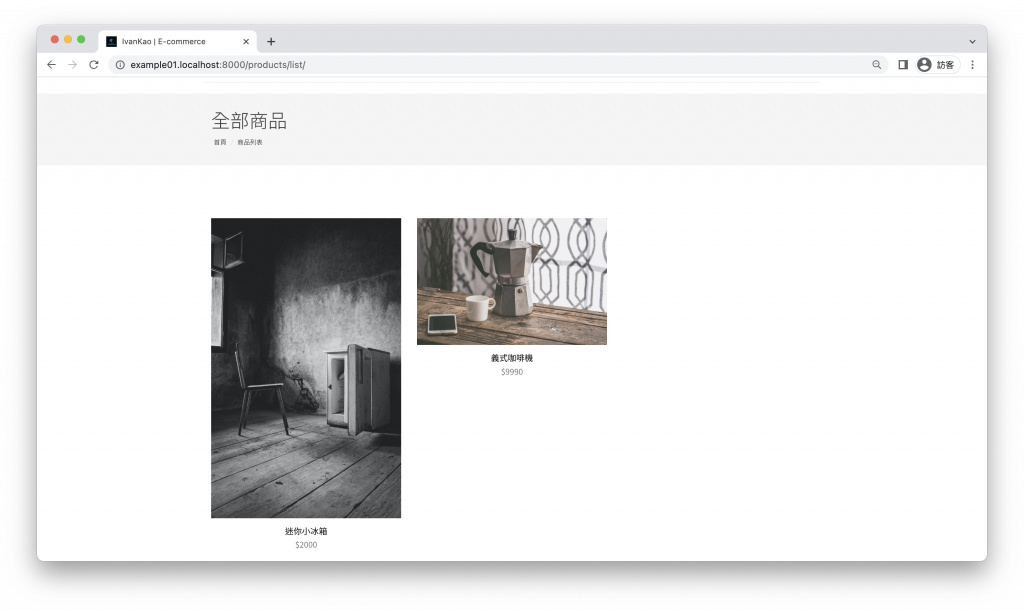
調整商品列表視圖
我們要在商品列表視圖接收使用者搜尋的查詢詞 q 參數,並儲存到 self.query_string 變數。
在 get_queryset 函數查詢索引時,使用 self.query_string 尋找 name 欄位,若無則返回全部資料,最後將結果儲存至 context 的 query_string 中 。
查詢結果筆數則儲存至 count 變數與 context 的 count 中。
最後將 context 傳遞給 template。
# products/views.py
# ...
class ProductListView(ListView):
model = Product
template_name = 'products/list.html'
context_object_name = 'items'
paginate_by = 10
def get(self, request, *args, **kwargs):
self.query_string = request.GET.get('q', '')
self.object_list = self.get_queryset()
context = self.get_context_data()
if self.query_string:
count = self.object_list.count()
context['query_string'] = self.query_string
context['count'] = count
else:
context['query_string'] = ''
context['count'] = 0
return self.render_to_response(context)
def get_queryset(self):
results = ProductDocument.search().query("term", **{"_routing": connection.schema_name})
if self.query_string:
results = results.query("match", name=self.query_string)
return results
調整商品列表頁面
若有接收到 query_string 則顯示查詢詞與的查詢結果筆數。
<!-- products/templates/products/list.html -->
<!-- ... -->
{% extends "base.html" %}
{% load static %}
{% block content %}
<section class="page-header">
<div class="container">
<div class="row">
<div class="col-md-12">
<div class="content">
<h1 class="page-name">
{% if query_string %}
{{query_string}} 的搜尋結果為 {{ count }} 筆
{% else %}
全部商品
{% endif%}
</h1>
<ol class="breadcrumb">
<li><a href="{% url 'products:home' %}">首頁</a></li>
<li class="active"><a href="{% url 'products:list' %}">商品列表</a></li>
</ol>
</div>
</div>
</div>
</div>
</section>
調整基底頁面
更新原先的 Search 區塊,使用 GET 方法將 q 參數傳遞至商品列表頁面
<!-- products/templates/base.html -->
<!-- ... -->
<!-- Search -->
<li class="dropdown search dropdown-slide">
<a href="#!" class="dropdown-toggle" data-toggle="dropdown" data-hover="dropdown"><i
class="tf-ion-ios-search-strong"></i> Search</a>
<ul class="dropdown-menu search-dropdown">
<li>
<form method="GET" action="{% url 'products:list' %}"
onsubmit="this.action = this.action + this.search.value;alert(this.action); this.submit();">
<input type="search" name="q" class="form-control" placeholder="Search..."/>
</form>
</li>
</ul>
</li>
<!-- / Search -->
到這裡搜尋功能就大功告成了!
在右上方的搜尋區塊輸入查詢詞
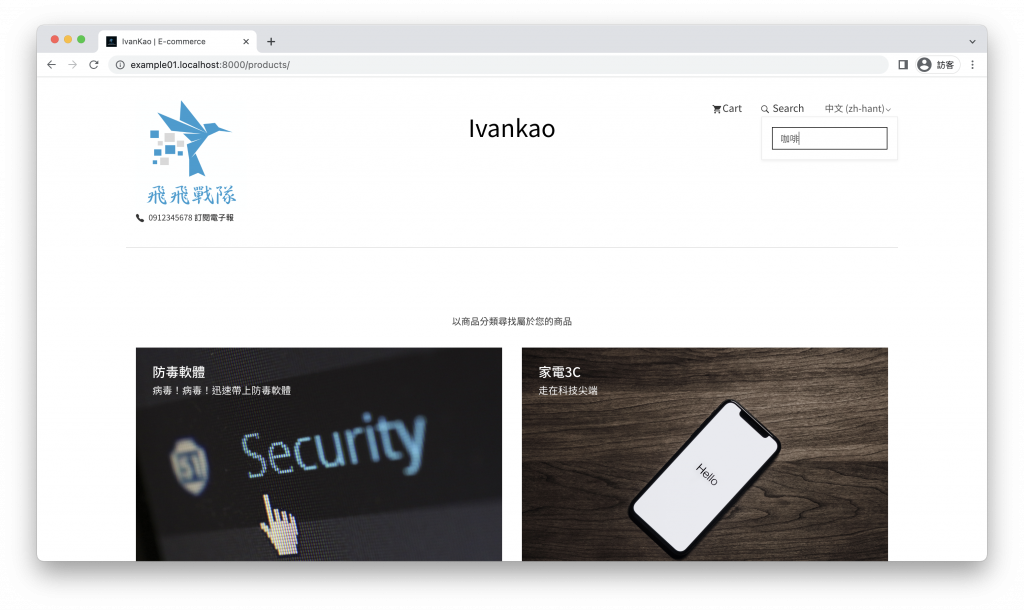
按下 enter 送出後,進入查詢結果頁面
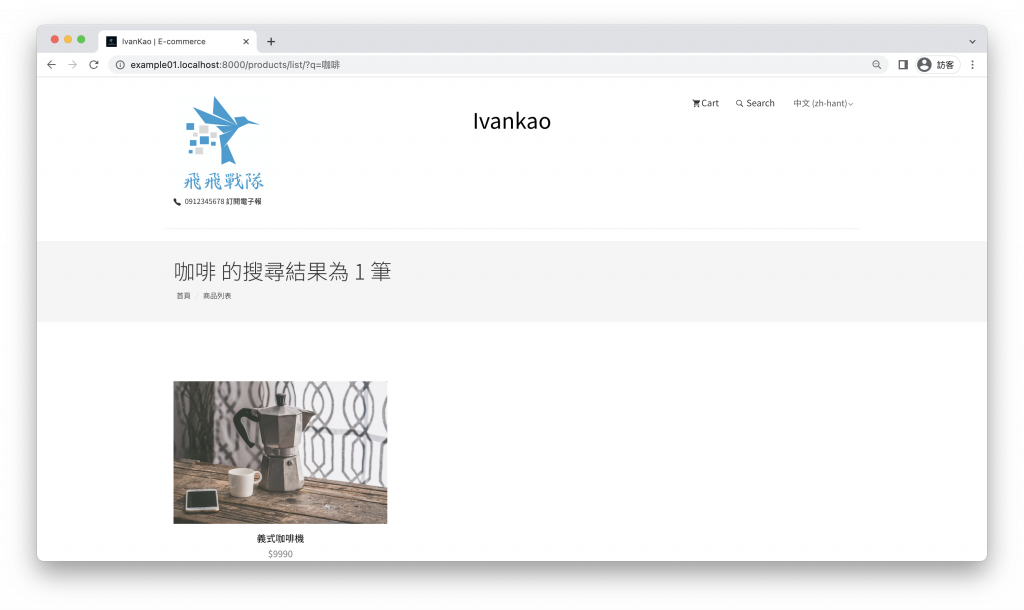
完美!
多租戶搜尋引擎的介紹到這裡告一段落了,主要是帶大家了解與在多租戶架構下使用搜尋引擎的方式,搜尋引擎本身能為網站做的遠遠不止這裡示範的查詢功能,剩下就請大家自行研究囉~
下一回我們要回到 Django 的管理介面『合法克隆,複製你的 Django 租戶』。
