哇嗚!終於剩下不到幾天了,最後這幾天我們花一些篇章來完成 final project「Canvas 集大成,人生大事邀請函」,這個專案目標就是做一個邀請函,可以用在任何需要填表單的情境,這次的範例會以結婚宴客邀請函為例(真的人生大事!!)
人生大事邀請函將會以 Canvas 小遊戲做主要畫面效果,並串接 Google App Script 讓表單資料能被我們回收又不用寫 API 。因為內容比較長,將會拆成幾篇去做說明,而今天的目標是先讓資料能夠串接 Google App Script,並成功在 Google doc 中取得回填的資料。
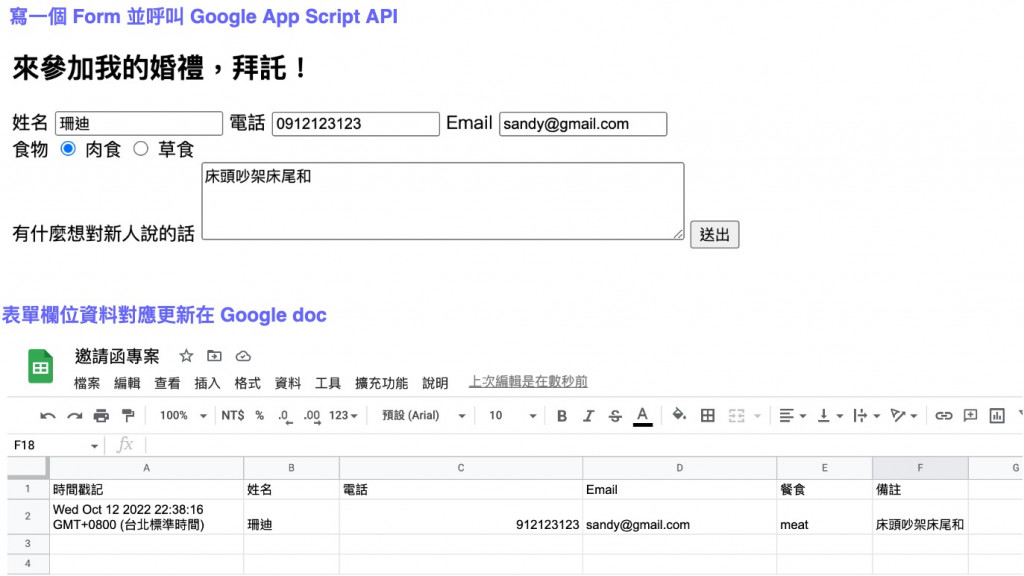
今天會先以功能說明為主,畫面未經美化請別擔心,我們再來慢慢優化,接著先來看看 Google App Script 的操作方式:
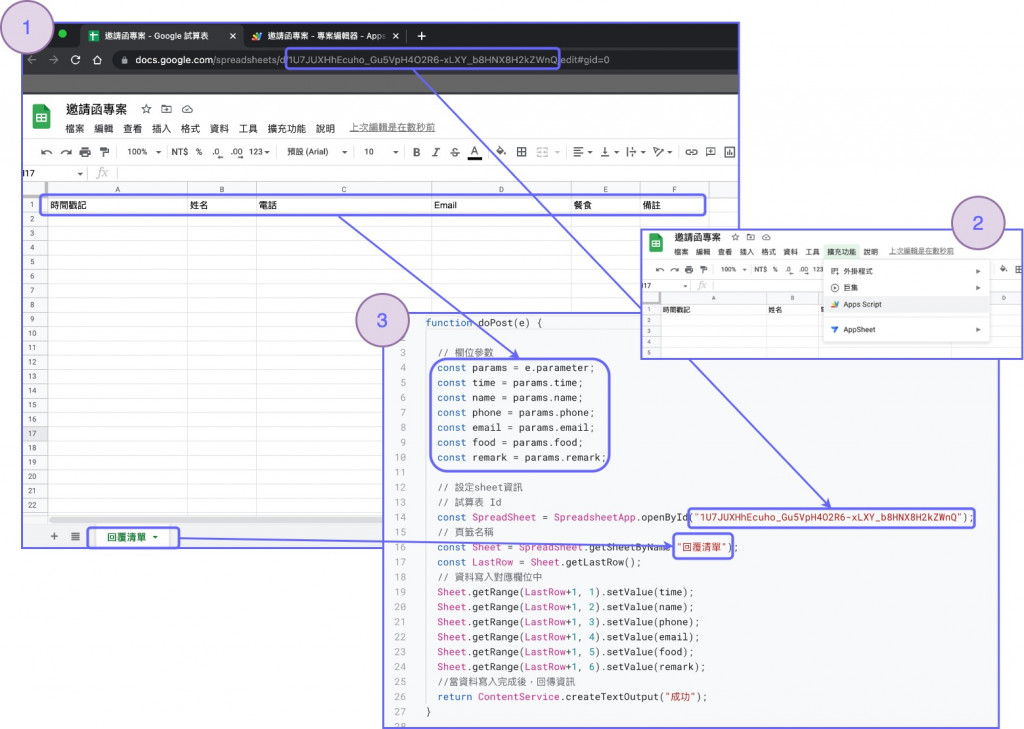
gs. 程式碼:
function doPost(e) {
// 欄位參數
const params = e.parameter;
const time = params.time;
const name = params.name;
const phone = params.phone;
const email = params.email;
const food = params.food;
const remark = params.remark;
// 設定sheet資訊
// 試算表 Id
const SpreadSheet = SpreadsheetApp.openById("1U7JUXHhEcuho_Gu5VpH4O2R6-xLXY_b8HNX8H2kZWnQ");
// 頁籤名稱
const Sheet = SpreadSheet.getSheetByName("回覆清單");
const LastRow = Sheet.getLastRow();
// 資料寫入對應欄位中
Sheet.getRange(LastRow+1, 1).setValue(time);
Sheet.getRange(LastRow+1, 2).setValue(name);
Sheet.getRange(LastRow+1, 3).setValue(phone);
Sheet.getRange(LastRow+1, 4).setValue(email);
Sheet.getRange(LastRow+1, 5).setValue(food);
Sheet.getRange(LastRow+1, 6).setValue(remark);
//當資料寫入完成後,回傳資訊
return ContentService.createTextOutput("success");
}
這邊要注意的是每次更新 gs 程式碼都需要重新部署一次。
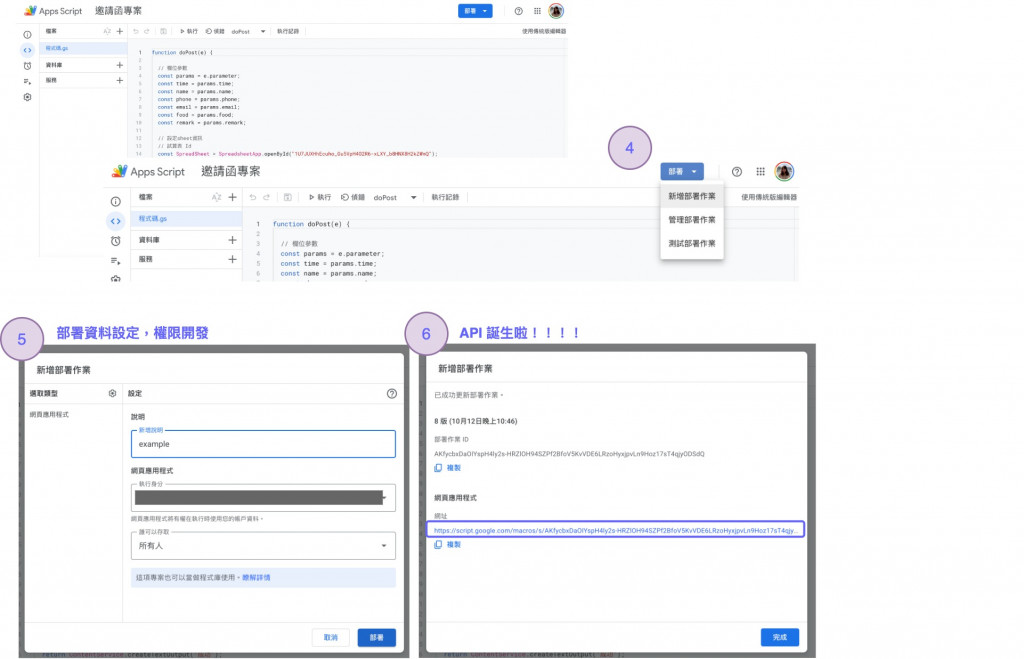
完成了 Google App Script 的部分,接下來讓我們看看前端如何串接這支 API 吧!我先以很原始的方式完成一個很簡陋的表單,表單的設計主要可以分為幾個步驟。
<html lang="zg">
<head>
<meta charset="UTF-8">
<meta http-equiv="X-UA-Compatible" content="IE=edge">
<meta name="viewport" content="width=device-width, initial-scale=1.0">
<link rel="stylesheet" href="styles.css">
<title>邀請函表單範例</title>
</head>
<body>
<section class="container">
<div id="form">
<h1>來參加我的婚禮,拜託!</h1>
<label for="name">姓名</label>
<input id="name" name='name' type="string">
<label for="phone">電話</label>
<input id="phone" name='phone' type="tel">
<label for="email">Email</label>
<input id="email" name='email' type="mail">
<div>
<label for="food">食物</label>
<input type="radio" id="meat" name="food" value="meat">
<label for="huey">肉食</label>
<input type="radio" id="veg" name="veg" value="veg">
<label for="louie">草食</label>
</div>
<label for="remark">有什麼想對新人說的話</label>
<textarea id="remark" name='remark' type="string" rows="4" cols="50"></textarea>
<button id="submit">送出</button>
</div>
</section>
<script src="./index.js"></script>
</body>
</html>
const submitButton = document.getElementById("submit");
const form = document.getElementById("form");
let name = "";
let phone = "";
let email = "";
let food = "";
let remark = "";
form.addEventListener("change", (e) => {
if (e.target.id === "name") {
name = e.target.value;
}
if (e.target.id === "phone") {
phone = e.target.value;
}
if (e.target.id === "email") {
email = e.target.value;
}
if (e.target.id === "meat") {
food = e.target.value;
}
if (e.target.id === "veg") {
food = e.target.value;
}
if (e.target.id === "remark") {
remark = e.target.value;
}
});
監聽提交表單的 Button 後,我們將前面存起來的 API url 簡單的以 fetch 的方式呼叫,並以 FormData 的方式將使用者輸入的資料以及我們想紀錄的時間資料都提交給 Google App Script。
form.addEventListener("click", (e) => {
if (e.target.id === "submit") {
let formdata = new FormData();
formdata.append("time", new Date());
formdata.append("name", name);
formdata.append("email", email);
formdata.append("phone", phone);
formdata.append("food", food);
formdata.append("remark", remark);
const config = { method: "POST", body: formdata, redirect: "follow" };
//call api
fetch(
"https://script.google.com/macros/s/AKfycbxiTKylhrHboeacZ4J48tAnyHG6gbXU_xuGQA7a5ky1kLNRrO2znP38d6N73q-TTeAVRw/exec",
config
}
.then((result) => {
if (result === "success") {
console.log("success");
}
})
.catch((error) => console.log("error", error));
}
});
呼叫完 API 之後,就可以立刻在 Google docs 中看到對應的新資料,大功告成。今天的目標就到這邊,明天繼續努力。
想看表單程式碼可以參考:我的 Codepen
參考資料來源:https://www.minwt.com/pc/22105.html
