iThome 鐵人賽 30天來到第29天啦!今天寫完剩下最後一天,沒想到居然可以撐到要玩賽了~先來快速帶過把所有的基礎功能給完整做完,之後就來先介紹一下Saga。沒錯,最後一天不只完賽感言,還要教學到滿~
那就開始今天的還債時間。
利用Dialog彈跳視窗來填寫表單新增影片,.\src\components\elements\AddVideoForm.jsx:
import React, { useState } from 'react'
import {
Button, TextField, Dialog, DialogActions, DialogContent, DialogContentText, DialogTitle
} from '@mui/material';
export default function AddVideoForm(props) {
const { handleClose, open, handleSummit } = props
const [form, setForm] = useState({ v: null, title: null })
const onChangeForm = (name, value) => {
setForm({ ...form, [name]: value })
}
return (
<Dialog open={open} onClose={handleClose}>
<DialogTitle>新增影片</DialogTitle>
<DialogContent>
<DialogContentText>
請輸入YouTube影片的ID與影片標題
</DialogContentText>
<TextField
autoFocus
margin="dense"
id="v"
label="YouTube ID (v)"
type="text"
fullWidth
variant="standard"
onChange={event => onChangeForm('v', event.target.value)}
/>
<TextField
autoFocus
margin="dense"
id="title"
label="標題"
type="text"
fullWidth
variant="standard"
onChange={event => onChangeForm('title', event.target.value)}
/>
</DialogContent>
<DialogActions>
<Button onClick={handleClose}>取消</Button>
<Button onClick={() => handleSummit(form)} disabled={!form.v || !form.title}>確認</Button>
</DialogActions>
</Dialog>
)
}
Header來呼叫視窗,.\src\components\Header.jsx:
const Header = (props) => {
const [open, setOpen] = React.useState(false);
const handleClickOpen = () => {
setOpen(true);
};
const handleClose = () => {
setOpen(false);
};
const addVideo = async (form) => {
const { v, title } = form
const data = await fetch(`http://localhost:5000/api/Note`, {
body: JSON.stringify({ v, title }),
method: "POST",
headers: {
'Accept': 'application/json',
'Content-Type': 'application/json'
},
}).then(res => res.json())
handleClose()
}
return (
<Box color="inherit">
<AppBar position="static" sx={{ backgroundColor: "#000" }}>
<Toolbar>
<Typography
variant="h6"
noWrap
component="div"
sx={{ flexGrow: 1 }}
>
<Link className="reset white" to="/">
{props.title}
</Link>
</Typography>
<Search>
<SearchIconWrapper>
<SearchIcon />
</SearchIconWrapper>
<StyledInputBase
placeholder="Search…"
inputProps={{ 'aria-label': 'search' }}
/>
</Search>
<Box sx={{ flexGrow: 1 }} />
<Button variant="contained" color="success" startIcon={<AddIcon />} onClick={handleClickOpen}>
新增影片
</Button>
</Toolbar>
</AppBar>
<AddVideoForm open={open} handleClose={handleClose} handleSummit={addVideo} />
</Box >
)
}
export default Header

新增後目前還不會即時更新,因為如果要有即時更新效果要在Header再寫一次呼叫API,所以之後介紹的Saga可以讓呼叫API的動作共用,不用重複寫程式碼,先以重新整理看資料有無成功匯入。

其實昨天就偷偷把這幾個功能給完工了,改動主要是在.\src\components\Main\WatchPage.jsx與.\src\components\Main\MarkPage.jsx,稍微看一下下改動甚麼,有不懂的地方也都歡迎下方留言討論。
.\src\components\Main\MarkPage.jsx:
import React, { useState, useEffect, useRef } from 'react'
import MarkView from '../elements/MarkView'
import MDEditor from '@uiw/react-md-editor'
import { Button, Box } from '@mui/material'
import AddIcon from '@mui/icons-material/Add'
export default function MarkPage(props) {
const { v, mark, setMark, getCurrentTime, seekTo } = props
const [isEdit, setEdit] = useState(false)
const [mdInfo, setMdInfo] = useState({ content: null, id: null, sec: null })
// 當按下esc離開編輯器
const handleKeydown = (e) => {
if (e.keyCode == 27) {
setEdit(false)
editMark(v, mdInfo.id, mdInfo.sec, mdInfo.content)
}
}
useEventListener('keydown', handleKeydown)
useEffect(() => {
getMark(v)
}, [v])
const getMark = async (v) => {
const data = await fetch(`http://localhost:5000/api/Note/${v}`).then(res => res.json())
setMark(data)
}
const editMark = async (v, id, sec, content) => {
const data = await fetch(`http://localhost:5000/api/Note/${v}`, {
body: JSON.stringify({ id, sec, content }),
method: "PUT",
headers: {
'Accept': 'application/json',
'Content-Type': 'application/json'
},
}).then(res => res.json())
getMark(v)
}
const addMark = async (v, sec, content = null) => {
if (!!v && !!sec) {
const data = await fetch(`http://localhost:5000/api/Note/${v}`, {
body: JSON.stringify({ sec, content }),
method: "POST",
headers: {
'Accept': 'application/json',
'Content-Type': 'application/json'
},
}).then(res => res.json())
getMark(v)
}
}
const delMark = async (v, id) => {
const data = await fetch(`http://localhost:5000/api/Note/${v}`, {
body: JSON.stringify({ id }),
method: "DELETE",
headers: {
'Accept': 'application/json',
'Content-Type': 'application/json'
},
}).then(res => res.json())
getMark(v)
}
return (
<>
{!!isEdit &&
<MDEditor
value={mdInfo.content || undefined}
onChange={value => setMdInfo({ ...mdInfo, content: value })}
style={{ position: "absolute", zIndex: "1" }}
height="100%"
width="100%"
className='md_editor'
autoFocus
/>
}
{
!!mark.mark && mark.mark.map((m, idx) =>
<MarkView
key={idx}
sec={m.sec}
content={m.content}
onDoubleClick={e => (setEdit(!isEdit), setMdInfo({ content: m.content, id: m.id, sec: m.sec }))}
handleDel={() => delMark(v, m.id)}
seekTo={seekTo}
/>
)
}
<Box className="flex jcc" sx={{ p: 1, mt: 1 }}>
<Button variant="contained" color="success" startIcon={<AddIcon />} onClick={() => addMark(v, getCurrentTime())}>
新增標記
</Button>
</Box>
</>
)
}
function useEventListener(eventName, handler, element = window) {
const savedHandler = useRef();
useEffect(() => {
savedHandler.current = handler;
}, [handler]);
useEffect(() => {
const isSupported = element && element.addEventListener;
if (!isSupported) return;
const eventListener = (event) => savedHandler.current(event);
element.addEventListener(eventName, eventListener);
return () => {
element.removeEventListener(eventName, eventListener);
};
}, [eventName, element]);
}
.\src\components\Main\WatchPage.jsx:
import React, { useState } from 'react'
import YouTubeIframe from '../elements/YouTubeIframe'
import { Box } from '@mui/material'
import MarkPage from '../../containers/Main/MarkPage'
import { useLocation } from 'react-router-dom'
const queryString = require('query-string')
export default function WatchPage(props) {
const [player, setPlayer] = useState(null)
const location = useLocation()
const { v } = queryString.parse(location.search)
const getCurrentTime = () => {
let sec = 0;
if (!!player)
sec = player.getCurrentTime()
return sec;
}
const onPlayerReady = (event) => {
event.target.playVideo()
}
const seekTo = (sec) => {
if (!!player) {
player.seekTo(sec)
player.playVideo()
}
}
return (
<Box sx={{ display: "flex", height: '100%', overflow: "auto" }} >
<Box sx={{ width: "70%" }} className="watch_wrapper">
<div className='video_wrapper'>
<div className='video_container'>
<div id="player" width="100%"></div>
</div>
</div>
<YouTubeIframe
v={v}
t={0}
playerid="player"
player={player}
setPlayer={pl => setPlayer(pl)}
onPlayerReady={onPlayerReady}
/>
</Box>
<Box sx={{ width: "30%", position: "relative" }} className="mark_container">
<MarkPage v={v} getCurrentTime={getCurrentTime} seekTo={seekTo} />
</Box>
</Box>
)
}
功能補齊的差不多了,接下來就是進入最後的重頭戲,Saga!
雖然React Redux可以讓UI Component共用Redux取得資料並設定資料,但是UI Component還是需要負責呼叫API取得資料。這時候Saga就可以來解決這個問題了,透過Saga來呼叫API可以讓Component專心負責呈現資料,而不需要把除了渲染資料的工作放在一起,讓Component更加專一!
不免俗地也要來安裝一下環境redux-saga套件:
npm i redux-saga
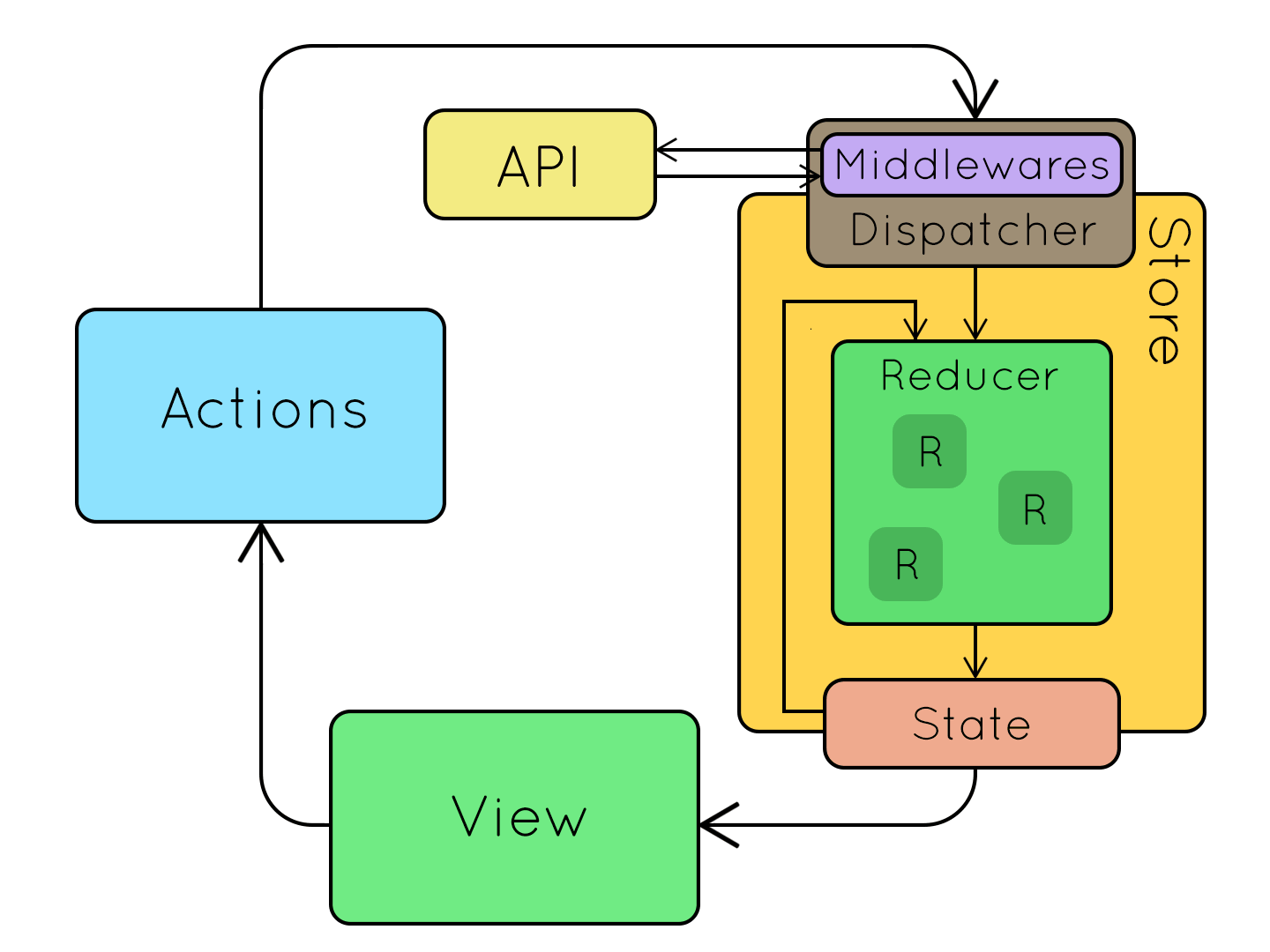
原本Reducer中是透過connect把store的資料與action傳遞給component再去呼叫,而Redux-Saga也是一樣,但會在做動作action時先觸發saga對應的事件,才到reducer去設定資料。
也就是說可以把saga當成是一個middleware,每個action都會先經過saga去處理,而saga是進行非同步的呼叫,所以不需要考慮async/await。
yield*的範例
function* anotherGenerator(i) {
yield i + 1;
yield i + 2;
yield i + 3;
}
function* generator(i) {
yield i;
yield anotherGenerator(i);
yield i + 10;
}
var gen = generator(10);
console.log(gen.next().value); // 10
console.log(gen.next().value); // 11
console.log(gen.next().value); // 12
console.log(gen.next().value); // 13
console.log(gen.next().value); // 20
effect是一個JavaScript物件,用來描述Redux-saga要如何執行的說明
yield select(store => store.object)
每次dispatch的action符合 pattern時,產生一個saga,(pattern, saga)


明天就是最後一個篇章了,會把大致saga的建置流程寫出來,並把一些資料流API呼叫都套用在saga上,來完成這次30天鐵人賽的專案。
附上專案:
對資安或Mapbox有興趣的話也可以觀看我們團隊的鐵人發文喔~
