昨天提到如何配置環境和一個能print hello world的flask web,今天讓我們來談談如何綁定html和設定路由吧
有兩種方法:
# app.py直接return html code
from flask import Flask
app = Flask(__name__)
@app.route("/")
def index():
return "<h2>Got it!</h2>"
if __name__ == '__main__':
app.debug = True
app.run()
但是上述方法當html過長時code會很醜所以提供第二種
2. 使用render_template()
render_template() 函數用於將動態數據與 HTML 模板結合,生成最終的 HTML 頁面。它是 Flask 框架中的一個重要功能,用於實現動態網頁的呈現。你可以將數據從 Python 代碼傳遞給 HTML 模板,並在模板中使用特定的語法來動態生成內容。
在使用 render_template() 函數時,首先需要確保專案中存在一個名為 "templates" 的資料夾,該資料夾用於存放 HTML 模板文件。接著,你可以在路由處理函數中使用 render_template() 函數來指定要渲染的模板文件和傳遞給模板的數據。
from flask import Flask,render_template
app = Flask(__name__)
@app.route("/")
def index():
return render_template('index.html')
if __name__ == '__main__':
app.debug = True
app.run()
接著是html我使用chatgpt生成一個簡易首頁當範例,但要注意html、css、js、img會更以前不太一樣目錄位置如下:
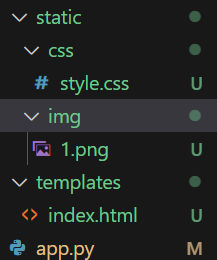
首先需要再有app.py的目錄下創建兩個資料夾,分別為
這樣flask才找得到html跟css、js、img
此外在html引進的方法也變了,要透過href="{{ url_for('static', filename='css/style.css') }}"的方式以下為範例:
<!DOCTYPE html>
<html>
<head>
<title>首頁</title>
<link type="text/css" rel="stylesheet" href="{{ url_for('static', filename='css/style.css') }}"/>
<!-- 注意上方引入方式 -->
</head>
<body>
<header>
<div class="logo">
Your Logo
</div>
<div class="nav">
<a href="/login">登入</a>
<a href="/register">註冊</a>
</div>
</header>
<div class="container">
<h1>Welcome to My Website</h1>
<p>This is a simple homepage.</p>
<img src="{{ url_for('static', filename='img/1.png')}}">
<!-- 注意上方引入方式 -->
</div>
<footer>
© 2023 Your Company. All rights reserved.
</footer>
</body>
</html>
因為主軸是flask在這裡就不對css做說明
body {
background-color: #f2f2f2;
font-family: Arial, sans-serif;
margin: 0;
padding: 0;
}
.container {
max-width: 800px;
margin: 0 auto;
padding: 20px;
background-color: #ffffff;
box-shadow: 0 0 10px rgba(0, 0, 0, 0.1);
height: 100vh;
display: flex;
flex-direction: column;
align-items: center;
justify-content: center;
/* 其他樣式設定 */
}
header {
display: flex;
align-items: center;
justify-content: space-between;
padding: 10px;
background-color: #f9f9f9;
}
.logo {
font-size: 24px;
font-weight: bold;
color: #333333;
}
.nav {
display: flex;
align-items: center;
}
.nav a {
margin-left: 10px;
color: #333333;
text-decoration: none;
}
h1 {
color: #333333;
margin-top: 20px;
}
p {
color: #666666;
}
footer {
text-align: center;
background-color: #f9f9f9;
padding: 10px;
margin-top: 20px;
}
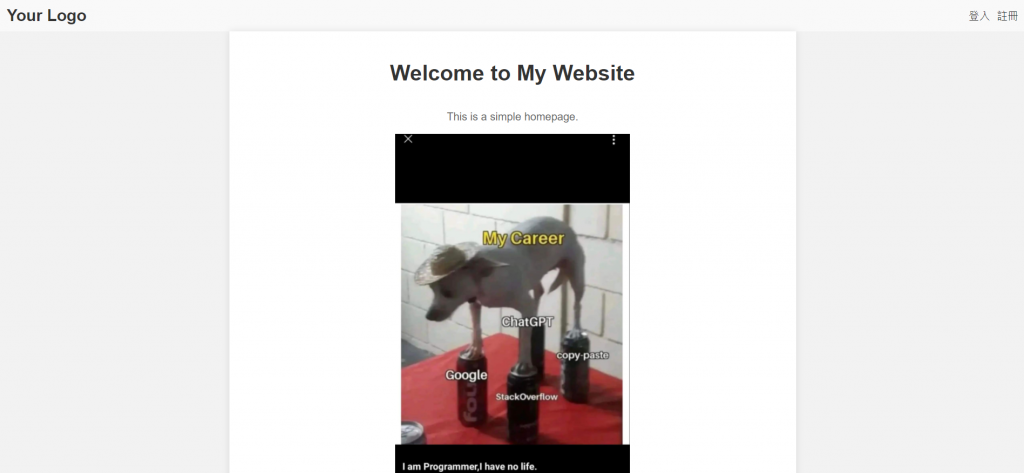
今天的教學到這裡啦,明天將帶大家使用Jinja2讓python語法能在html中使用!
