股市圖表的部分
包含每日價格走勢,k線圖等
其實HighChart都做的蠻詳細的
所以決定用它來呈現最重要的圖表
首先在官方網站
https://www.highcharts.com/blog/download/
找安裝在nuxt的npm指令
但...其實並沒有
個人認為是Nuxt是SSR
並沒有在client端做渲染的關係
所以沒有像createApp(App).use(HighchartsVue)的方式去做註冊
那怎麼辦?難道就要手刻了嗎?!
還好有款套件已經用HighChart的api寫好
可以直接在Nuxt上運用
nuxt-highcharts
https://github.com/richardeschloss/nuxt-highcharts
因為它是依賴在HighChart上
必須先安裝npm install highcharts --save
再來才是npm i nuxt-highcharts
再到config檔去新增設定
// nuxt.config.js
{
modules: [
// Simple usage
'nuxt-highcharts',
// With options
['nuxt-highcharts', { /* module options */ }]
],
highcharts: {
/* module options */
}
}
之後開啟Nuxt就可以做使用了
範例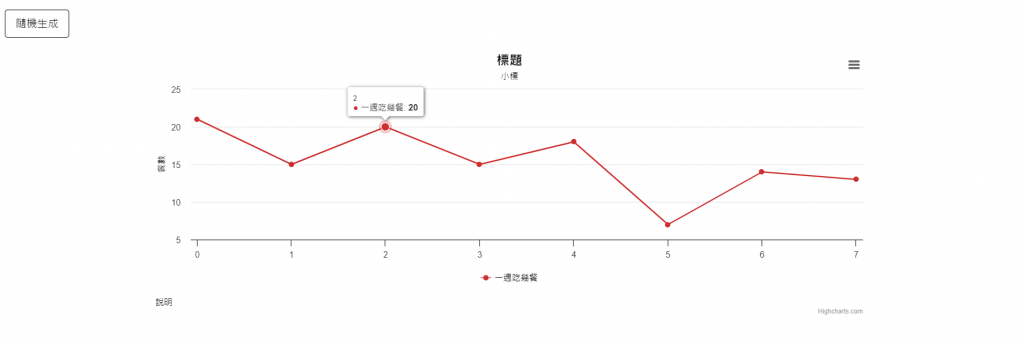
程式碼
<template>
<div class="row">
<div class="form-group m-4 w-60">
<button class="btn btn-primary" @click="points.push(Math.random() * 10)">
隨機生成
</button>
</div>
</div>
<highchart
:options="chartOptions"
:modules="['exporting']"
:update="watchers"
style="width:70%;"
class="mx-auto"
/>
</template>
<script>
export default {
data() {
return {
caption: '說明',
title: '標題',
subtitle: '小標',
points: [21, 15, 20, 15, 18, 7, 14, 13],
seriesColor: '#ce2d2d',
animationDuration: 1000,
chartType: '',
colorInputIsSupported: null,
chartTypes: [],
durations: [0, 500, 1000, 2000],
seriesName: '一週吃幾餐',
yAxis: '餐數',
watchers: ['options.title', 'options.series'],
colors: [
'Red',
'Green',
'Blue',
'Pink',
'Orange',
'Brown',
'Black',
'Purple',
],
lastPointClicked: {
timestamp: '',
x: '',
y: '',
},
// 背景色
sexy: false,
}
},
computed: {
chartOptions() {
const ctx = this
return {
accessibility: { enabled: false },
caption: {
text: this.caption,
style: {
color: this.sexy ? this.invertedColor(0) : '#black',
},
},
chart: {
backgroundColor: this.sexy
? {
linearGradient: { x1: 0, x2: 0, y1: 0, y2: 1 },
stops: [
[0, this.seriesColor],
[0.5, '#2d30ce'],
[1, this.seriesColor],
],
}
: '#ffffff',
className: 'my-chart',
type: this.chartType.toLowerCase(),
},
plotOptions: {
series: {
cursor: 'pointer',
point: {
events: {
click() {
ctx.$emit('pointClicked', this)
},
},
},
},
},
yAxis: [
{
title: {
text: this.yAxis,
style: {
color: '#000000',
},
},
},
],
title: {
style: {
color: this.sexy ? this.invertedColor(0) : '#black',
},
text:
`${this.title} ` +
(this.lastPointClicked.timestamp !== ''
? `(Point clicked: ${this.lastPointClicked.timestamp})`
: ''),
},
subtitle: {
style: {
color: this.sexy ? this.invertedColor(0) : '#black',
},
text: `${this.subtitle}`,
},
legend: {
itemStyle: {
color: this.sexy ? this.invertedColor(0) : '#red',
},
},
series: [
{
type: 'line',
name: this.seriesName,
data: Array.from(this.points),
color: this.seriesColor,
},
],
}
},
},
}
</script>
<style scoped></style>
這個範例我用簡單的折線圖比較好理解
圖生成的原理是
先把想要展現的資料設定完成
等到DOM節點生成好
就會抓取DOM並把資料推送進去
(執行chartOptions這個函式)
常用到的數據設定包括:
caption:左下的說明文字
chart:中間的圖
plotOptions:滑到資料點時的操作
yAxis:縱軸
title:標題
subtitle:次標題
legend:圖例
series:資料數據
小結:
因為SSR跟CSR的不同
造成套件實際安裝跟使用的差別
花了一點時間
但也多認識到一個坑
NICE!
參考來源:
https://github.com/richardeschloss/nuxt-highcharts
