不管是文字、圖片,還有未來其他的元件都會用到顏色,今天就來看看 SwiftUI 的顏色。
Color 可以當作一個元件,也可以當作一個參數。
SwiftUI 的系統已經有幫你定義了一些比較常用的 Color
Color.red
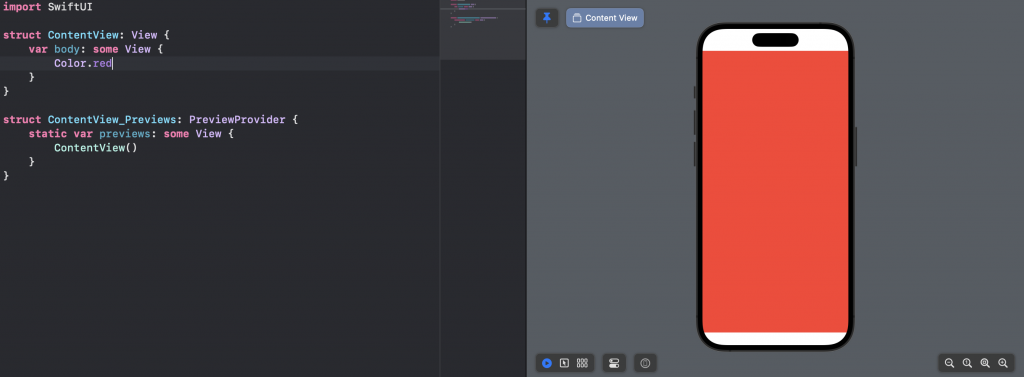
Color 也是一個 View,所以 View 可以用的基本修飾器他也可以用,例如 frame
Color.red
.frame(width: 150, height: 200)
.cornerRadius(15)
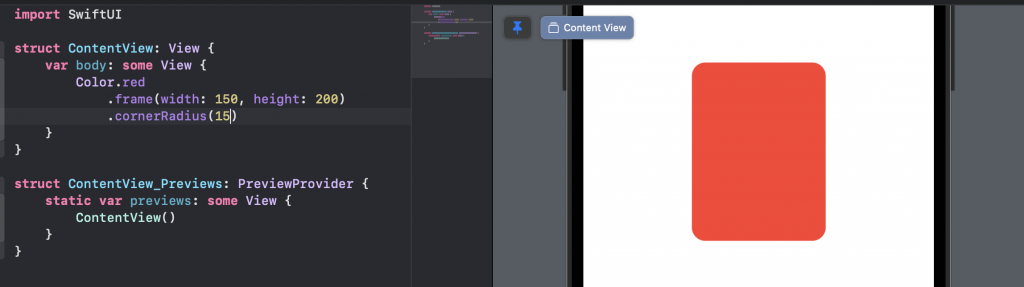
.cornerRadius是圓角矩形修飾器,也在Image上試試看?
若是你要自訂的話,和圖片很像,需要到 Assets.xcassets 定義顏色:
先在 Assets.xcassets 內新建 Color Set
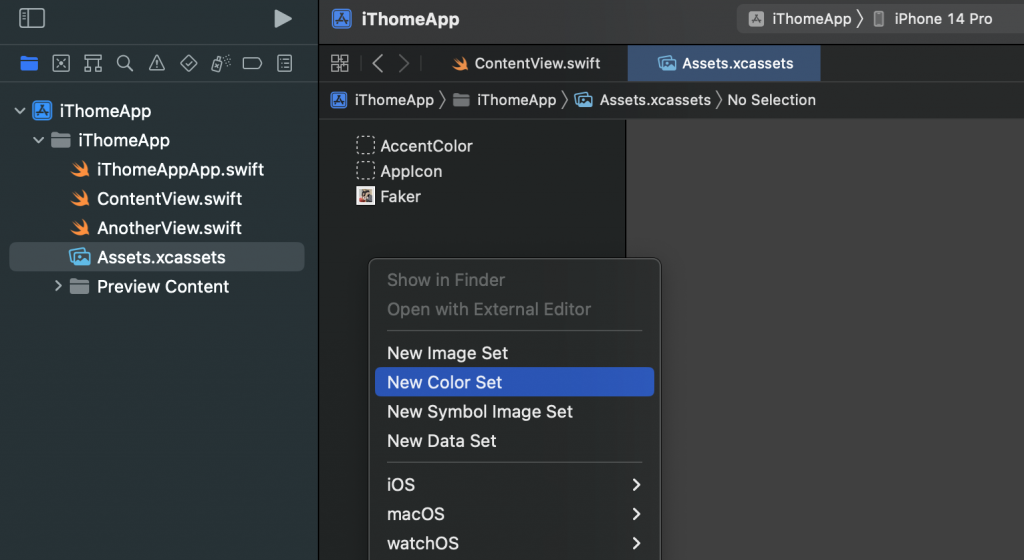
取好名稱(我這邊取名
T1),然後開起最右邊的Inspectors面板
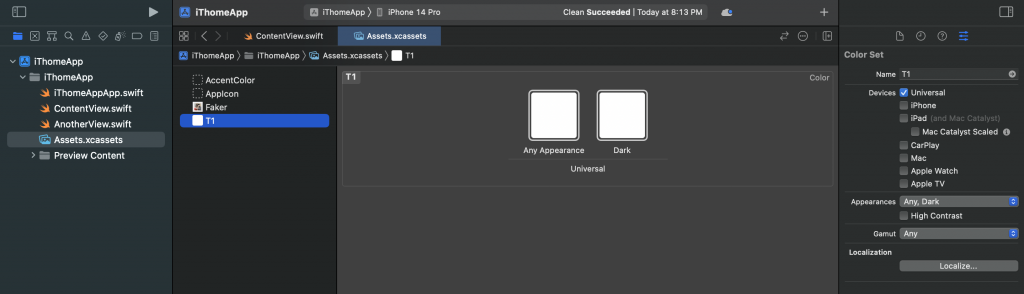
右邊面板的
Appearances欄位可以定義你的顏色是否要根據深色模式來額外定義:
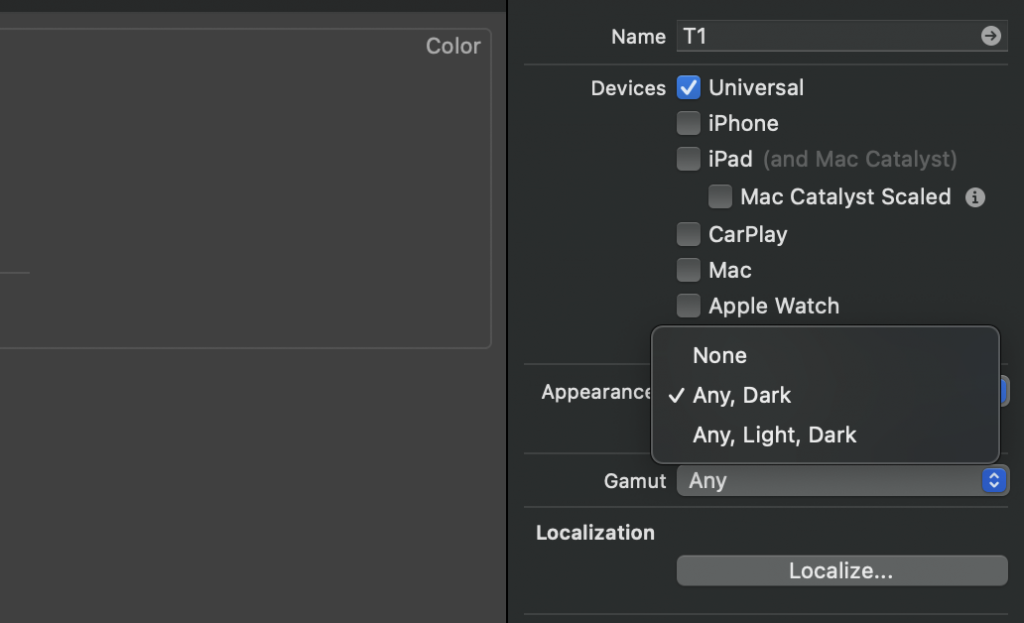
點選中間顏色區塊,就可以在右邊面板選擇你要的顏色
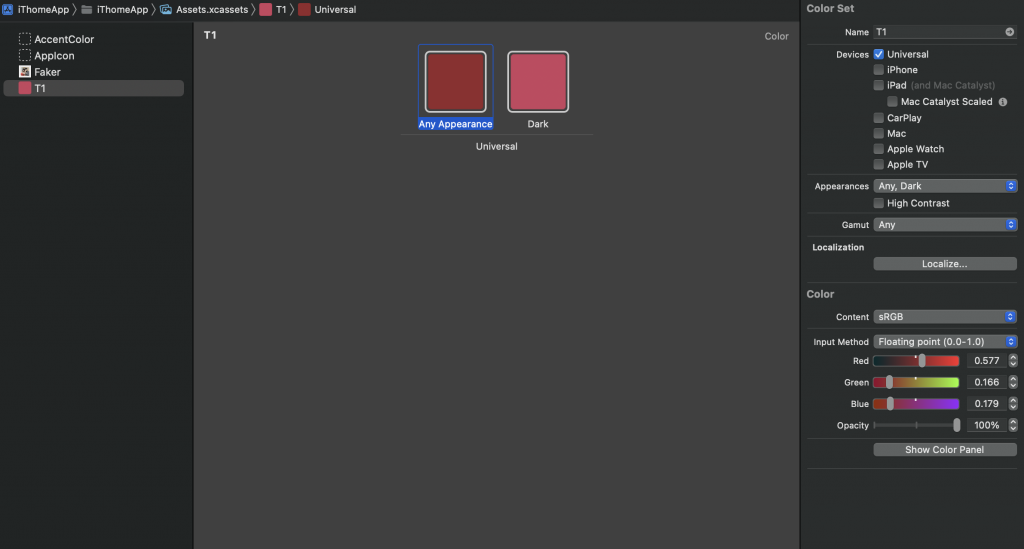
之後就可以使用這個
Color
Color("T1")
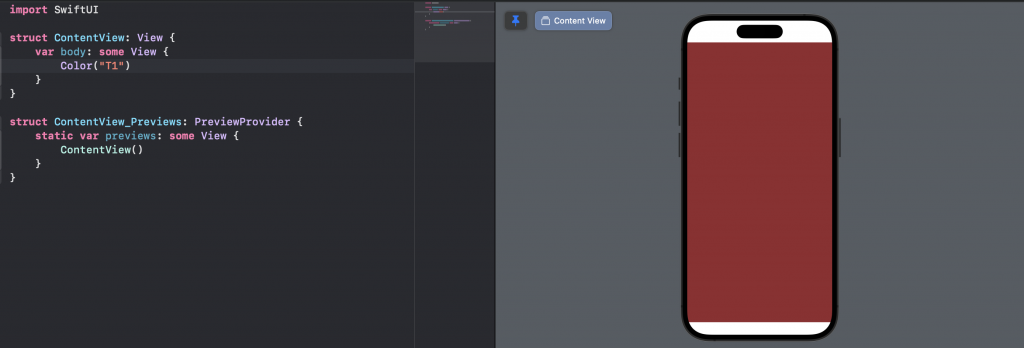
上一章我們學到 Text 和 Image,這邊我們可以用 .foregroundColor 這個修飾器來改變他的前景色。
Text("Faker! What was that!")
.foregroundColor(.blue)

Image(systemName: "square.and.arrow.up")
.foregroundColor(.blue)

Color 可以單獨使用當作元件。
使用 .foregroundColor 修飾器可以改變元件的前景色。
