邏輯寫完了我們就可以來將畫面使用到畫面上了!
我們在 Day26 定義了一個 ConceptHomeView,要把它拿來用!
首先先在 UI 資料夾新增一個 HomeView.swift,定義一個 HomeView 結構,並把 ConceptHomeView 的內容都複製過去。
因為我們需要在 Preview 內注入 DIContainer,但每個 View 都建立一個新的 DIContainer 很麻煩,所以我們可以在 extension 額外定義一個。
在 DependencyInjector.swift 內加入以下程式碼:
extension DIContainer {
static let preview = DIContainer(isMock: true)
}
這樣就可以把 HomeView_Previews 裡的注入這樣寫:
struct HomeView_Previews: PreviewProvider {
static var previews: some View {
HomeView()
.inject(.preview)
}
}
別忘了
import Ditto
首先我們從 Environment 取得 DIContainer:
@Environment(\.injected) private var container: DIContainer
接下來把 data 改成我們需要的 [TodoEvent] 型別:
@State private var data = [TodoEvent]()
然後把對應的地方修改一下。
在 adderView 中,新增待辦事項的「新增按鈕」行為原本是:
showAdderView = false
if input.count != 0 {
withAnimation {
data.append(input)
}
}
我們把它改成調用 Interactor 的新增待辦事項:
showAdderView = false
if input.count != 0 {
container.interactor.todoEvent.createEvent(
TodoEvent(id: 0, title: input, createAt: .now, complete: false)
)
}
在 listView 顯示資料的地方,原本是 Text(d),改為:
Text(d.title)
這時 ForEach 會噴錯,我們需要把 TodoEvent 實作 Identifiable:
extension TodoEvent: Identifiable {}
然後將 ForEach 的 id: \.self 拿掉:
ForEach(data) { d in
另外還要把 swipeActions 內的刪除按鈕改為調用 Interactor 的刪除待辦事項:
.swipeActions(edge: .trailing, allowsFullSwipe: false) {
Button(role: .destructive) {
container.interactor.todoEvent.deleteEvent(d)
} label: {
Image(systemName: "trash.fill")
}
}
最後在 body 內加上 onReceive、onAppear 來獲取資料:
var body: some View {
VStack {
titleView()
listView()
Spacer()
adderButtonView()
}
.sheet(isPresented: $showAdderView) {
input = ""
} content: {
adderView()
}
.onReceive(container.appState.todoEvents) { data = $0 }
.onAppear {
container.interactor.todoEvent.listEvents()
}
}
然後記得在 TodoListApp.swift 初始化及注入 DIContainer,還有將 ContentView 替換成 HomeView:
import SwiftUI
import Ditto
@main
struct TodoListApp: App {
let container = DIContainer(isMock: false)
var body: some Scene {
WindowGroup {
HomeView()
.inject(container)
}
}
}
記得我們有在 AppState 內定義一個 todoEventError 嗎?
我們可以試試看使用它來顯示警告。
首先在 HomeView 內定義我們需要的變數:
@State private var error: Error? = nil
@State private var showError = false
並且在 body 內加上 onReceive 來訂閱 todoEventError:
.onReceive(container.appState.todoEventError) {
error = $0
if error != nil {
showError = true
}
}
然後在 body 內加上 alert:
.alert(error?.localizedDescription ?? "", isPresented: $showError) {}
這樣如果有 Error 訊息,就會跳出警告了。
一樣我們可以簡單寫個測試按鈕:
@ViewBuilder
private func testError() -> some View {
Button("Send Error") {
container.appState.todoEventError.send(TodoEvent.Errors.recordNotFound)
}
.buttonStyle(.borderedProminent)
}
隨便塞到 body 內做測試:
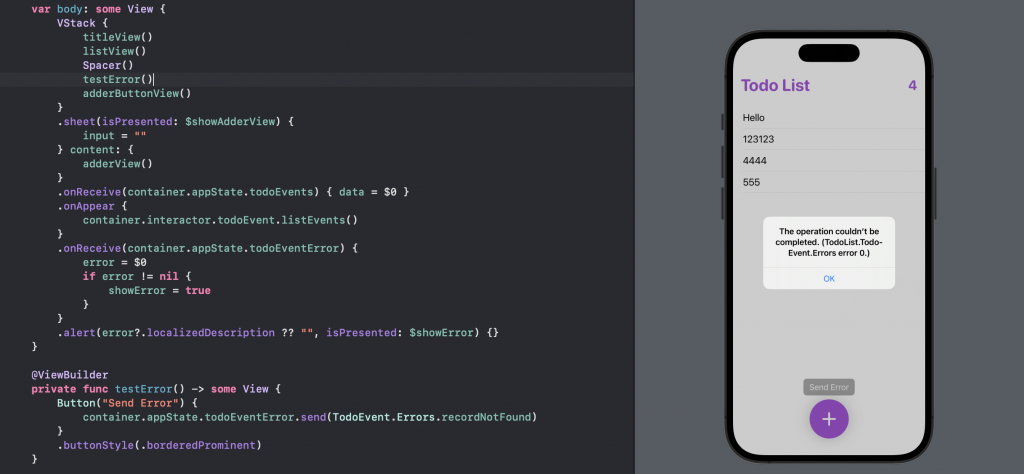
APP 完成後可以進模擬器跑跑看。
也可以把你的手機接上,在手機上安裝你的 APP:

詳細這邊就不多做說明了,網路上很多資源自己去找吧!
本章我們將前幾章定義的邏輯運用在 View 上。
未來可以根據需要,把不同的組件額外獨立寫成一個 View。
比如說
listView可以額外寫成另一個View結構
TodoList 專案的程式碼放在 github,有興趣可以去看看。
