App 時常會透過推播訊息,來告訴用戶資訊、提醒時間等。Notifee 是一款能透過簡單 API ,達成多元功能的推播函式庫。除了能設定推播何時發送,也能管理訊息呈現的樣式、允許點擊後觸發的行為,或能在推播訊息中透過輸入欄來互動等。他支援 v60.0 以上的 React Native 、 API 20 以上的 Android 版本,和 10 以上的 iOS 版本,並需 13 以上的 Xcode 來開發 iOS 。在本節中,將專注在使用 Notifee 實踐本地端推播的功能。
開始使用前,先透過 npm 安裝:
npm install --save @notifee/react-native
並移動到 ios 更新 Pods 。若正在跑模擬器,做完上述動作後,要再關掉重跑一次:
cd ios/ && pod install –repo-update
創建一個 Screen 元件,並載入 notifee :
import notifee from '@notifee/react-native';
function Screen() {
return (
<View>
<Button
title="Display Notification"
onPress={() => onDisplayNotification()}
/>
</View>
);
}
我們的規劃是在按下按鈕後,會彈出本地端的推播通知。為此, iOS 需要用requestPermission 取得允許, Android 則需要先用 createChannel 來創建一個 channel 。
function Screen() {
async function onDisplayNotification() {
await notifee.requestPermission();
const channelId = await notifee.createChannel({
id: 'default',
name: 'Default Channel',
});
}
接著,則用 displayNotification 來設定要傳送的推播標題、訊息、 icon 圖示。也可以使用 pressAction 讓用戶點擊通知後,能開啟 App 。
async function onDisplayNotification() {
… 省略
await notifee.displayNotification({
id: 'default',
title: 'Notification Title',
body: 'Main body content of the notification',
android: {
channelId,
// smallIcon: 'name-of-a-small-icon', // optional, defaults to 'ic_launcher'.
pressAction: {
id: 'default',
},
},
});
}
這樣,一個基本的本地端推播就完成了。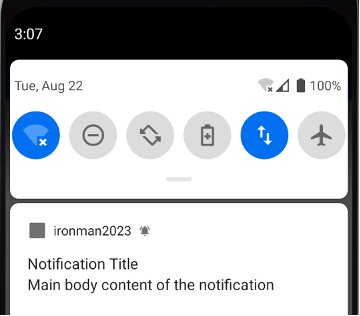
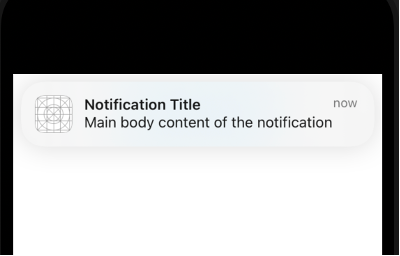
如果要更新推播,一樣使用 displayNotification 來設定,只要提供一樣的 id ,他就會更新推播的內容。
async function onDisplayNotification() {
… 省略
await notifee.displayNotification({
id: 'default',
… 省略
});
await notifee.displayNotification({
id: 'default',
title: 'New Title',
body: 'New Content',
android: {
channelId,
},
});
}
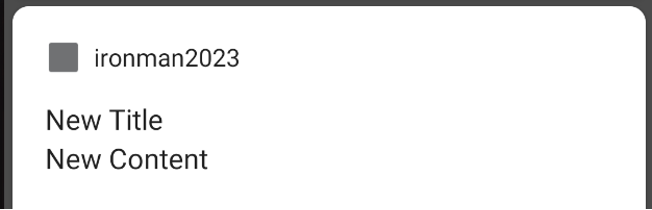
若要拆成兩個不同的函式,例如點擊一個按鈕時顯示推播、另一個則更新推播通知,則仍必須確保 channelId 已經建立。
async function createChannel() {
await notifee.requestPermission();
return await notifee.createChannel({
id: 'default',
name: 'Default Channel',
});
}
async function updateNotification() {
const channelId = await createChannel();
await notifee.displayNotification({
id: 'default',
title: 'New Title',
body: 'New Content',
android: {
channelId,
},
});
}
return (
<View>
<Button
title="Display Notification"
onPress={() => onDisplayNotification()}
/>
<Button
title="Update Notification"
onPress={() => updateNotification()}
/>
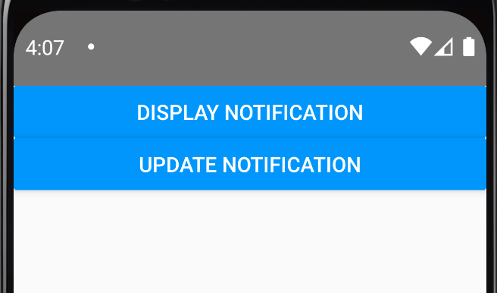
最後,透過 cancelNotification 並傳入 id ,我們可以取消特定推播。
async function cancelNotification(notificationId) {
await notifee.cancelNotification(notificationId);
}
return (
<View>
<Button
title="Cancel Notification"
onPress={() => cancelNotification('default')}
/>
