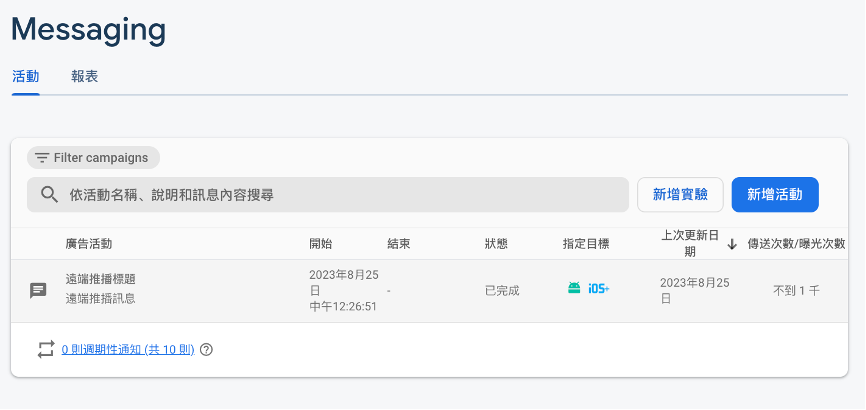在上一節中,我們已經認識 React Native Firebase 的 API ,也完成基本前置作業。在這節中我們會繼續用上一節的 RemoteNotification 串接 Notifee ,讓訊息能實際被傳送到模擬器和實體手機裡。
先回顧一下目前的半成品:
import React, {useEffect} from 'react';
import {View , Text} from 'react-native';
import messaging from '@react-native-firebase/messaging';
import AsyncStorage from '@react-native-async-storage/async-storage';
function RemoteNotification() {
useEffect(() => {
// iOS permission
async function requestPermission() {
const authStatus = await messaging().requestPermission();
const enabled =
authStatus === messaging.AuthorizationStatus.AUTHORIZED ||
authStatus === messaging.AuthorizationStatus.PROVISIONAL;
if (enabled) {
getFcmToken();
}
}
requestPermission();
}, []);
useEffect(() => {
const unsubscribe = messaging().onMessage(async remoteMessage => {
const notification = remoteMessage.notification;
});
return unsubscribe;
}, []);
useEffect(() => {
messaging().onNotificationOpenedApp(remoteMessage => {
// do something
});
messaging()
.getInitialNotification()
.then(remoteMessage => {
// 只有點擊推播開啟 app 時會 return 物件,否則 return null
if (remoteMessage) {
// do something
}
});
}, []);
async function getFcmToken() {
let checkToken = await AsyncStorage.getItem('fcmToken');
if (!checkToken) {
try {
const fcmToken = await messaging().getToken();
if (!!fcmToken) {
await AsyncStorage.setItem('fcmToken', fcmToken);
}
} catch (error) {
console.log('error in fcmtoken', error);
}
}
}
return (
<View>
<Text>遠端推播</Text>
</View>
);
}
export default RemoteNotification;
要用 Notifee 將收到的訊息顯示出來,就須先建立 channel ,並用 displayNotification 顯示。
async function displayRemoteNotification() {
const channelId = await notifee.createChannel({
id: 'remoteNotice',
name: 'remoteNotice channel',
});
await notifee.displayNotification({
title: 'remote title',
body: 'remote body',
android: {
channelId,
pressAction: {
id: 'remoteNotice',
},
},
});
}
不過標題和內文應該從寫死文字,改成以 React Native Firebase 取得。在 onMessage 的函式中,傳入 remoteMessage 下的 notification :
useEffect(() => {
const unsubscribe = messaging().onMessage(async remoteMessage => {
const notification = remoteMessage.notification;
displayRemoteNotification(notification);
});
return unsubscribe;
}, []);
async function displayRemoteNotification(notification) {
… 省略
await notifee.displayNotification({
title: notification.title,
body: notification.body,
… 省略
});
}
打開前兩節已建立好的 Firebase 專案,選擇互動交流 / Messaging / 建立第一個廣告活動: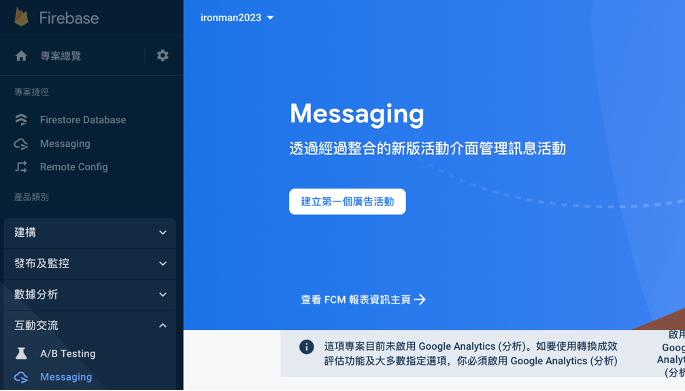
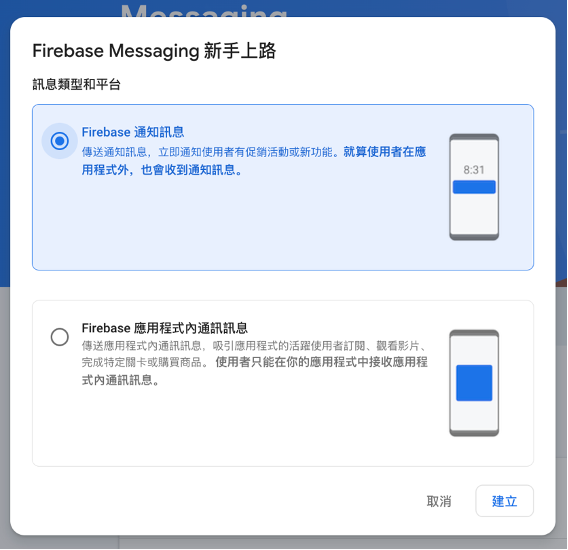
填寫推播標題和內文,圖片可以隨需求加上。 Firebase 提供開發者測試功能,可以按下右側的傳送測試訊息來檢查程式碼是否成功串接。不過遠端推播只有 Android 可以使用模擬器測試, iOS 必須透過實體手機安裝 App 。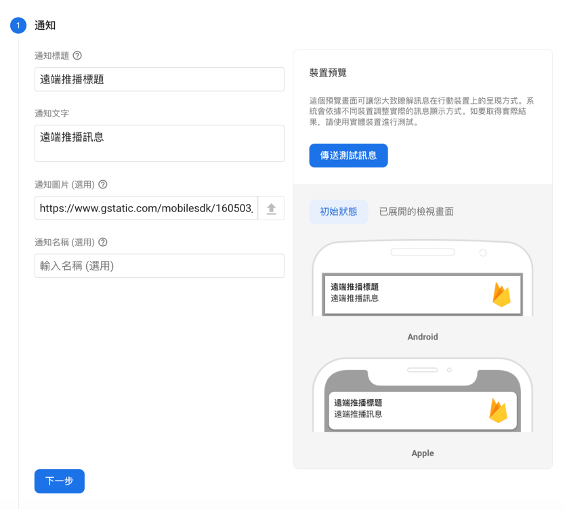
第一次點擊進行測試時會需要新增 FCM Token 。這串 Token 就是在上一節中,用 getToken 取得的資料。用 console.log() 取得 Token 後,貼上並點選測試。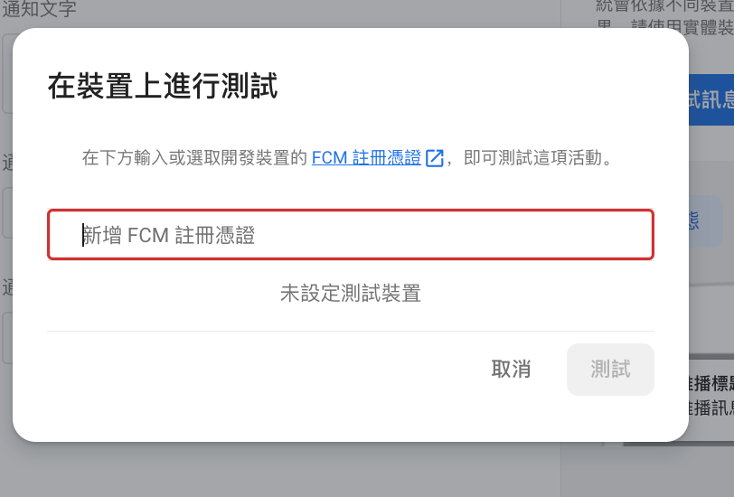
async function getFcmToken() {
let checkToken = await AsyncStorage.getItem('fcmToken');
// 已存到本機的話可以在這裡取得
console.log(checkToken);
if (!checkToken) {
try {
const fcmToken = await messaging().getToken();
// 還沒的話可以在這裡取得
console.log(fcmToken);
… 省略
}
}
按下測試後就會收到訊息了: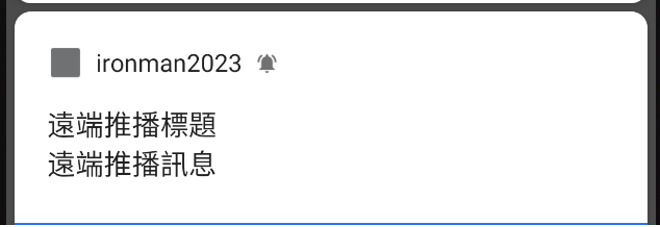
若要讓後台設定的圖片正確顯示出來,則需要再改一下程式碼。
import notifee, {AndroidStyle} from '@notifee/react-native';
async function displayRemoteNotification(notification) {
… 省略
await notifee.displayNotification({
… 省略
android: {
… 省略
largeIcon:
(notification.android && notification.android.imageUrl) ||
'ic_small_icon',
style: {
type: AndroidStyle.BIGPICTURE,
picture:
(notification.android && notification.android.imageUrl) || {},
},
},
});
}
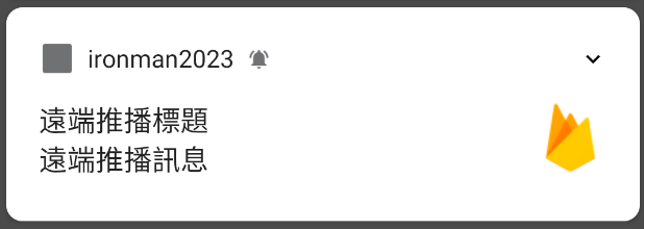
若要改動的是左上角小方塊,則用 smallIcon 來更改。首先到這個網站生成預設 icon ,若後台沒有設定 icon 時則顯示預設此圖片。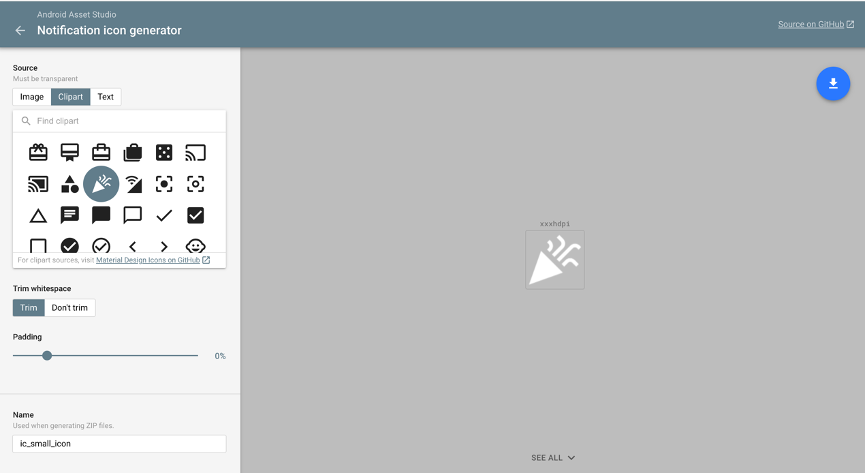
下載後會在 res 資料夾裡找到五個資料夾,裡頭各有一個檔案,代表不同尺寸大小。打開 android / app / src / main / res ,分別貼到對應資料夾中。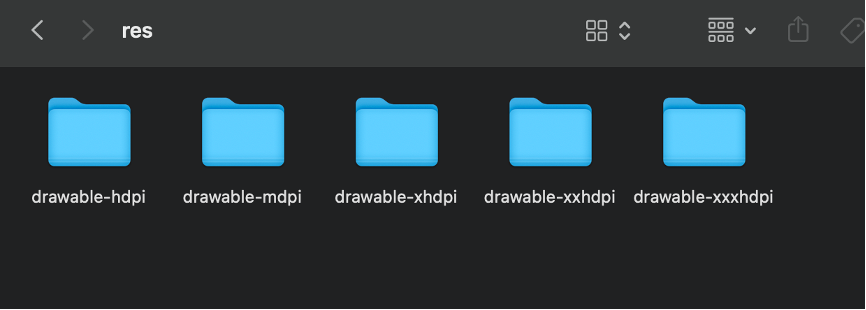
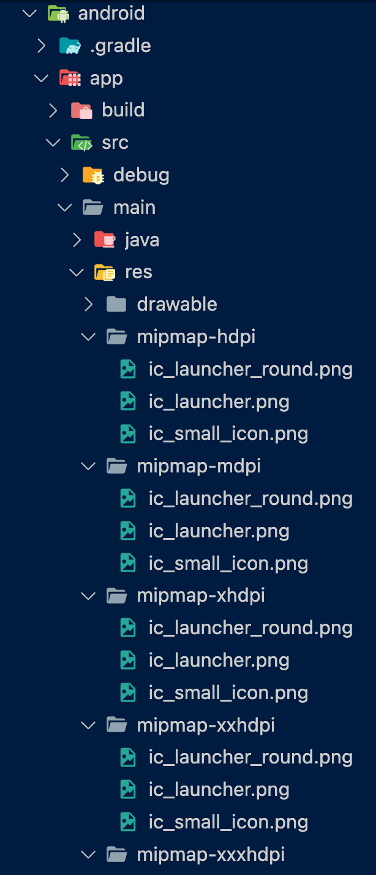
接著改寫:
import notifee, {AndroidStyle} from '@notifee/react-native';
async function displayRemoteNotification(notification) {
… 省略
await notifee.displayNotification({
… 省略
android: {
… 省略
smallIcon: 'ic_small_icon',
},
});
}
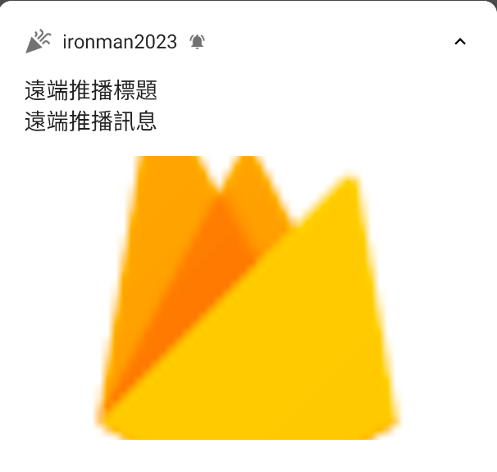
測試完畢後,到下一步選擇傳送對象,接著指定發送時間。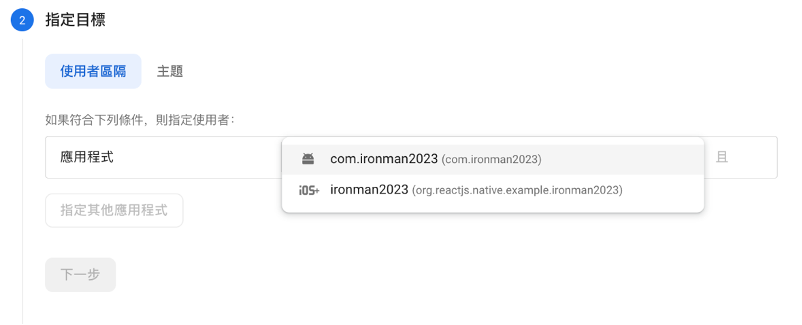
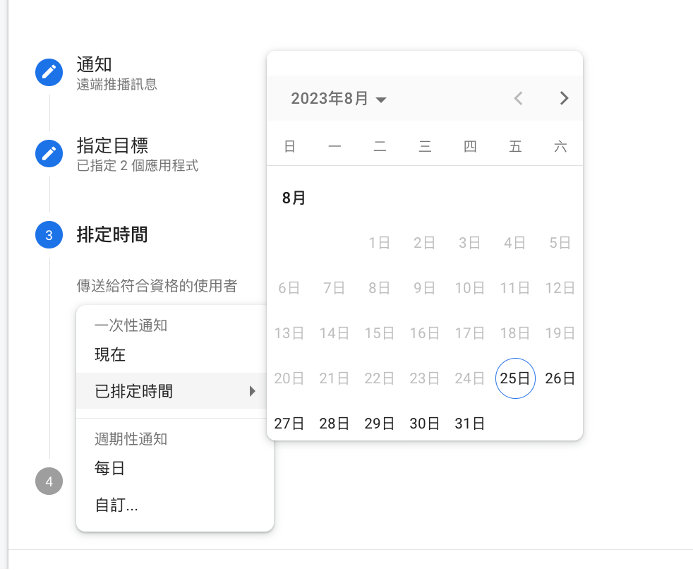
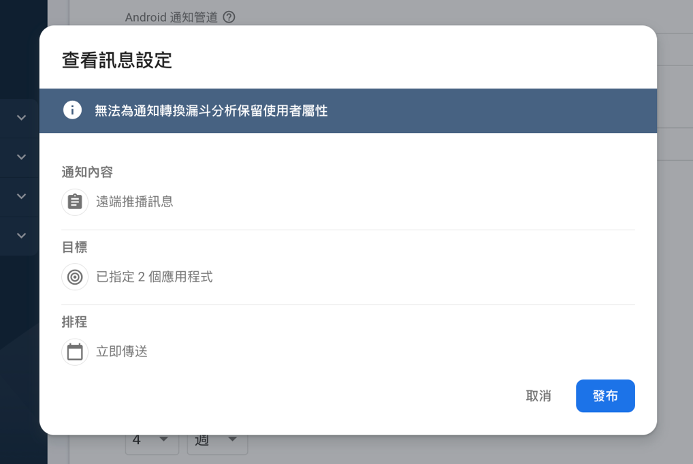
最後能在 Messaging 控制台看到推播發送情況。