今天中秋節,來個應景的祝福吧!祝大家中秋節快樂,月圓人圓圓

還有另一個好消息也要分享一下,那就是~我~變~成~一~條~線~了~
謝謝大家對我的關心~那我要開始 今日分享 囉!
1. Daily Slack summary
大家還記得 Day13-完成練習 Daily Slack summary 自動化,但卻出現 SOME ERRORS,有個真 Bug 要解了啦! 文章最後,我們設定的 Daily Slack summary 結果是呈現 SOME ERRORS 嗎?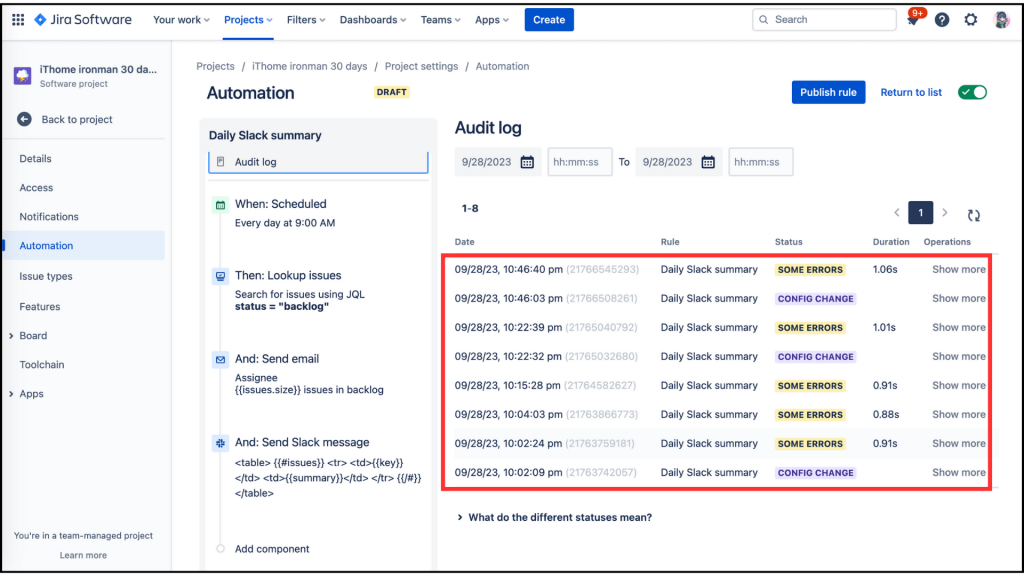
於是我就在寫完文章後,再仔細研究設定,後來在 Slack automation with Jira 看到另一個不太一樣的 Slack 每日自動提醒,功能說明也比較符合我的原定需求(想提醒 Sprint 中的票有哪些還沒完成),功能說明如下:
Send daily notifications with a list of all open issues in current sprint
Keep your team regularly updated with open issues in a sprint via email, Slack or Microsoft Teams notifications.
Using the Lookup Issues action, you can filter out the noise and only surface the relevant issues on a schedule you set. Once you start using this action, you will never work the same again!
因此,我在想昨天我可能是 JQL 設定有誤,於是我進行了以下的修正。
Sprint in openSprints() and statusCategory != Done
Hey team - we've got the following issues left in this sprint:
{{#lookupIssues}}
{{key}}
{{/}}
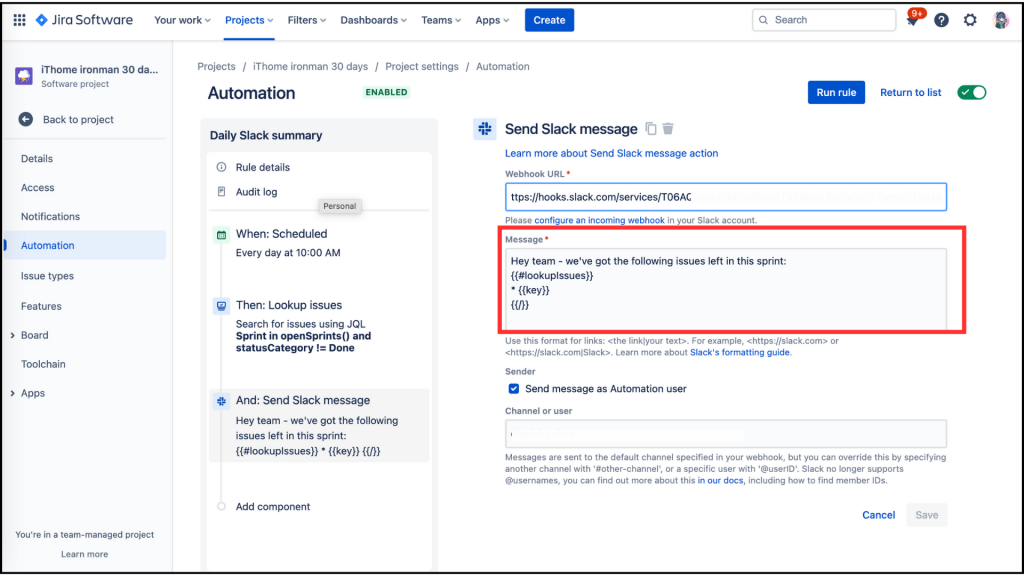
等到今天早上 10:00 ,果然在 Slack 中就出現了 Daily Slack summary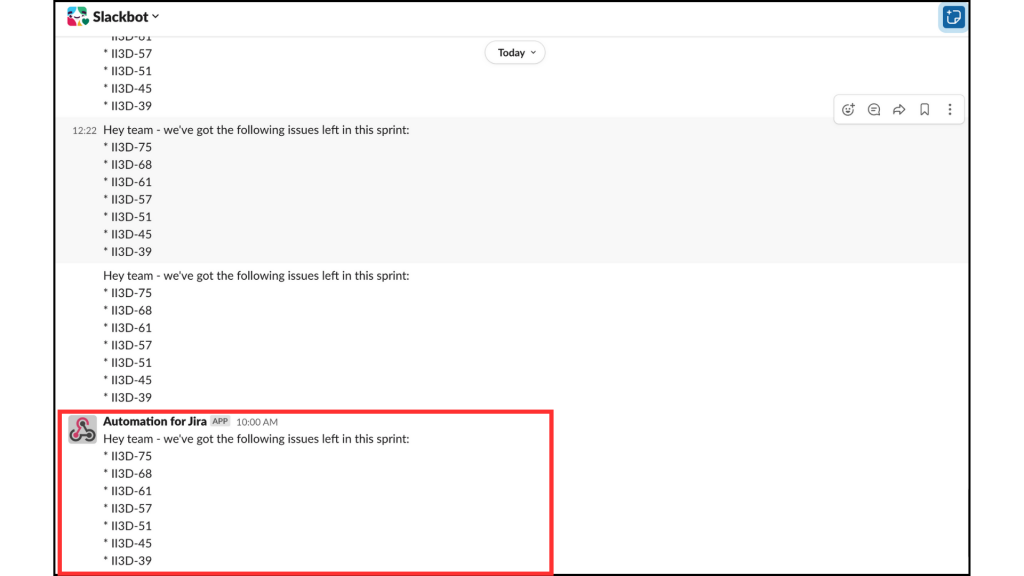
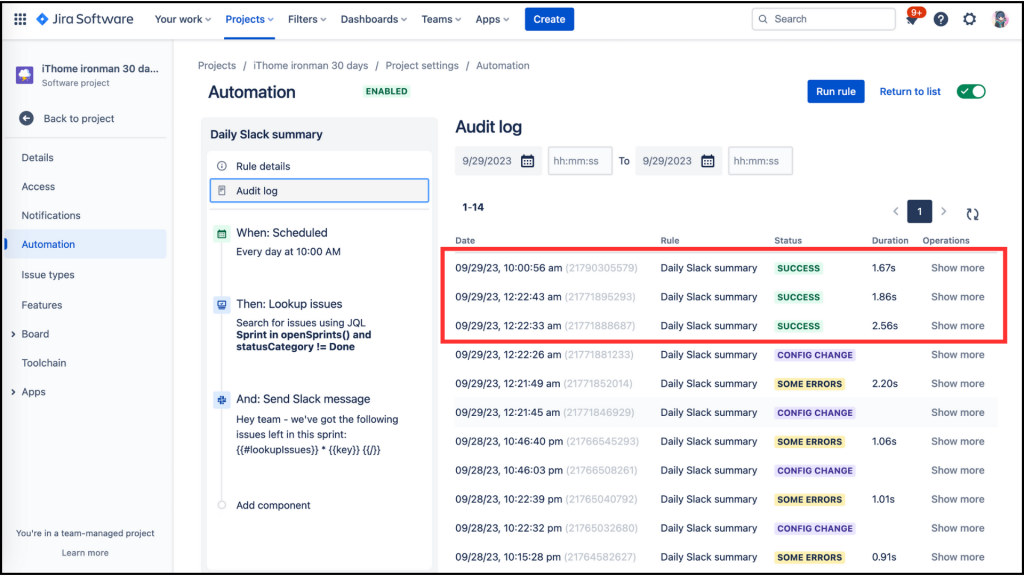

~~我成功的解了人生中第一個 Bug 了 !
(^_^)/ (^_^)/ (^_^)/ (^_^)/ (^_^)/ (^_^)/ (^_^)/
開心了一下,還是要來做正事啦!Slack Automation 要練習的是~
當你的 Ticket 的 Prior 被設定為 Highest,你會在 Slack 收到提醒🔔,我們來練習看看吧!
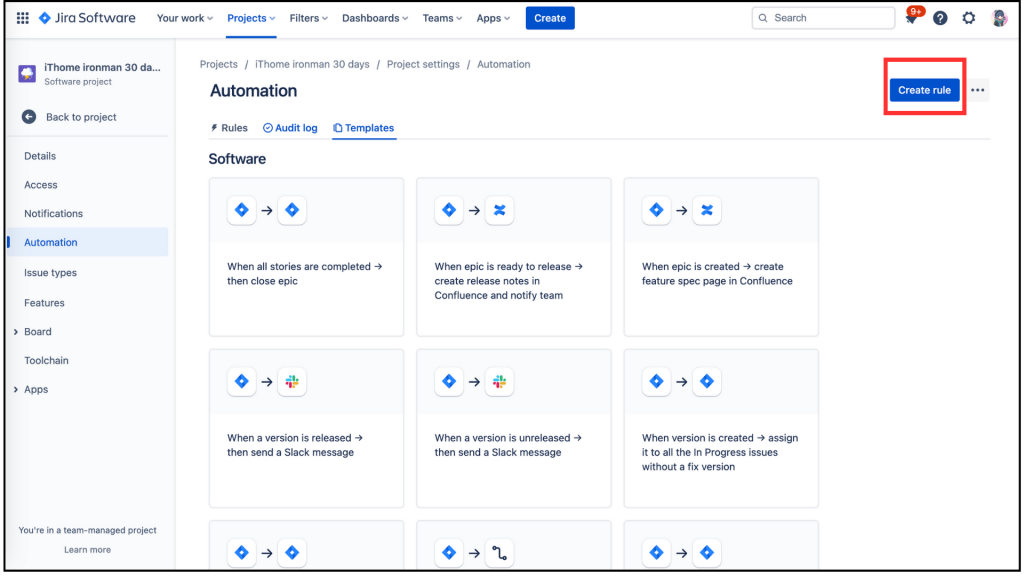
進到 When:Create a trigger,點選 Issue created,進到 Issue cteated 後,點擊 [Save]。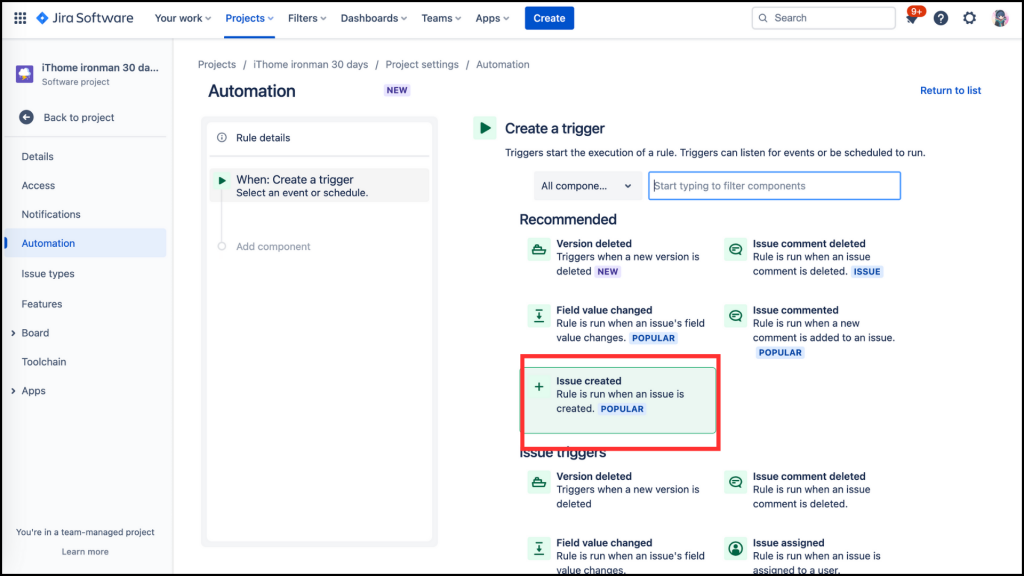
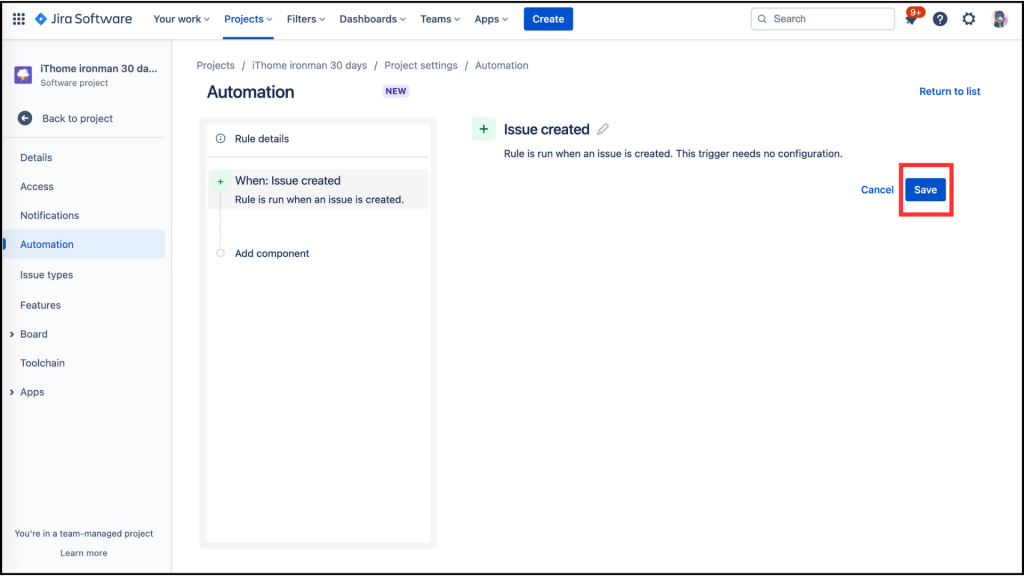
選取左邊的 Add component 變成 New component 後,選擇右邊的 IF:Add a condition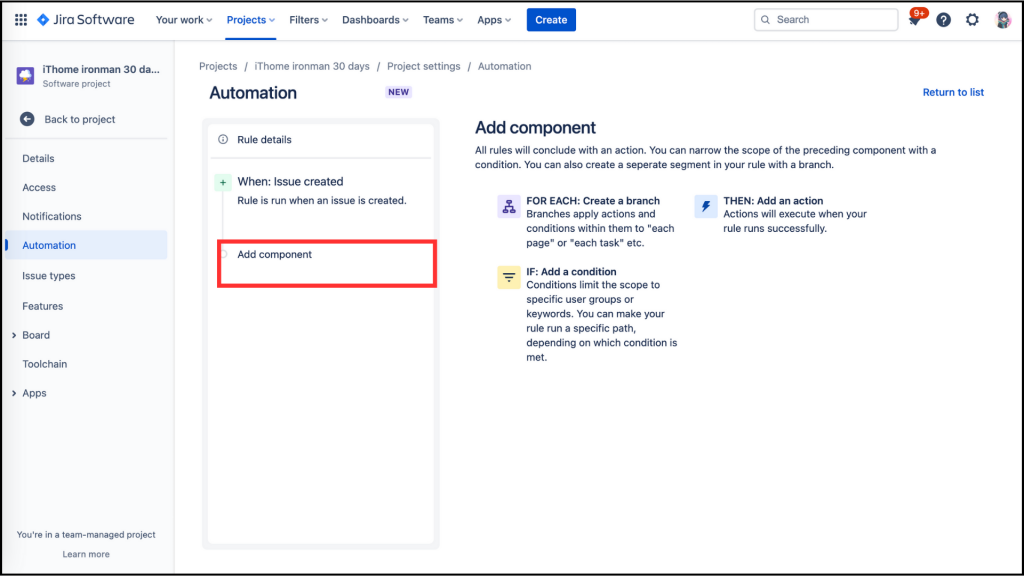
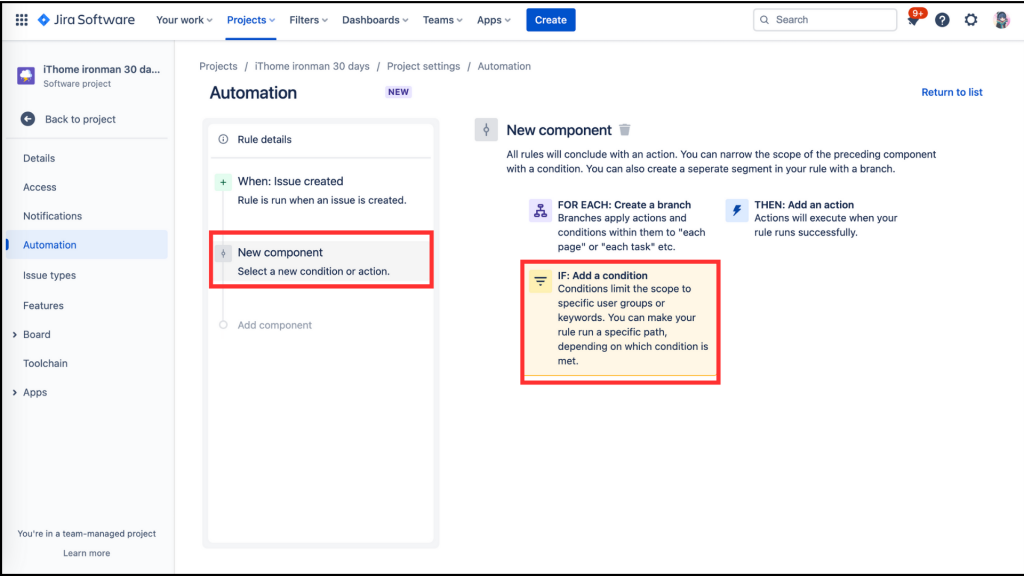
在 Add a condition 的選單中,找到 Recommended,這個選項應該很好找,因為它是也會展示 POPULAR。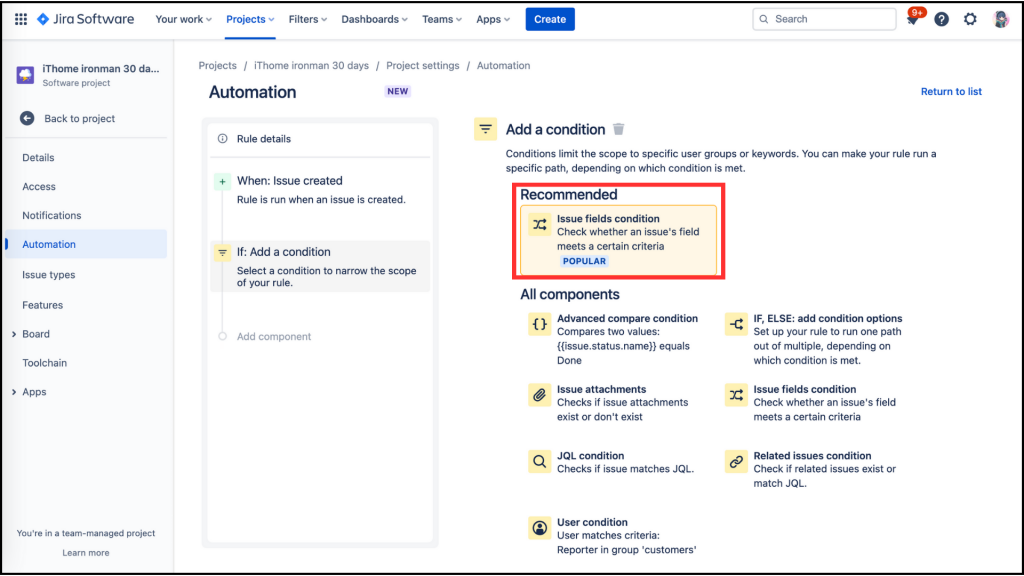
進入 Recommended 後,會看到 Issue fields condition,其下方的設定有 [Field]、[Condition]、[Value],因為我們要設定符合IF觸發的條件,以下是我的設定內容。
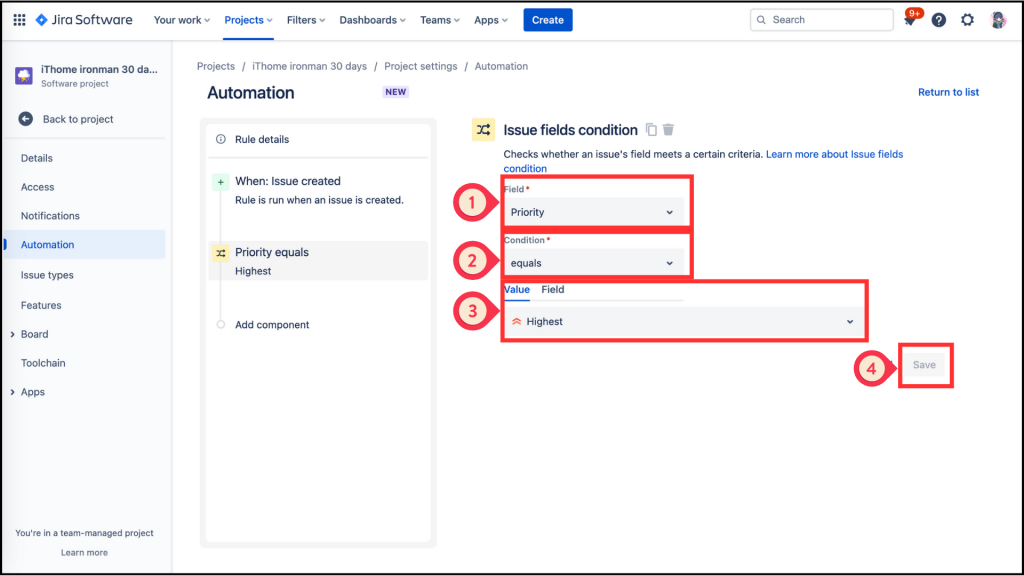
回到左邊的欄位,選取 Add component 變成 New component 後,選擇右邊的 THEN:Add an action,進入 Add an action 選單中把頁面向下拉。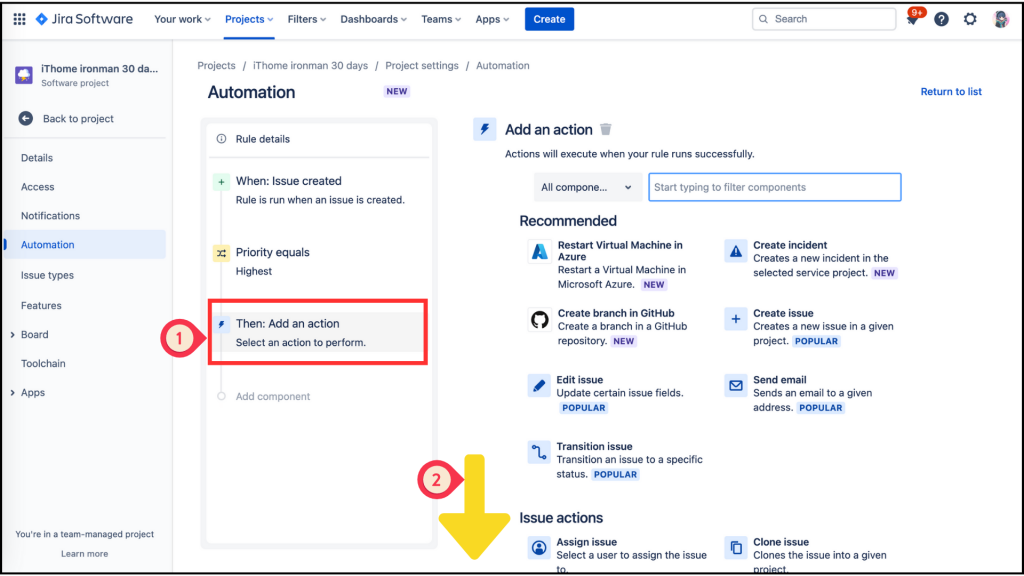
找到 Assign issue 後點擊進去,會有兩個欄位需要填寫,分別為 [Assign the issue to]、[Select a user],我依需求設定如下:
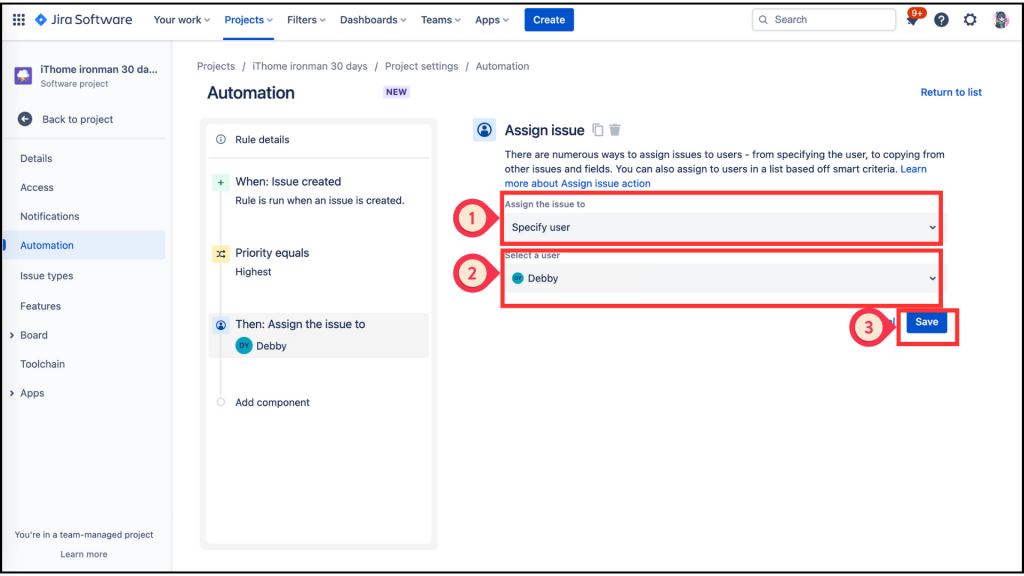
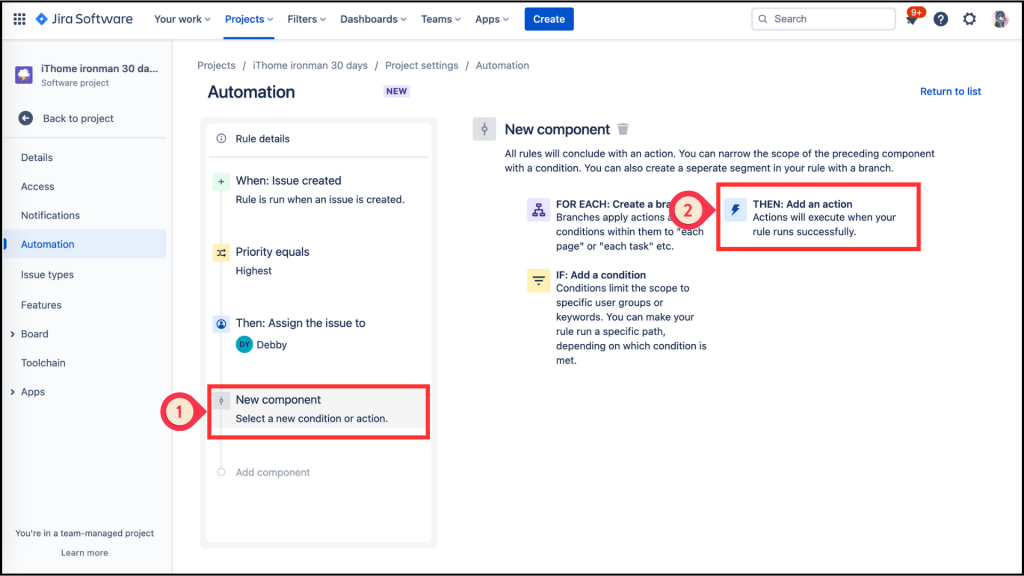
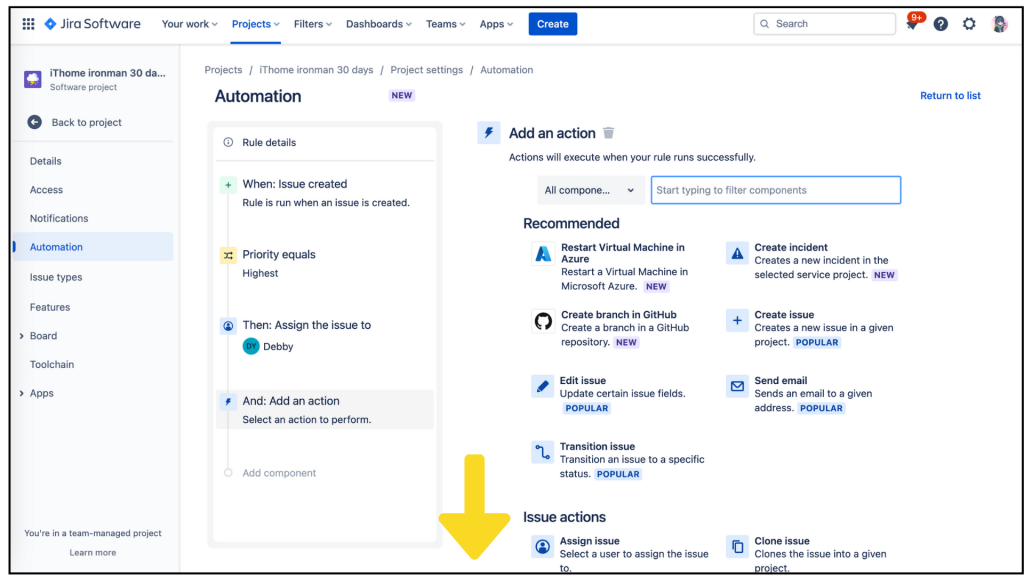
找到 Notification 分類中的 Send slack message,大力的給他點下去!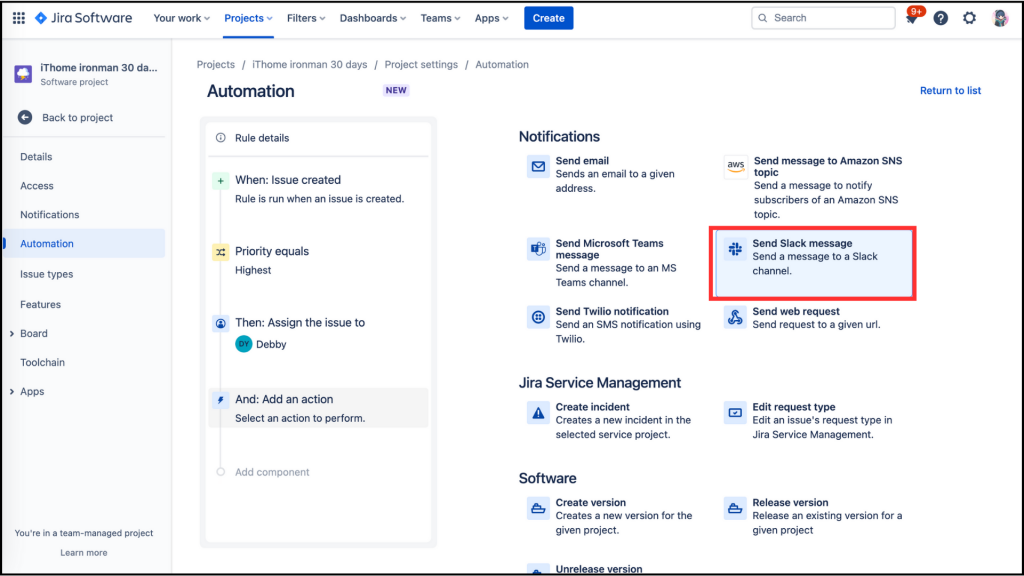
在填入資料前,我們要先取得 [Webhook URL],昨天沒有講清楚只是帶過,今天來好好的補上。點擊第一個欄位下方的 [configure an incoming webhook]。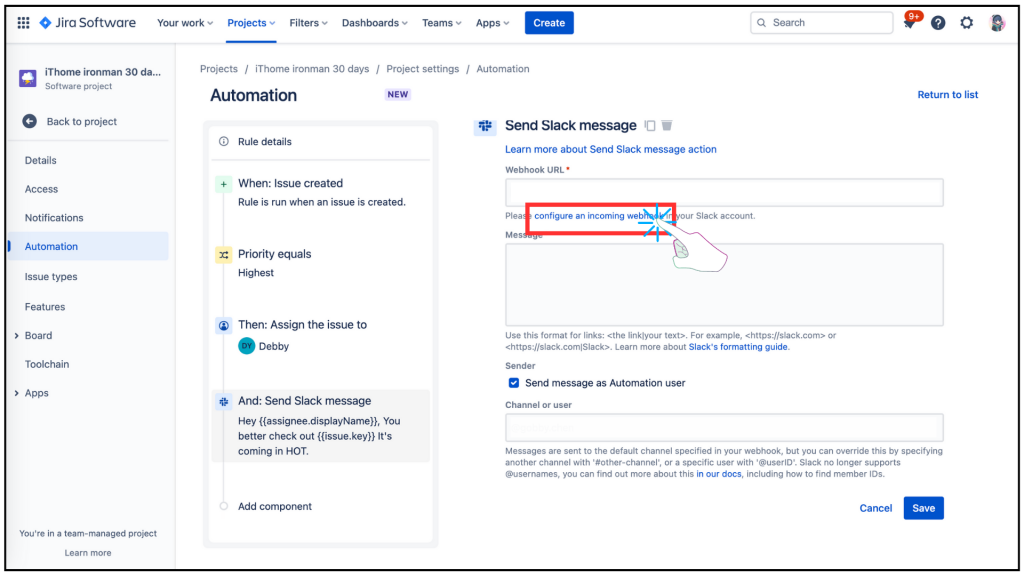
連到另一個網頁 Slack app directory 在紅框欄位中連結到你的 Slack 頻道,並可以選取你要的群組或個人對話,再按下 [Add incoming WebHooks integration],你就可以得到你的 [Webhook URL],請複製它。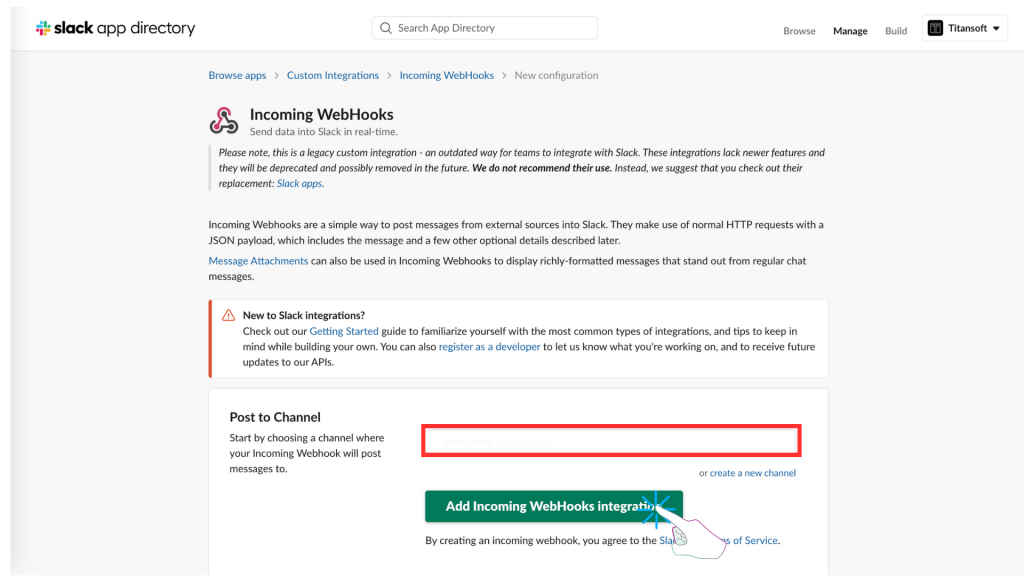
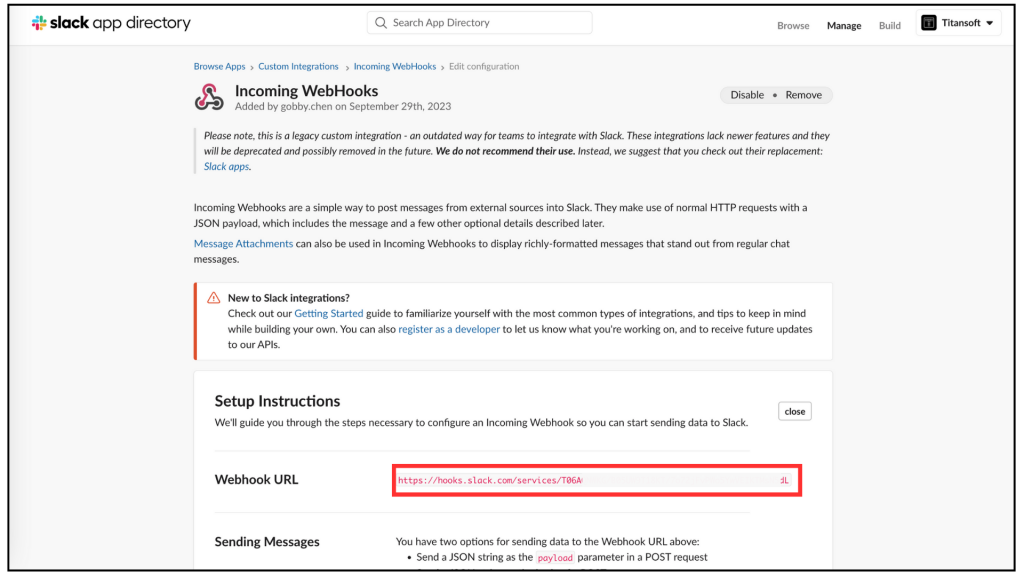
回到 Send slack message 設定頁,把複製的[Webhook URL]貼上,也設定你預定要收到的訊息內容,選取你要的群組頻道或使用者,最後記得按 [Save]。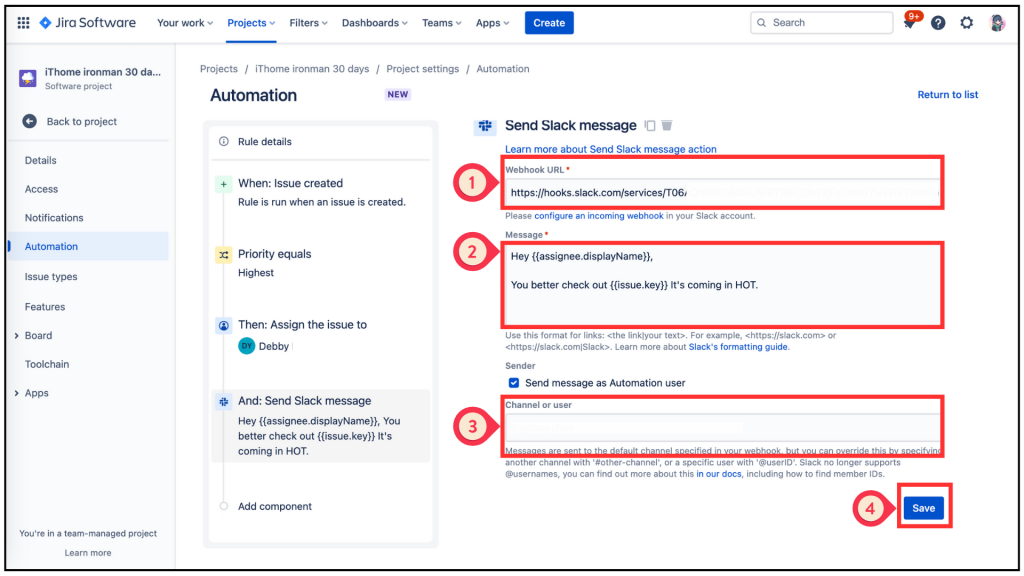
都設定好之後,再按 [Publish rule] ,並設定好 rule 的名稱,再 [Turn it on]。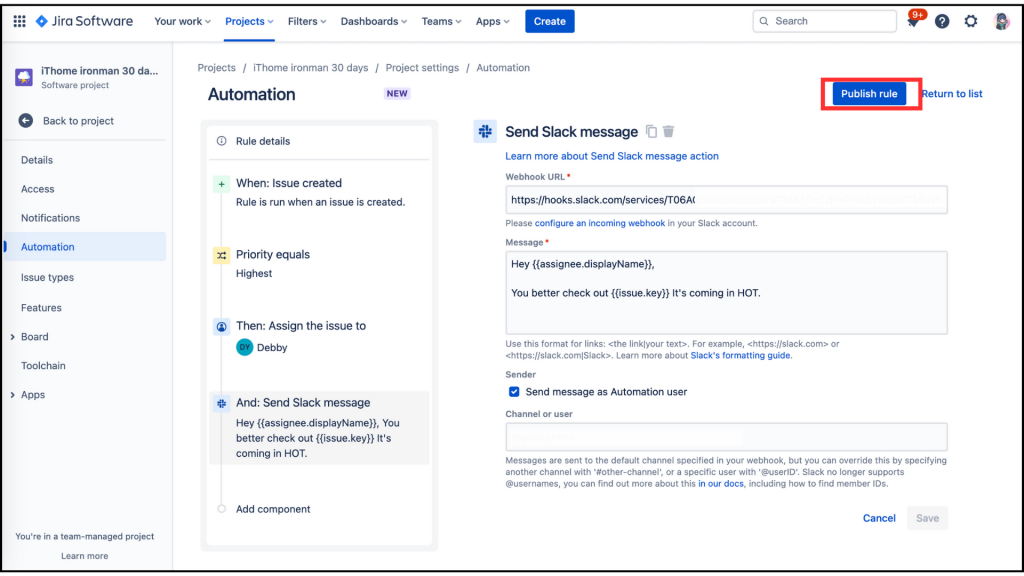
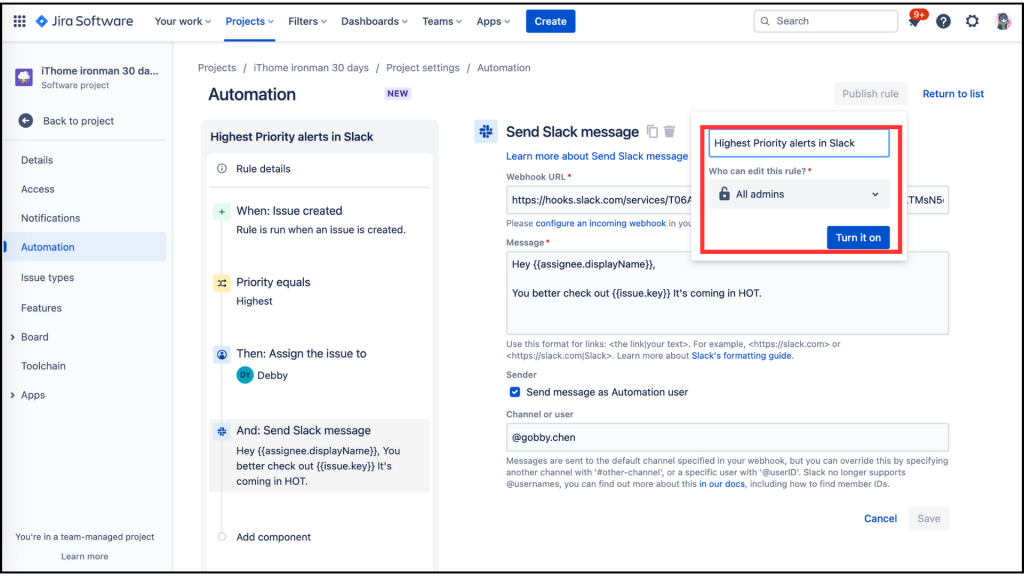
If a highest priority issue is created, make sure everyone who needs to know knows. Don't let anything fall through the cracks. Send notifications to Slack.
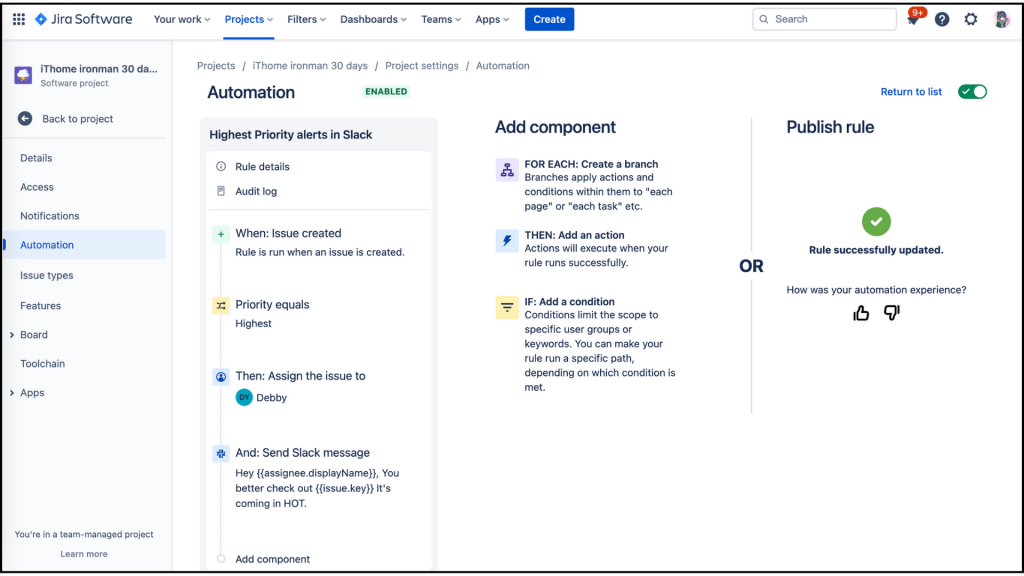
回到 Rules list ,這個 Rule 已經設定完成。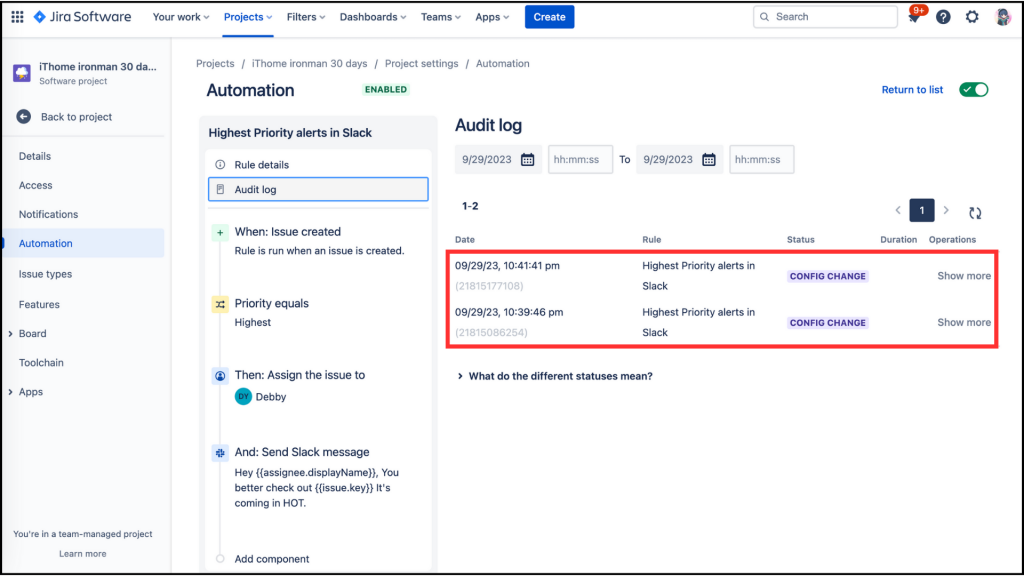
我試著按下 [Run rule] 後,點開 [Audit log],發現只是 ** CONFIG CHANGE**。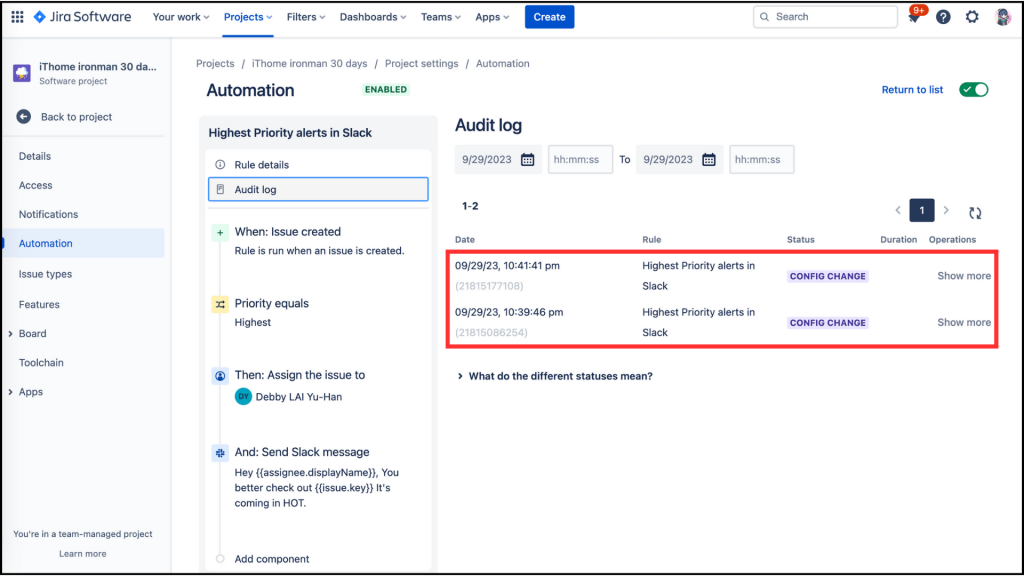
當我想進行測試時,發現原始設定的 Ticket types 沒有[Priority] 這個欄位,於是我必須先把 [Priority] 加進到 Ticket types 中,步驟如下:
首先從專案 Board 點擊左邊功能區的 [Project setting]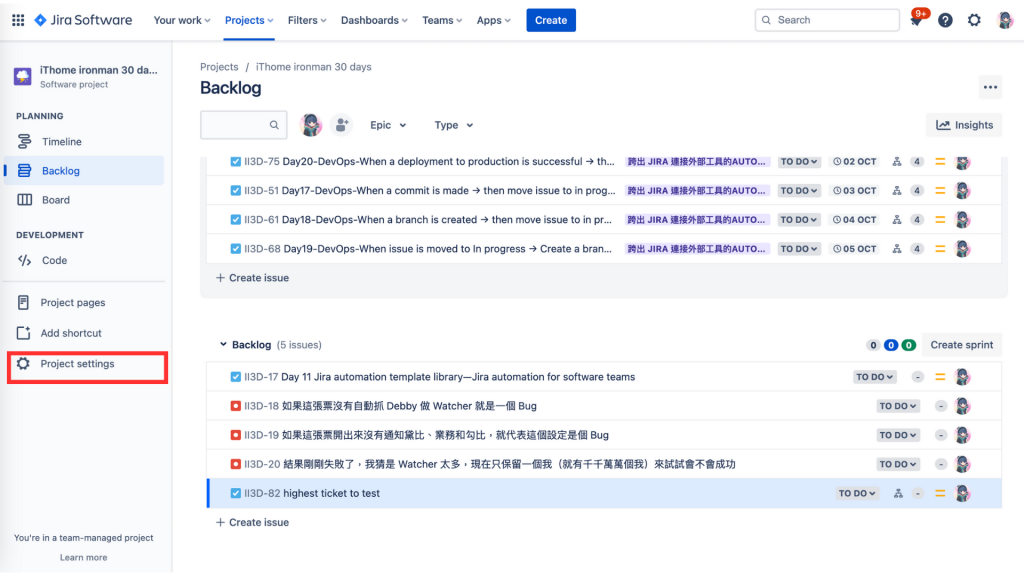
點擊左邊功能區的 [Issue type]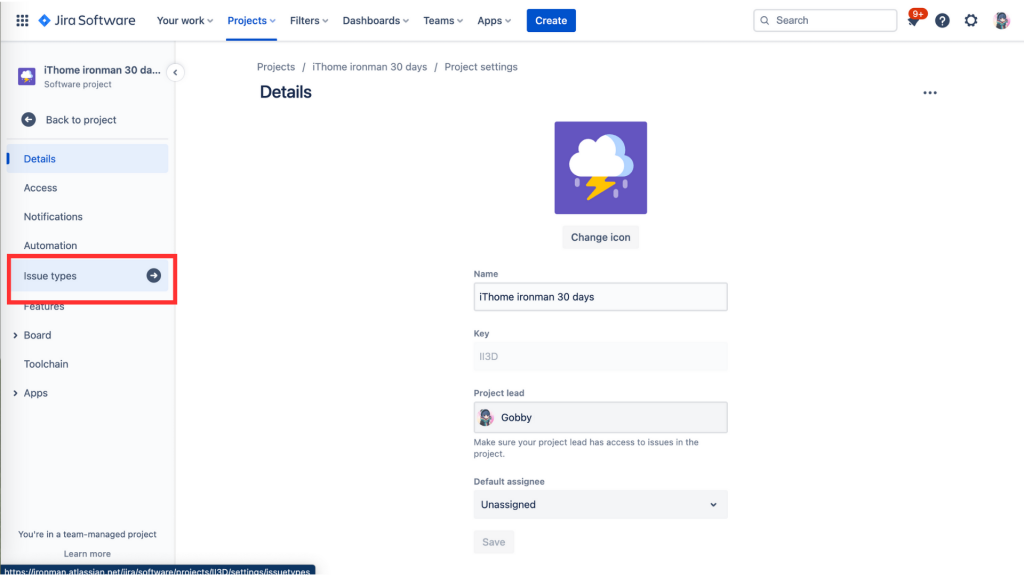
把你需要的 Issue type 都加入 [Priority] ,從右邊選單中找到 [Priority]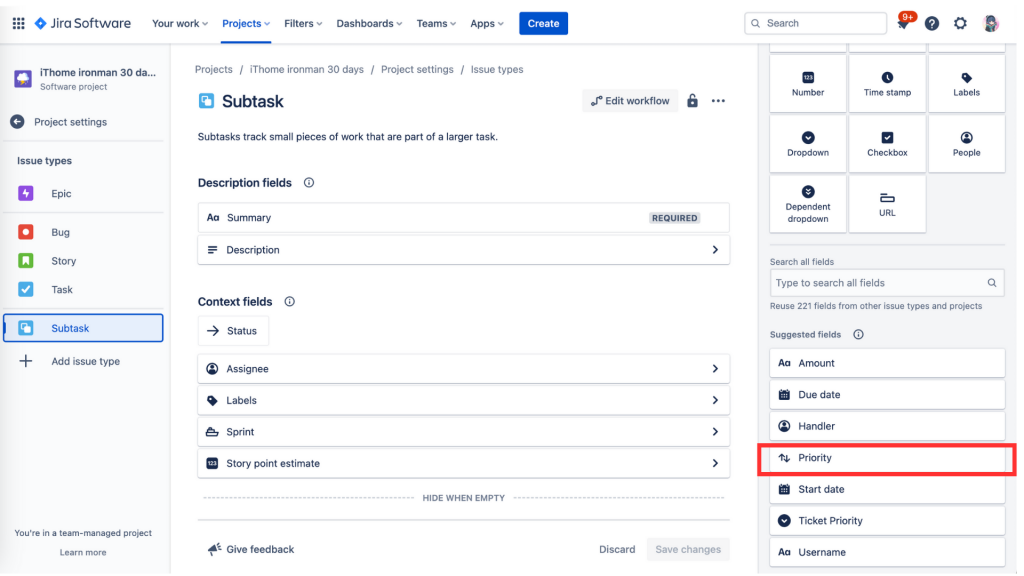
把 [Priority] 拉到 Context fields 中,可以自己選排列順序。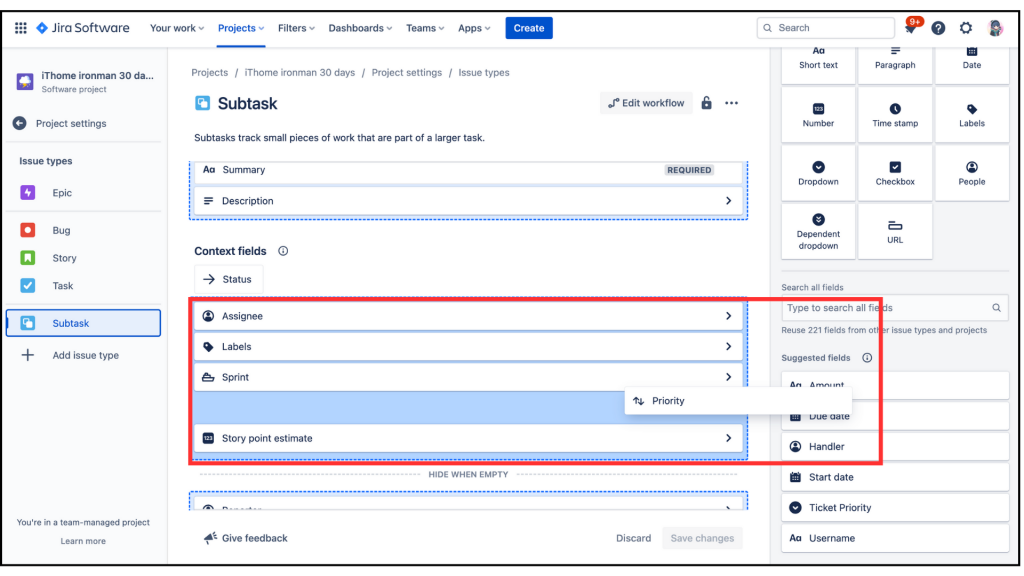
完成後就按 「Save changes]。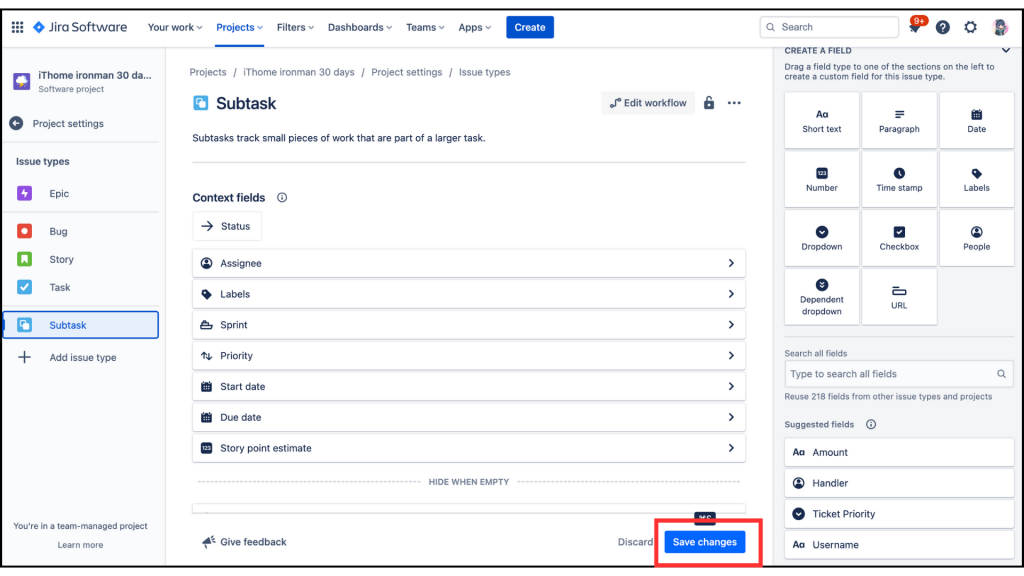
回到 [Backlog],我們再新開一張 Ticket,填寫完 [Summary] 後,下方就是 [Priority],我從下拉式選單中選擇 [Highest]後按 [Create]。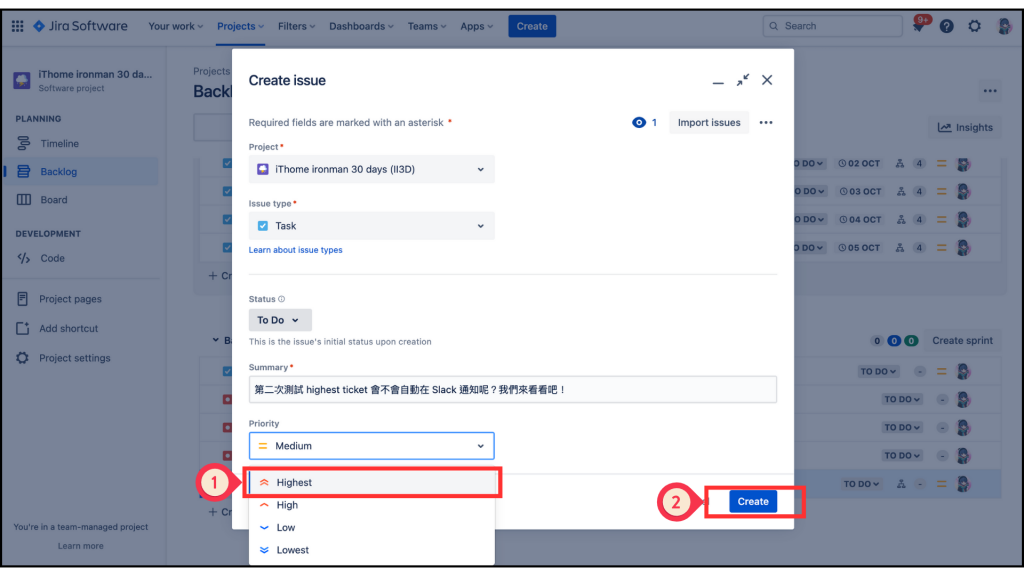
這張 Ticket 的Key是 II3D-88,我檢查 Slack 通知,果然看到 Slack bot 送來一則 Automation for Jira ,內容如下:
Hey ,
You better check out II3D-88 It's coming in HOT.
這就是我們設定的,但卻少了 {{assignee.displayName}}的部份,不知道是不是因為我一開始沒有設定 Asignee 的關係,於是我又新開一張 Ticket 內容如下:
[Summary]:這次第三次測試 Slack 自動通知 Highest ,記得加上Asignee 是我,看看會不會成功 QQ
[Priority]:Highest
[Asignee]:Gobby
結果。。。。。。。。。。。。。。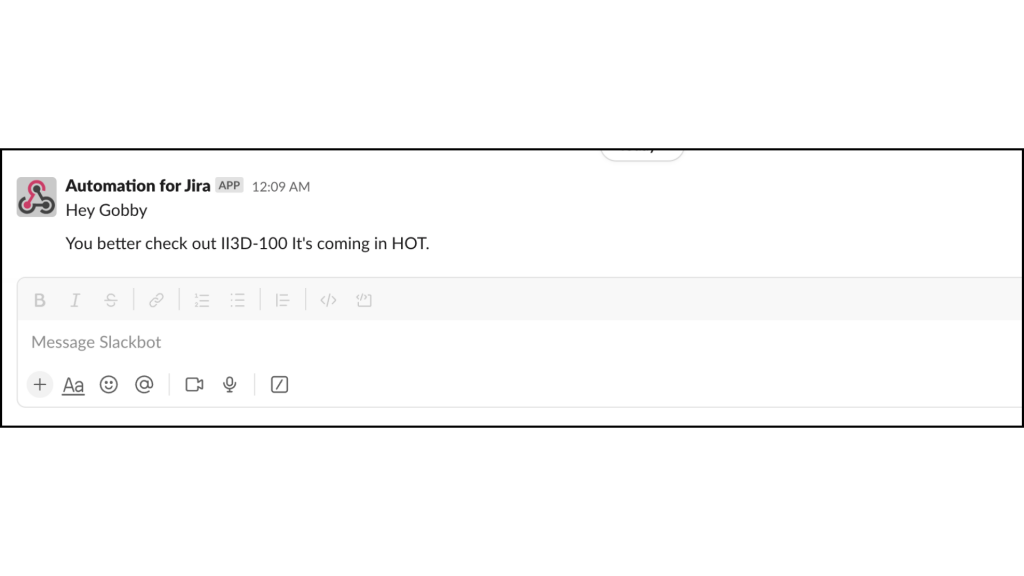

但是,大家是否記得 上面 7. 當 [Priority] 是 [Highest]時,[Assignee]會自動設定成 Debby ,果然過了不久,II3D-100 的 [Assignee] 已經自動變成 Debby 了。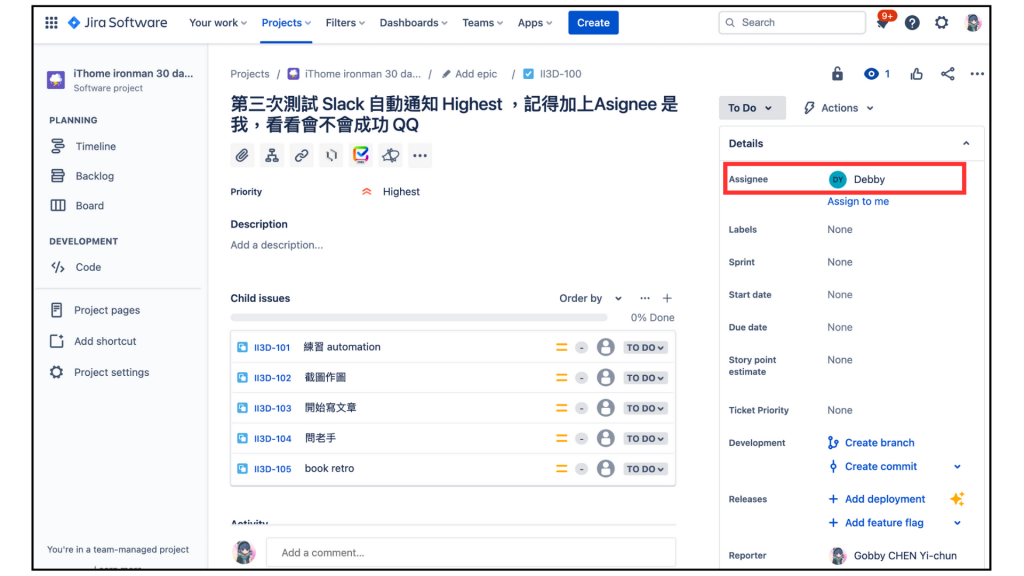
好啦,今天練習結束,我們明天見。
