希望瀏覽數可以多點啦,更多人看我的教學後有所增長
今天原本想分享chat bot,但找不到之前專案,所以先來應用的部分,之後再分享聊天機器人。
![]()
Tkinter 是一個用於建立圖形使用者介面 (GUI) 的標準 Python 函式庫。它提供了一組工具和小部件,用於建立具有互動式視窗、按鈕、選單、文字方塊和其他 GUI 元素的桌面應用程式。
這是一個跨平台工具包,可讓您建立在多個作業系統(包括 Windows、macOS 和 Linux)上執行的 GUI 應用程式。
Tkinter 包含在 Python 標準函式庫中,因此不需要單獨安裝。安裝 Python 時預設可用。
import tkinter
window = tkinter.Tk()
window.title('Your first tkinter project')
window.mainloop(0)
執行結果: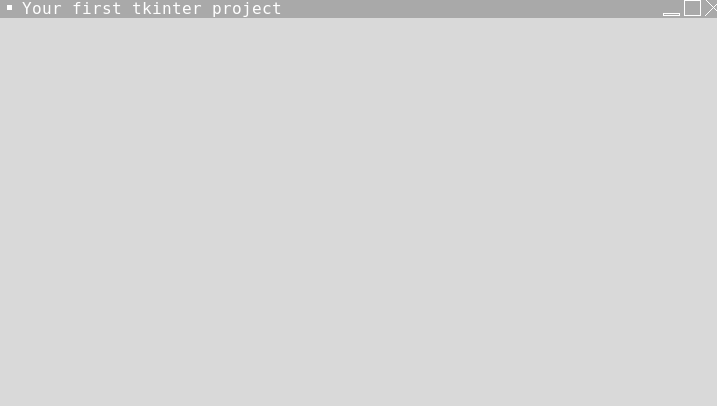
import tkinter as tk
from tkinter import messagebox
window = tk.Tk()
def show_message():
print("clicked")
window.title('Your first tkinter project')
button = tk.Button(window, text="Click Me", command=show_message)
button.pack()
window.mainloop(0)
執行結果:
window.geometry()Tkinter 中的方法geometry()用於設定視窗的尺寸和位置。它允許您指定視窗的寬度、高度以及可選的x和y座標。
範例:
import tkinter as tk
from tkinter import messagebox
window = tk.Tk()
window.title('Your first tkinter project')
window.geometry('100x100')
window.mainloop(0)
執行結果: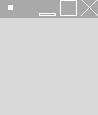
gridgrid()方法用於在視窗內的網格狀結構中組織和定位小部件。
範例:
import tkinter as tk
window = tk.Tk()
#使用 grid() 建立和定位小工具
label1 = tk.Label(window, text="Label 1")
label1.grid(row=0, column=0)
label2 = tk.Label(window, text="Label 2")
label2.grid(row=0, column=1)
button1 = tk.Button(window, text="Button 1")
button1.grid(row=1, column=0)
button2 = tk.Button(window, text="Button 2")
button2.grid(row=1, column=1)
window.mainloop()
執行結果: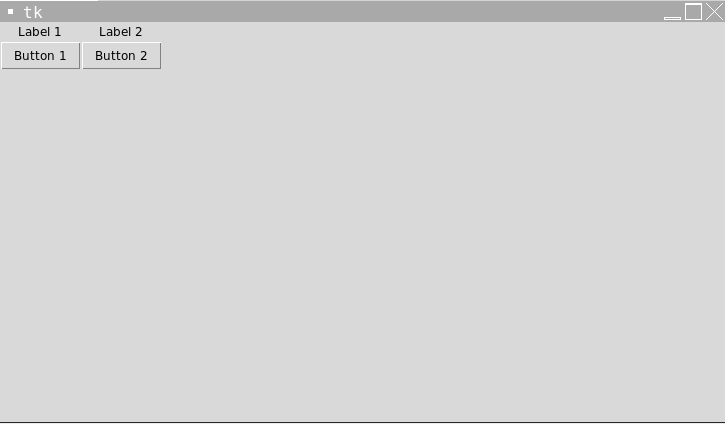
place()和x參數y指定小部件左上角的座標。和width參數height定義小部件的尺寸。
範例:
import tkinter as tk
window = tk.Tk()
window.title("place() method")
#使用 place() 建立和定位小工具
label = tk.Label(window, text="Label")
label.place(x=50, y=50)
button = tk.Button(window, text="Button")
button.place(x=80, y=80, width=80, height=30)
entry = tk.Entry(window)
entry.place(x=110, y=110, width=150)
window.mainloop()
執行結果:
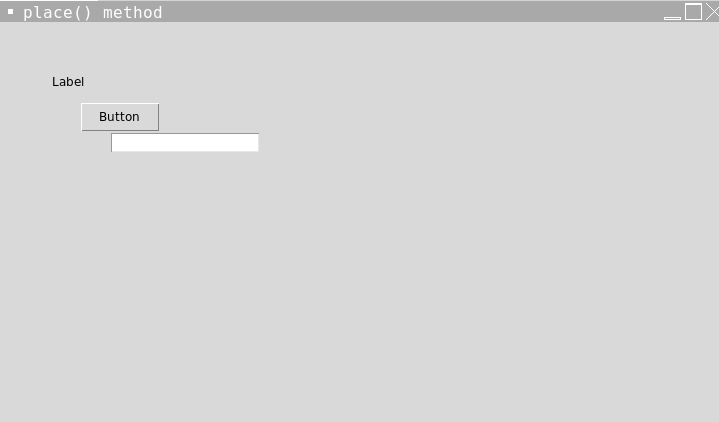
![]()
今天的有趣內容到這裏,如果覺得我的文章對你有幫助或有更好的建議,可以追蹤我和不妨在留言區提出,我們明天再見。
reference:
https://www.runoob.com/python/python-gui-tkinter.html
