我們上次介紹了 Active Storage
但還沒介紹到該怎麼把他顯示出來
商品頁面加上圖片應該會更吸引人
我們就把商品頁面的 Banner 放置成商品圖片吧!
前置作業都完成後,我們就可以來設定了
如果要在前台顯示圖片,我們可以先去判斷這筆記錄有沒有圖片,有的話才顯示
<div>
<% if @drink.pictures.attached? %>
....
<% end %>
</div>
如果有多張,就必須用下列方法
<div>
<% if @drink.pictures.attached? %>
<% @drink.pictures.each do |picture| %>
<%= image_tag picture.variant(resize_to_limit: [100, 100]) %>
<% end %>
<% end %>
</div>
如果只有一張,就用下列寫法
<div>
<% if @drink.picture.attached? %>
<%= image_tag picture.variant(resize_to_limit: [100, 100]) %>
<% end %>
</div>
接下來在畫面應該就會看到了
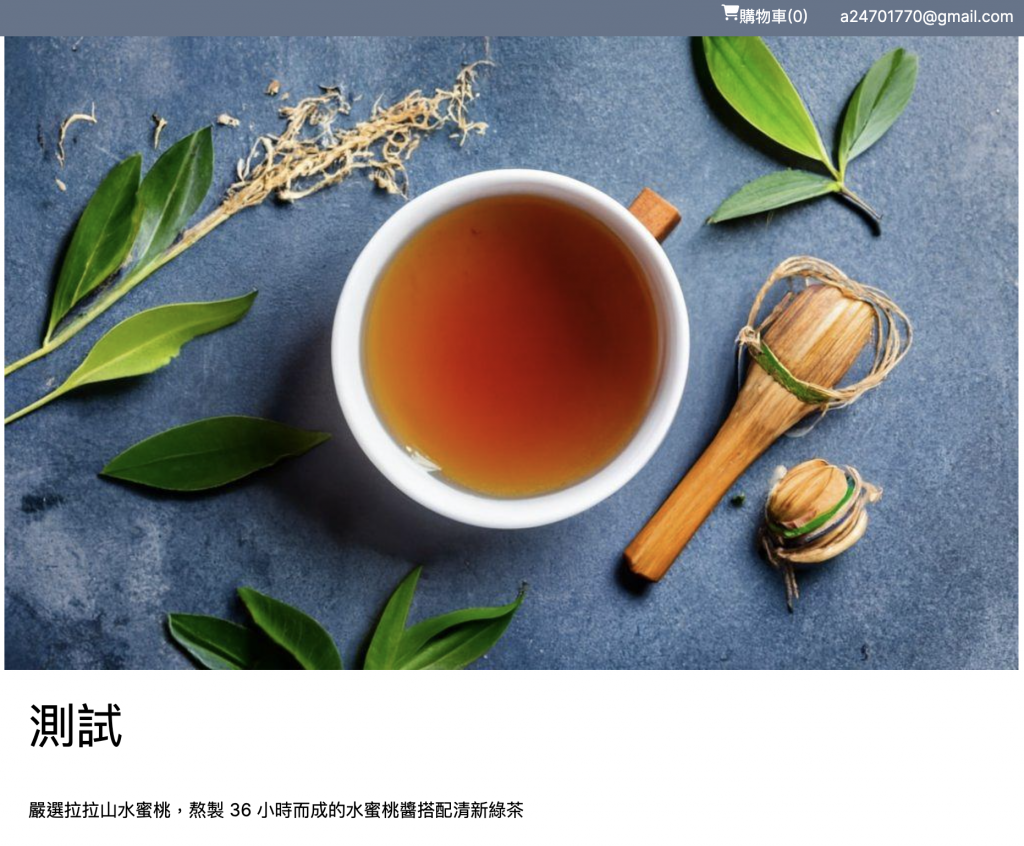
有發現我們要更新圖片的時候,他會顯示未選擇任何檔案嗎?
未選擇任何檔案這個字樣必須要用 JS 改掉
但如果要出現之前已經上傳過的圖片,我們可以用 representation 來做
<% if @drink.pictures.attached? %>
<% @drink.pictures.each do |picture| %>
<%= image_tag picture.representation(resize_to_limit: [100, 100]) %>
<% end %>
<% end %>
如果只有一張的話只要
<%= image_tag @drink.picture.representation(resize_to_limit: [100, 100]) %>
如果要刪除圖片呢?
當我們設定好刪除按鈕(request action 以及 path),
就可以在對應的 controller 中寫以下語法來達成刪除的動作
@drink.picture.purge
