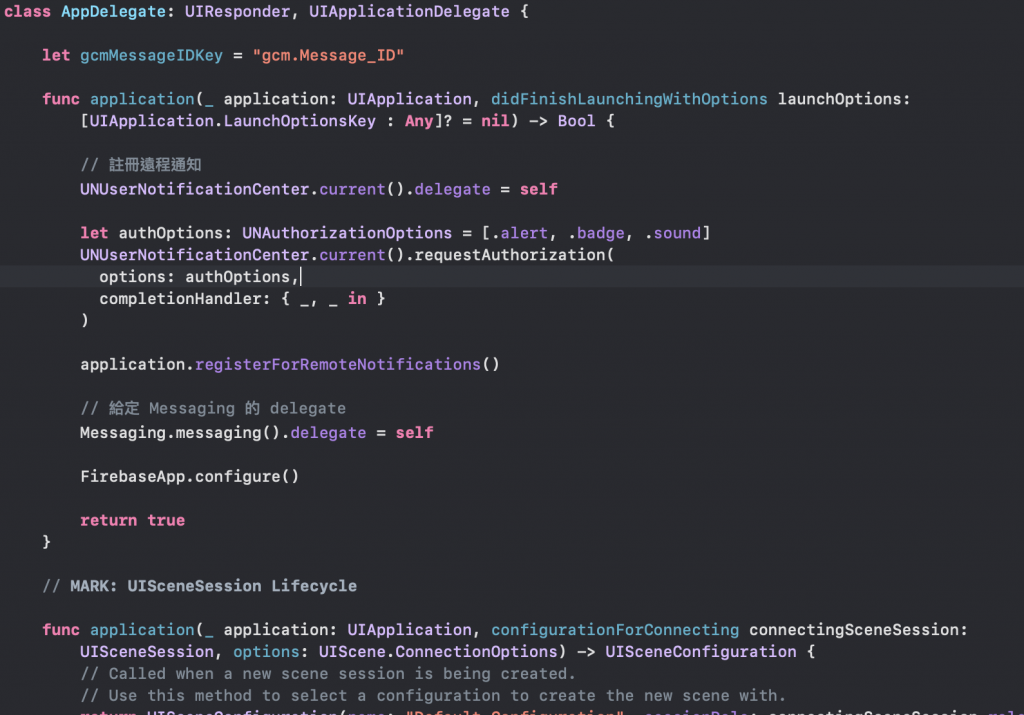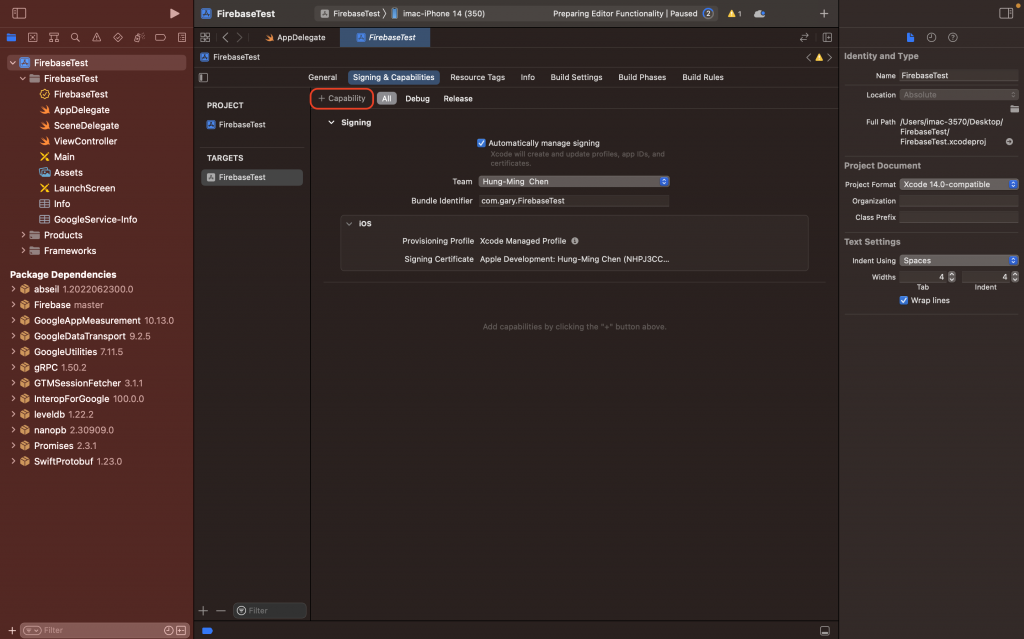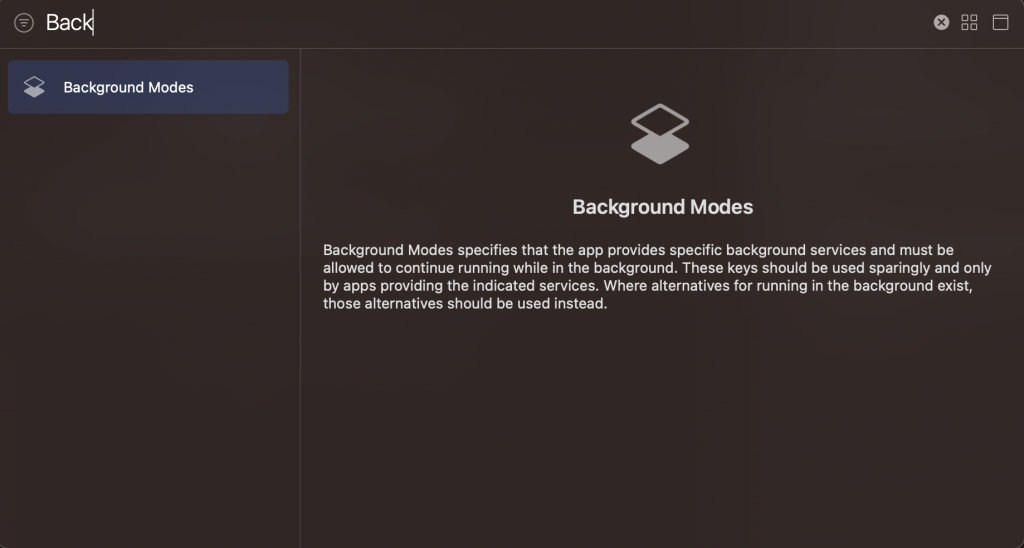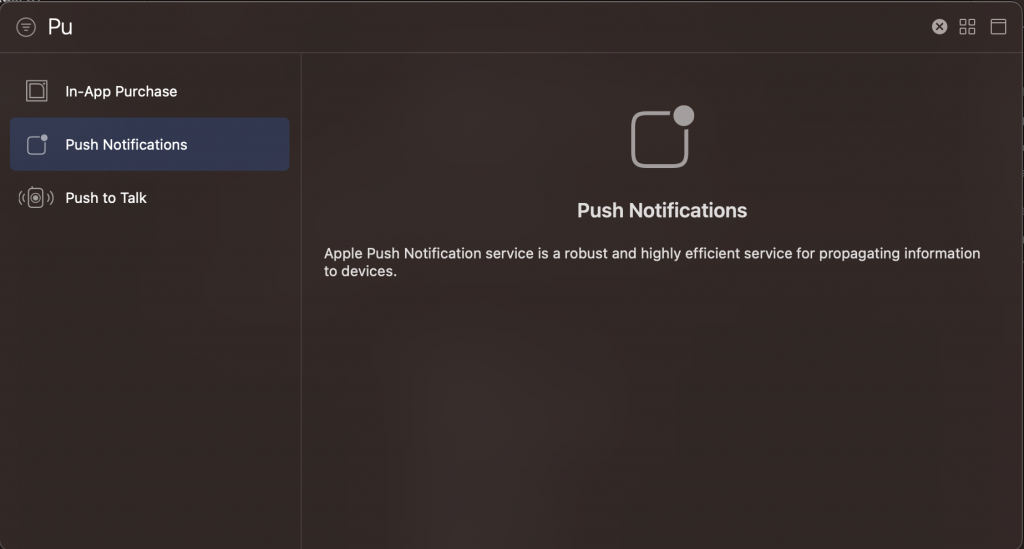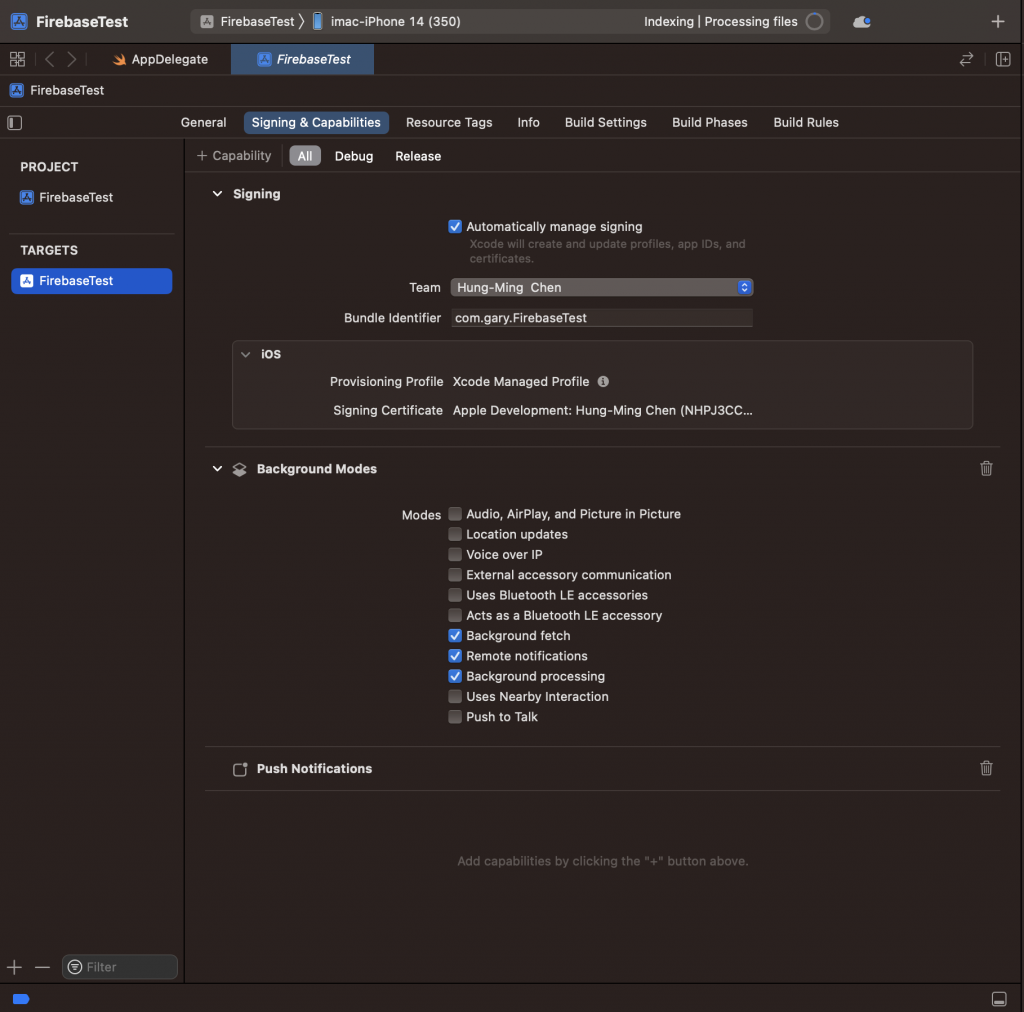大家好!今天要來教大家怎麼使用 Firebase 進行遠端推播的功能!
在這之前,大家可以先去看一下之前我的鐵人賽文章,先去進行遠端推播的憑證設定,以及 Firebase 專案的建立喔!
正文開始~~
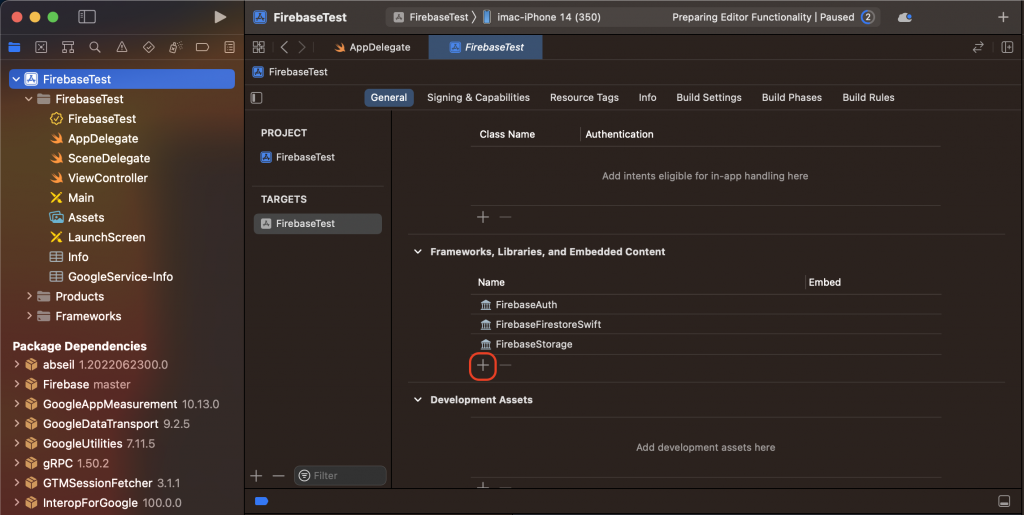
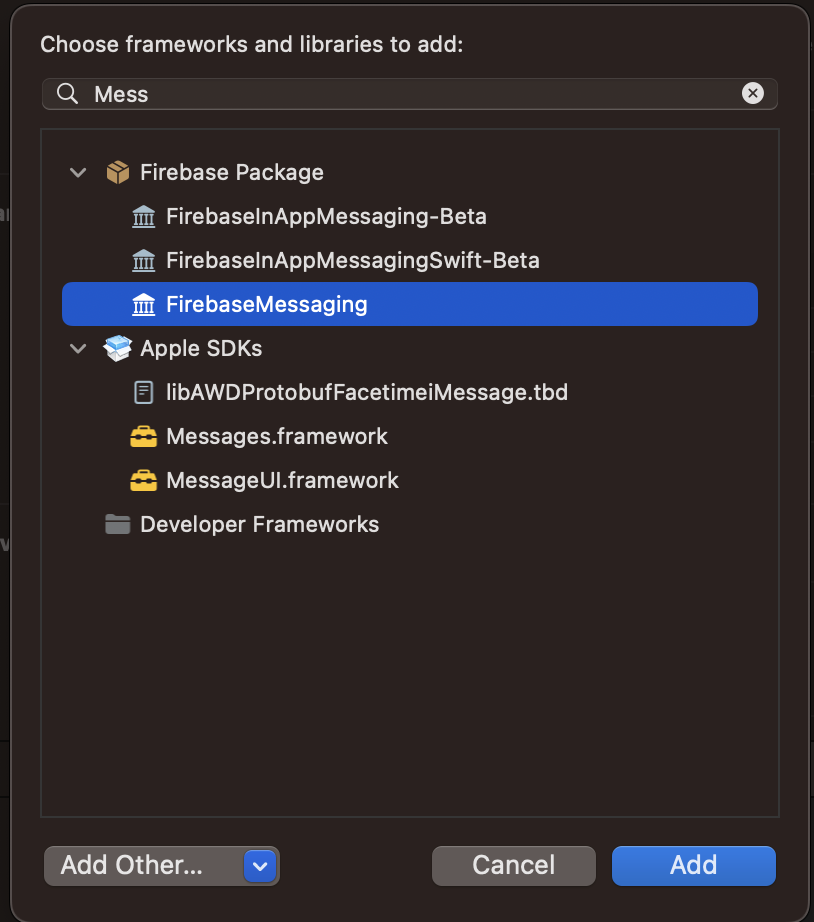
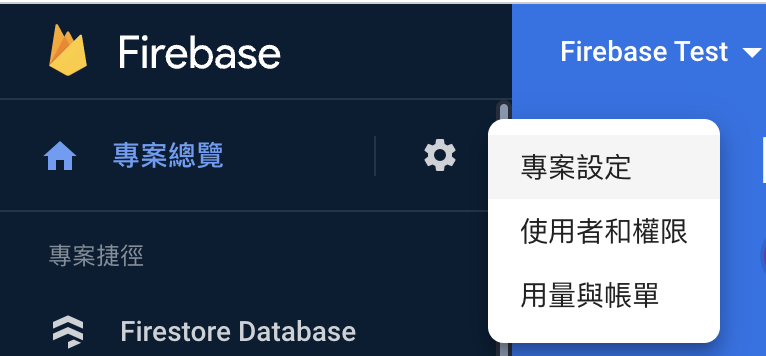
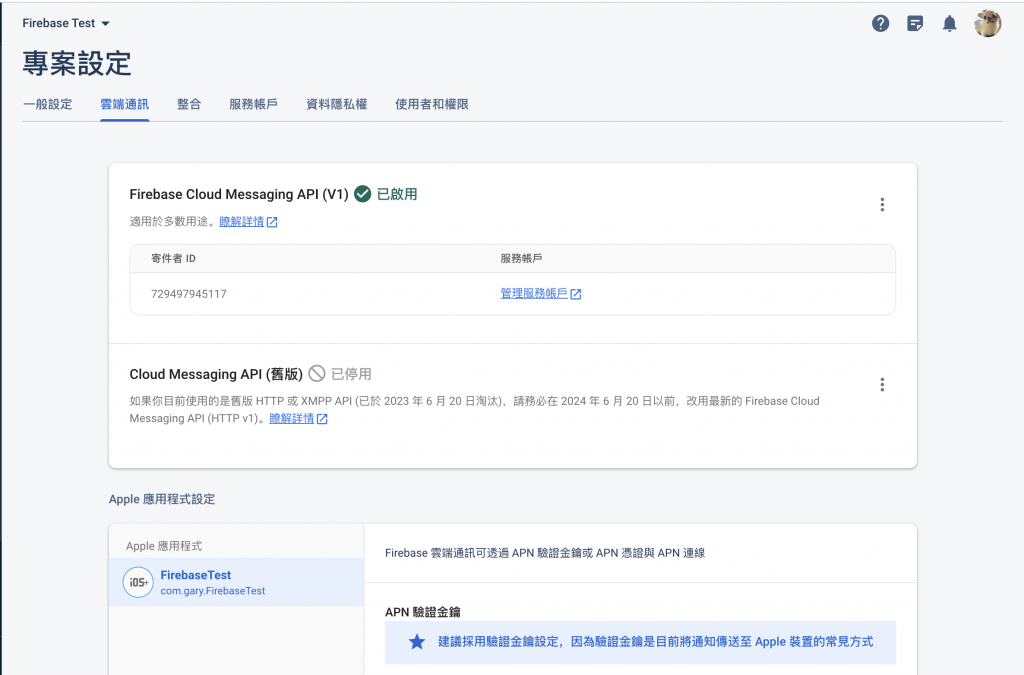
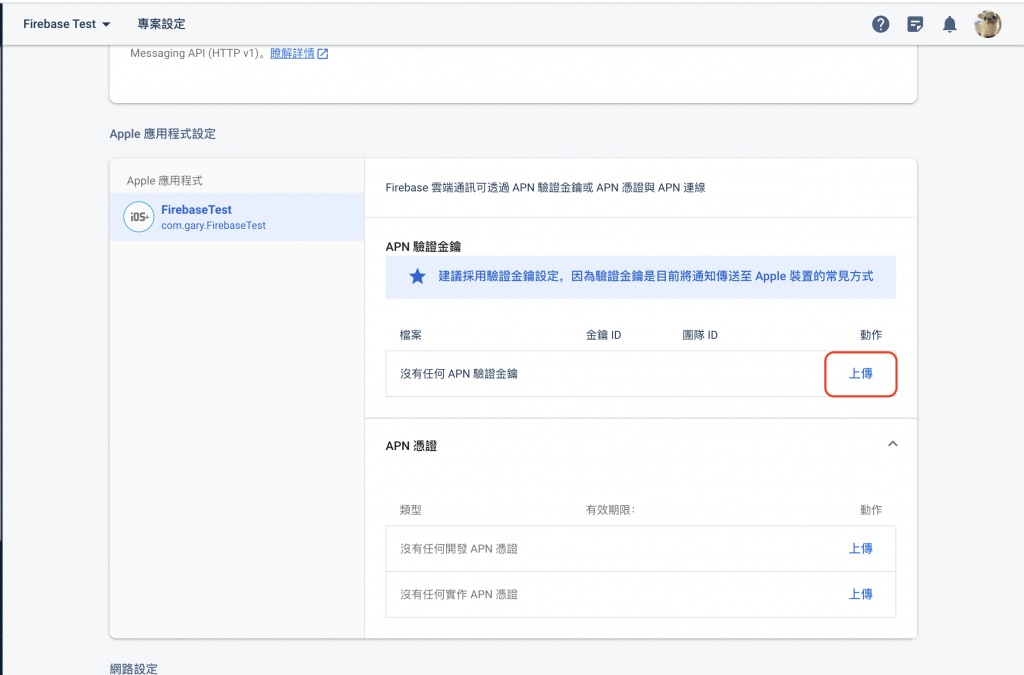
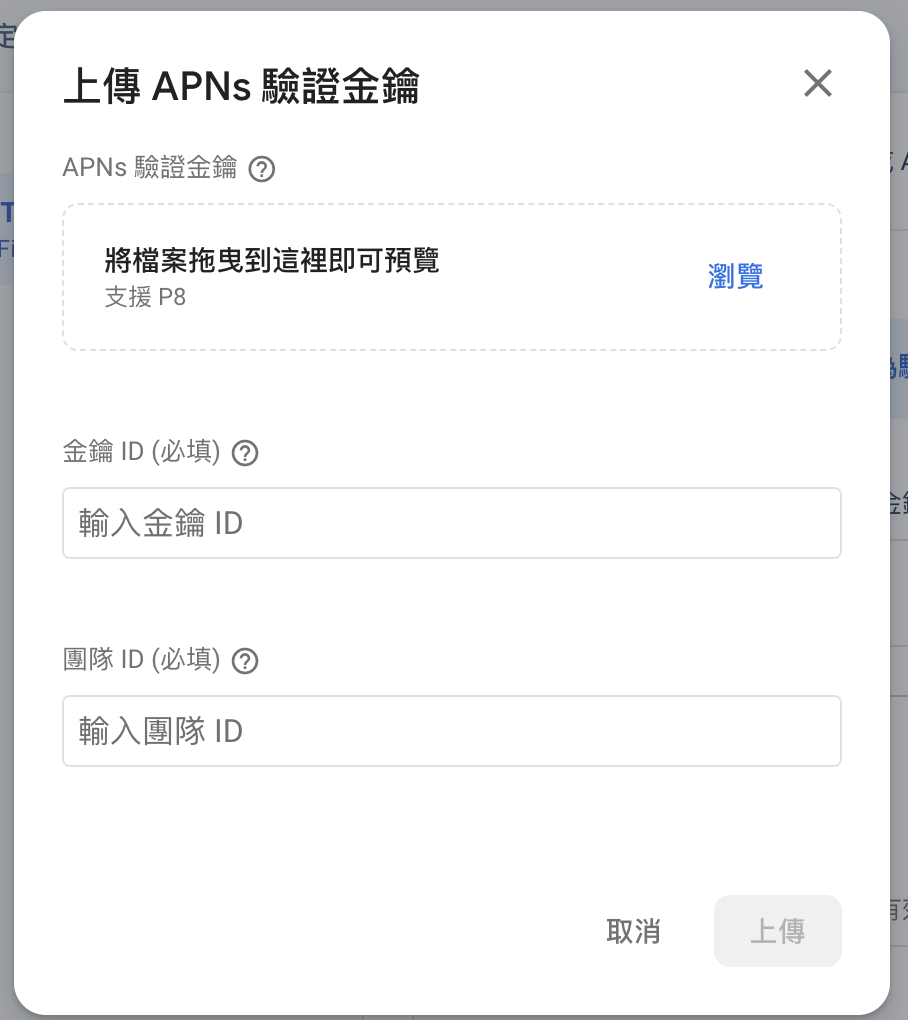
UNUserNotificationCenter.current().delegate = self
let authOptions: UNAuthorizationOptions = [.alert, .badge, .sound]
UNUserNotificationCenter.current().requestAuthorization(
options: authOptions,
completionHandler: { _, _ in }
)
application.registerForRemoteNotifications()
貼完會長這樣:
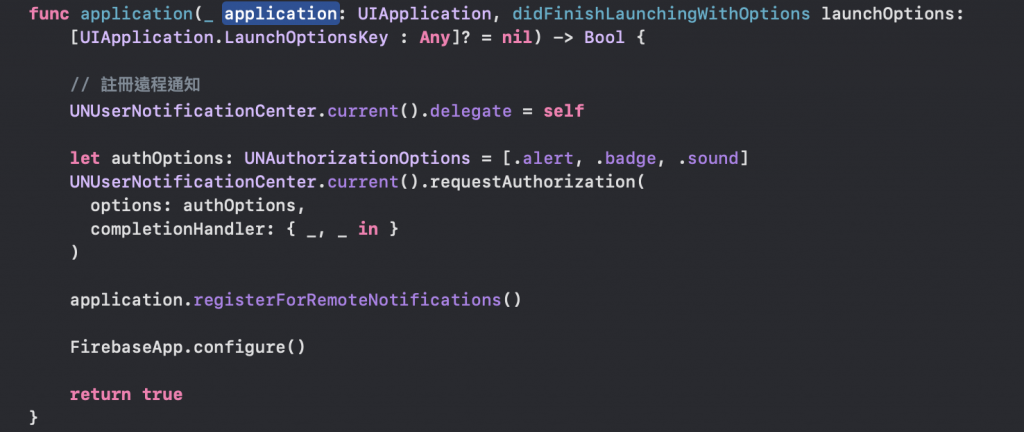
如下圖:
import FirebaseMessaging
如下圖:
Messaging.messaging().delegate = self
如下圖: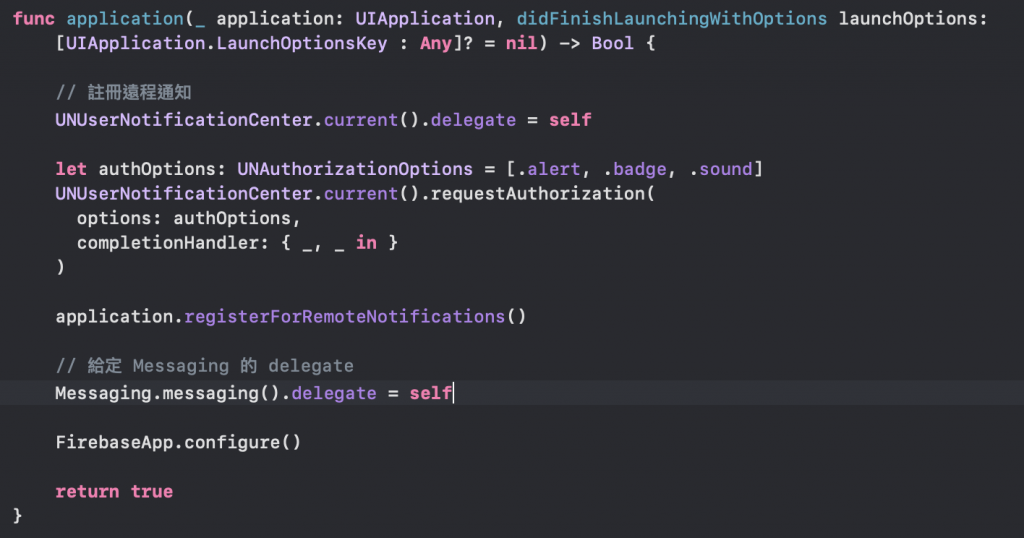
如下圖:
在 Message 的 Delegate 裡新增這段程式碼
func messaging(_ messaging: Messaging, didReceiveRegistrationToken fcmToken: String?) {
print("Firebase registration token: \(String(describing: fcmToken))")
let dataDict: [String: String] = ["token": fcmToken ?? ""]
NotificationCenter.default.post(
name: Notification.Name("FCMToken"),
object: nil,
userInfo: dataDict
)
// TODO: If necessary send token to application server.
// Note: This callback is fired at each app startup and whenever a new token is generated.
}
如下圖:
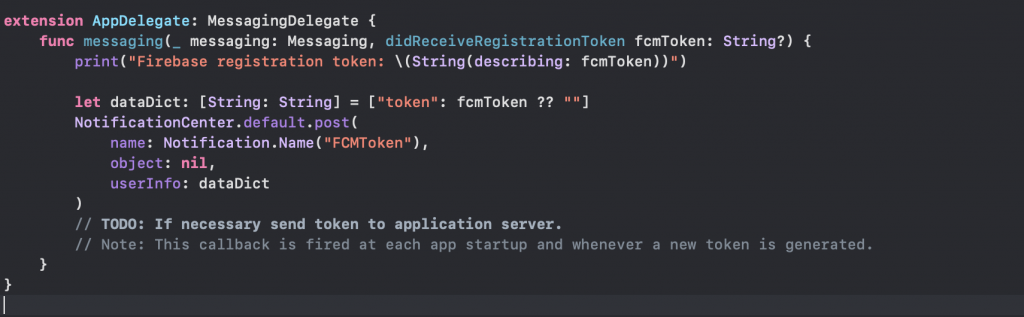
extension AppDelegate: UNUserNotificationCenterDelegate {
// Receive displayed notifications for iOS 10 devices.
func userNotificationCenter(_ center: UNUserNotificationCenter,
willPresent notification: UNNotification) async
-> UNNotificationPresentationOptions {
let userInfo = notification.request.content.userInfo
// With swizzling disabled you must let Messaging know about the message, for Analytics
// Messaging.messaging().appDidReceiveMessage(userInfo)
// ...
// Print full message.
print(userInfo)
// Change this to your preferred presentation option
return [[.alert, .sound]]
}
func userNotificationCenter(_ center: UNUserNotificationCenter,
didReceive response: UNNotificationResponse) async {
let userInfo = response.notification.request.content.userInfo
// ...
// With swizzling disabled you must let Messaging know about the message, for Analytics
// Messaging.messaging().appDidReceiveMessage(userInfo)
// Print full message.
print(userInfo)
}
}
如下圖: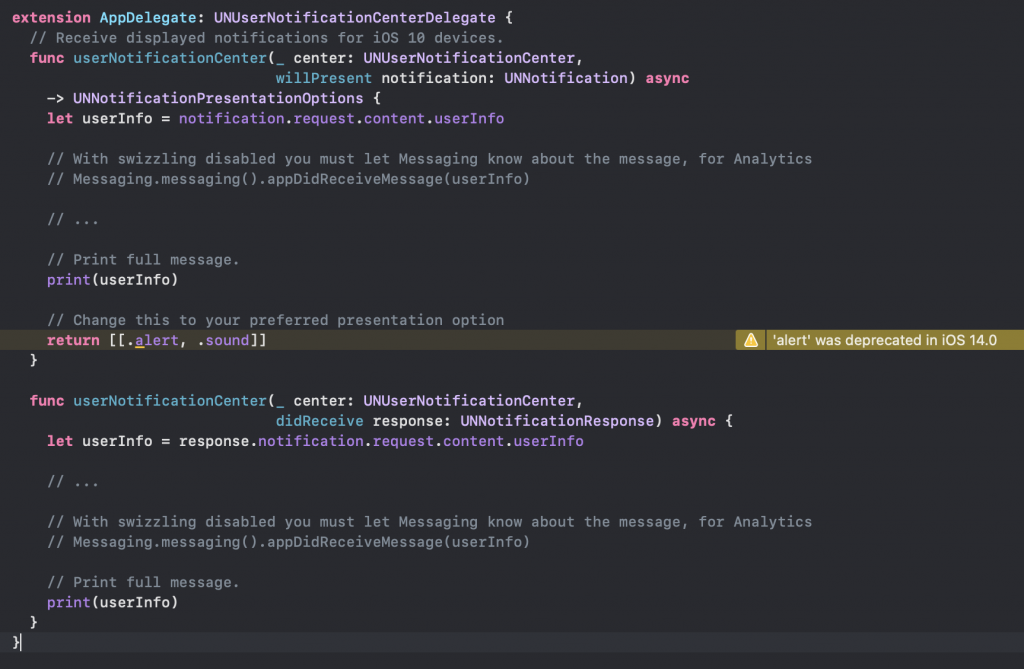
func application(_ application: UIApplication,
didReceiveRemoteNotification userInfo: [AnyHashable: Any]) async
-> UIBackgroundFetchResult {
// If you are receiving a notification message while your app is in the background,
// this callback will not be fired till the user taps on the notification launching the application.
// TODO: Handle data of notification
// With swizzling disabled you must let Messaging know about the message, for Analytics
// Messaging.messaging().appDidReceiveMessage(userInfo)
// Print message ID.
if let messageID = userInfo[gcmMessageIDKey] {
print("Message ID: \(messageID)")
}
// Print full message.
print(userInfo)
return UIBackgroundFetchResult.newData
}
如下圖: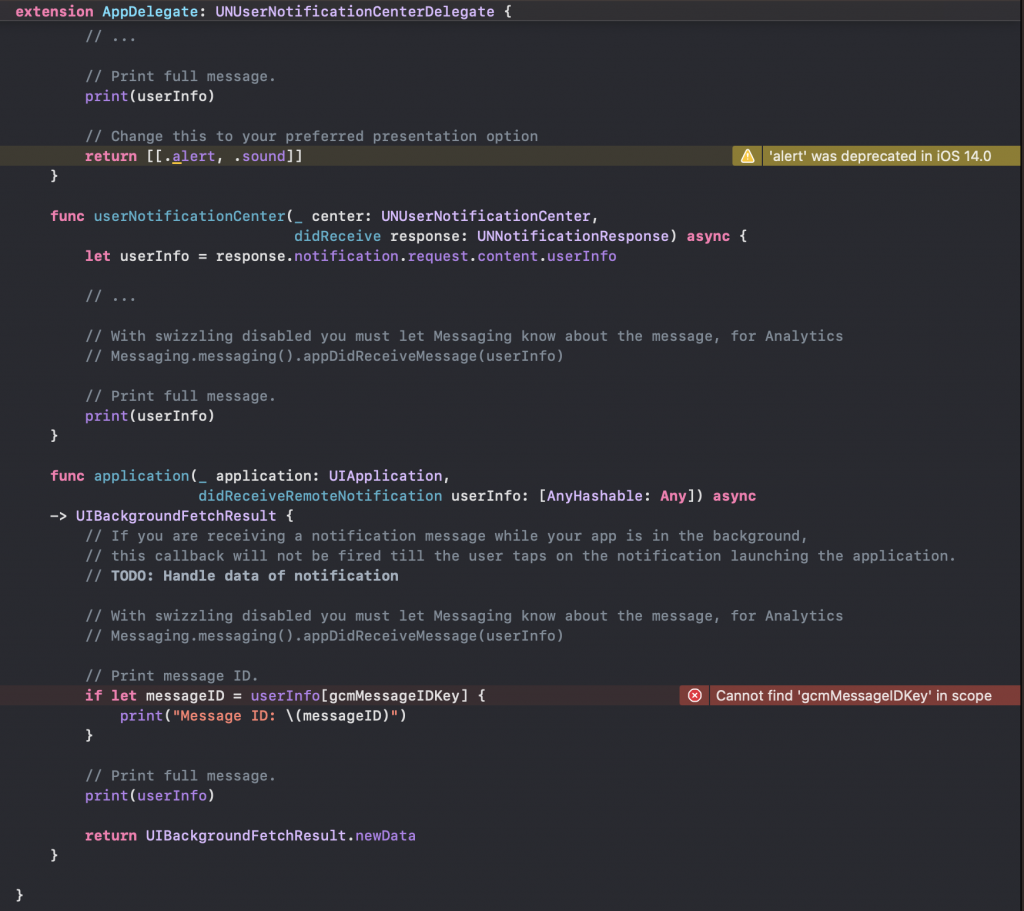
let gcmMessageIDKey = "gcm.Message_ID"
如下圖: