因為我使用的是 Vite 工具,在 Vite 官網上提供了將網站部署到 Github Page 上的步驟跟方法(部署靜態網站),內容大致如下:
以這個專案為例我的設定如下
export default defineConfig({
base: '/TimelineQuest-ithelp-sample/',
plugins: [
vue(),
Components({
dirs: ['src/components'],
resolvers: [IconsResolver()],
}),
Icons({
autoInstall: true,
}),
],
resolve: {
alias: [{ find: '@', replacement: fileURLToPath(new URL('./src', import.meta.url)) }],
},
test: {
globals: true,
environment: 'jsdom',
},
});
Vite 提供的 yml 檔內容
# 将静态内容部署到 GitHub Pages 的简易工作流程
name: Deploy static content to Pages
on:
# 仅在推送到默认分支时运行。
push:
branches: ['main']
# 这个选项可以使你手动在 Action tab 页面触发工作流
workflow_dispatch:
# 设置 GITHUB_TOKEN 的权限,以允许部署到 GitHub Pages。
permissions:
contents: read
pages: write
id-token: write
# 允许一个并发的部署
concurrency:
group: 'pages'
cancel-in-progress: true
jobs:
# 单次部署的工作描述
deploy:
environment:
name: github-pages
url: ${{ steps.deployment.outputs.page_url }}
runs-on: ubuntu-latest
steps:
- name: Checkout
uses: actions/checkout@v3
- name: Set up Node
uses: actions/setup-node@v3
with:
node-version: 18
cache: 'npm'
- name: Install dependencies
run: npm install
- name: Build
run: npm run build
- name: Setup Pages
uses: actions/configure-pages@v3
- name: Upload artifact
uses: actions/upload-pages-artifact@v1
with:
# Upload dist repository
path: './dist'
- name: Deploy to GitHub Pages
id: deployment
uses: actions/deploy-pages@v1
一個人的 Git Flow
每次新功能分支推上 github就換跳出 PR 提示!
將新的功能合併到 main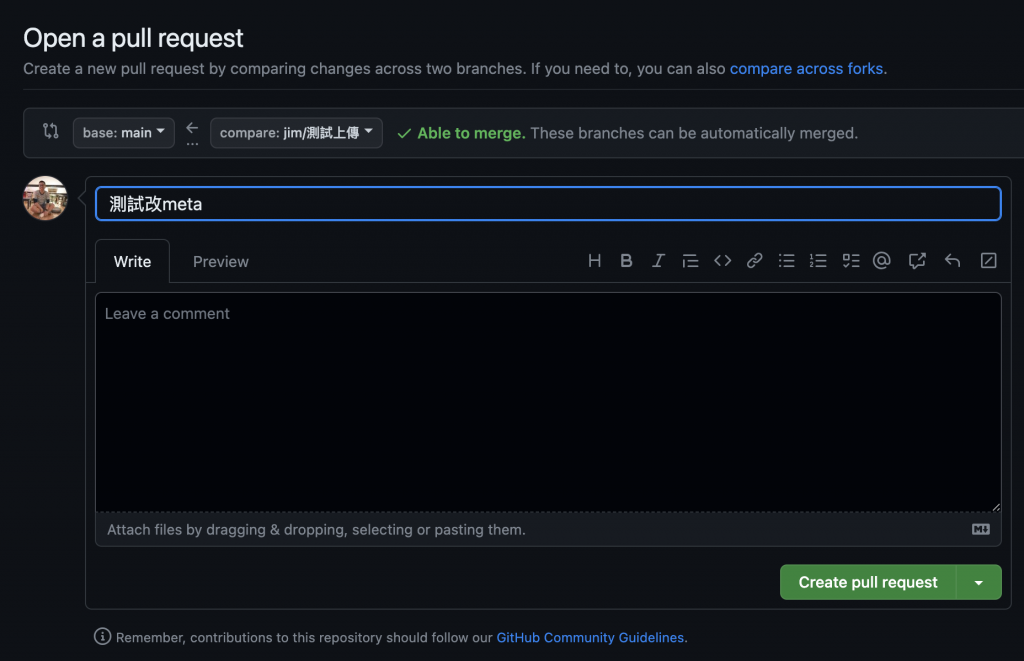
中間的合併流程
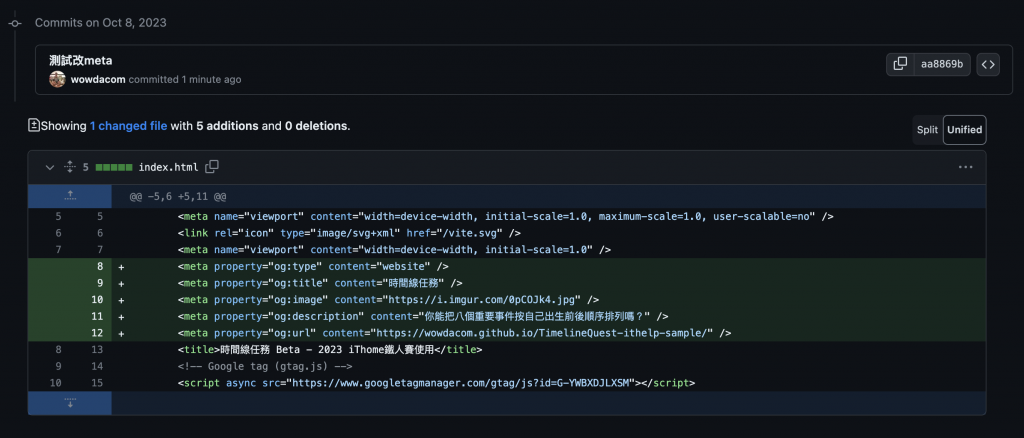
確認合併
cd your-repository/dist
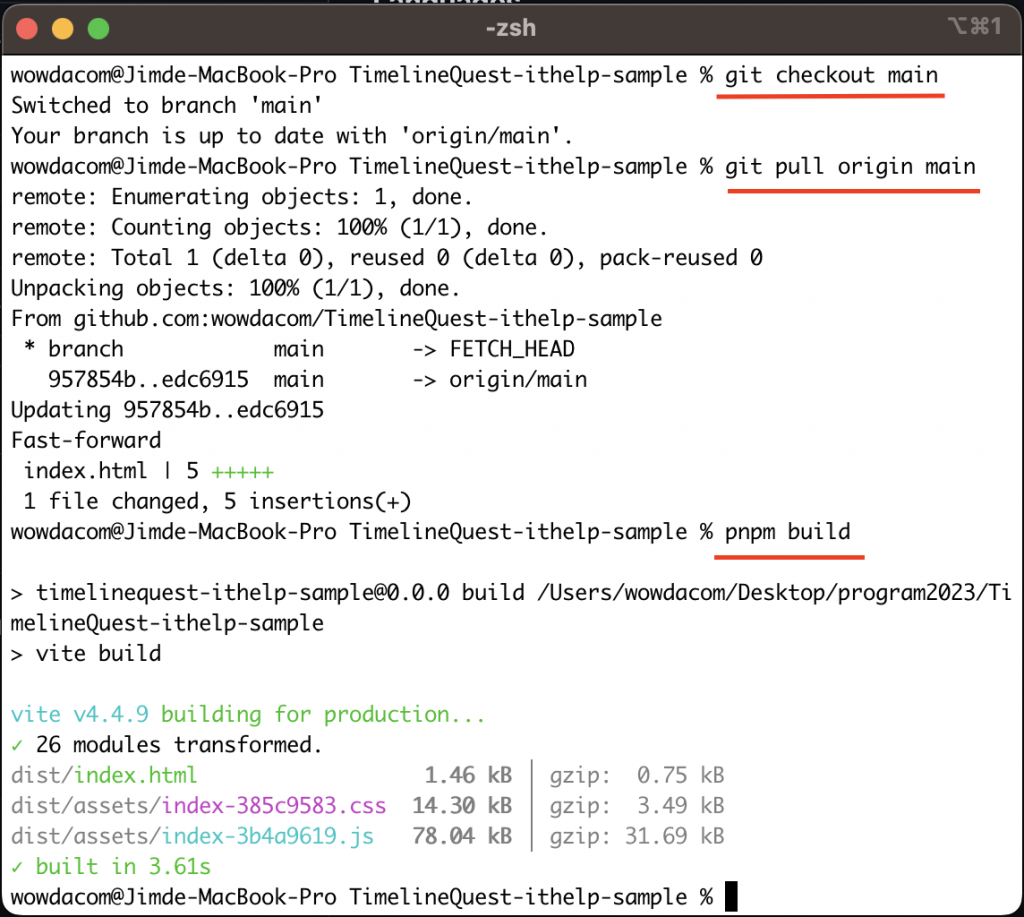
git init
git checkout gh-pages
git add .
git commit -m "更新網頁"
部署到 GitHub Pages
git remote add origin https://github.com/your-username/your-repository.git
git push -u origin gh-pages
在設置完成後,GitHub 會提供一個 URL,我們可以通過這個 URL 訪問網站。
我們可以在 guthub action 裡面看到他會觸發部署流程。
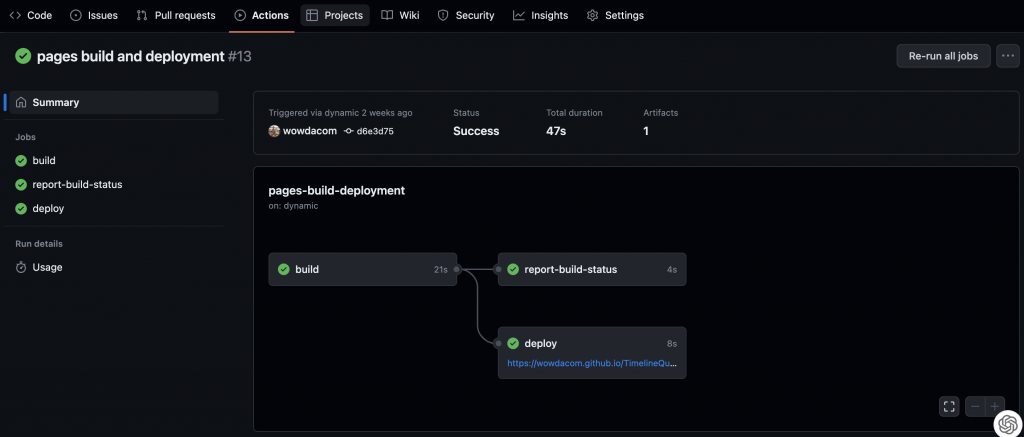

 iThome鐵人賽
iThome鐵人賽
 看影片追技術
看更多
看影片追技術
看更多