今天來透過 OpenMediaVault(OMV) 來建立給 Navidrome 使用的 NFS 網路儲存
至於為何使用 OMV 的原因很簡單 因為他是 Debian-based NAS OS 哈哈
這樣整個環境都是 Debian 了:D
安裝 OMV 是跟 DAY5 安裝 Debian 一樣的過程
但是介面配色變成藍黑為主體 非常快 10秒16G的安裝速度
安裝完就可以透過網頁登入了 預設的帳號密碼是 admin / openmediavault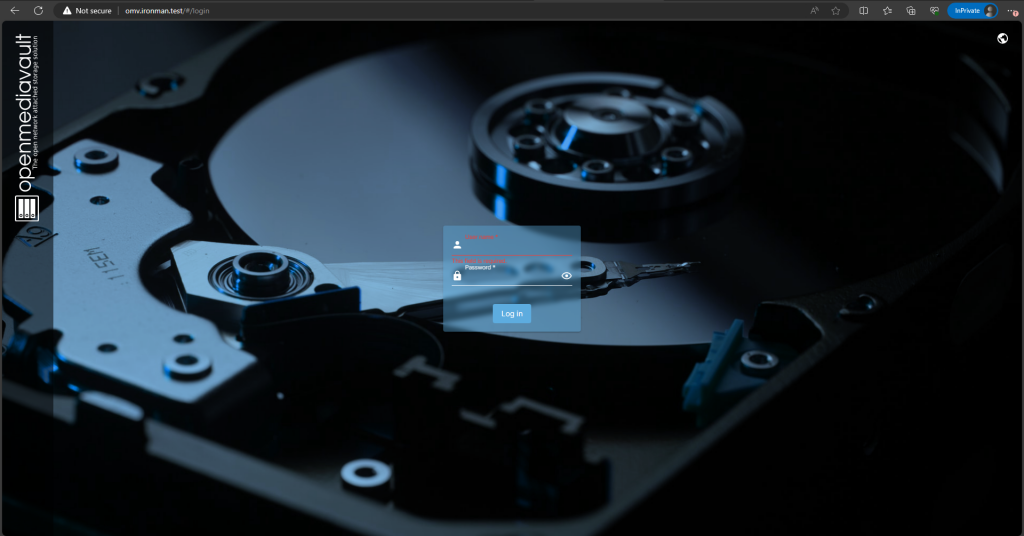
進來後先到右上角改 admin 的密碼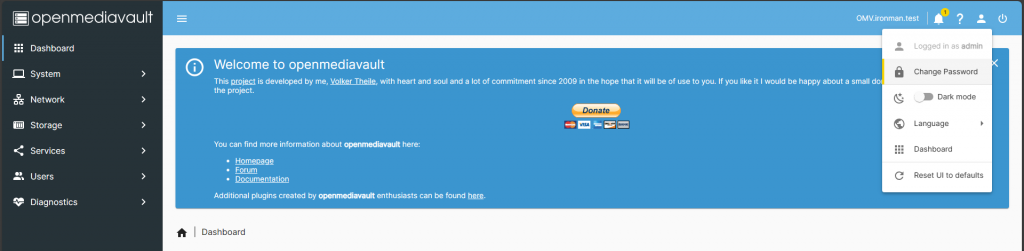
接著來設定 Navidrome 使用的 User
左側選單打開 Users -> Users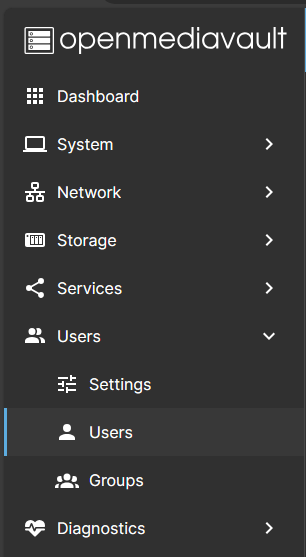
接著建立 Navidrome 的帳密還有 Group 方便管理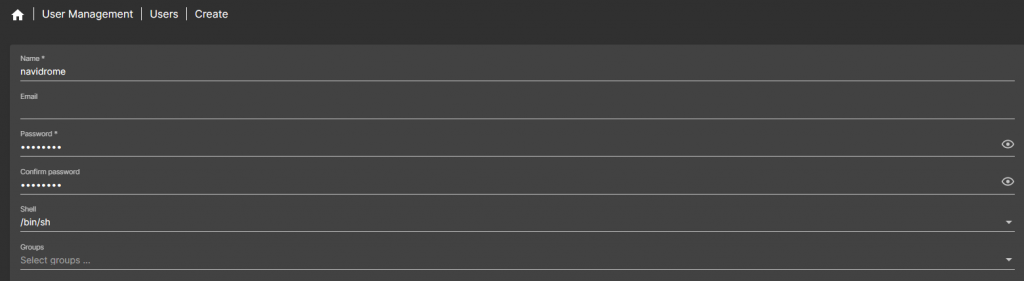
來建立 NFS Share 但在那之前先來 Format Disk
左側選單 Storage -> File Systems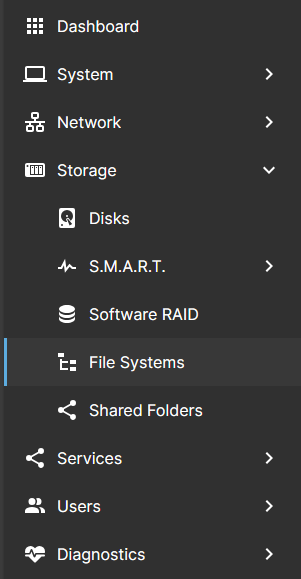
接著案下 Create file system
選擇要 Format 的格式 這邊我選擇 XFS 再選擇要 Format 的 Disk
按下 Save 後就會開始 Format 並且有一個小視窗給你看進度和結果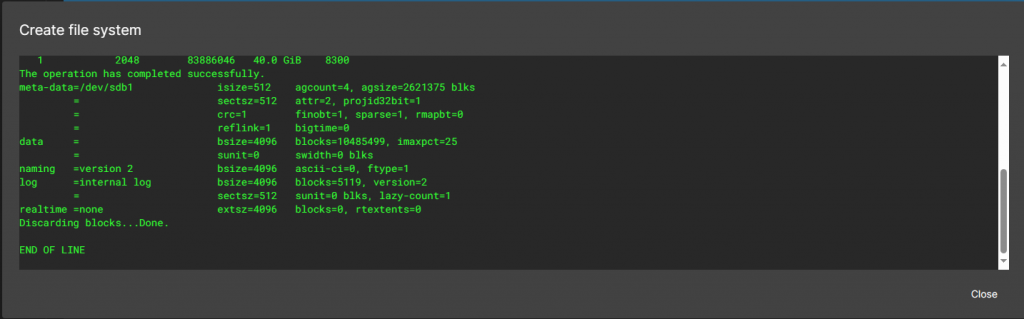
接著再把它 Mount 到系統上就搞定儲存空間了
Mount 上來後記得要 Apply 要不然不會存到設定喔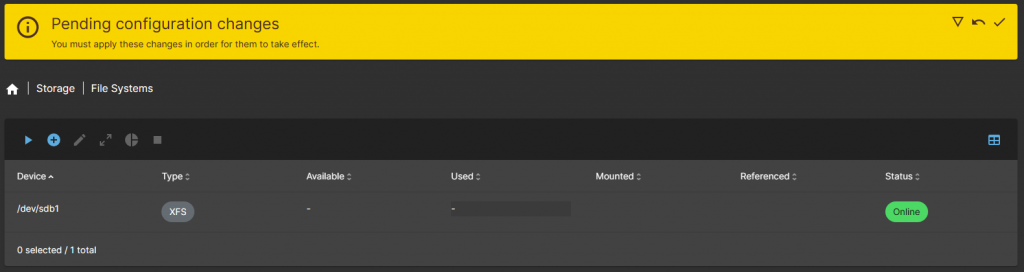
接著到 Storage -> shared-folders 裡面建立 Shared Folder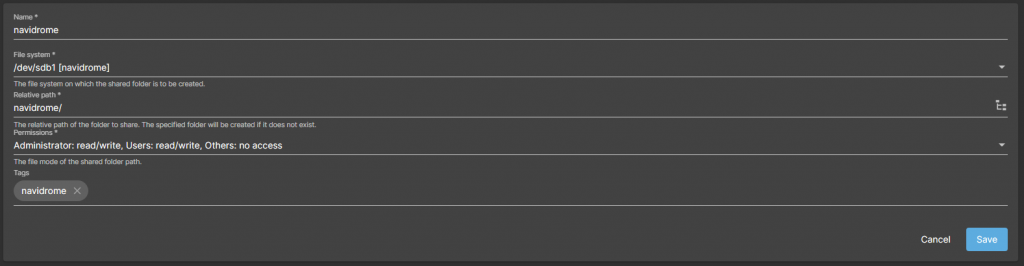
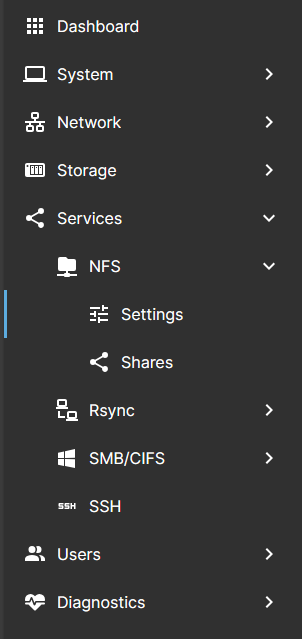
設定路徑和權限後就可以按 Save
然後再把 ACL 建起來 案到上面工具列裡面有一個 ACL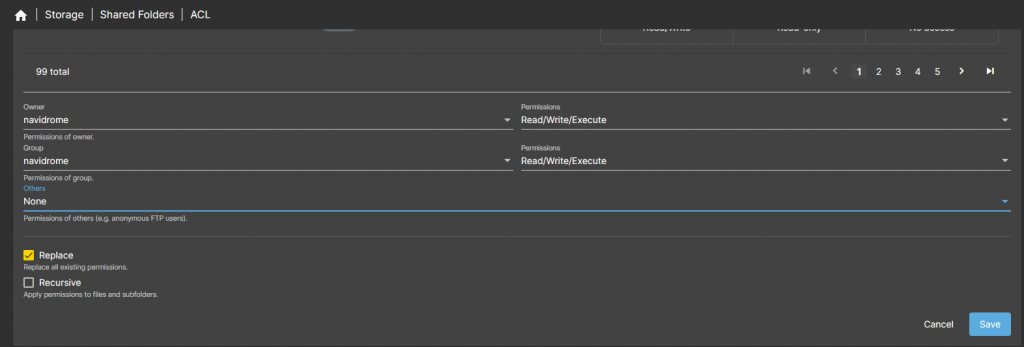
接下來開始設定 NFS 先到左側選單 Service -> NFS -> Settings
把 NFS 打開並選擇要使用的版本 我這邊使用預設設定
接著到 Shared 來建立 NFS Share 選剛剛建出來的 Share Folder 並限制只有 Navidrome 的 IP 能連線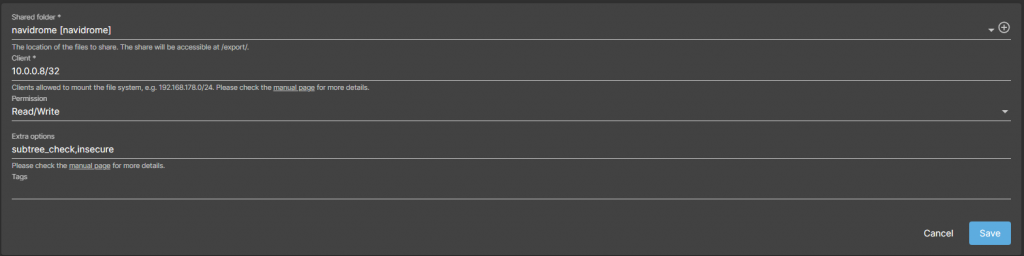
這樣子 OMV 的設定基本上是做好了 接下來到 Navidrome 上掛載
到 Navidrome 後先來安裝 NFS 套件
apt-get update
apt-get install nfs-common -y
接著來嘗試掛載看看
mount -t nfs 10.0.0.9:/navidrome /stream/music
接著用 df -h 檢查看看掛載點正不正常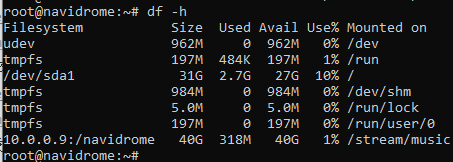
看起來很正常 接著來設定自動掛載
到 /etc/fstab 設定掛載資訊上去
10.0.0.9:/navidrome /stream/music nfs defaults 0 0
這樣子就搞定儲存的部分了 明天來處理檔案上傳的部分
