執行上一篇所介紹vue的8個生命週期
25-0 js
<script type="text/x-template" id="childarea">
<div>
<h4>{{ text }}</h4>
<input type="text" class="form-control" v-model="text">
</div>
</script>
<script>
//子元件
const child = {
template: '#childarea',
data: function () {
return {
text: 'Vue data 資料狀態'
}
},
//準備資料狀態,取不到text資料
beforeCreate() {
console.log(`beforeCreate! ${this.text}`);
},
//已準備好資料,取到資料
created() {
console.log(`created! ${this.text}`);
alert(`created! ${this.text}`);
},
//準備html結構,未渲染畫面
beforeMount() {
alert(`beforeMount! ${this.text}`);
},
//已經生成div,已產生結構,狀態被停住,所以取不到元素,要操作JS須等此狀態結束後才能執行
mounted() {
alert(`mounted! ${this.text}`);
},
//已顯示html的text資料
updated () {
console.log(`updated! ${this.text}`);
},
//Keep Alive維持生命週期:啟用後顯示之前停用時保留狀態記錄
activated () {
alert(`activated! ${this.text}`);
},
//Keep Alive維持生命週期:停用但保留停用前狀態記錄
deactivated () {
alert(`deactivated! ${this.text}`);
},
//點選按鈕後隱藏元件,進行卸載
beforeUnmount() {
console.log(`beforeUnmount! ${this.text}`);
},
//點選按鈕後隱藏元件,進行卸載
unmounted() {
console.log(`unmounted! ${this.text}`);
}
};
const App = {
data() {
// 切換子元件顯示與否
return {
isShowing: false
}
}
};
Vue.createApp(App).component('child', child)
.mount('#app');
</script>
25-1 切換按鈕-生命週期流程
<button @click="isShowing = !isShowing" class="btn btn-primary">
<span v-if="isShowing">隱藏元件</span>
<span v-else>顯示元件</span>
</button>
<hr>
<!-- 切換子元件顯示與否 -->
<child v-if="isShowing"></child>
25-2 使用 Keep Alive 維持生命週期
<keep-alive>
<child v-if="isShowing"></child>
</keep-alive>
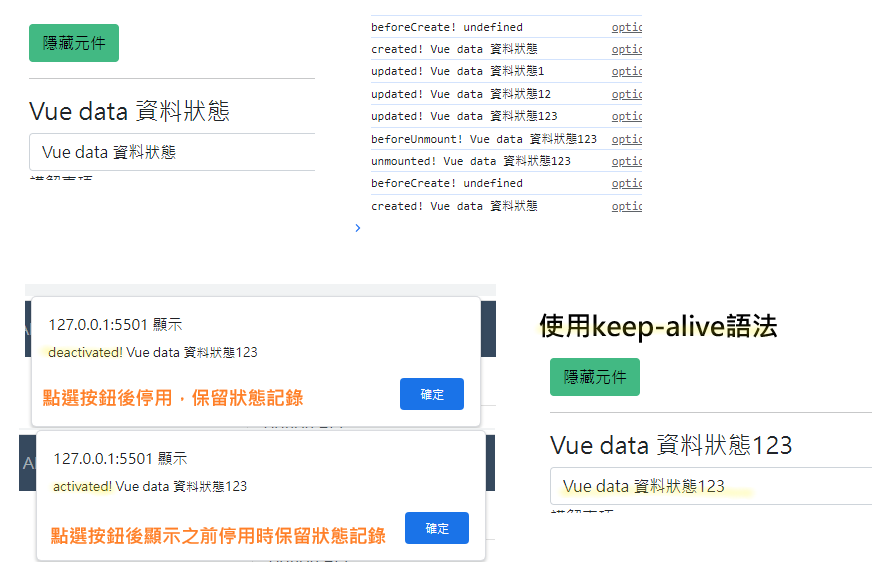
.
知識點來源:六角課程、網路文章
以上是今天所提供知識點如有誤,再請務必在下面留言~
