已經了解到SwiftData的一個基本建置,接下來直接來討論如何新增、刪除、修改等三個基本的資料庫操作。
這裡一樣新增SwiftData的基本欄位,例如:
import SwiftData
@Model
final class User {
var name: String
var email: String
init(name: String, email: String) {
self.name = name
self.email = email
}
}
一樣初始化到專案內:
import SwiftData
@main
struct TestSwiftDataApp: App {
var body: some Scene {
WindowGroup {
ContentView()
.modelContainer(for: User.self)
}
}
}
加入一個按鈕元件,這個按鈕是用來新增資料:
var body: some View {
Button(action: {
}, label: {
Text("新增")
})
}
因為資料表有兩個欄位name與email,所以必須要有一個地方可以方便輸入這兩個內容,所以先新增一個View,然後使用Form元件來放入輸入的元件,並且綁定到兩個變數:
struct NewDataView: View {
@State private var name = ""
@State private var email = ""
var body: some View {
Form(content: {
TextField("Name", text: $name)
TextField("Email", text: $email)
})
Button(action: {
}, label: {
Text("儲存")
})
}
}
回到原本的頁面,宣告User陣列來存放資料,然後使用一個變數isShowNewDataView用來切換是否跳轉到剛剛新增的NewDataView頁面:
@Query private var users: [User] = []
@State private var isShowNewDataView = false
var body: some View {
List(users) { user in
HStack {
Text(user.name)
Text(user.email)
}
}
.fullScreenCover(isPresented: $isShowNewDataView, content: {
NewDataView()
})
Button(action: {
isShowNewDataView = true
}, label: {
Text("新增")
})
}
所以當按鈕按下時,會將變數isShowNewDataView設定為true,而當isShowNewDataView為true時,就會自動跳轉,因為這裡跳轉使用fullScreenCover並且綁定到變數isShowNewDataView。
接下來在NewDataView頁面加入回到上一頁的按鈕,可以跳轉回原本的頁面:
struct NewDataView: View {
@Binding var isShowNewDataView: Bool
@State private var name = ""
@State private var email = ""
var body: some View {
HStack {
Button(action: {
isShowNewDataView = false
}, label: {
Text("Back")
})
Spacer()
}
.padding()
Form(content: {
TextField("Name", text: $name)
TextField("Email", text: $email)
})
Button(action: {
isShowNewDataView = false
}, label: {
Text("儲存")
})
}
}
宣個一個isShowNewDataView變數為Binding狀態,表示與第一頁的isShowNewDataView變數相通且同步。
目前為止,在首頁的下方有一個新增資料的按鈕,如圖

按下之後,會跳轉到第二頁,可以新增資料,如圖
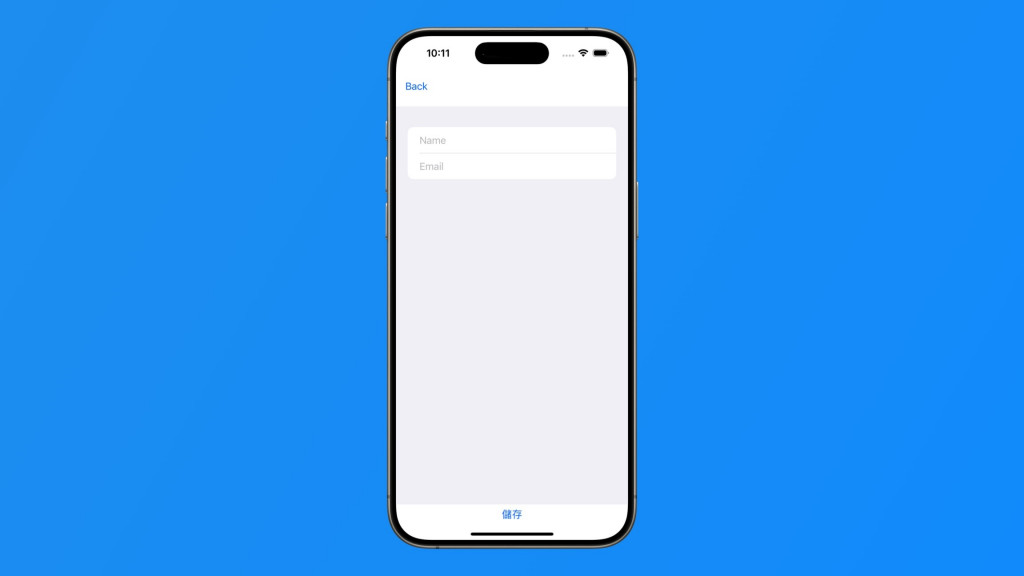
然後在儲存按鈕加入新增資料到SwiftData:
struct NewDataView: View {
@Binding var isShowNewDataView: Bool
@Environment(\.modelContext) private var modelContext
@State private var name = ""
@State private var email = ""
var body: some View {
HStack {
Button(action: {
isShowNewDataView = false
}, label: {
Text("Back")
})
Spacer()
}
.padding()
Form(content: {
TextField("Name", text: $name)
TextField("Email", text: $email)
})
Button(action: {
let newUser = User(name: name, email: email)
modelContext.insert(newUser)
isShowNewDataView = false
}, label: {
Text("儲存")
})
}
}
所以新增資料的流程就完成了。
在第二頁新增資料,如圖:
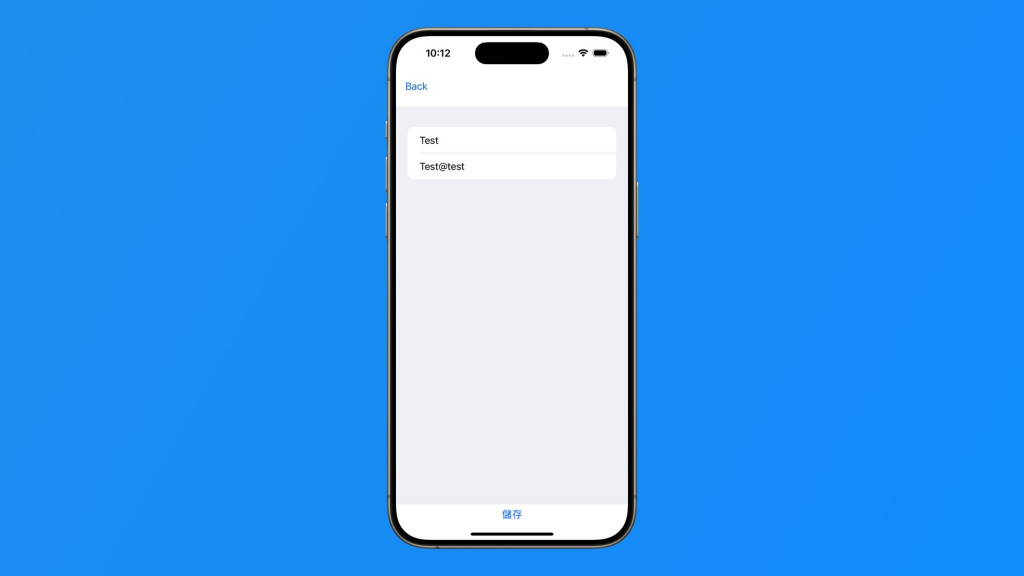
回到首頁,就會出現一筆剛剛新增的資料,如圖: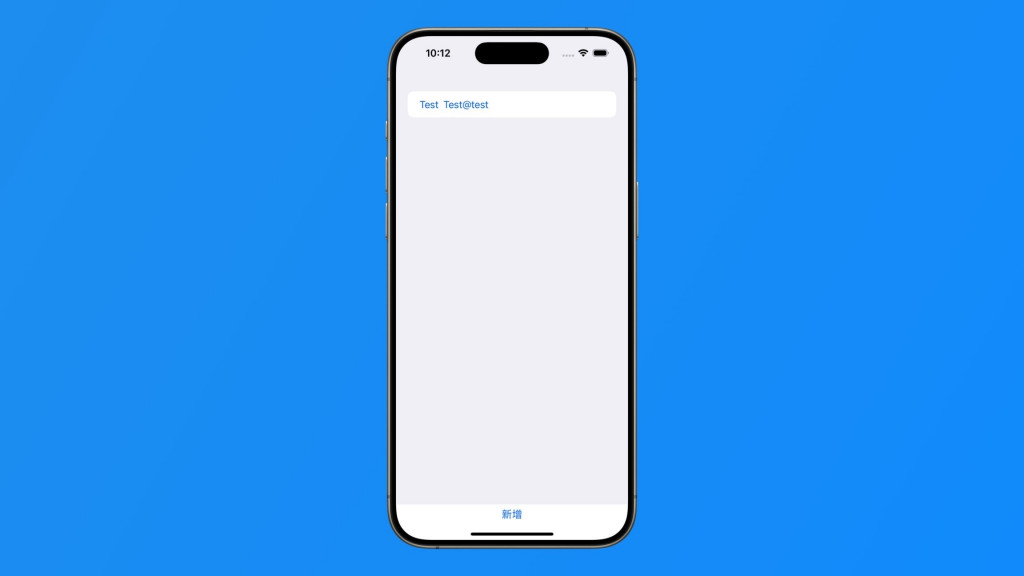
接下來加入修改資料的流程,宣告一個變數User且為Binding狀態,表示要將User資料從第一頁來傳入,用以修改:
struct NewDataView: View {
@Binding var isShowNewDataView: Bool
@Binding var user: User?
@Environment(\.modelContext) private var modelContext
@State private var name = ""
@State private var email = ""
var body: some View {
HStack {
Button(action: {
isShowNewDataView = false
}, label: {
Text("Back")
})
Spacer()
}
.padding()
Form(content: {
TextField("Name", text: $name)
TextField("Email", text: $email)
})
Button(action: {
if user == nil {
let newUser = User(name: name, email: email)
modelContext.insert(newUser)
}
else {
user?.name = name
user?.email = email
}
isShowNewDataView = false
}, label: {
Text("儲存")
})
}
}
修改儲存按鈕的流程,如果第一頁傳入的user資料為空,就表示是新增狀態,否則的話,就是修改狀態。而要修改User資料,直接將user的name與email取代掉新的值即可。
struct ContentView: View {
@Environment(\.modelContext) private var modelContext
@Query private var users: [User] = []
@State private var isShowNewDataView = false
@State private var user: User?
var body: some View {
List(users) { user in
Button(action: {
self.user = user
isShowNewDataView = true
}, label: {
HStack {
Text(user.name)
Text(user.email)
}
})
}
.fullScreenCover(isPresented: $isShowNewDataView, content: {
NewDataView(isShowNewDataView: $isShowNewDataView, user: $user)
})
Button(action: {
self.user = nil
isShowNewDataView = true
}, label: {
Text("新增")
})
}
}
最後刪除流程,可以在原本的List內容加入按鈕,然後使用swipeActions屬性,加入向左滑動的效果:
Button(action: {
self.user = user
isShowNewDataView = true
}, label: {
HStack {
Text(user.name)
Text(user.email)
}
})
.swipeActions(edge: .trailing) {
Button(role: .destructive) {
modelContext.delete(user)
} label: {
Text("删除")
}
}
modelContext.delete為刪除指令,將要刪除的User資料傳入。
刪除的功能如圖:
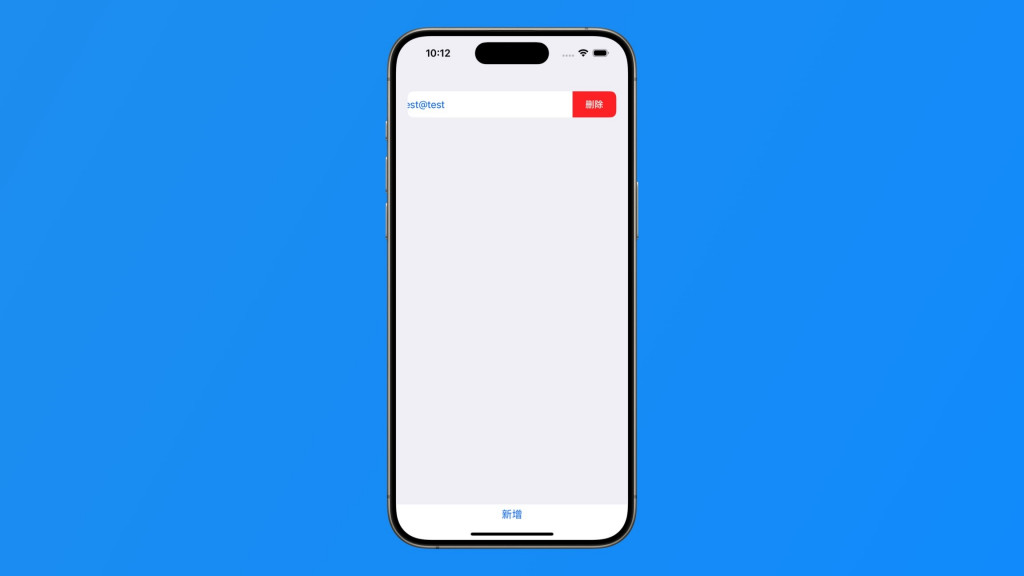
從 SwiftUI 到 Apple Vision Pro - SwiftUI 從零開始 Day20 [完]
