Element 選取器
通常會有以下selectors
XPath可以支援很複雜的locate方式
// Text
await page.locator("text=Log in").click();
// CSS
await page.locator("button").click();
// Selecting Visible Elements
await page.locator("button:visible").click();
// Element Containing Element
await page.locator("article:has(div.promo)").click();
// Matching Conditions
await page.locator('button:has-text("Log in"), button:has-text("Sign in")').click()
// Selecting Elements Based on Layout
await page.locator('input:right-of(:text("Username"))').fill('value');
// Xpath Selectors
await page.locator("xpath=//button").click()
// ID, data-test-id
await page.locator('data-test-id=submit').click()
// N-th Element Selectors
await page.locator("button >> nth=0").click()
// Chaining Selectors
await page.locator("css=article >> css=.bar > .baz >> css=span[attr=value]").click()
範例網站: https://demoqa.com/
自動化測試可以寫成
今天要測 text-box
https://demoqa.com/text-box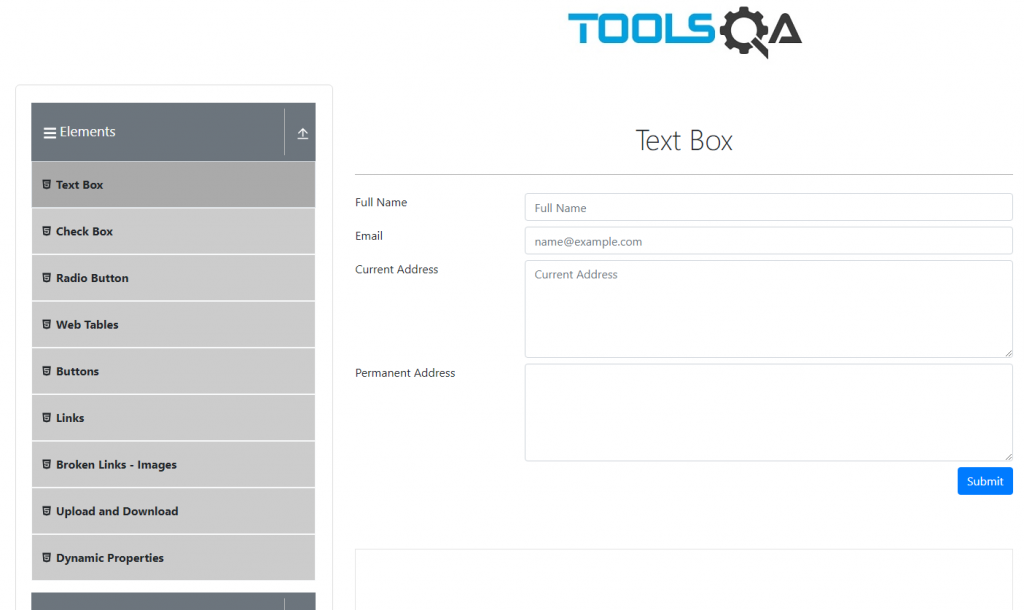
const { test, expect } = require('@playwright/test');
test.describe("Examples", () => {
test("Testing Selectors", async ({page}) => {
await page.goto("https://demoqa.com/text-box")
await page.locator("#userName").fill("Test Username")
await page.locator("[placeholder='name@example.com']").fill("test@gmail.com")
await page.locator("#currentAddress").fill("This is the current address")
await page.locator("#permanentAddress").fill("This is a permanent address")
await page.pause()
})
})
pause檢查
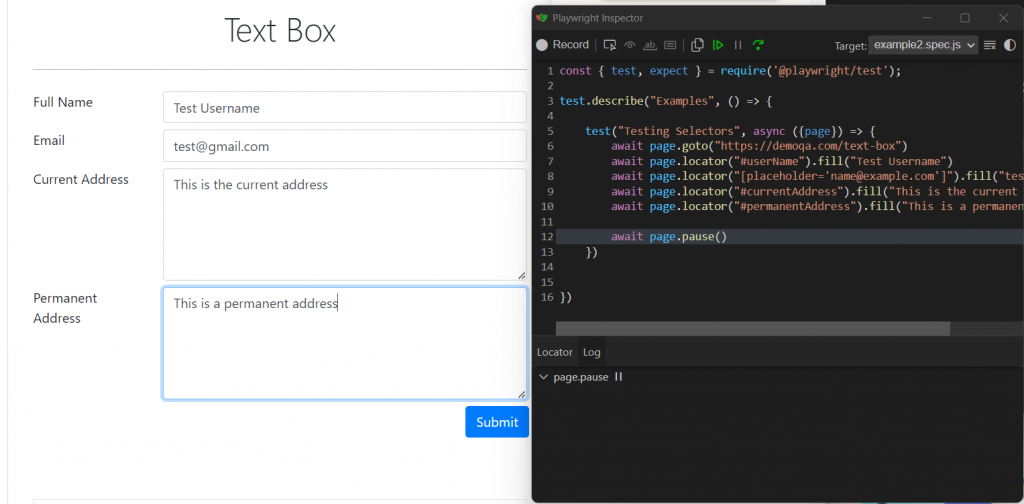
資料確實都有填入
再多加一行submit
await page.locator("button:has-text('Submit')").click()
Submit後會有以下資訊
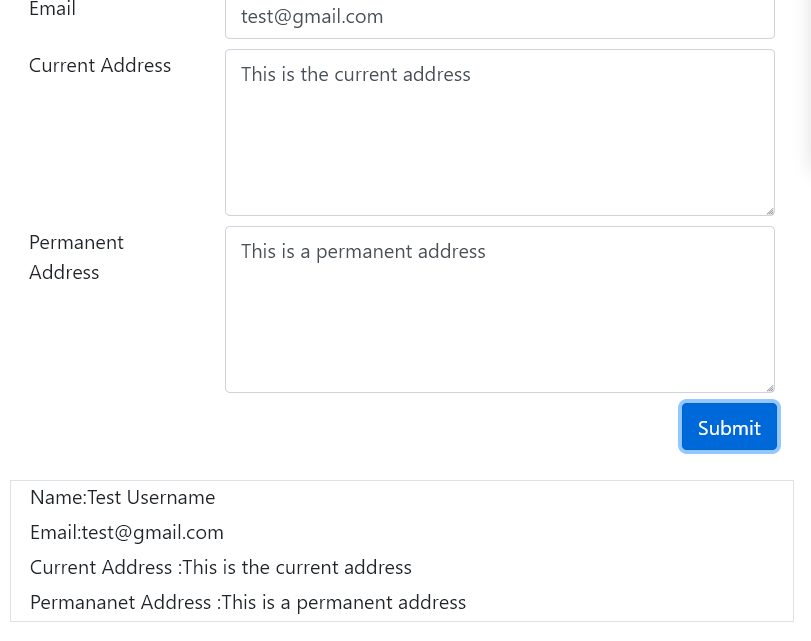
這邊就不贅述了,請直接看guru99的網站詳細解釋
https://www.guru99.com/xpath-selenium.html
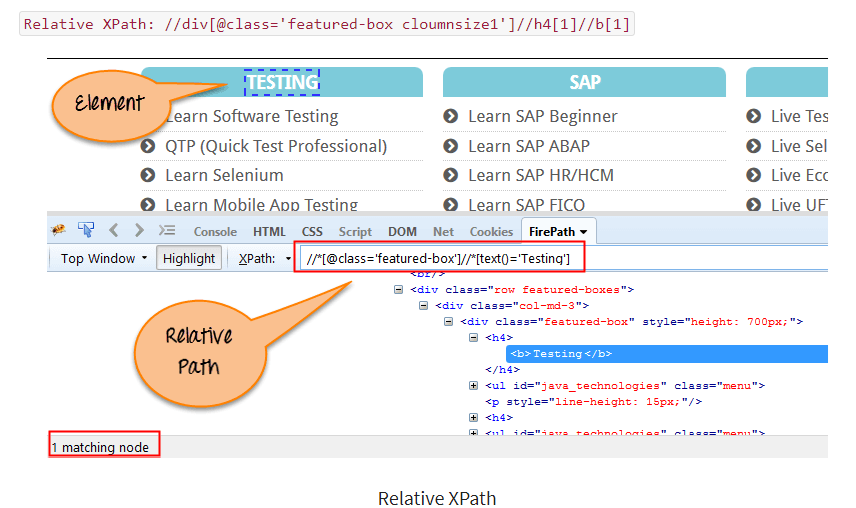
以下網站提供了locator正確的範例,詳細講解了怎樣的Element應該用什麼locator抓取
https://playwright.dev/docs/best-practices
True,如果回傳 False 的話,就會拋出一個 AssertionError。https://playwright.dev/docs/test-assertions
接下來我們要用assertion去判斷我們上面送出的資料是否符合我們輸入的資料
因為有兩個一樣的id,所以會output會先抓output id再去抓底下element的ID
const { test, expect } = require('@playwright/test');
test.describe("Examples", () => {
test("Testing Assertions", async ({page}) => {
await page.goto("https://demoqa.com/text-box")
await page.locator("#userName").fill("Test Username")
await page.locator("[placeholder='name@example.com']").fill("test@gmail.com")
await page.locator("#currentAddress").fill("This is the current address")
await page.locator("#permanentAddress").fill("This is a permanent address")
await page.locator("button:has-text('Submit')").click()
const name = page.locator("#name")
const email = page.locator("#email")
const currentAddress = page.locator("#output >> #currentAddress")
const permanentAddress = page.locator("#output >> #permanentAddress")
await expect(name).toBeVisible()
await expect(name).toHaveText("Name:Test Username")
await expect(email).toBeVisible()
await expect(email).toHaveText("Email:test@gmail.com")
await expect(currentAddress).toBeVisible()
await expect(currentAddress).toHaveText("This is the current address")
await expect(permanentAddress).toBeVisible()
await expect(permanentAddress).toHaveText("This is a permanent address")
})
})
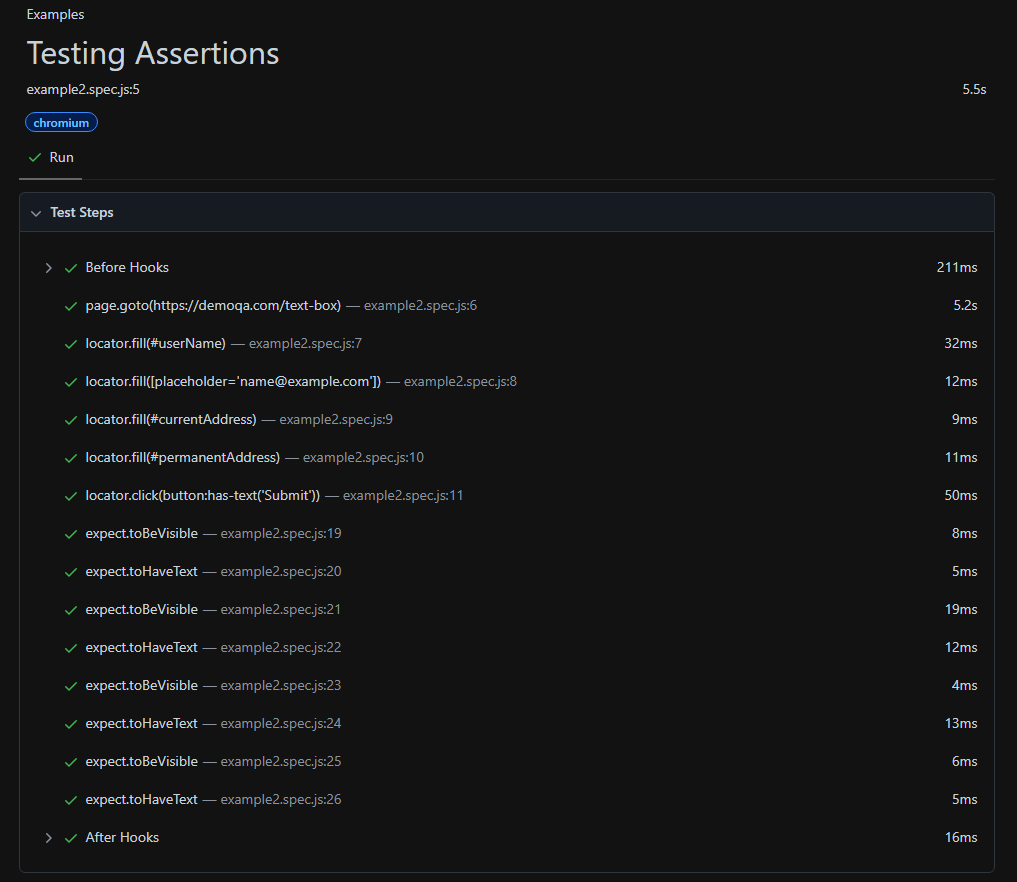
const { test, expect } = require('@playwright/test');
test.describe("Examples", () => {
test("Testing Assertions", async ({page}) => {
await page.goto("https://demoqa.com/text-box")
await expect(page).toHaveTitle("DEMOQA")
await expect(page).toHaveURL("https://demoqa.com/text-box")
})
})
All pass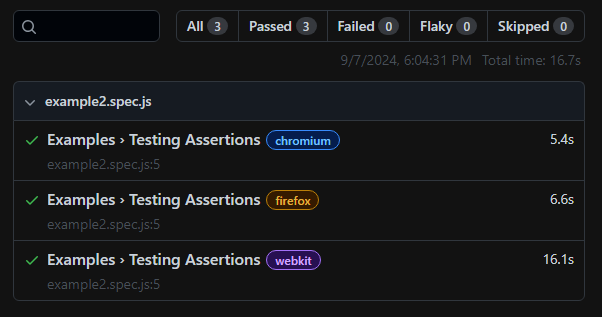
測試一個故意寫錯title
const { test, expect } = require('@playwright/test');
test.describe("Examples", () => {
test("Testing Assertions", async ({page}) => {
await page.goto("https://demoqa.com/text-box")
await expect(page).toHaveTitle("DEMOQA_test")
await expect(page).toHaveURL("https://demoqa.com/text-box")
})
})
確實是failed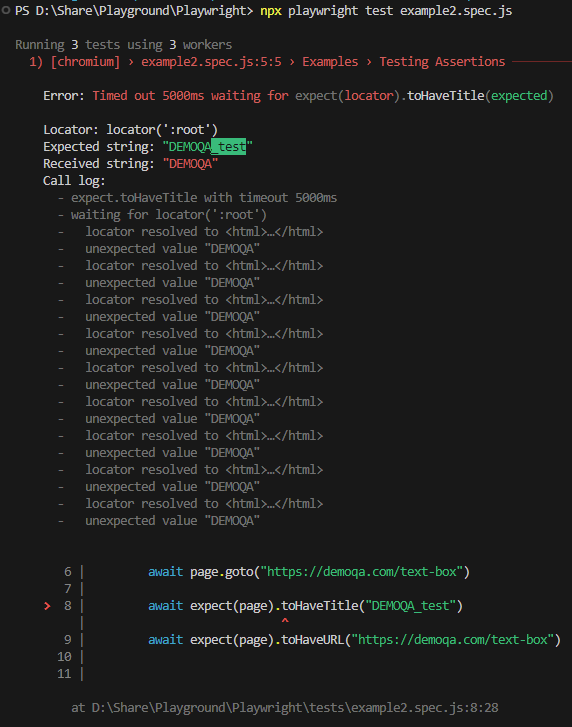
可以利用以下指令開啟debug mode,就有dev tool可以debug
npx playwright test --debug
或是在code裡面加
await page.pause();
使用Codegen
npx playwright codegen demoqa.com
左上角的record,會記錄你按的按鈕、輸入的東西,轉變成code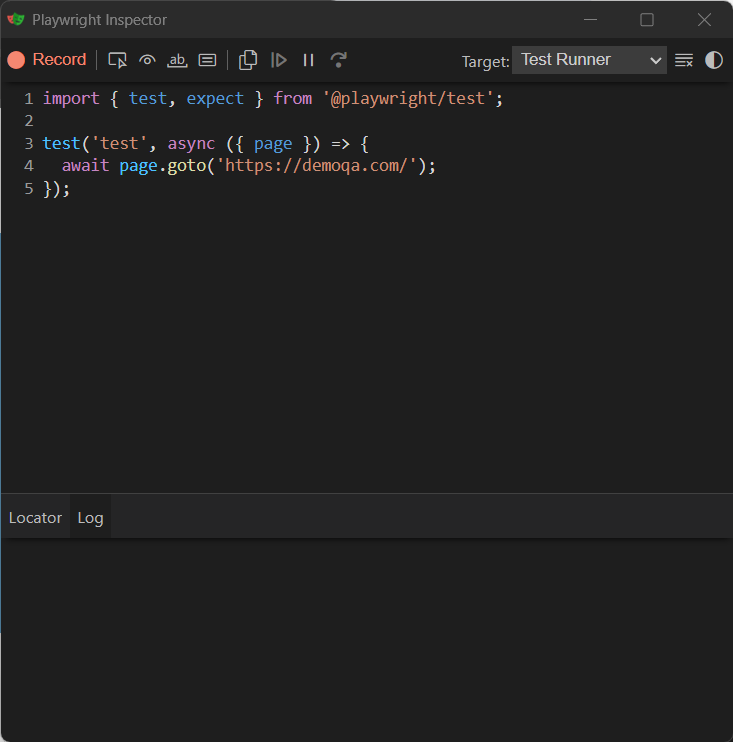
本文章同步發布於個人blogger。
