今天要來說明如何在終端機下Git指令讓我們可以把本地端的程式碼上傳至Github上,另外也會補充幾個在vscode中實用的版本管理延伸模組,那我們就開始吧!
點擊右上角 New repository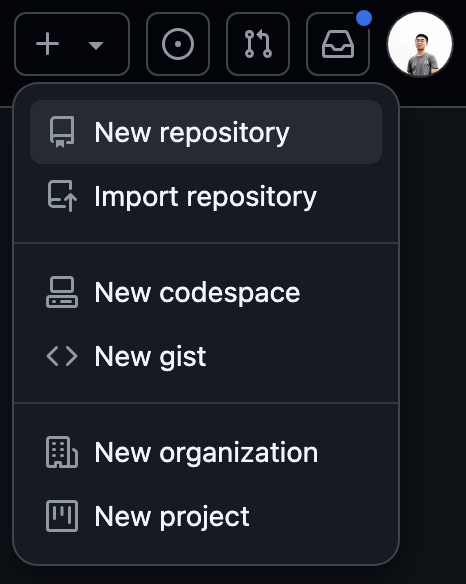
填入repository name,勾選add a readme file後點選create repository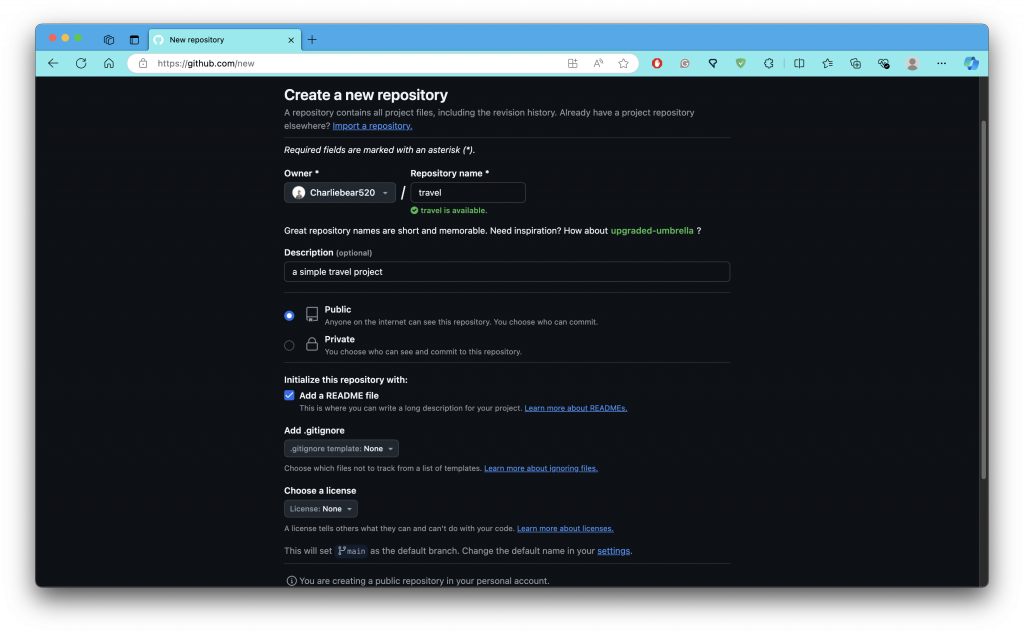
建立成功!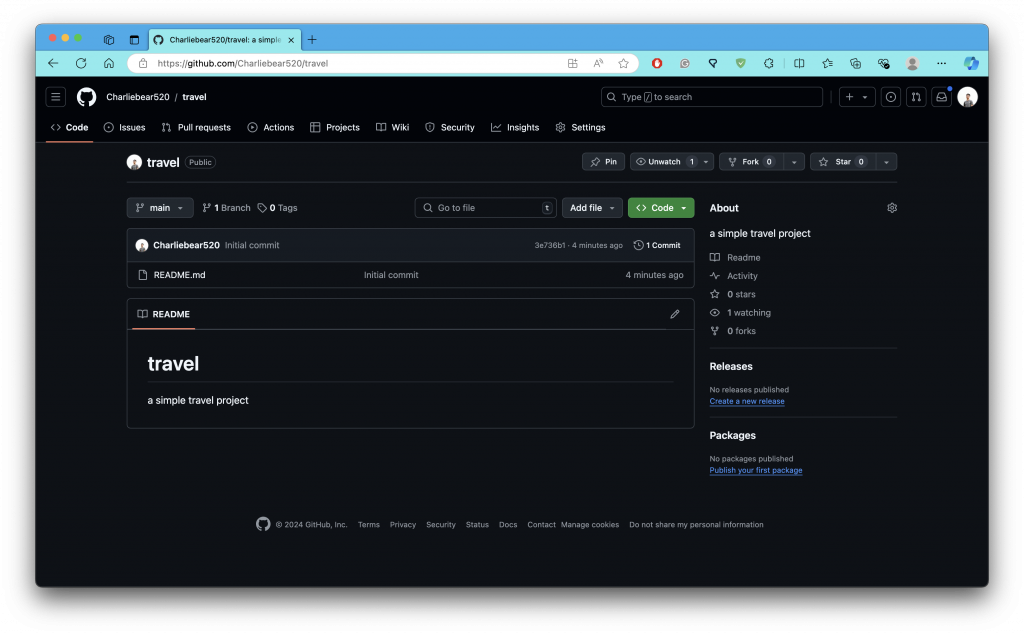
把我們本地端檔案推到遠端Github上.
打開終端機,依序執行:
git init (git 初始化)git add . (把所有更動的檔案暫存)git commit -m "修改說明" (提交更新)git status (查看目前目錄的狀態)git remote add origin "遠端數據庫" (加入遠端節點)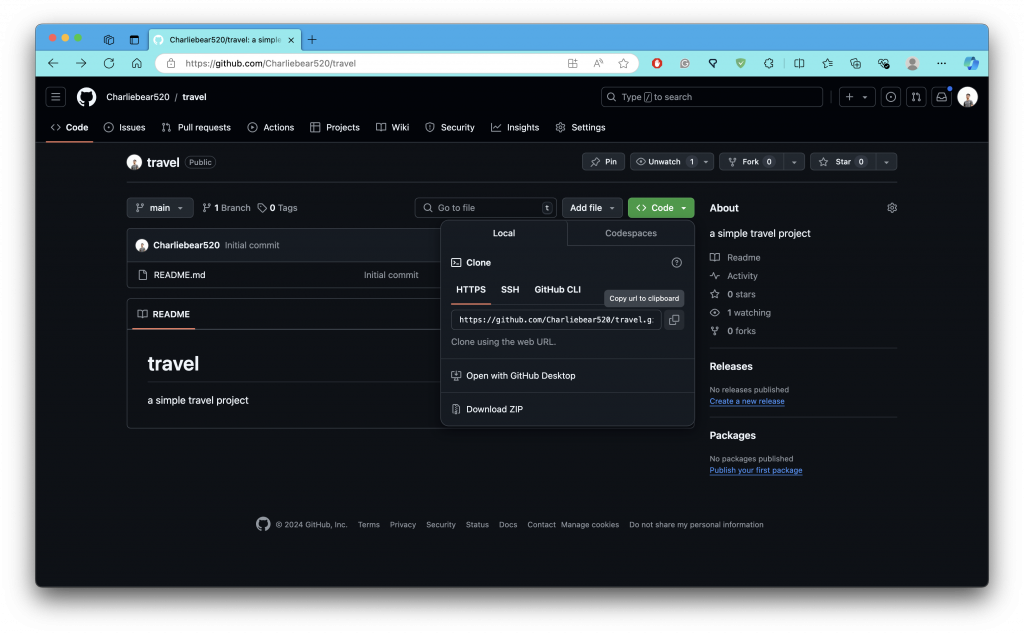
git push -u origin main (將本地資料庫推上遠端origin資料庫的main分支)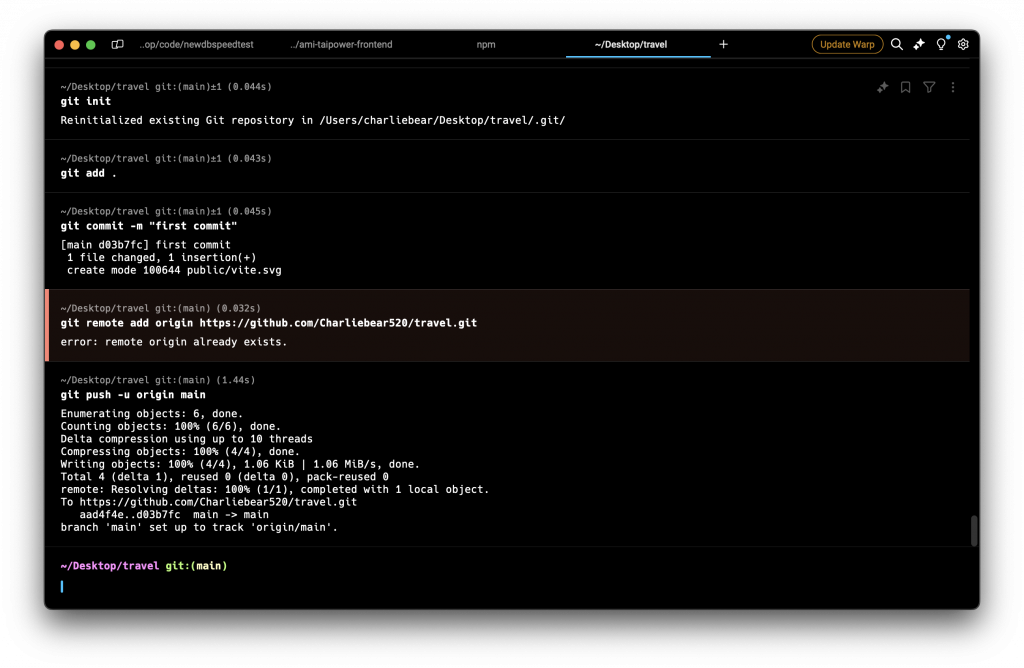
打開Github,確認是否有提交成功!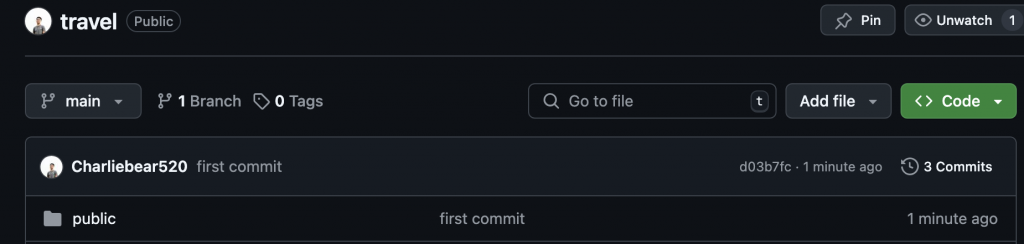
安裝Github 延伸模組 -Git Graph
Git Graph可以把Git的分枝樹狀結構視覺化,方便追蹤每次的版本更新狀況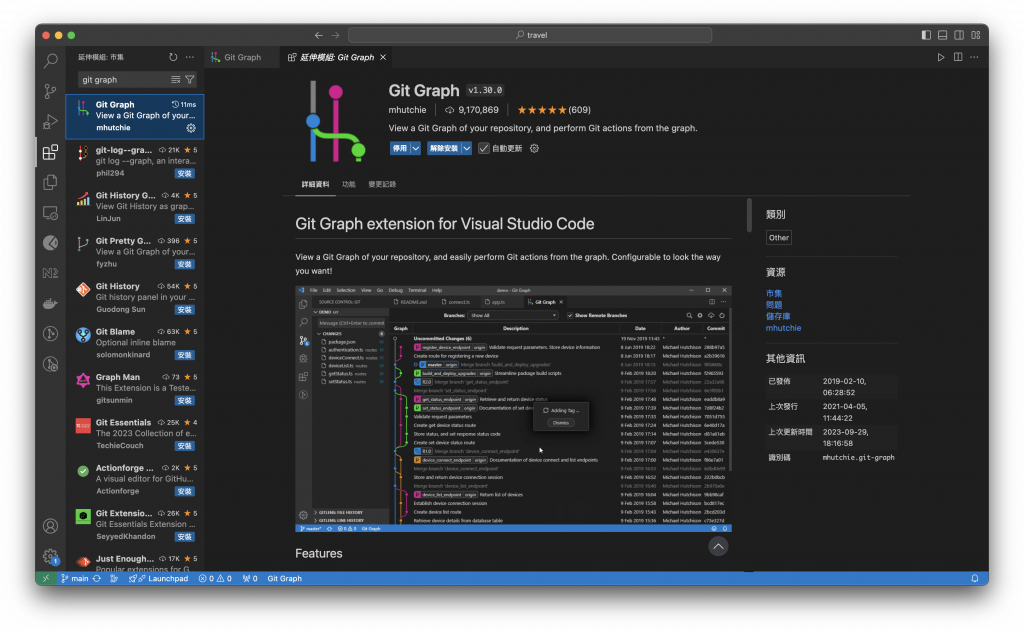
示意圖:
不錯的參考資源:
[第二週] Git 本地端連結遠端操作(GitHub). GitHub 是什麼 | by MiaHsu | Medium
今天的內容就到這邊了啦!在團隊協作中,git版本管理算是非常重要的一個技能,如果是多人開發,也建議去了解git branch , git merge等用法,當然如果不習慣在終端機下指令,直接使用GUI去操作也是一種方法,就看個人需求了!
