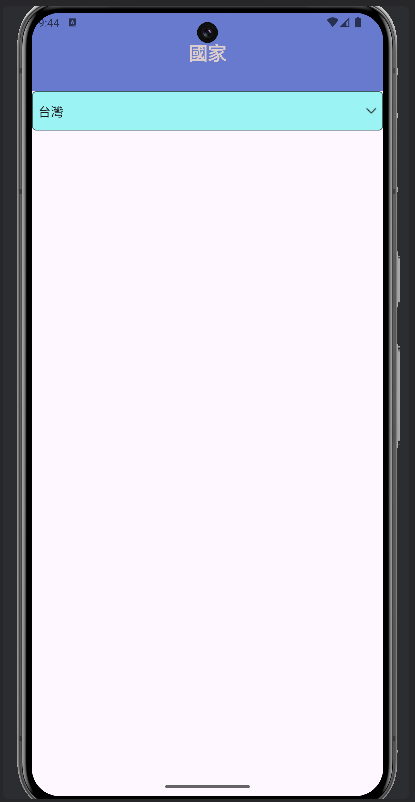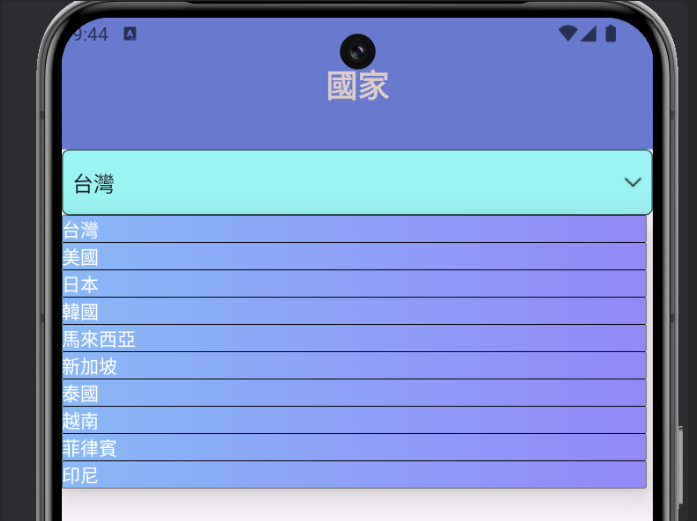今天來介紹的是下拉式選單Spinner元件,Spinner是一組設定好的資料選項,提供標準的下拉式選單介面,供使用者選擇1個選項。
Palette搜尋Spinner,再移動Spinner到白色區域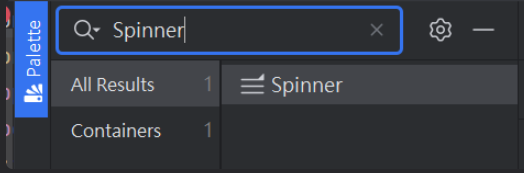
.xml 介面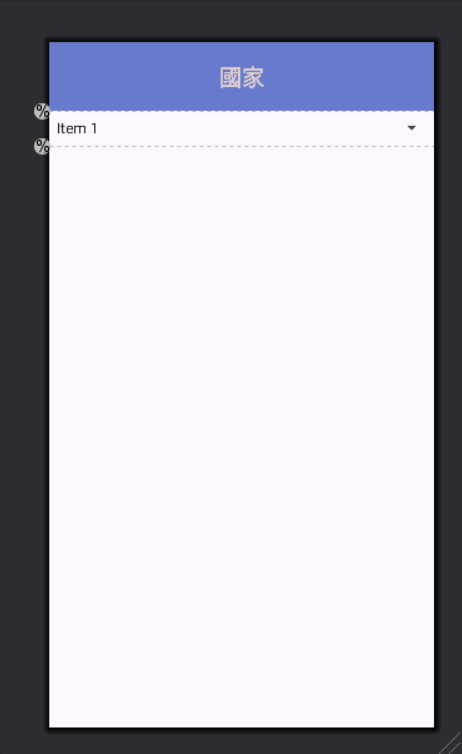
Spinner記得新增id
(完整程式碼)
<?xml version="1.0" encoding="utf-8"?>
<androidx.constraintlayout.widget.ConstraintLayout xmlns:android="http://schemas.android.com/apk/res/android"
xmlns:app="http://schemas.android.com/apk/res-auto"
xmlns:tools="http://schemas.android.com/tools"
android:id="@+id/main"
android:layout_width="match_parent"
android:layout_height="match_parent"
tools:context=".MainActivity">
<Spinner
android:id="@+id/main_country_sp"
android:layout_width="0dp"
android:layout_height="0dp"
app:layout_constraintBottom_toTopOf="@+id/guideline3"
app:layout_constraintEnd_toEndOf="parent"
app:layout_constraintHorizontal_bias="0.0"
app:layout_constraintStart_toStartOf="parent"
app:layout_constraintTop_toTopOf="@+id/guideline2"
app:layout_constraintVertical_bias="0.0" />
<androidx.constraintlayout.widget.Guideline
android:id="@+id/guideline2"
android:layout_width="wrap_content"
android:layout_height="wrap_content"
android:orientation="horizontal"
app:layout_constraintGuide_percent="0.1" />
<androidx.constraintlayout.widget.Guideline
android:id="@+id/guideline3"
android:layout_width="wrap_content"
android:layout_height="wrap_content"
android:orientation="horizontal"
app:layout_constraintGuide_percent="0.15" />
<TextView
android:id="@+id/main_theme_tw"
android:layout_width="0dp"
android:layout_height="0dp"
android:background="#677ACD"
android:gravity="center"
android:text="國家"
android:textColor="#DDCCCC"
android:textSize="24sp"
android:textStyle="bold"
app:layout_constraintBottom_toTopOf="@+id/main_country_sp"
app:layout_constraintEnd_toEndOf="parent"
app:layout_constraintStart_toStartOf="parent"
app:layout_constraintTop_toTopOf="parent" />
</androidx.constraintlayout.widget.ConstraintLayout>
public class MainActivity extends AppCompatActivity {
//宣告
private Spinner countrySpinner;
//字串
final static String[] country = {"台灣","美國","日本","韓國","馬來西亞","新加坡","泰國","越南","菲律賓","印尼"};
@Override
protected void onCreate(Bundle savedInstanceState) {
super.onCreate(savedInstanceState);
EdgeToEdge.enable(this);
setContentView(R.layout.activity_main);
//綁定
countrySpinner = findViewById(R.id.main_country_sp);
//Spinner
ArrayAdapter adapter = new ArrayAdapter(this, android.R.layout.simple_spinner_item,country);
adapter.setDropDownViewResource(android.R.layout.simple_spinner_item);
countrySpinner.setAdapter(adapter);
}
}
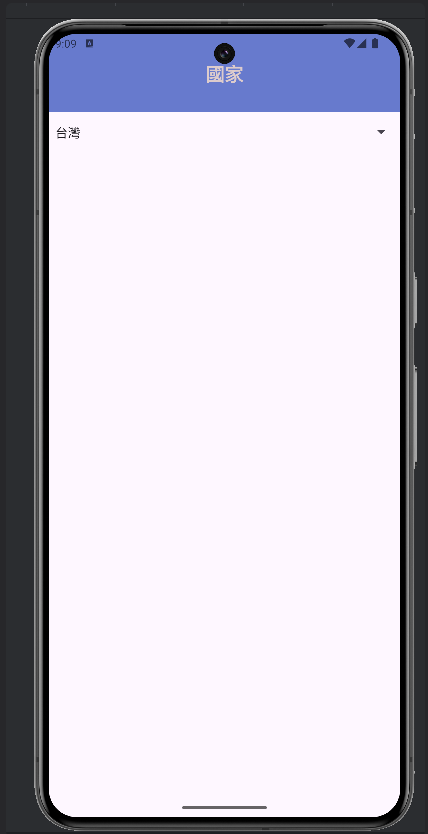
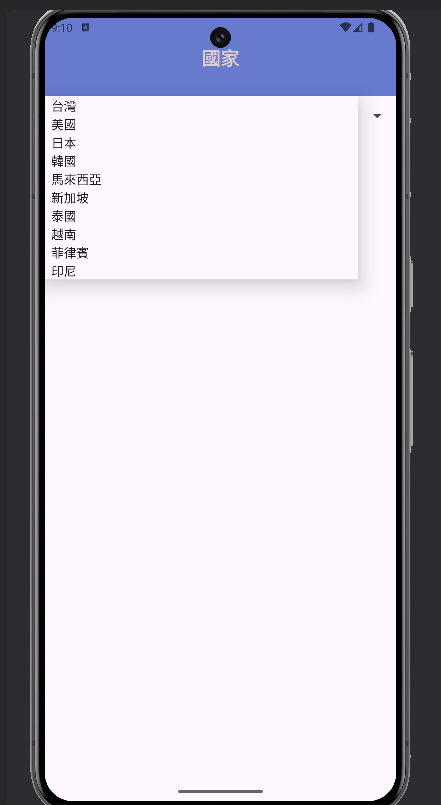
一開始我們的Spinner特別單調,而且我們要去設定別的背景顏色時會發現,箭頭會消失不見。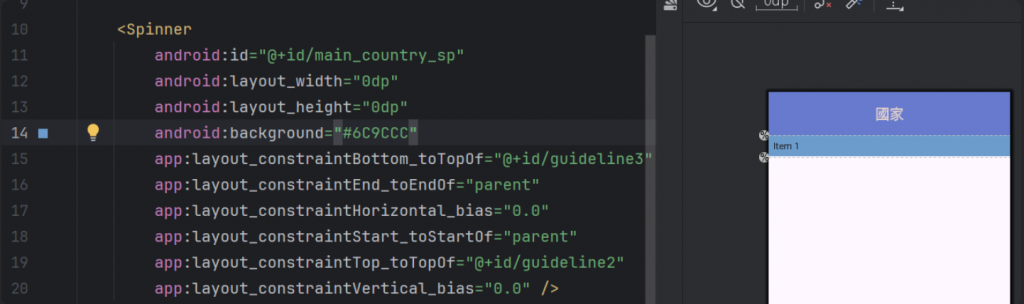
因此客製化可以解決這件事。
Spinner客製化比較複雜一點,跟著我一步一步慢慢做~
我們需要在drawable,移到New點擊Drawable Resource File,命名好點擊OK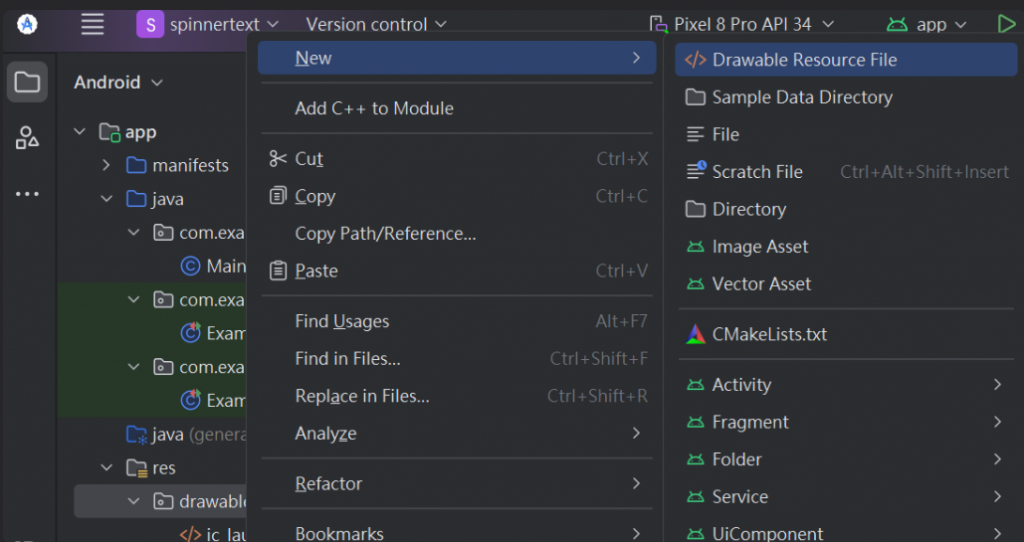
這裡需要新增兩個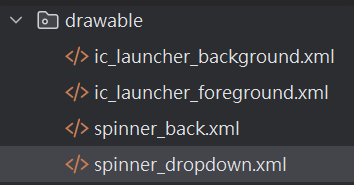
我們還需要在layout,移到New點擊Layout Resource File,命名好點擊OK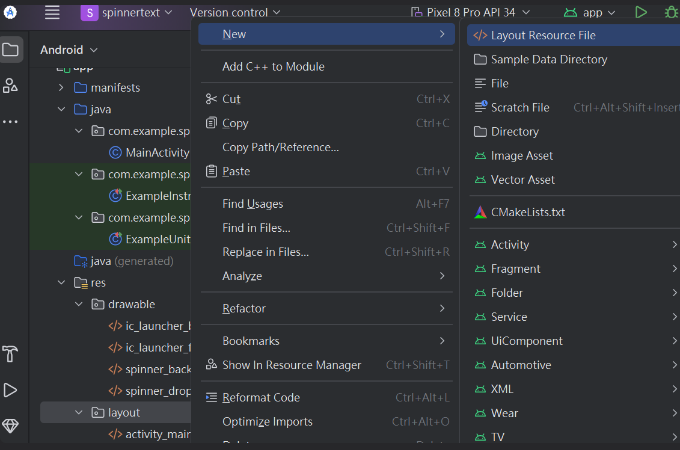
新增完成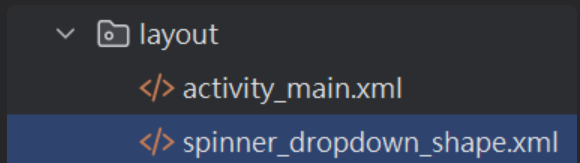
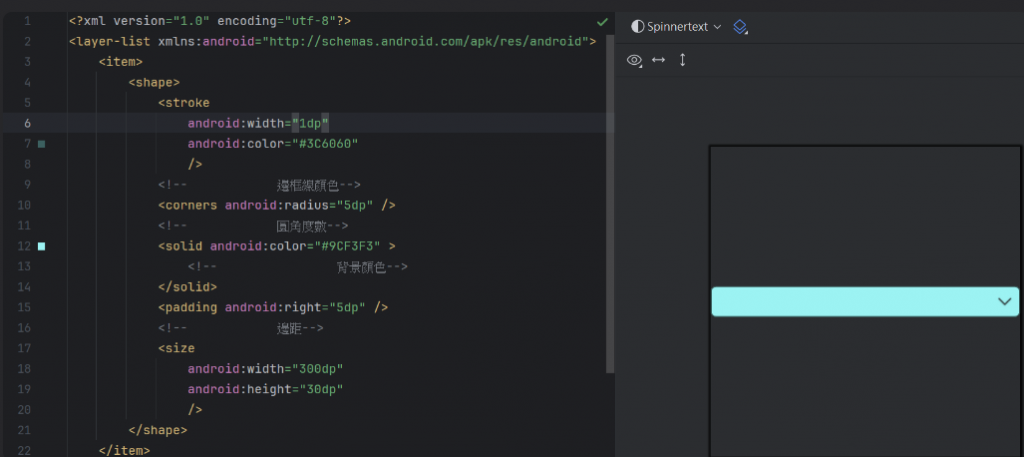
<?xml version="1.0" encoding="utf-8"?>
<layer-list xmlns:android="http://schemas.android.com/apk/res/android">
<item>
<shape>
<stroke
android:width="1dp"
android:color="#3C6060"
/>
<!-- 邊框線顏色-->
<corners android:radius="5dp" />
<!-- 圓角度數-->
<solid android:color="#9CF3F3" >
<!-- 背景顏色-->
</solid>
<padding android:right="5dp" />
<!-- 邊距-->
<size
android:width="300dp"
android:height="30dp"
/>
</shape>
</item>
<!-- 第二組item 插入圖片(spinner箭頭)-->
<item>
<bitmap
android:gravity="end"
android:src="@drawable/down"
android:antialias="true"
/>
</item>
</layer-list>
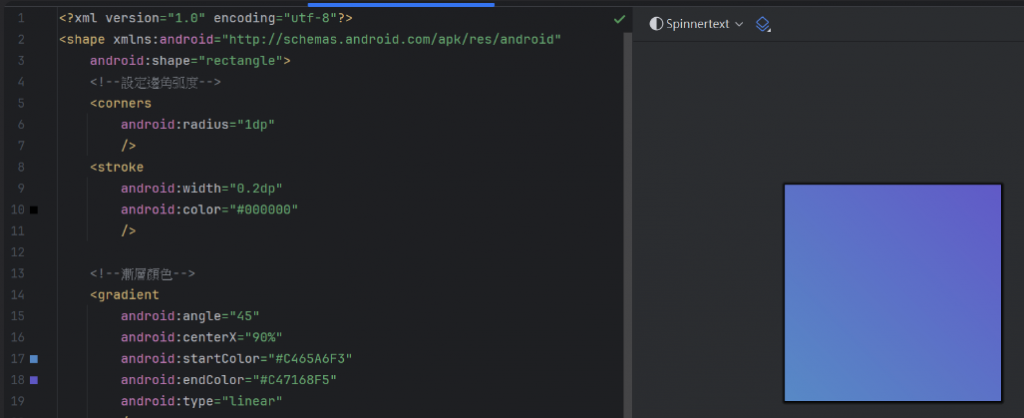
<?xml version="1.0" encoding="utf-8"?>
<shape xmlns:android="http://schemas.android.com/apk/res/android"
android:shape="rectangle">
<!--設定邊角弧度-->
<corners
android:radius="1dp"
/>
<stroke
android:width="0.2dp"
android:color="#000000"
/>
<!--漸層顏色-->
<gradient
android:angle="45"
android:centerX="90%"
android:startColor="#C465A6F3"
android:endColor="#C47168F5"
android:type="linear"
/>
<padding
android:left="0dp"
android:top="0dp"
android:right="0dp"
android:bottom="0dp"
/>
</shape>
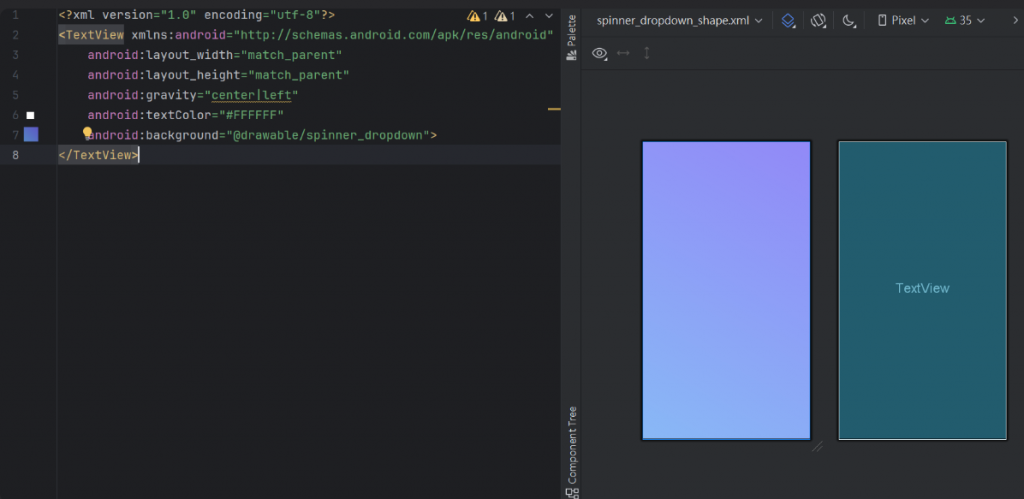
<?xml version="1.0" encoding="utf-8"?>
<TextView xmlns:android="http://schemas.android.com/apk/res/android"
android:layout_width="match_parent"
android:layout_height="match_parent"
android:gravity="center|left"
android:textColor="#FFFFFF"
android:background="@drawable/spinner_dropdown">
</TextView>
activity_main.xml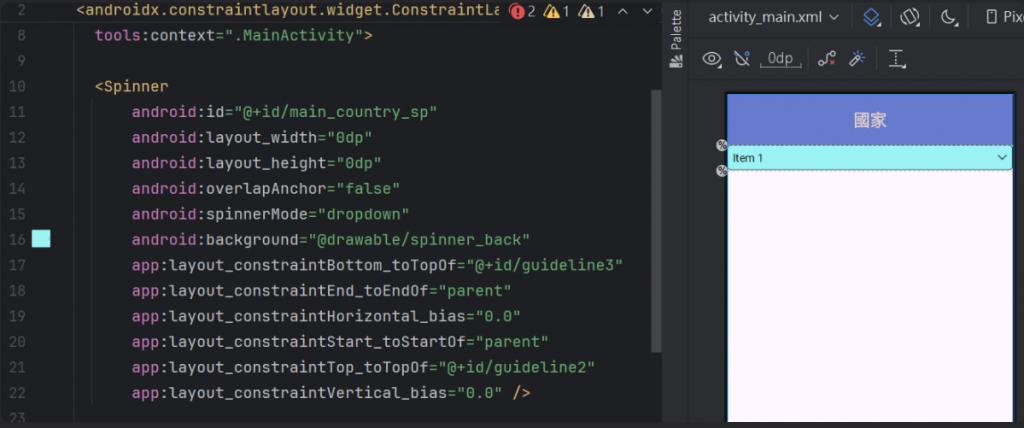
MainActivity需更改反白區域
這樣就完成啦!