前幾篇不論在 tweet 資料寫入或 ML 資料寫入,都不免透過 python 進行了一些簡單的資料清理才寫入 ES;如果想要進行的資料處理邏輯很簡單,不想為此多一個環境、多一份 script 要維護管理,ES 有內建資料管線工具:Ingest Pipeline。
Ingest Pipeline 由一個或多個 Processor 組成,一個 Processor 是一個單純的資料處理步驟,例如將文字轉換成數值、擷取文字內容等;如果有多個 Processors 依序組成序列,資料會依照著這個序列依序進行處理,Processor 清單請參考 ES 官網。
Ingest Pipeline 可以於 Kibana UI 上設定,也可以透過 ingest pipeline API 操作,假設想要把 CSV 檔案的內容寫入 ES 的 Index,在 Kibana 和 Ingest API 的處理步驟如下:
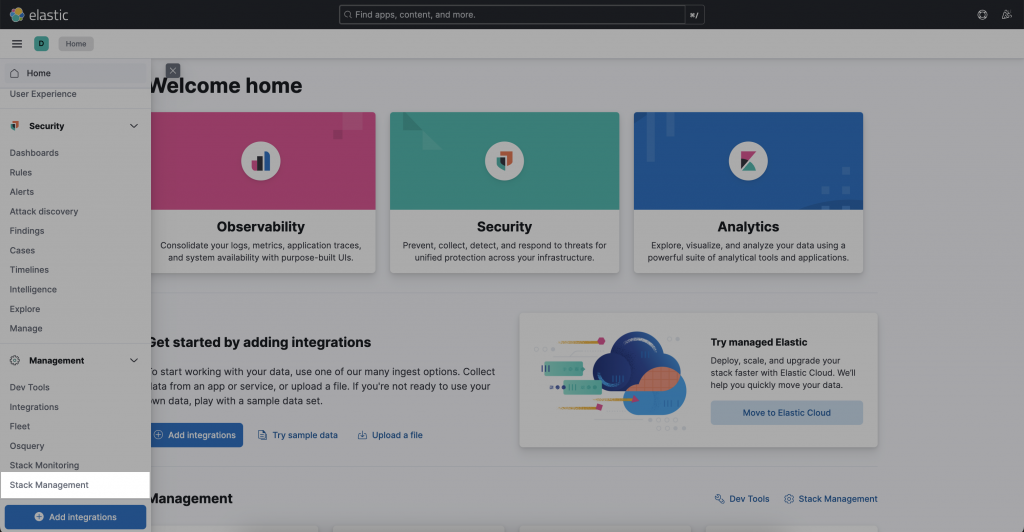
左側欄選單的 Ingest Pipeline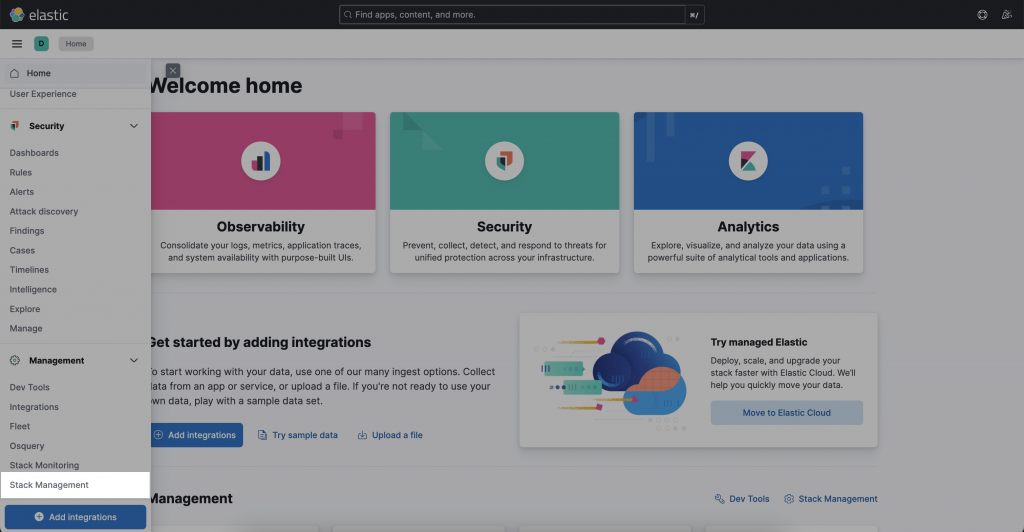
Create pipeline → new pipeline → 填寫 pipeline 名稱和描述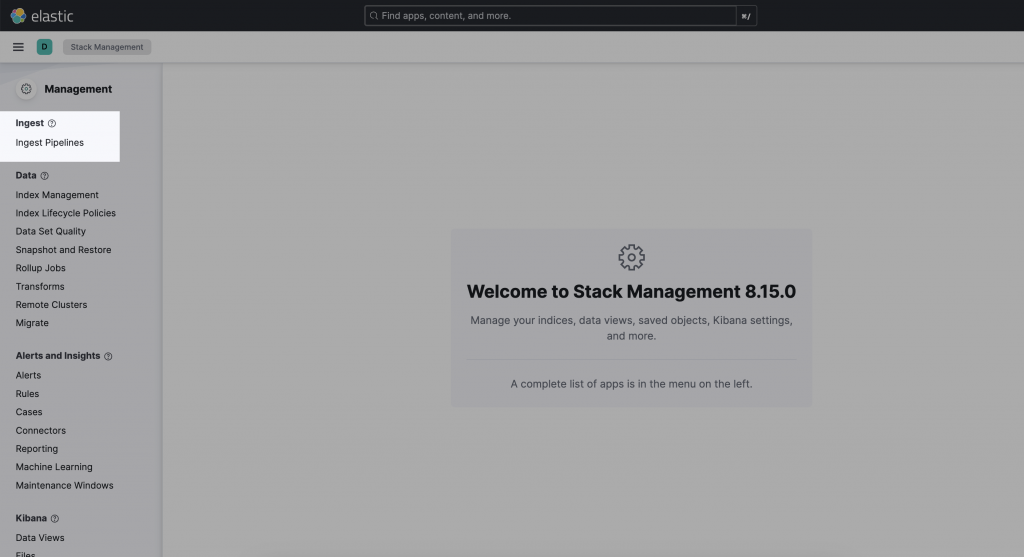
Add Processor → CSV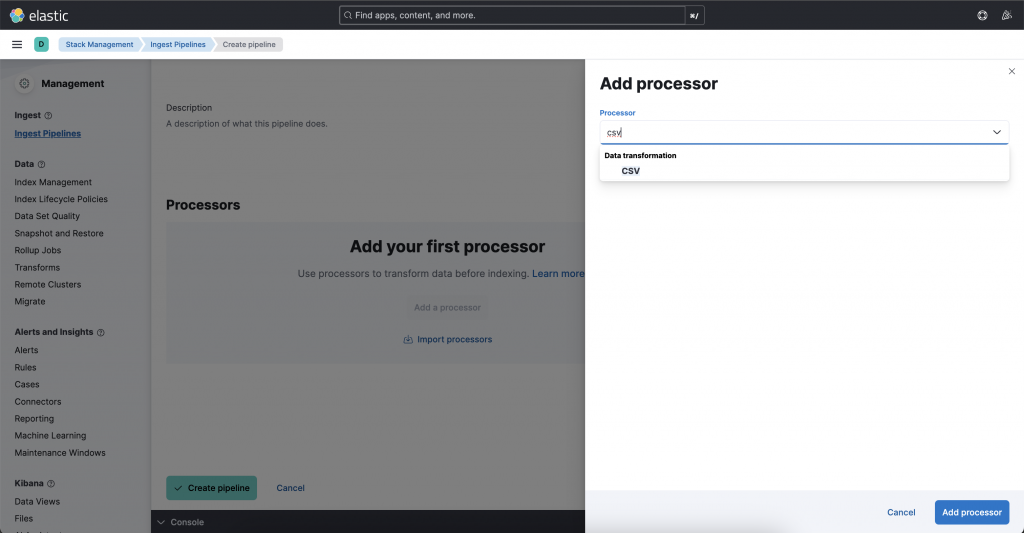
填寫 ingest 設定,主要的設定項目如下:
a. Field:資料來源的 field name,例如 content
b. Target fields:寫入資料對應的欄位,例如 csv 中有 2 個欄位,這兩個欄位要對應到 index 的哪兩個 fields,例如 ["user.id", "user.name"]。
c. Separator:(Optional)欄位分隔符號,預設為 ,
e. Quote:(Optional)引用符號,預設為 "
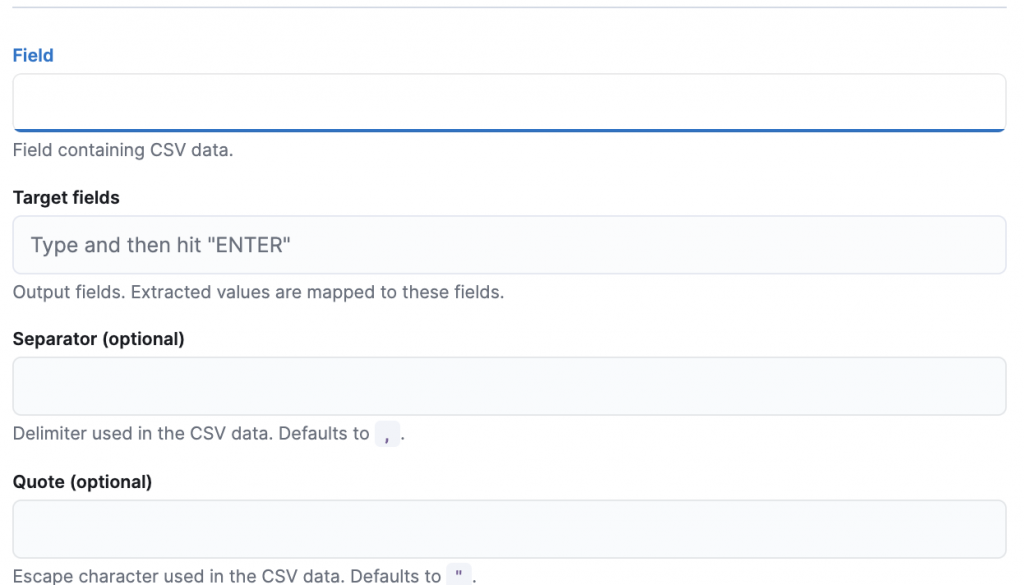
Add Processor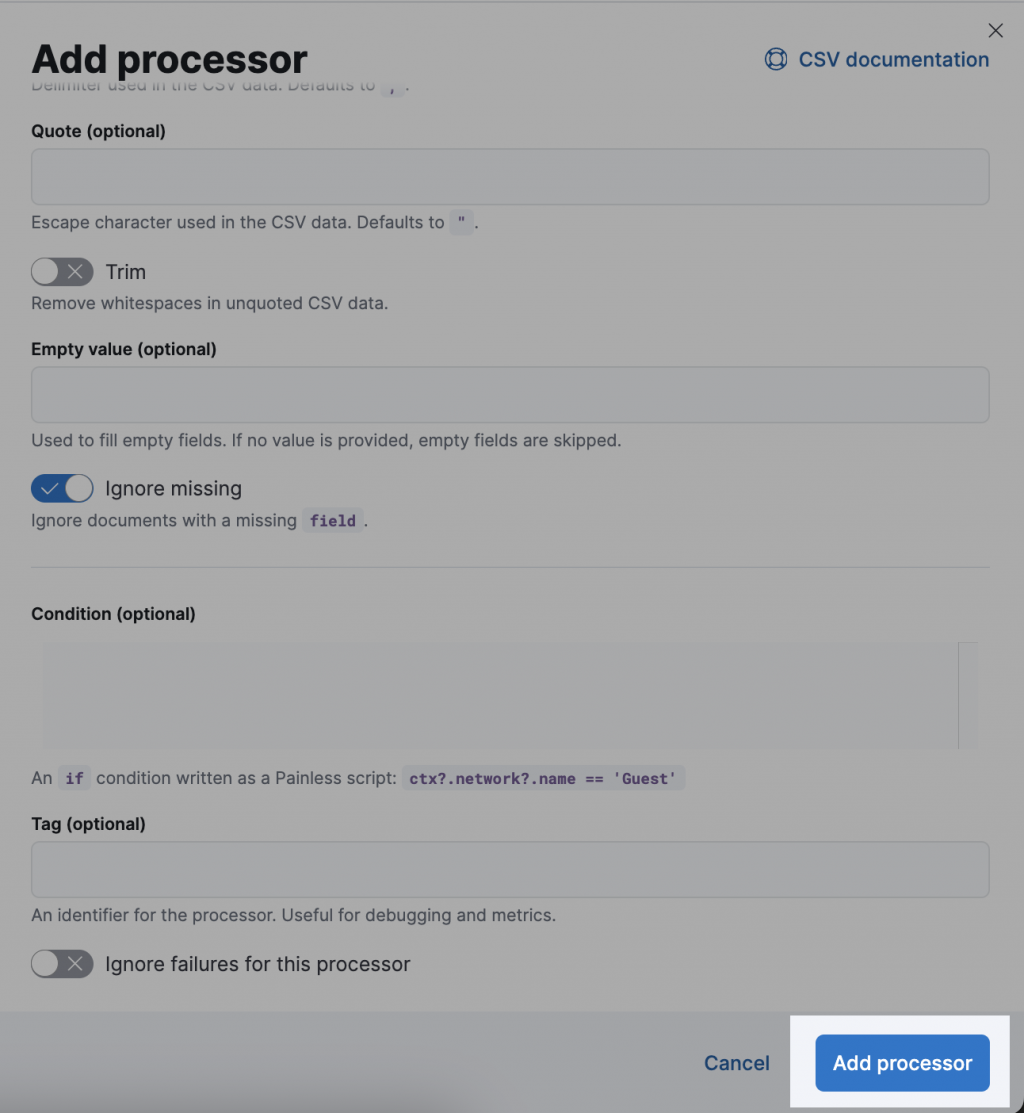
測試 pipeline:Add Documents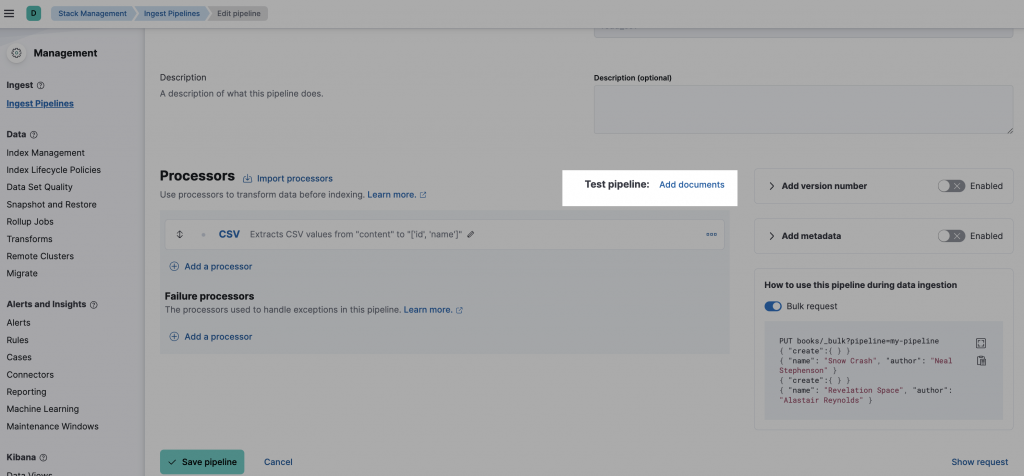
a. 在 Documents 寫上你要測試的 document 內容,index 為你要使用的 index,資料放在 _source 這個 field 內,例如:
```python
[
{
"_index": "test_csv",
"_source": {
"content": "121, Mary"
}
}
]
```
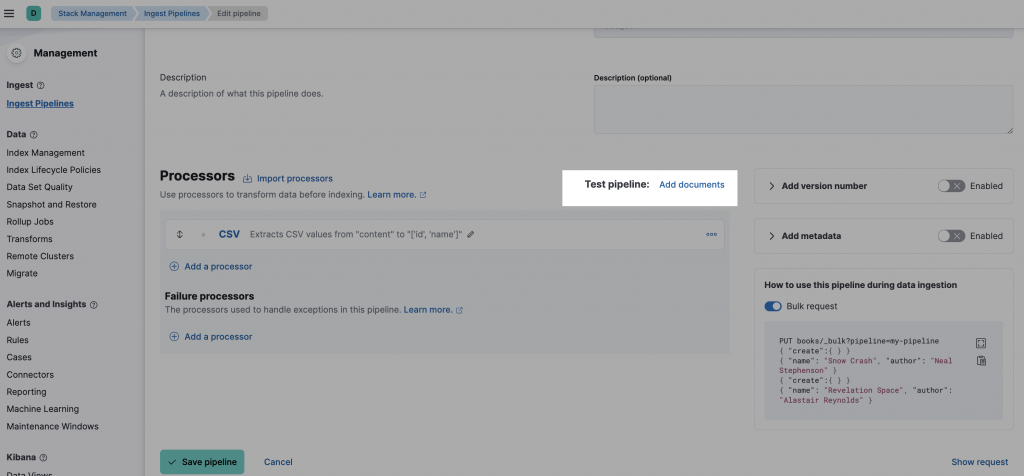
b. 按下 Run the pipeline
如果上一步測試成功,就可以按下 create pipeline。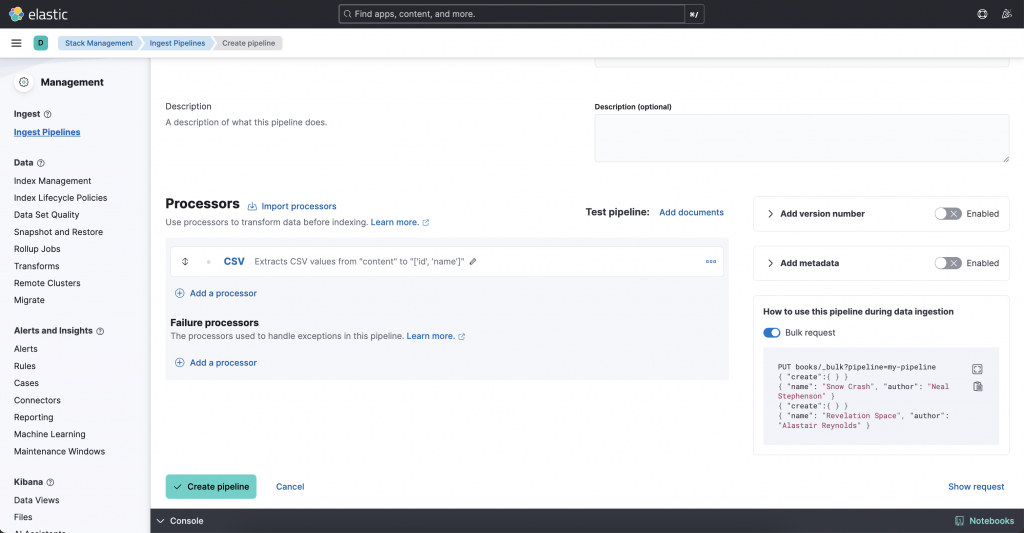
透過 Bulk API 寫資料
PUT test_csv/_bulk?pipeline=read_csv
{ "create":{ } }
{ "content": "125, Tom" }
{ "create":{ } }
{ "content": "126, Harry" }
create pipeline
PUT _ingest/pipeline/read_csv_2
{
"processors": [
{
"csv": {
"field": "content",
"target_fields": [
"['id', 'name']"
]
}
}
]
}
測試 pipeline
POST _ingest/pipeline/read_csv_2/_simulate
{
"docs": [
{
"_index": "test_csv2",
"_source": {
"content": "121,Mary"
}
}
]
}
透過 Bulk API 寫資料
PUT test_csv2/_bulk?pipeline=read_csv_2
{ "create":{ } }
{ "content": "125, Tom" }
{ "create":{ } }
{ "content": "126, Harry" }
如果要轉換的邏輯沒有很複雜,我覺得用 ES 的 ingest pipeline 蠻方便的;下一篇來實際試試看用 ingest pipeline 轉換 tweeter 資料會遇到什麼問題吧~

 iThome鐵人賽
iThome鐵人賽
 看影片追技術
看更多
看影片追技術
看更多