在前幾天,我們已經完成了數獨盤面的初始化、玩家輸入檢查、勝利判定與結束畫面。
今天的重點是進一步提升遊戲性:
通常,Sudoku 的難度取決於「保留的初始數字數量」:
type Difficulty int
const (
Easy Difficulty = 36
Medium Difficulty = 32
Hard Difficulty = 28
)
// handleToggleLevelDifficultButton
func (gameLayout *GameLayout) handleToggleLevelDifficultButton() {
if inpututil.IsMouseButtonJustPressed(ebiten.MouseButtonLeft) {
xPos, yPos := ebiten.CursorPosition()
if (xPos >= 4*cellSize && xPos <= 5*cellSize) &&
(yPos >= cellSize && yPos <= 2*cellSize) {
gameLayout.difficultyLevel = (gameLayout.difficultyLevel + 1) % len(difficultyOptions)
gameLayout.ResetGameWithLevel()
}
}
gameLayout.isPlayerWin = gameLayout.checkIfPlayerWin()
}
var difficultyOptions = [3]game.Difficulty{
game.Easy,
game.Medium,
game.Hard,
}
var difficultyIcons = map[game.Difficulty]string{
game.Easy: "🐣", // 小雞
game.Medium: "🦊", // 狐狸
game.Hard: "🦁", // 獅子
}
func getLevelIconColor(difficulty game.Difficulty) color.Color {
switch difficulty {
case game.Medium: // dark Red
return color.RGBA{0xdc, 0x14, 0x3c, 0xff}
case game.Hard, game.Easy: // Gold
return color.RGBA{0xFF, 0xD7, 0x00, 0xFF}
default: // 其他都是預設 白色
return color.RGBA{0xFF, 0xFF, 0xFF, 0xFF}
}
}
func (gameLayout *GameLayout) drawLevelButtonWithIcon(screen *ebiten.Image) {
vector.DrawFilledCircle(screen, float32(ScreenWidth/2), cellSize+cellSize/2, 25,
getIconColor(DarkButton),
true,
)
gameDifficulty := difficultyOptions[gameLayout.difficultyLevel]
levelIcon := difficultyIcons[gameDifficulty]
emojiValue := levelIcon
emojiXPos := ScreenWidth / 2
emojiYPos := cellSize + cellSize/2
emojiOpts := &text.DrawOptions{}
emojiOpts.ColorScale.ScaleWithColor(getLevelIconColor(gameDifficulty))
emojiOpts.PrimaryAlign = text.AlignCenter
emojiOpts.SecondaryAlign = text.AlignCenter
emojiOpts.GeoM.Translate(float64(emojiXPos), float64(emojiYPos))
text.Draw(screen, emojiValue, &text.GoTextFace{
Source: emojiFaceSource,
Size: 30,
}, emojiOpts)
}
我們需要一個簡單的「計時器」來追蹤遊戲時間。
思路如下:
func (game *Game) GetElaspedTime() int {
return int(time.Since(game.StartTime).Seconds())
}
func (gameLayout *GameLayout) drawTimeLayout(screen *ebiten.Image) {
elapsedSeconds := gameLayout.elapsedSeconds
secondPart := elapsedSeconds % 60
minutePart := (elapsedSeconds / 60) % 60
textValue := fmt.Sprintf("%02d:%02d", minutePart, secondPart)
textXPos := ScreenWidth - cellSize/4 + len(textValue)
textYPos := cellSize / 2
textOpts := &text.DrawOptions{}
textOpts.ColorScale.ScaleWithColor(color.Black)
textOpts.PrimaryAlign = text.AlignEnd
textOpts.SecondaryAlign = text.AlignCenter
textOpts.GeoM.Translate(float64(textXPos), float64(textYPos))
text.Draw(screen, textValue, &text.GoTextFace{
Source: mplusFaceSource,
Size: 30,
}, textOpts)
emojiValue := "⏰"
emojiXPos := ScreenWidth - 3*cellSize + len(emojiValue)
emojiYPos := cellSize / 2
emojiOpts := &text.DrawOptions{}
emojiOpts.ColorScale.ScaleWithColor(getIconColor(IsClock))
emojiOpts.PrimaryAlign = text.AlignStart
emojiOpts.SecondaryAlign = text.AlignCenter
emojiOpts.GeoM.Translate(float64(emojiXPos), float64(emojiYPos))
text.Draw(screen, emojiValue, &text.GoTextFace{
Source: emojiFaceSource,
Size: 30,
}, emojiOpts)
}
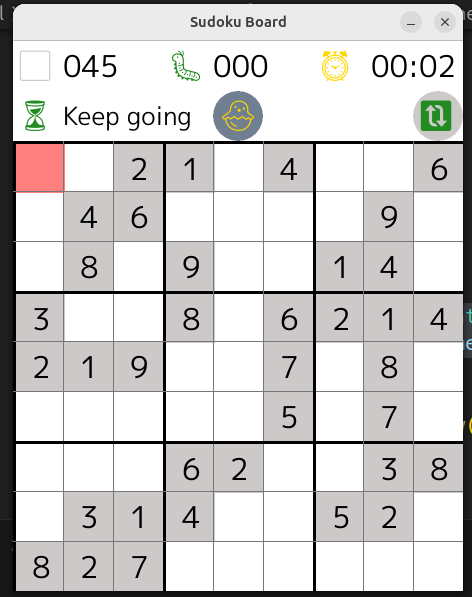
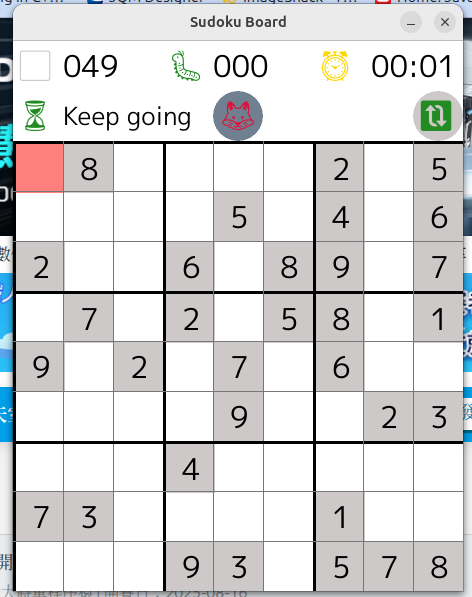
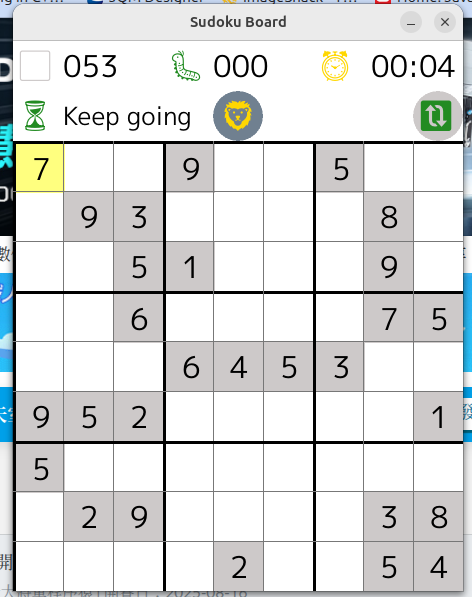
https://github.com/leetcode-golang-classroom/sudoku-game/actions/runs/17606836599/job/50019346536
這樣玩家就能挑戰更高難度,並追求更快的完成速度。
明天的內容將進一步改善 遊戲的互動體驗:
我們將加入「數字快捷選擇面板」與「高亮提示」,讓玩家能更直覺輸入與觀察數字,提升遊戲流暢度。
