昨天我們完成了 關卡難度選擇與執行時間顯示,遊戲已經能完整跑起來。不過一個好玩的數獨遊戲,除了基本的規則檢查與勝利判斷之外,互動體驗才是能讓玩家持續遊玩的關鍵。
今天的重點是新增兩個功能:
在傳統數獨遊戲中,玩家通常需要先點擊某個格子,然後再輸入數字。對於電腦版或手機版來說,這可能有點繁瑣。
因此,我們可以在畫面邊設置一個 數字快捷面板 (1~9),讓玩家可以直接用滑鼠點擊數字,然後填入當前選取的格子。
var numberButtonValues = [3][3]int{
{
1, 2, 3,
},
{
4, 5, 6,
},
{
7, 8, 9,
},
}
func (gameLayout *GameLayout) detectNumberButtonHandler() {
if inpututil.IsMouseButtonJustPressed(ebiten.MouseButtonLeft) {
xPos, yPos := ebiten.CursorPosition()
xPos -= (BoardWidth + cellSize/2)
yPos -= (ScreenHeight - 3*cellSize)
// detect range
if xPos >= 0 && xPos <= 3*cellSize &&
yPos >= 0 && yPos <= 3*cellSize {
row := yPos / cellSize
col := xPos / cellSize
gameLayout.handleNumberButtonClick(row, col)
}
return
}
}
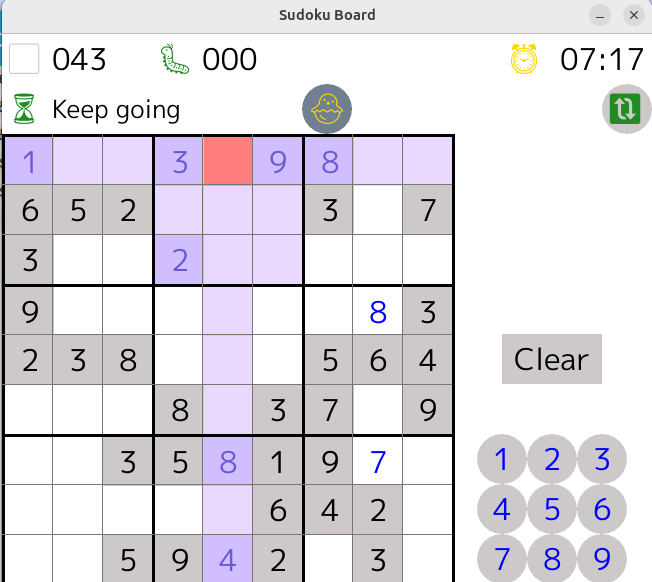
這樣一來,玩家不用切換鍵盤,單靠滑鼠就能快速遊玩。
另一個常見的 UX 功能是「數字高亮」。
當玩家選中某個數字時,可以自動 高亮盤面上相同的數字,方便觀察整體分布。
並且把相關的格子都標示起來
func (gameLayout *GameLayout) drawHighLightCell(screen *ebiten.Image, row, col int) {
board := gameLayout.gameInstance.Board
cursorRow := board.CursorRow
cursorCol := board.CursorCol
// 跳過自己
if row == cursorRow && col == cursorCol {
return
}
// highLight relative row, col
if row == cursorRow || col == cursorCol {
gameLayout.drawHighLightCover(screen, row, col)
return
}
boxSize := game.BoxSize
boxRow := (cursorRow / boxSize) * boxSize
boxCol := (cursorCol / boxSize) * boxSize
// highLight Box value check
for r := 0; r < boxSize; r++ {
for c := 0; c < boxSize; c++ {
br := boxRow + r
bc := boxCol + c
if br == row && bc == col {
gameLayout.drawHighLightCover(screen, row, col)
break
}
}
}
// hightLight Same Value
cursorCell := board.Cells[cursorRow][cursorCol]
targetCell := board.Cells[row][col]
// 空值則跳過
if cursorCell.Type == game.Empty || targetCell.Type == game.Empty {
return
}
if cursorCell.Value == targetCell.Value {
gameLayout.drawHighLightCover(screen, row, col)
}
}
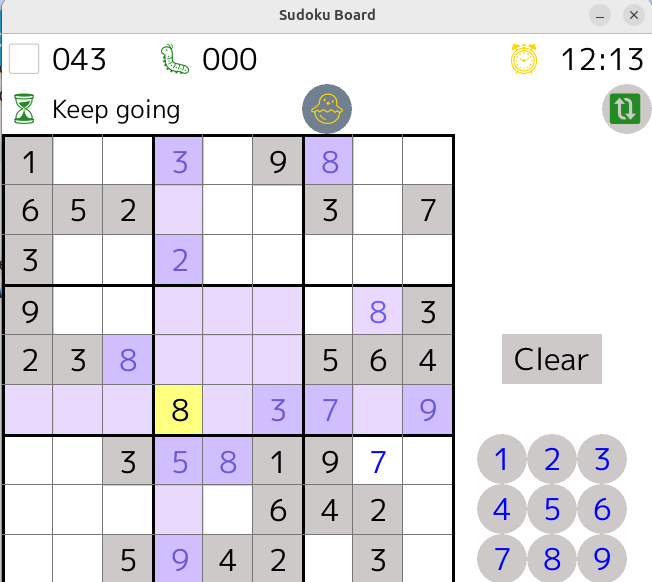
這樣一來,玩家輸入數字後能更清楚看到目前的分布,減少錯誤。
https://github.com/leetcode-golang-classroom/sudoku-game/actions/runs/17619902931
今天我們在數獨遊戲中,加入了兩個提升體驗的互動功能:
這些小細節,讓遊戲更貼近真實的數獨 App 體驗。
