雖然關於 Tween 的屬性與方法都還沒有詳細介紹,但透過之後的實作一邊介紹,似乎也是個可以嘗試的方向。在實作之前,今天想再分享常用的回調函數(Callback),分別是 onComplete、onUpdate、onComplete 。
| Callback | 觸發時機 |
|---|---|
onStart |
動畫一開始時就觸發 |
onUpdate |
動畫每一幀更新時都在觸發 |
onComplete |
動畫完成時才觸發 |
只有文字上的描述似乎顯得單薄,以下是同時用了這三個 Callbacks 進行小嘗試的進度條: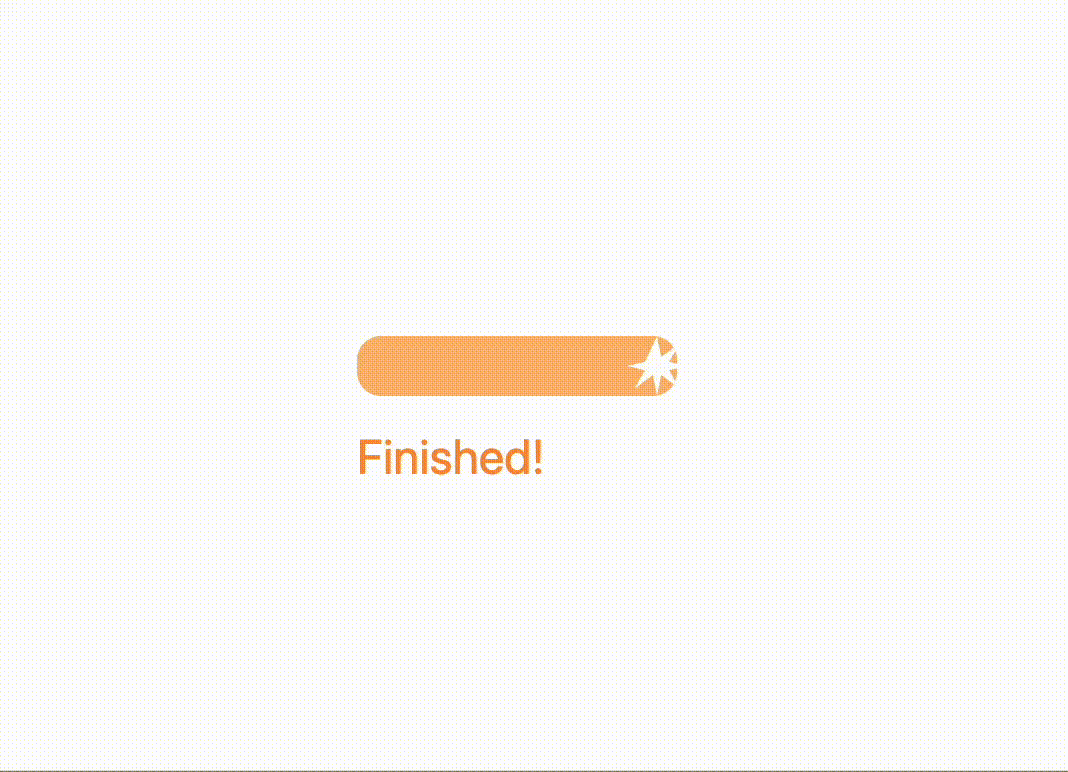
<body>
<section class="flex h-screen justify-center items-center">
<div class="w-40 h-auto flex flex-col items-start relative">
<div class="progress-bar w-10 h-5 bg-orange-300 rounded-lg relative overflow-hidden">
<div class="star w-5 h-5 bg-white absolute top-1/2 -translate-y-1/2 rounded-full"></div>
</div>
<p class="status pt-2 text-orange-400">Welcome!</p>
</div>
</section>
</body>
const progressBar = document.querySelector(".progress-bar");
const star = document.querySelector(".star");
const status = document.querySelector(".status");
gsap.to(progressBar, {
width: 160,
duration: 5,
ease: "power2.inOut",
onStart: () => { status.textContent = "Welcome!"; },
onUpdate: function() {
const progress = this.progress();
const maxWidth = 160 - 25;
star.style.left = progress * maxWidth + "px";
status.textContent = "Loading... " + Math.round(progress * 100) + "%";
},
onComplete: () => { status.textContent = "Finished!"; }
});
備註:小星星是用 CSS clip path 製作出來的,就不特別分享啦~
自從開賽就一直很苦惱無法直接上傳 gif,今天終於嘗試出來了!也在這裡分享一下:
btw 很多人推薦的 imgur我已經試了兩天都無法註冊...如果可以,也很想嘗試看看這個網站![]()
默默來到第五天了,希望還有明天,明天見!![]()
