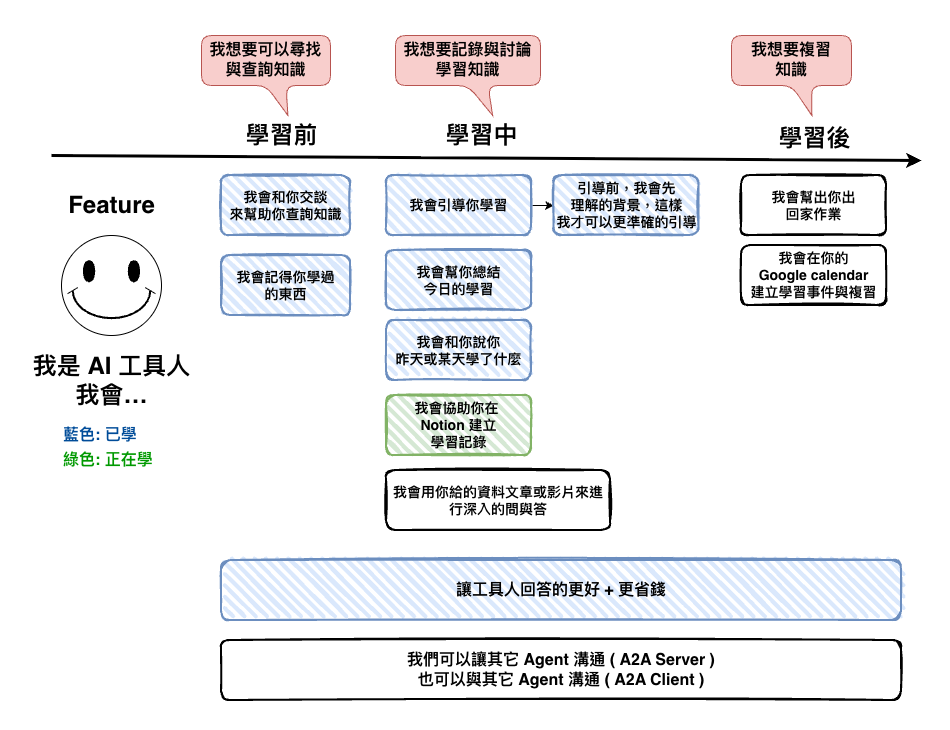
上一篇文章中,我們已經將 MCP 的基本原因已經理解的差不多了,接下來我們將透過 Notion 這個範例來學習一下如何建立 MCP Server 與 MCP Client,然後完成需要 :
當用戶說將學習記錄儲放到 Notion 中,那 AI 工具人就會透過 MCP 來處理這個功能。
當然這個功能事實上用 Function Calling 也可以完成,但這裡是要來學學如果建立 MCP,因此請別以為只有用 MCP 才能完成喔。
然後整個流程大約如下圖所示。
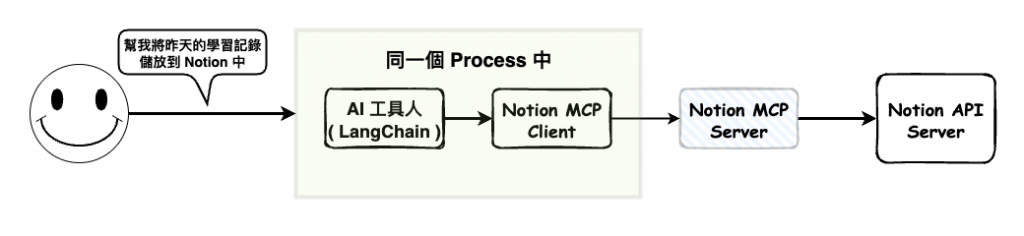
首先我們要先確 notion 中取得到 integration secret key,有了他我們就可以打 api 了。
就進入到這個網站中,然後建立一個新的 integration。
https://www.notion.so/profile/integrations/form/new-integration
然後建立完後會看到如下的畫面,其中 internalintegration secret key 就是我們要的東西。
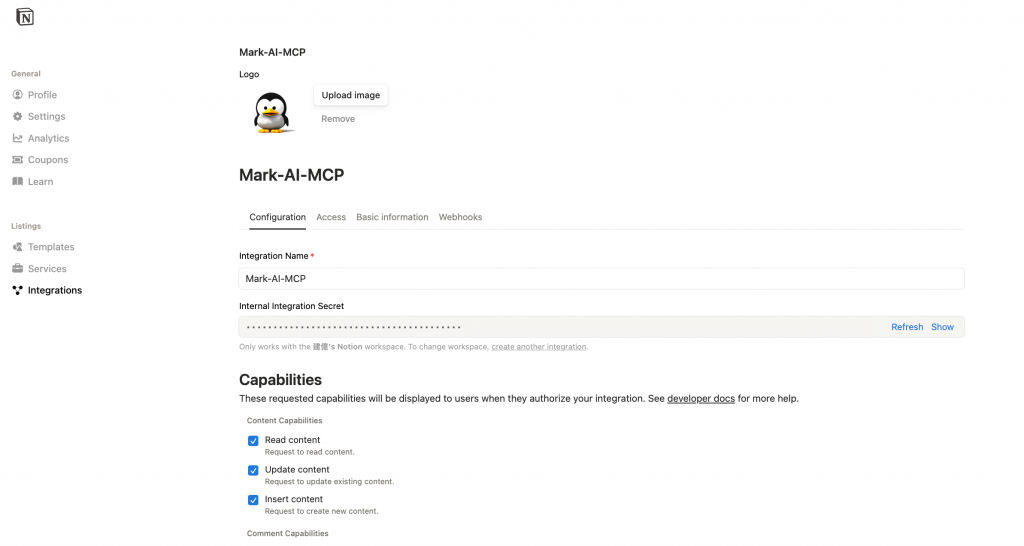
然後還有個地方,我們可以設定這個 integration 的活動範圍,例如下圖我只限制他在這個 page 下。
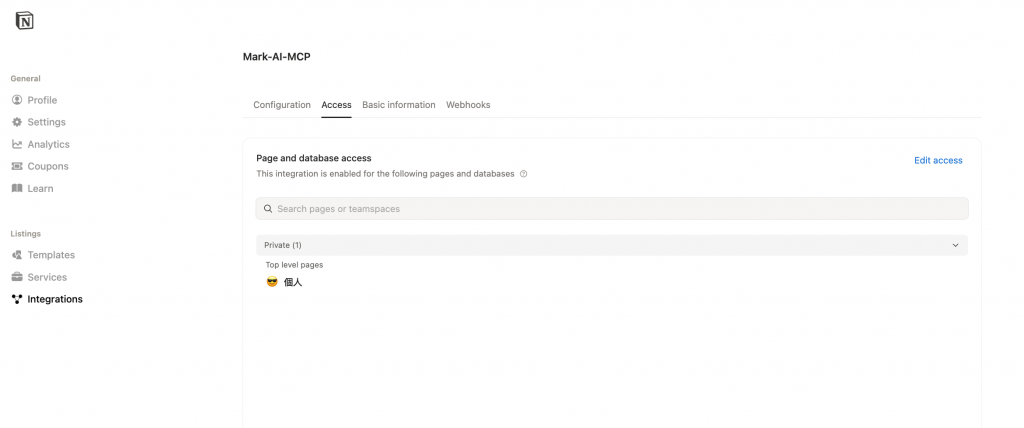
🤔 驗證,打看看 api 來建立個測試頁面
接下來我只要用以下的 curl 打,然後帶上兩個東西,就可以驗證了。
curl -X POST https://api.notion.com/v1/pages \
-H 'Authorization: Bearer '"{token}"'' \
-H "Content-Type: application/json" \
-H "Notion-Version: 2025-09-03" \
--data '{
"parent": { "page_id": "{page_id}" },
"properties": {
"title": {
"title": [{ "type": "text", "text": { "content": "MCP 測試" } }]
}
},
"children": [
{
"object": "block",
"type": "paragraph",
"paragraph": {
"rich_text": [{ "type": "text", "text": { "content": "這是 MCP 的前測" } }]
}
}
]
}'
執行完後你應該會看到這個畫面,這就代表 ok ~
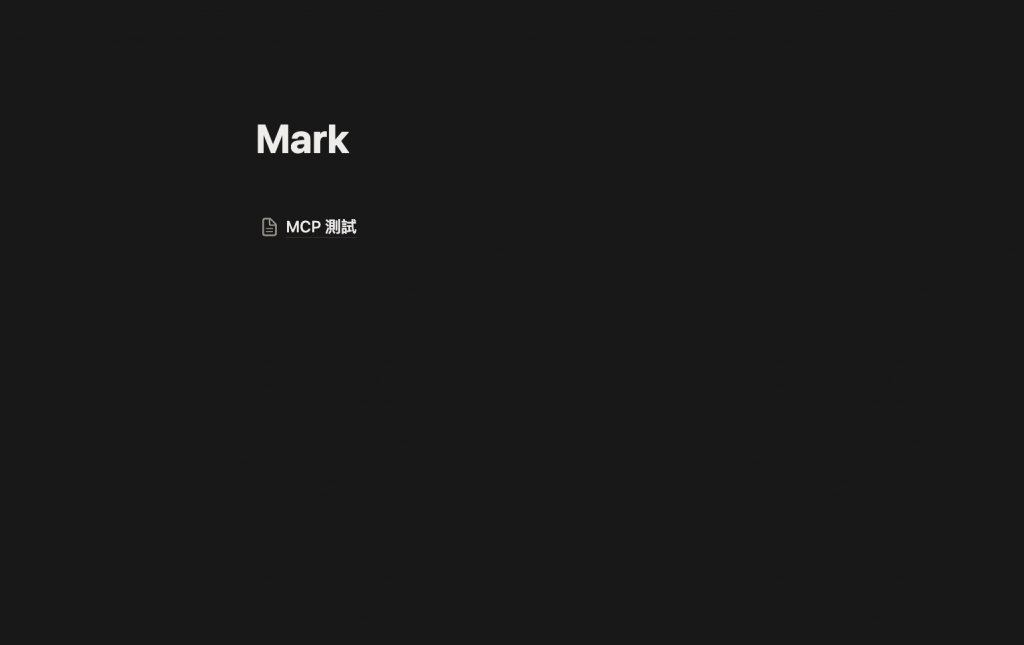
🤔 page_id 要去那拿呢 ?
就是在網址,以下圖的範例來說,我是要帶fac17442ffa94d899332a60f725fb74d。
注意: 前面那個 title 的
Mark-prefix 別帶。

這裡我們是直接用官方的 MCP Server SDK 來建立的,Langchain 看起來還沒有支援 MCP Server。
https://github.com/modelcontextprotocol/typescript-sdk
然後還有使用 notion 的官方的 sdk 套件。
https://github.com/makenotion/notion-sdk-js
npm install @modelcontextprotocol/sdk @notionhq/client --save
主要分兩個部份的程式碼 :
🤔 MCP Server 的程式碼
我這裡就是和官網的寫的差不多,你可以直接貼上使用。
https://github.com/modelcontextprotocol/typescript-sdk?tab=readme-ov-file
然後比較不同的應該是,下面的程式碼是註冊 MCP tool 的地方 setupTools,this.server 就是 MCP Server,因為我這裡是將每個 tool 都建立成一個 tool 類別,然後這裡就只是將這個 tool 註冊而以。
然後 pageId 可以不用這樣處理,可以用環境變數,或是其它方法來取得,我這裡就只先做個簡單版本。其它應該就差不多這樣。
import express from "express";
import { McpServer } from "@modelcontextprotocol/sdk/server/mcp";
import { StreamableHTTPServerTransport } from "@modelcontextprotocol/sdk/server/streamableHttp.js";
import { isInitializeRequest } from "@modelcontextprotocol/sdk/types.js";
import { Client } from "@notionhq/client";
import { z } from "zod";
import crypto from "crypto";
import dotenv from "dotenv";
import cors from "cors";
import { CreatePageTool } from "./tools/createPage";
dotenv.config();
const transports: { [sessionId: string]: StreamableHTTPServerTransport } = {};
export type LearningRecord = {
_id: string;
youLearned: string;
yourOutput: string;
feedback: string;
afterThoughtQuestions: string;
createdAt: string;
};
class NotionMCPServer {
private server: McpServer;
private notion: Client;
constructor() {
this.notion = new Client({
auth: process.env.NOTION_API_TOKEN,
notionVersion: "2022-06-28",
});
}
private setupTools(): void {
const pageId = "fac17442ffa94d899332a60f725fb74d";
const createPageTool = new CreatePageTool(this.notion, pageId);
this.server.registerTool(
createPageTool.name,
createPageTool.initialize(),
createPageTool.handle
);
}
/**
* Log errors to stderr
*/
private logError(message: string): void {
console.error(`[Notion MCP Server] Error: ${message}`);
}
/**
* Start the MCP server
*/
async start(): Promise<void> {
const app = express();
app.use(express.json());
app.use(
cors({
origin: "*",
exposedHeaders: ["mcp-session-id"],
allowedHeaders: ["Content-Type", "mcp-session-id"],
methods: ["GET", "POST", "OPTIONS"],
})
);
app.post("/notion/mcp", async (req, res) => {
console.log(
"MCP POST request received:",
req.body?.method || "unknown method"
);
const sessionId = req.headers["mcp-session-id"] as string | undefined;
let transport: StreamableHTTPServerTransport;
if (sessionId && transports[sessionId]) {
console.log("Reusing existing transport for session:", sessionId);
transport = transports[sessionId];
} else if (!sessionId && isInitializeRequest(req.body)) {
console.log("Creating new transport");
transport = new StreamableHTTPServerTransport({
sessionIdGenerator: () => crypto.randomUUID(),
onsessioninitialized: (sessionId) => {
console.log("Session initialized:", sessionId);
transports[sessionId] = transport;
},
});
transport.onclose = () => {
if (transport.sessionId) {
delete transports[transport.sessionId];
}
};
this.server = new McpServer(
{
name: "notion-mcp-server",
version: "1.0.0",
},
{
capabilities: {
tools: {
listChanged: true,
},
},
}
);
this.setupTools();
await this.server.connect(transport);
} else {
// Invalid request
res.status(400).json({
jsonrpc: "2.0",
error: {
code: -32000,
message: "Bad Request: No valid session ID provided",
},
id: null,
});
return;
}
try {
console.log("transport handleRequest init");
await transport.handleRequest(req, res, req.body);
} catch (error) {
console.error("Error handling request:", error);
if (!res.headersSent) {
res.status(500).json({ error: "Internal server error" });
}
}
});
app.listen(3002, () => {
console.log(
"Notion MCP Server started on http://localhost:3002/notion/mcp"
);
});
}
}
(async () => {
const notionMCPServer = new NotionMCPServer();
await notionMCPServer.start();
})();
🤔 Notion Tool 的程式碼
然後下面就是上面註冊的工具程式碼,然後幾個重點 :
import { Client } from "@notionhq/client";
import { z } from "zod";
import moment from "moment";
import { LearningRecord } from "../index";
import BaseTool from "../../interface/baseTool";
export class CreatePageTool implements BaseTool {
private notion: Client;
private pageId: string;
public name = "create_page";
constructor(notion: Client, pageId: string) {
this.notion = notion;
this.pageId = pageId;
}
public initialize() {
return {
description: `
## 使用時機 (Use it when):
1.當學生想將學習記錄存入 Notion 時使用 (Use it when the student wants to save the learning record to Notion)
`,
inputSchema: {
learningRecords: z
.array(
z.object({
youLearned: z.string().describe("學生學習的內容"),
yourOutput: z
.string()
.describe("學生對學習的回應與產出的教材內容"),
feedback: z.string().describe("你對學習的回饋"),
afterThoughtQuestions: z
.string()
.describe("學習後的課程思考的問題"),
createdAt: z.string().describe("學生學習的時間"),
})
)
.describe("學習記錄的陣列"),
},
};
}
public handle = async (input: { learningRecords: LearningRecord[] }) => {
let index = 1;
const promises = input.learningRecords.map(async (learningRecord) => {
const pageData: any = {
properties: {
title: {
title: [
{
text: {
content: `${moment(learningRecord.createdAt).format(
"YYYY-MM-DD"
)}-學習記錄-${index}`,
},
},
],
},
},
parent: { page_id: this.pageId },
children: this.convertToNotionBlocks(learningRecord),
};
index++;
return this.notion.pages.create(pageData);
});
const result: any = await Promise.all(promises);
return {
content: [
{
type: "text",
text: JSON.stringify({
success: true,
url: result[0].url,
}),
}
],
}
};
// notion 的 block 結構參考
// page: https://developers.notion.com/docs/working-with-page-content
// block: https://developers.notion.com/reference/block
private convertToNotionBlocks(learningRecord: LearningRecord): any[] {
const blocks: any[] = [];
blocks.push(this.createHeadingBlock("heading_2", "你學習的內容"));
blocks.push(this.createParagraphBlock(learningRecord.youLearned));
blocks.push(this.createHeadingBlock("heading_2", "你的產出"));
blocks.push(this.createParagraphBlock(learningRecord.yourOutput));
blocks.push(this.createHeadingBlock("heading_2", "回饋"));
blocks.push(this.createParagraphBlock(learningRecord.feedback));
blocks.push(this.createHeadingBlock("heading_2", "課後思考的問題"));
blocks.push(
this.createParagraphBlock(learningRecord.afterThoughtQuestions)
);
blocks.push(this.createHeadingBlock("heading_3", "時間"));
blocks.push(
this.createParagraphBlock(
moment(learningRecord.createdAt).format("YYYY-MM-DD HH:mm:ss")
)
);
return blocks;
}
private createHeadingBlock(
type: "heading_1" | "heading_2" | "heading_3",
content: string
): object {
return {
type,
[type]: {
rich_text: [
{
type: "text",
text: { content },
},
],
},
};
}
private createParagraphBlock(content: string): object {
return {
type: "paragraph",
paragraph: {
rich_text: [
{
type: "text",
text: { content },
},
],
},
};
}
}
先執行以下的程式碼,如果不知道 tsx 的就麻煩自已去 google 一下 ~
tsx watch mcp-server/notion/index.ts
> 2025-ai-mark@1.0.0 notion:dev
> tsx watch mcp-server/notion/index.ts
[dotenv@17.2.2] injecting env (3) from .env -- tip: 🔐 prevent building .env in docker: https://dotenvx.com/prebuild
Notion MCP Server started on http://localhost:3002/notion/mcp
接下來打開你的 Postman 然後選擇這個 MCP。
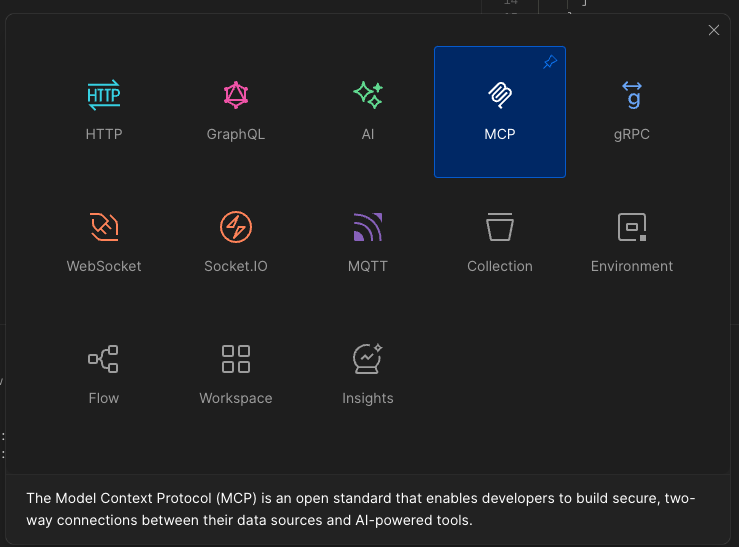
然後輸入上面看到的 server 位置,然後點 connect,然後看到以下的畫面,那就代表 MCP initialize 成功 ~ 可以用這篇來複習一下 MCP 的 Lifecycle。
30-15: [知識] - 可以讓 AI 工具人知道外面世界的工具 2 - MCP 原理
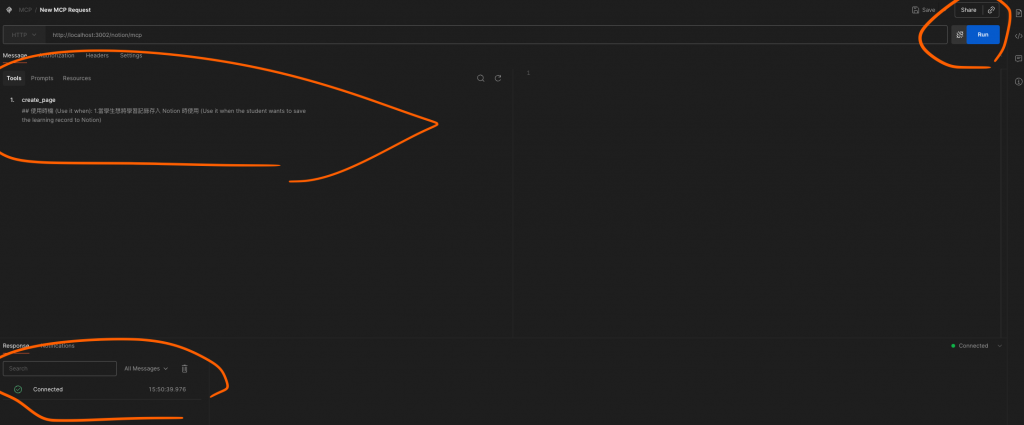
接下來就是要進行 tool calling,然後你的根據他的欄位輸入,最後看到以下的結果就 ok 囉。
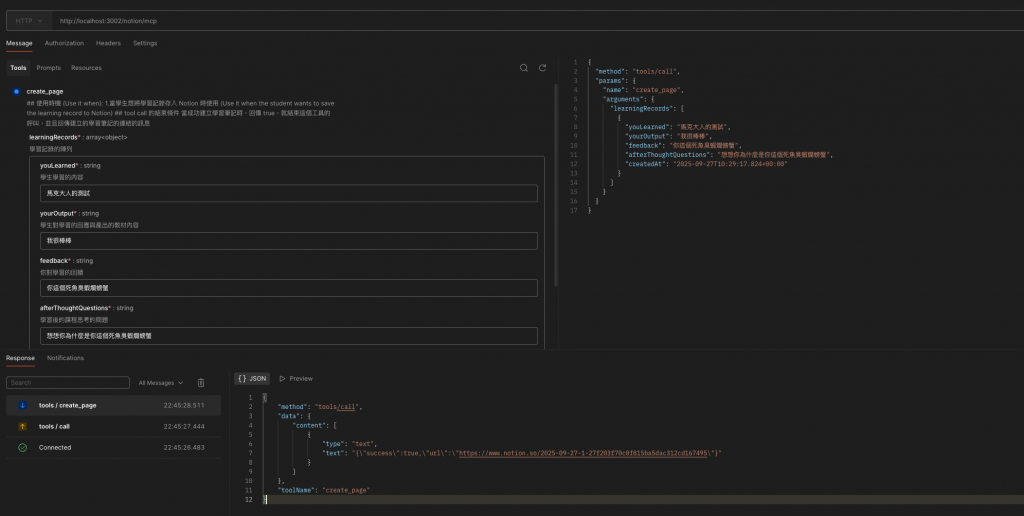
然後最後再去我們的 notion 看一下,到了這裡我們事實上就可以確認我們的 Notion MCP Server 是 work 的囉。
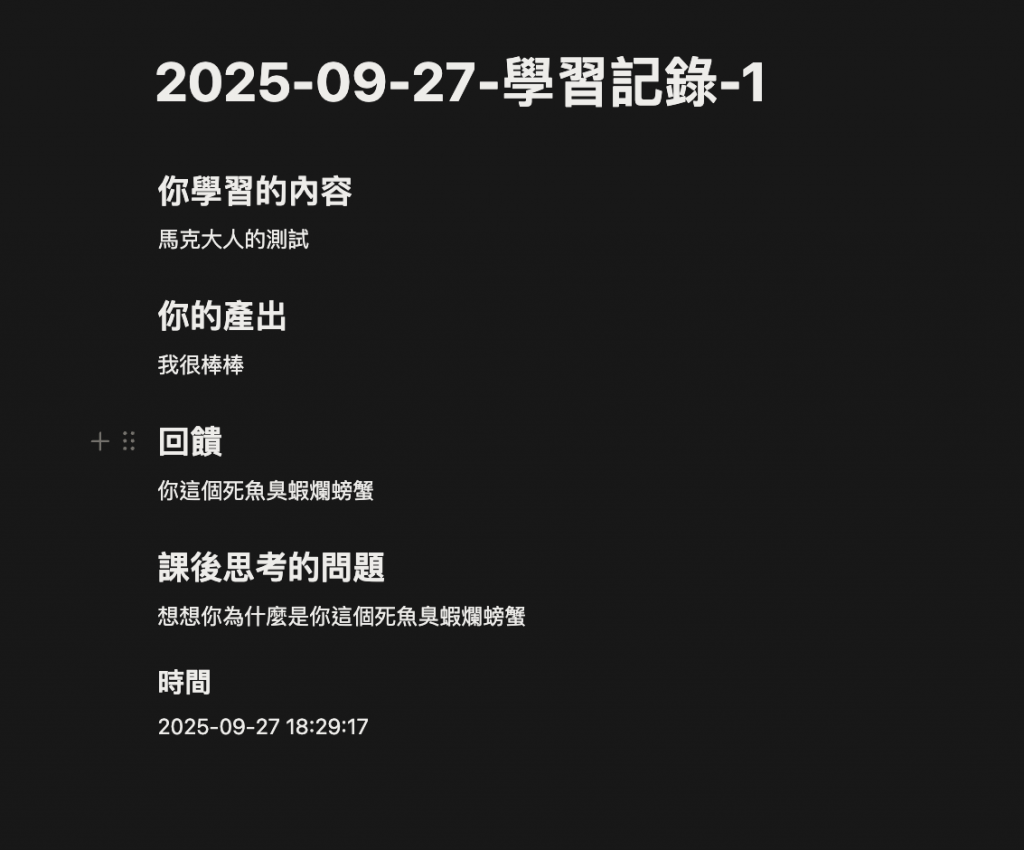
🤔 備註: 有時後你在用 Postman 會看到以下的錯誤,可能原因有 2
"Error calling method: tools/call. Error: Error POSTing to endpoint (HTTP 400): {\"jsonrpc\":\"2.0\",\"error\":{\"code\":-32000,\"message\":\"Bad Request: Server not initialized\"},\"id\":null}"
第一種可能原因在於,你沒有設 cors。但是有些人如果沒有,且是直接用自已寫的 mcp client 來試也會 work,因為 cors 主要是用在瀏覽器上的檢查。
app.use(
cors({
origin: "*",
exposedHeaders: ["mcp-session-id"],
allowedHeaders: ["Content-Type", "mcp-session-id"],
methods: ["GET", "POST", "OPTIONS"],
})
);
第二種原因你沒有執行 MCP Initizate,如下圖有 connected 就是 ok。
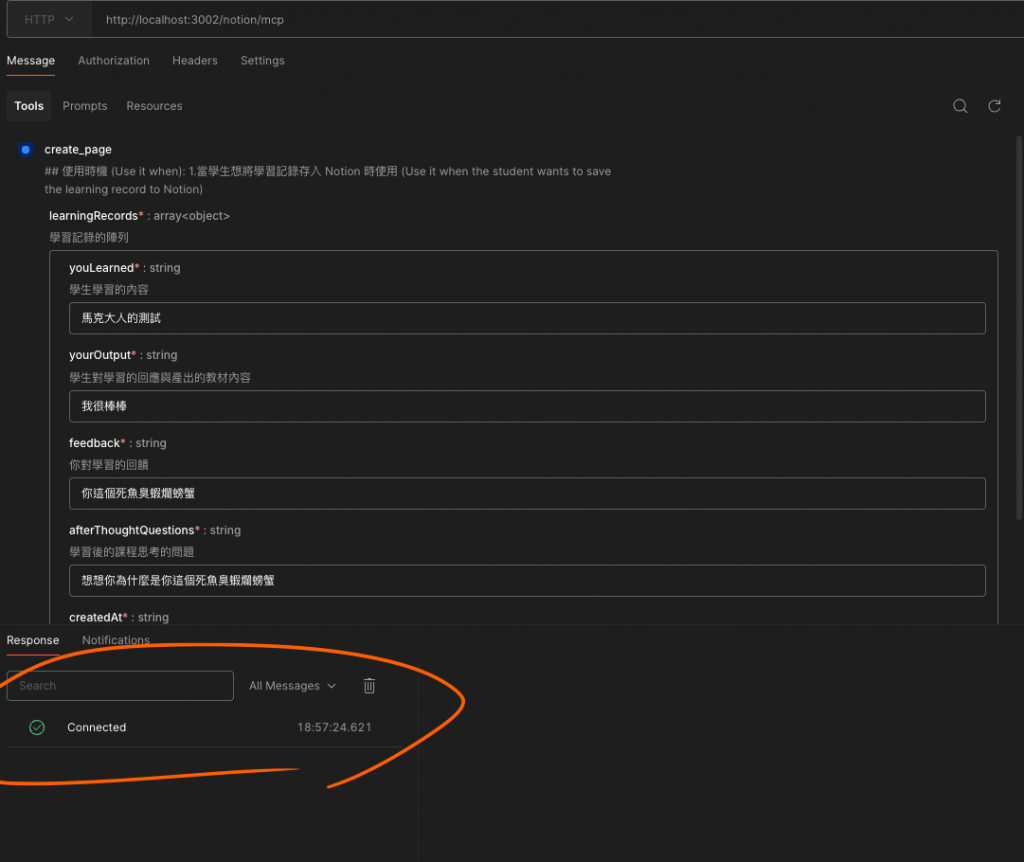
然後下圖就是沒有執行 MCP Initizate 的樣子。
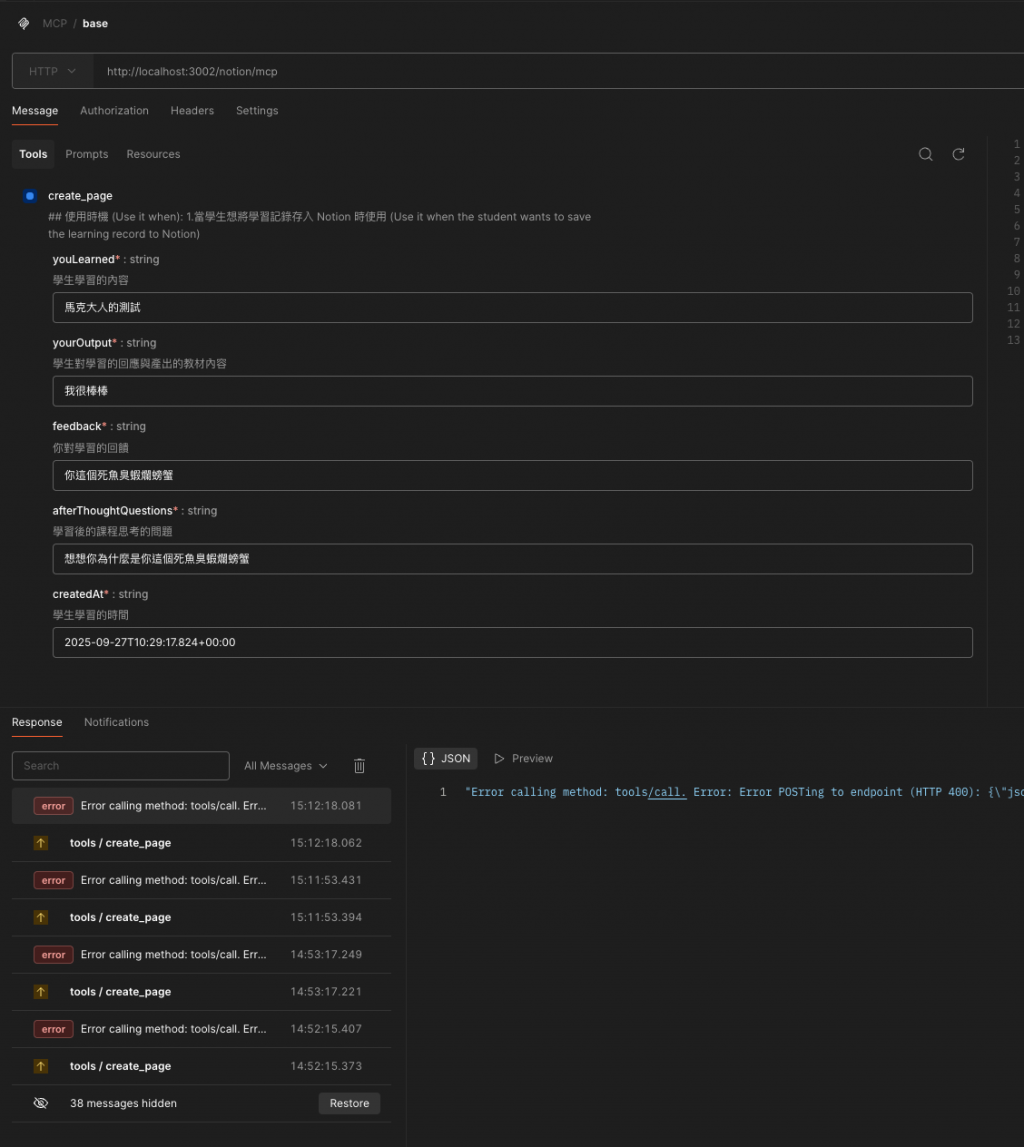
這篇文章中我們學習到了以下的事情 :
接下來下一篇文章我們將要來說說 LangChain + MCP Client 端的建置。
