SSRS的全名是SQL Server Reporting Service, 是Microsoft出的報表工具, 這篇主要是來介紹如何在SSRS引用R繪製的圖形, 先來看看為什麼會有這樣的需求? 主要是因為R能夠繪製各式各樣的圖形, 而讓SSRS內建的圖形望塵莫及啊, 舉例來說底下出現的圖形, SSRS是無法繪製的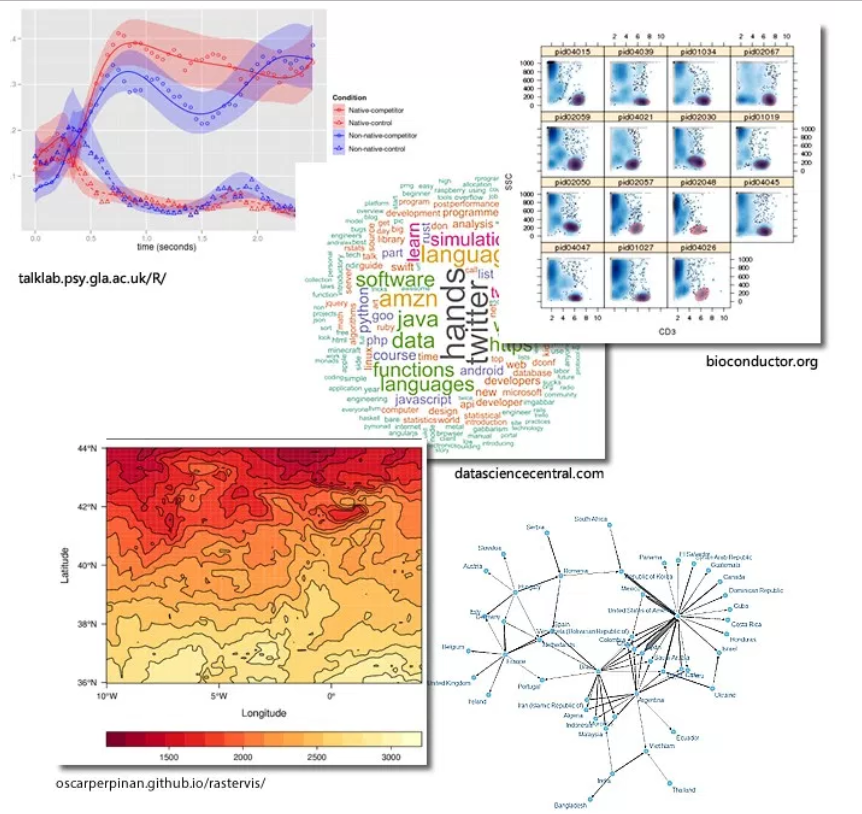
http://www.jenunderwood.com/2014/11/18/r-visualizations-in-ssrs/
但是透過R可以輕鬆繪製以上的圖形, 所以大神Timo Klimmer開發了R Graphics Device for Reporting Services(https://rgraphicsdevice.codeplex.com/), 可以在報表開發工具或是Visual Studio輸入R Code產生圖形然後嵌進SSRS之中如下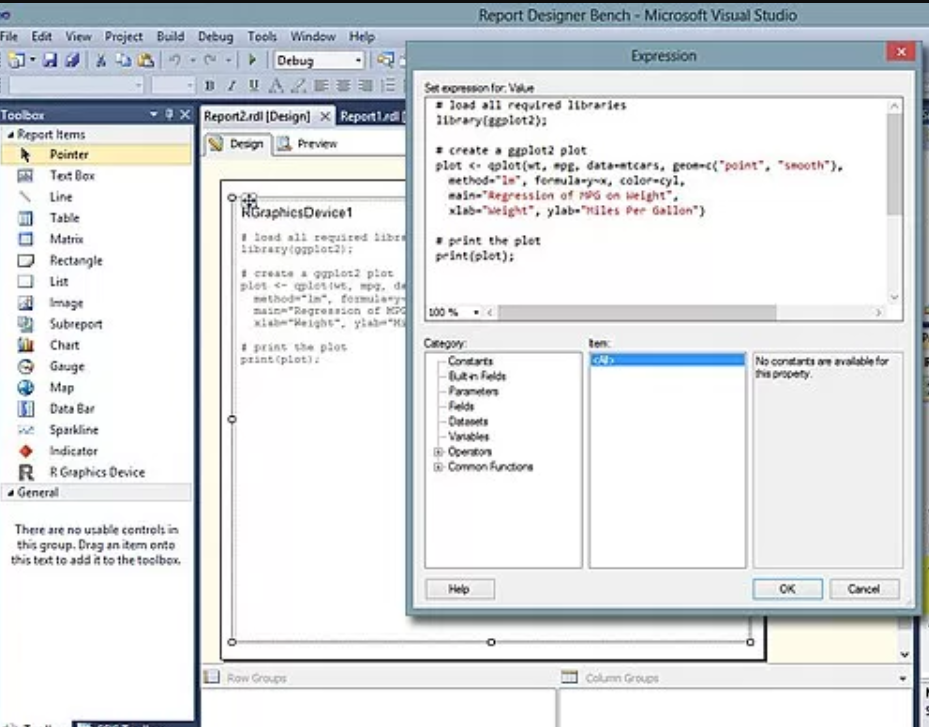
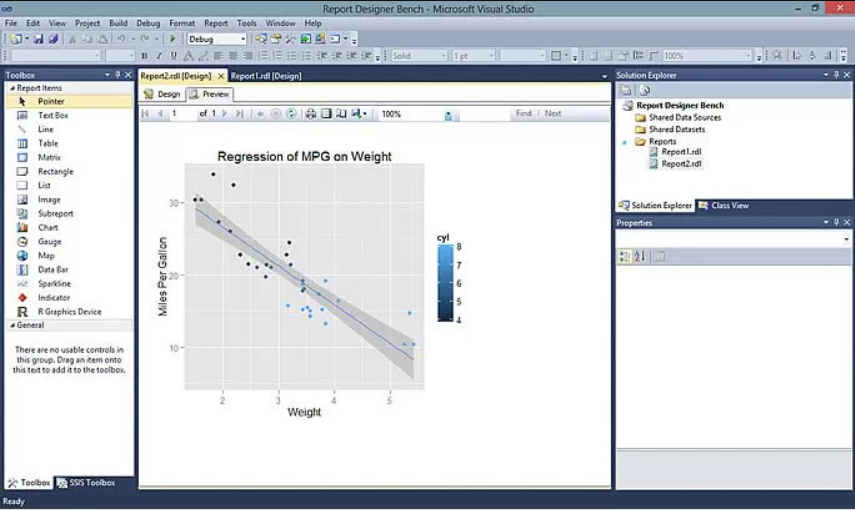
R Graphics Device for Reporting Services的使用方式僅適用於MSSQL 2012或MSSQL 2014的SSRS, 不過由於筆者安裝MSSQL 2017, 所以R Graphics Device for Reporting Services就不實作了, 有興趣的朋友可以參考上述連結, 這篇主要來實作MSSQL 2017的SSRS如何嵌進R所產生的圖形.
接著就來安裝SSRS, 啟動MSSQL的安裝程式, 然後點擊SSRS安裝, 此時會導向Microsoft網站去下載SSRS的安裝程式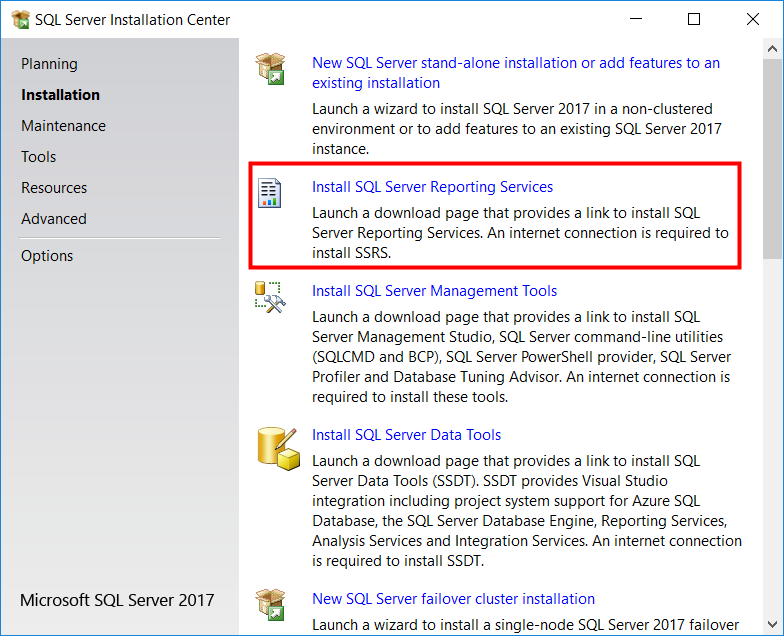
執行安裝SSRS安裝程式如下, 點選Install Reporting Services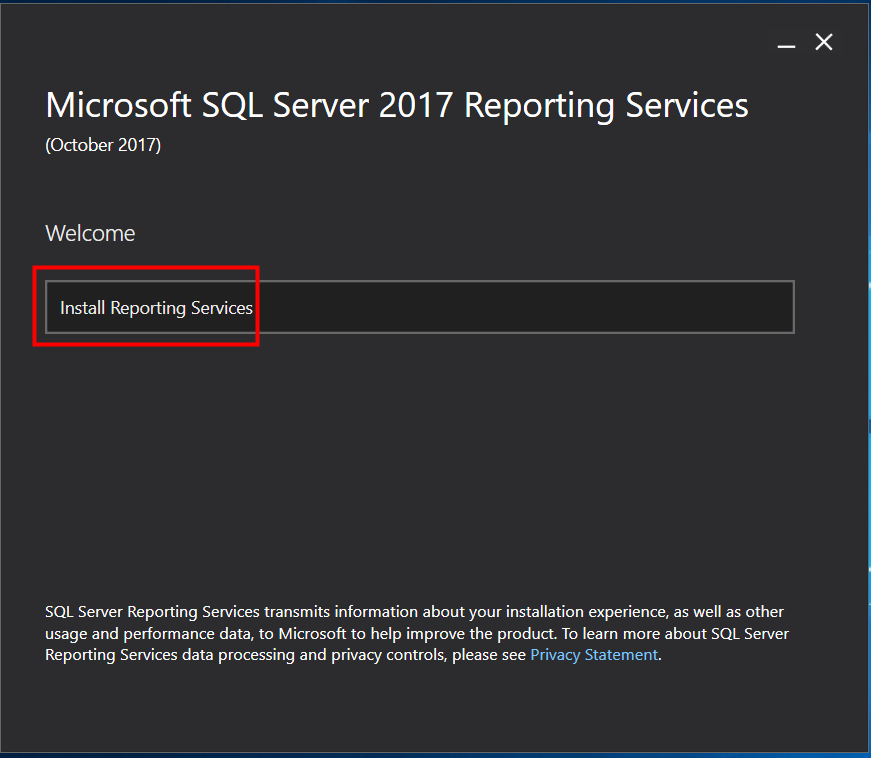
選擇評估版, 按下Next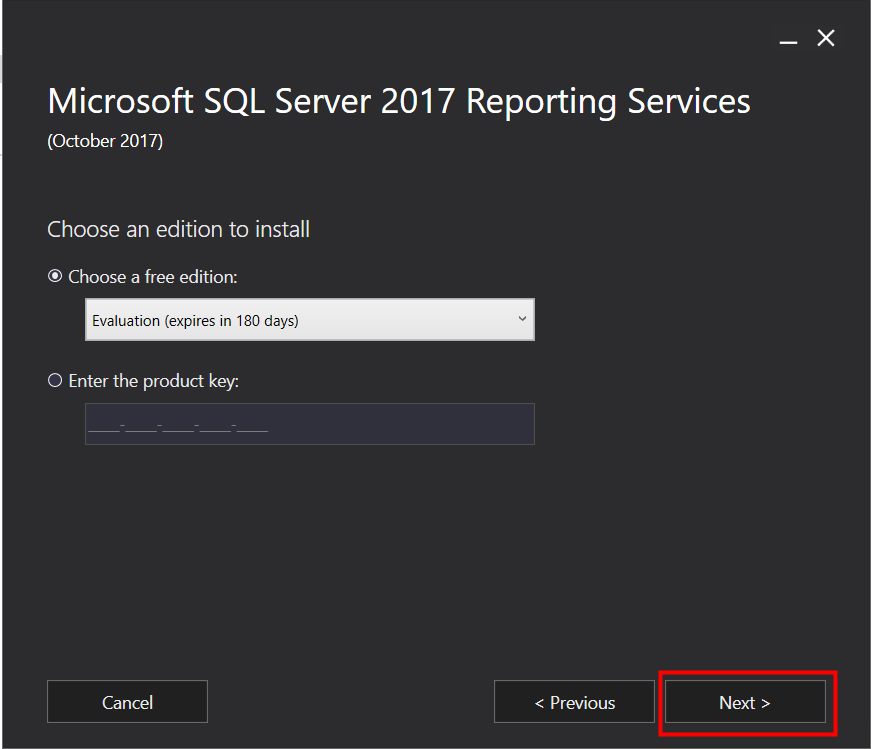
一路下一步到底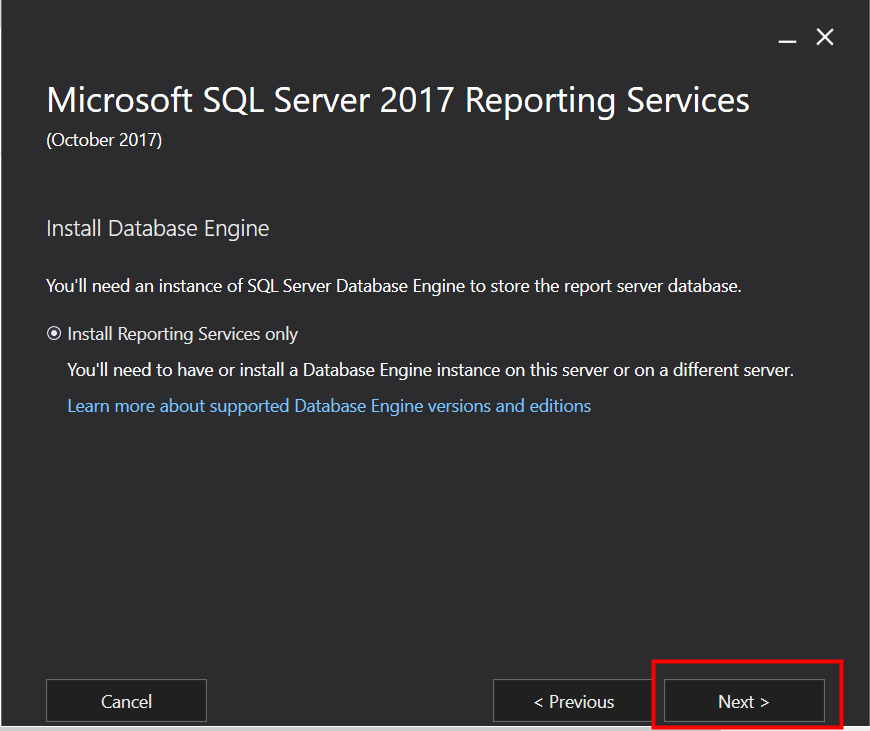
最後點擊Configure report server如下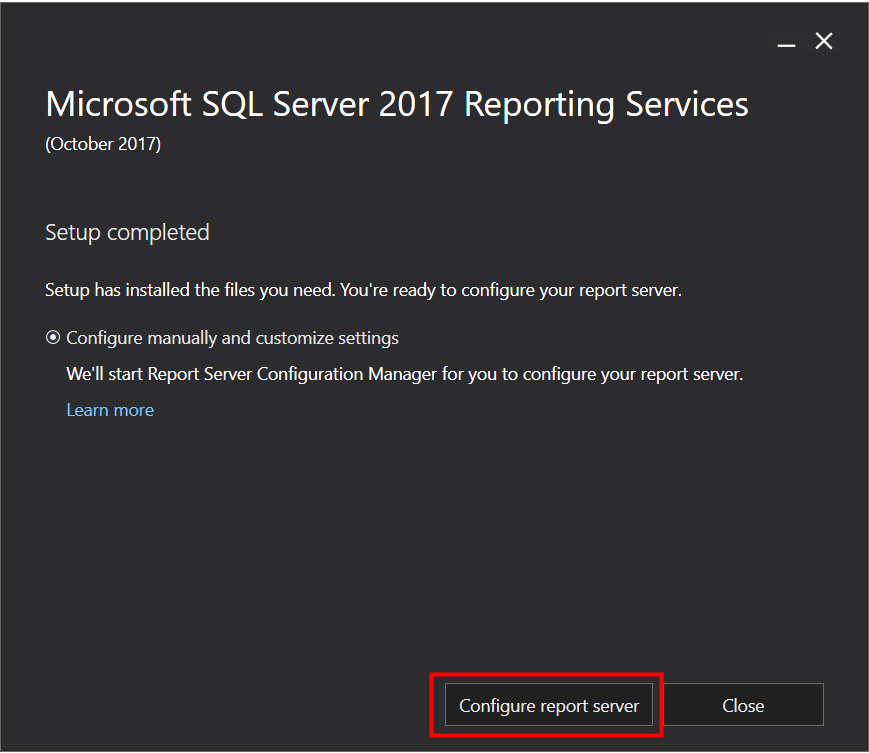
按下Connect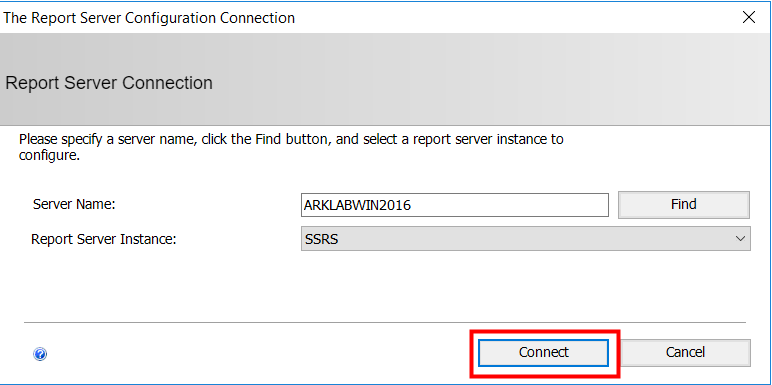
點選Web Service URL, 直接按下Apply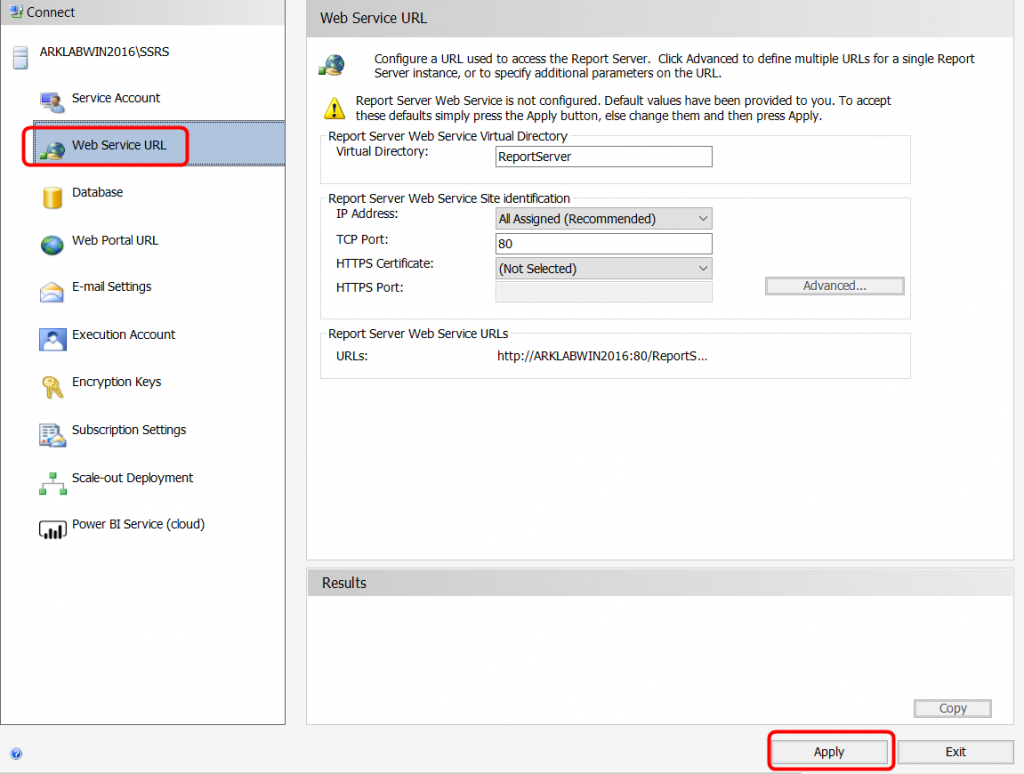
接著點選Database來設定SSRS的組態資料庫, 按下Change Database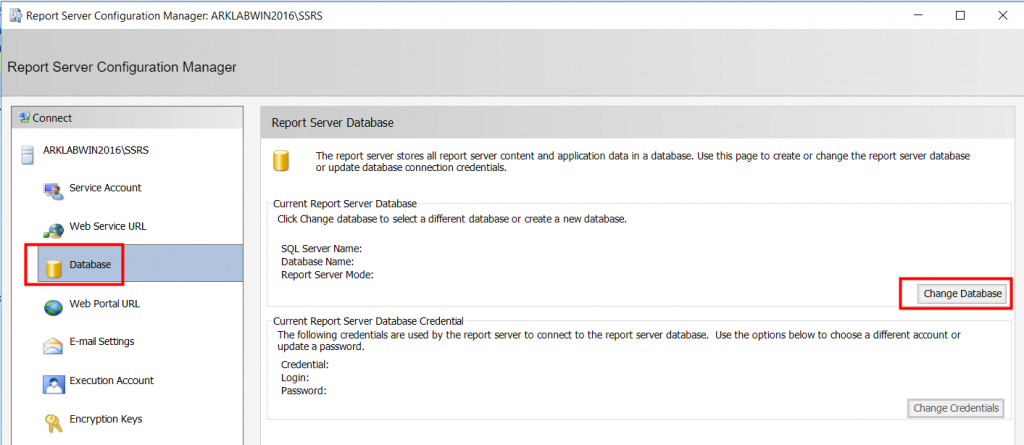
選擇新增一個資料庫, 按下Next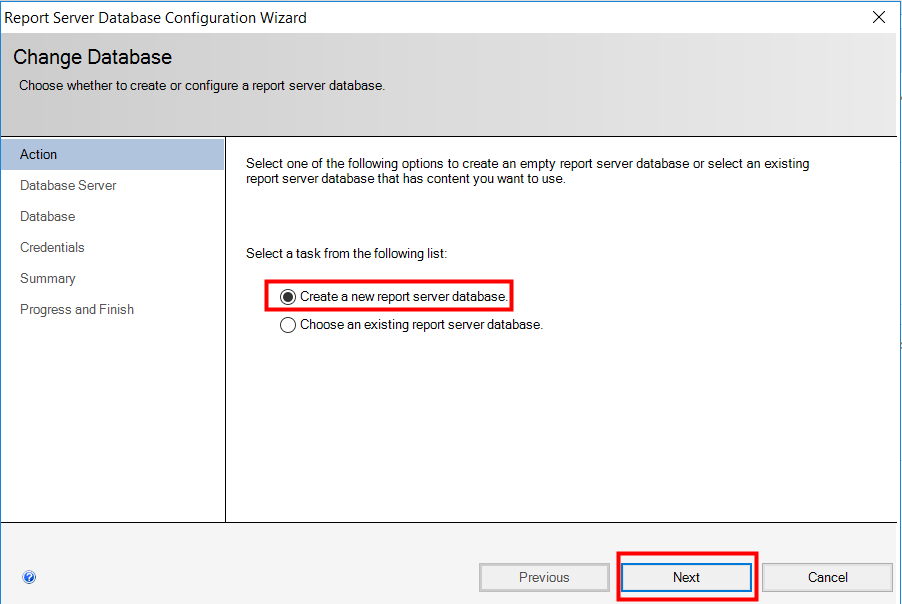
設定資料庫連線帳號如下, 然後按下Next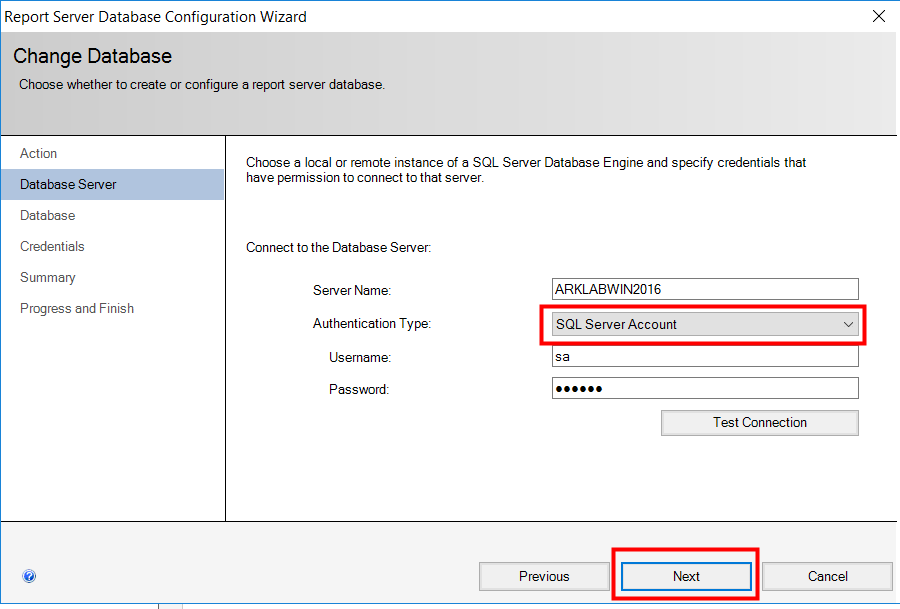
資料庫名稱採預設, 按下Next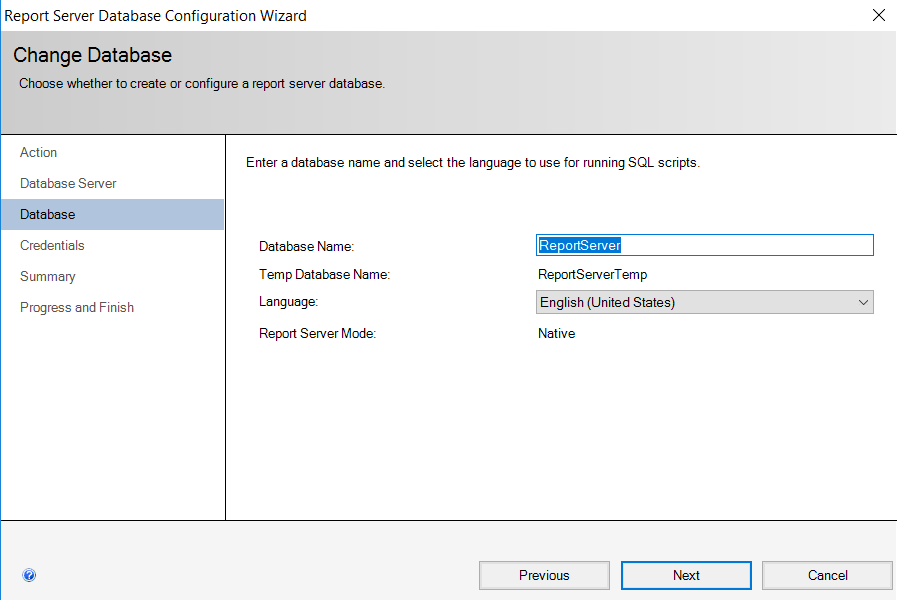
認證類型, 一樣採預設, 按下Next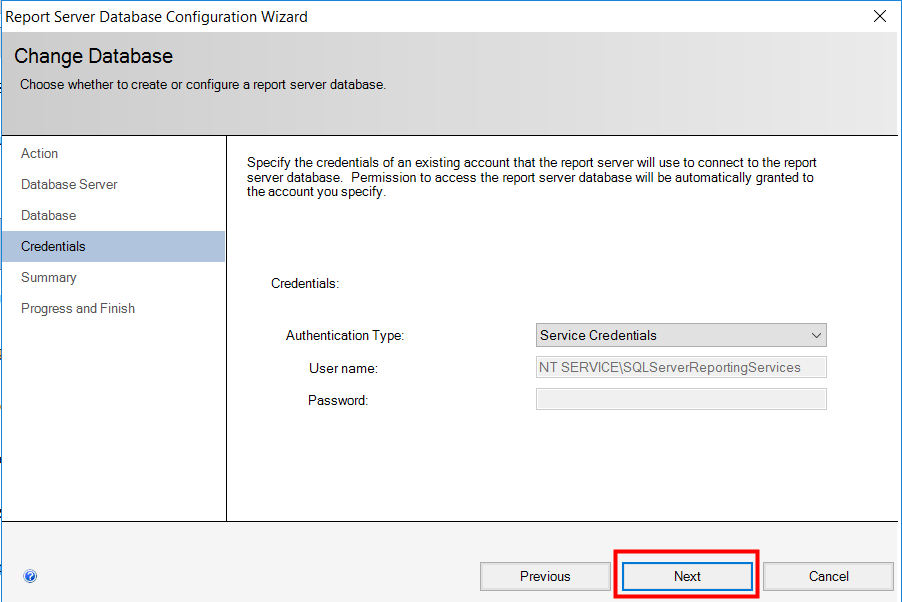
接著一樣Next到底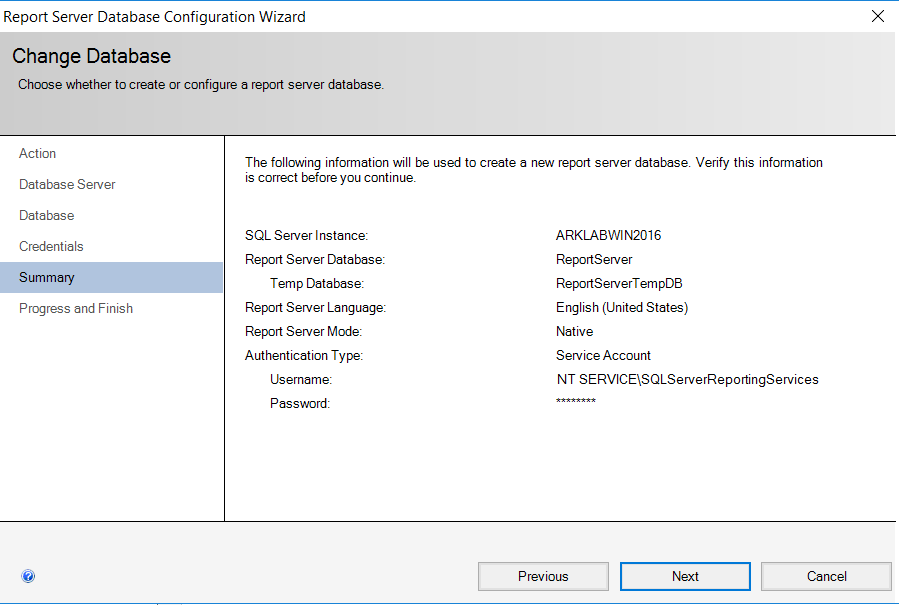
最後按下Finish完成資料庫設定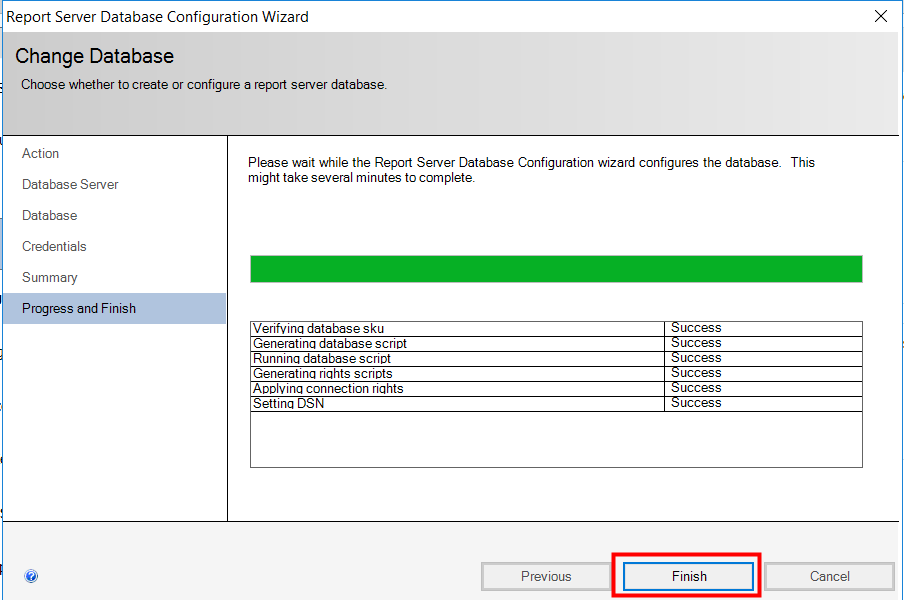
接下來點選Web Portal URL, 按下Apply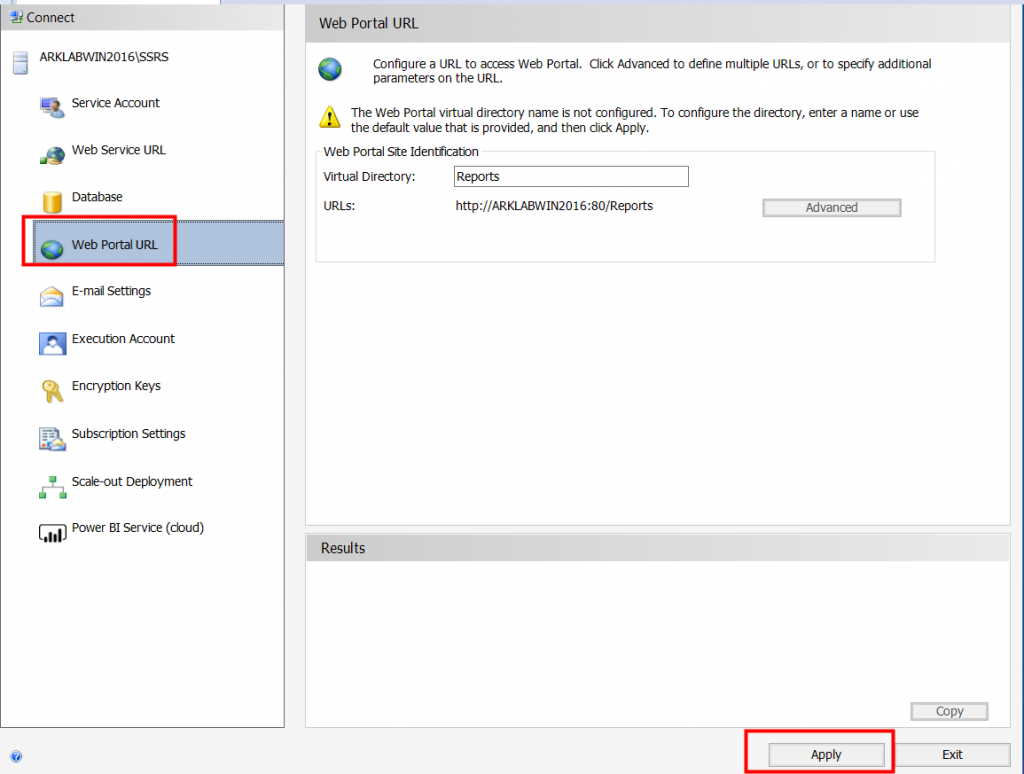
之後點選建好URL如下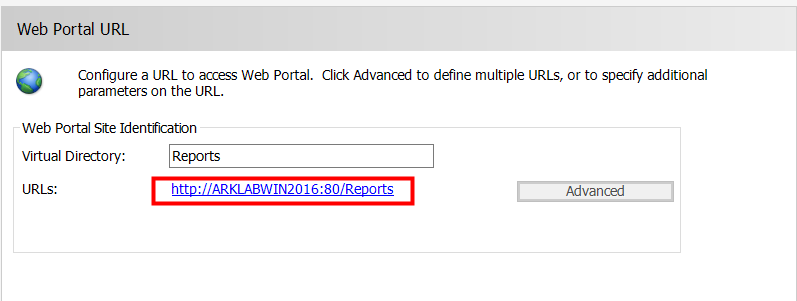
就可以進到SSRS的報表平台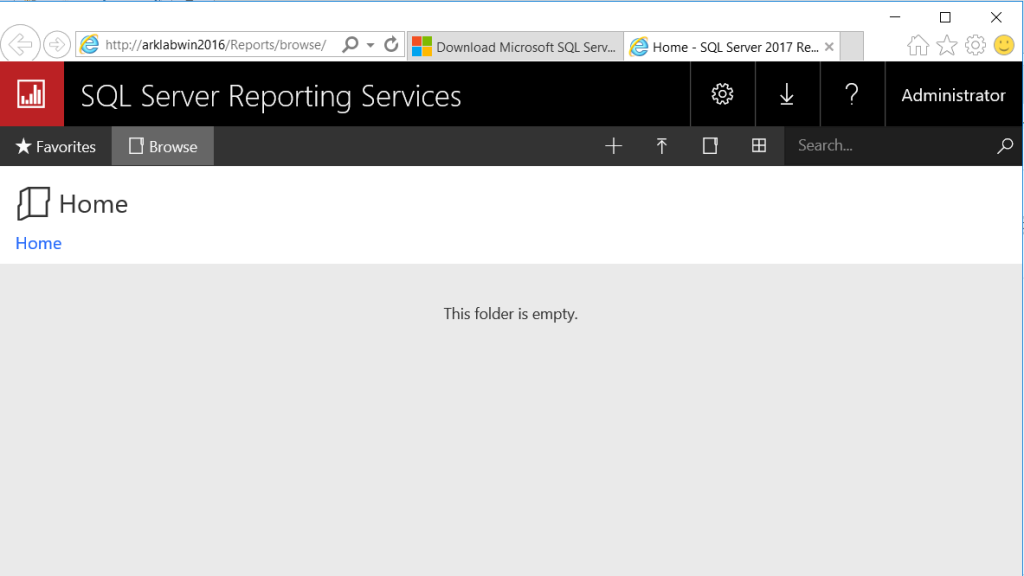
到此, SSRS安裝完成, 下一篇就來開發SSRS報表囉!
本文參考
https://rgraphicsdevice.codeplex.com
http://www.jenunderwood.com/2014/11/18/r-visualizations-in-ssrs/
https://www.teamscs.com/2016/05/r-reporting-services/
後記: MSSQL 2017的SSRS看起來頗炫, 看起來要來更新公司用MSSQL 2008R2的SSRS了

我是用VM開啟SQL Sever 2014跟SSRS 2014
但是我的SSRS沒有辦法Connect
而且Report Server Instance沒有選項可以選
請問您知道這是什麼問題嗎?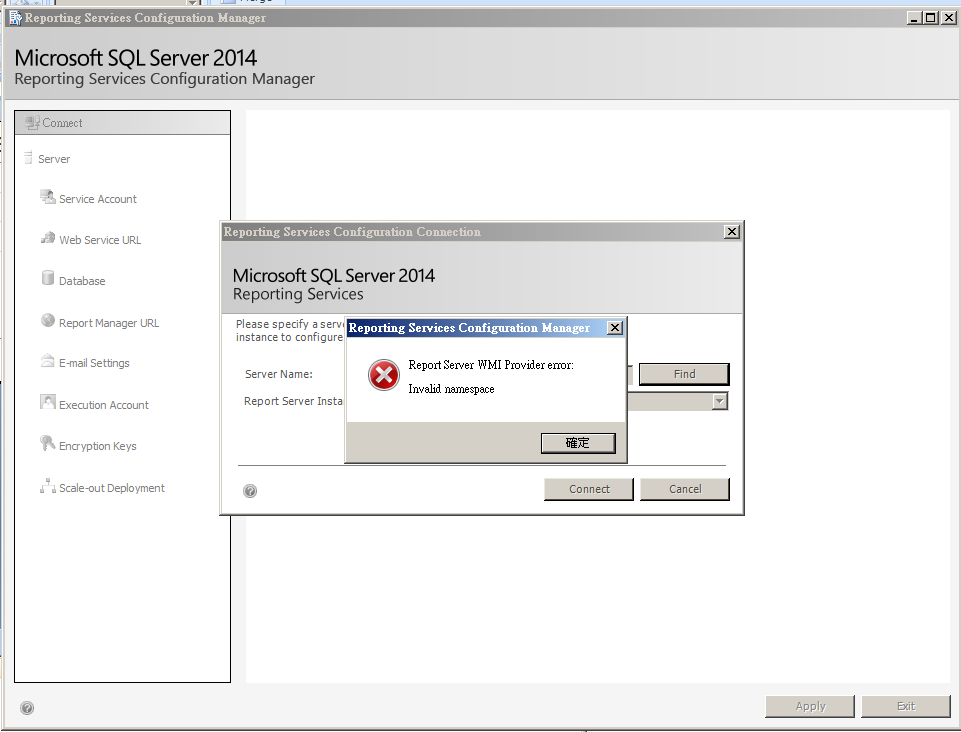
抱歉了, 這個我沒遇到, 我都順順的裝完