在Android Studio 3.x版,要用Google Map的話,可以使用最新的Google Maps Android API。除了必須建立Google Maps Activity的專案外,還必須要申請Google Maps的API Key。這樣才能使用此Google Map。
因為Google Map方面的程式可以應用的範圍很多,除了顯示地圖位置、地標之外還能切換不同的顯示模式。也可以依不同的需求,而有很多好玩的應用。
首先,請在Android Studio 3.x版,新建一個專案。增加一個Google Maps Activity。
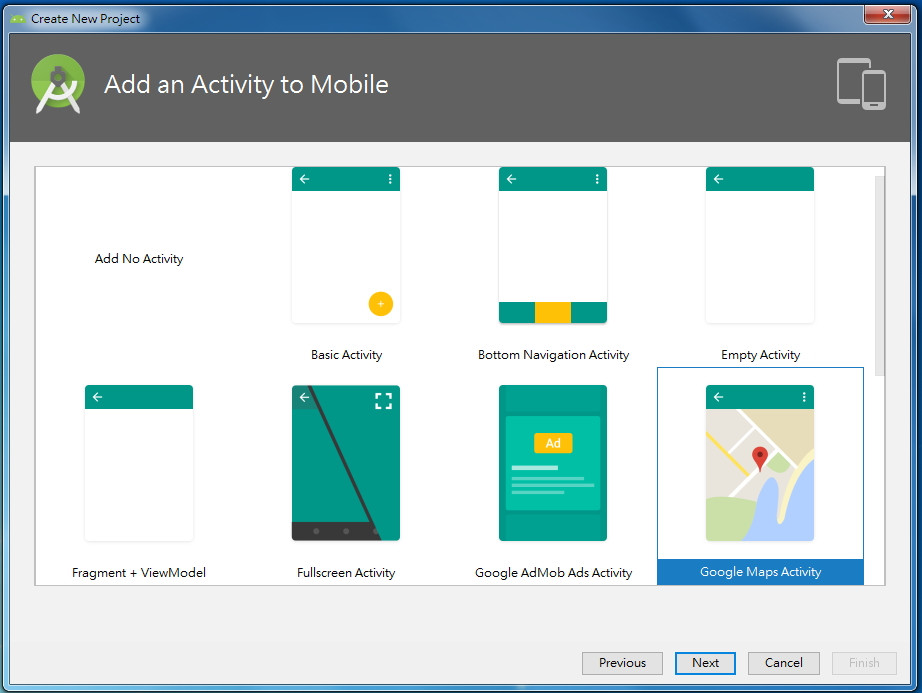
產生出專案後,可以在res\values\google_maps_api.xml找到此檔案,此檔案,就是可以產生出API驗証的API Key。
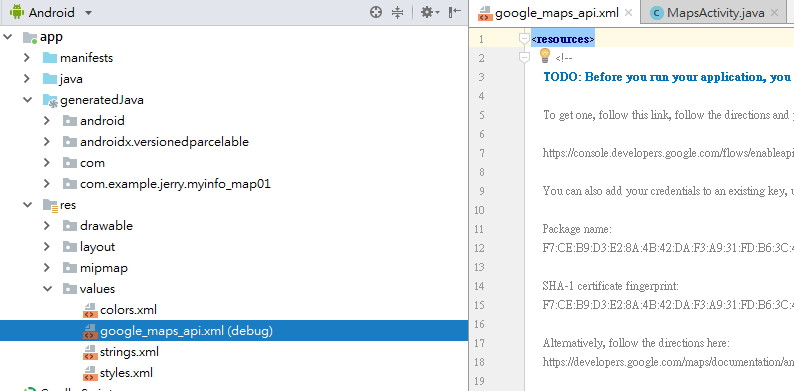
在google_maps_api.xml裡面的內容,可以找到一個網址,將此網址放到瀏覽器中,來申請對應的API Key。

如果已經登入Google,就可以按「繼續」按鈕,就產生出API Key
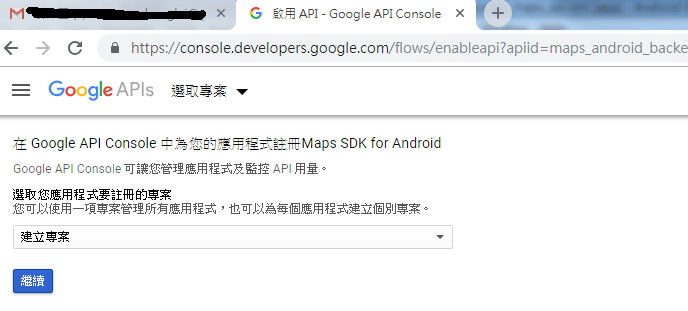
產生API Key。
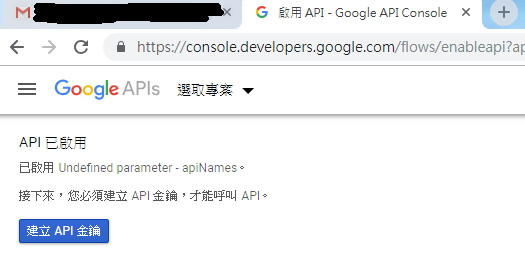
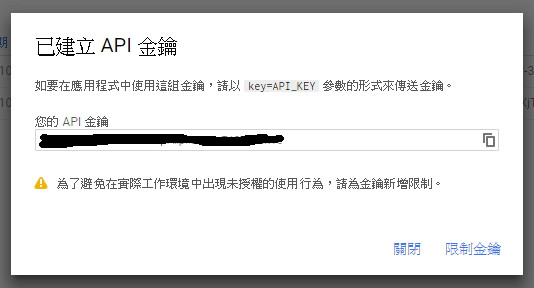
要產生出來的API Key,貼到下述的畫面,就可以執行了。
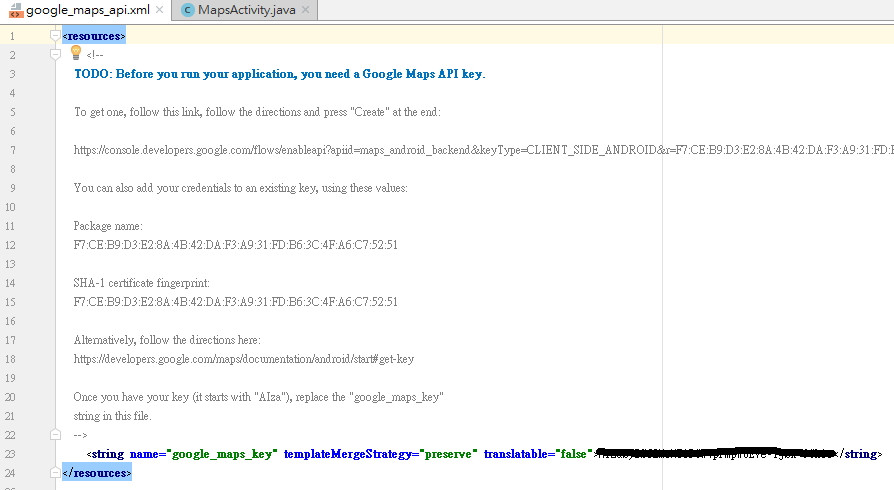
產生出API Key,系統會自動產生出下述的程式碼,基本上,就可以執行了。
public class MapsActivity extends FragmentActivity implements OnMapReadyCallback {
private GoogleMap mMap;
@Override
protected void onCreate(Bundle savedInstanceState) {
super.onCreate(savedInstanceState);
setContentView(R.layout.activity_maps);
// Obtain the SupportMapFragment and get notified when the map is ready to be used.
SupportMapFragment mapFragment = (SupportMapFragment) getSupportFragmentManager()
.findFragmentById(R.id.map);
mapFragment.getMapAsync(this);
}
/**
* Manipulates the map once available.
* This callback is triggered when the map is ready to be used.
* This is where we can add markers or lines, add listeners or move the camera. In this case,
* we just add a marker near Sydney, Australia.
* If Google Play services is not installed on the device, the user will be prompted to install
* it inside the SupportMapFragment. This method will only be triggered once the user has
* installed Google Play services and returned to the app.
*/
@Override
public void onMapReady(GoogleMap googleMap) {
mMap = googleMap;
// Add a marker in Sydney and move the camera
LatLng sydney = new LatLng(-34, 151);
mMap.addMarker(new MarkerOptions().position(sydney).title("Marker in Sydney"));
mMap.moveCamera(CameraUpdateFactory.newLatLng(sydney));
}
}
後續,我們再來看看可以有什麼變化,以及在實體機的情況。
