如何使用Dialogflow建立Google Home App
#7 介紹
#8 Actions on Google 開發環境設定
#9 使用fulfilment串API
#10 release App
step 1.https://console.actions.google.com/ 開一個新專案
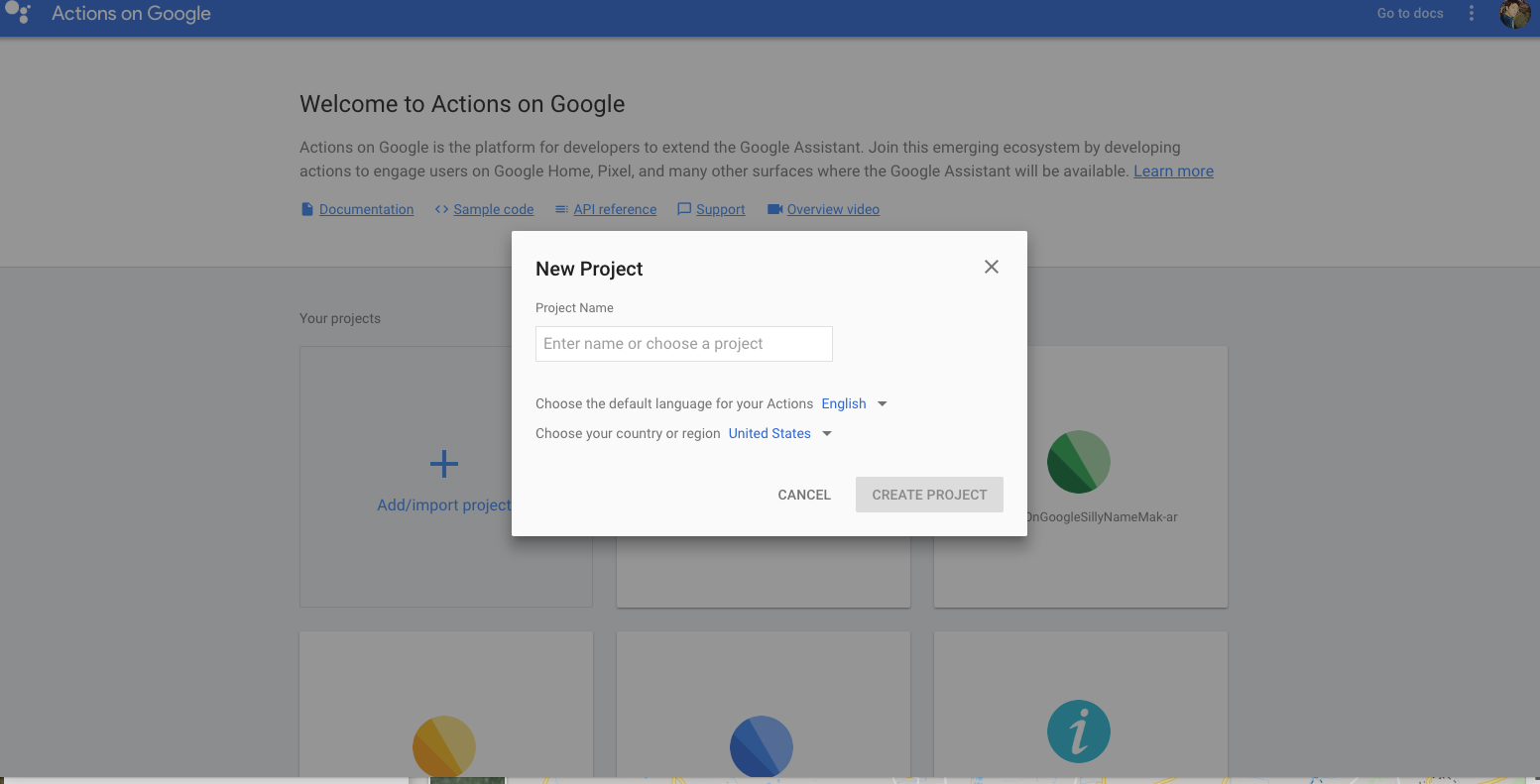
填專案名稱 ParkingTaoyuan
選分類因為我這個是交通類,固我就選交通類了。
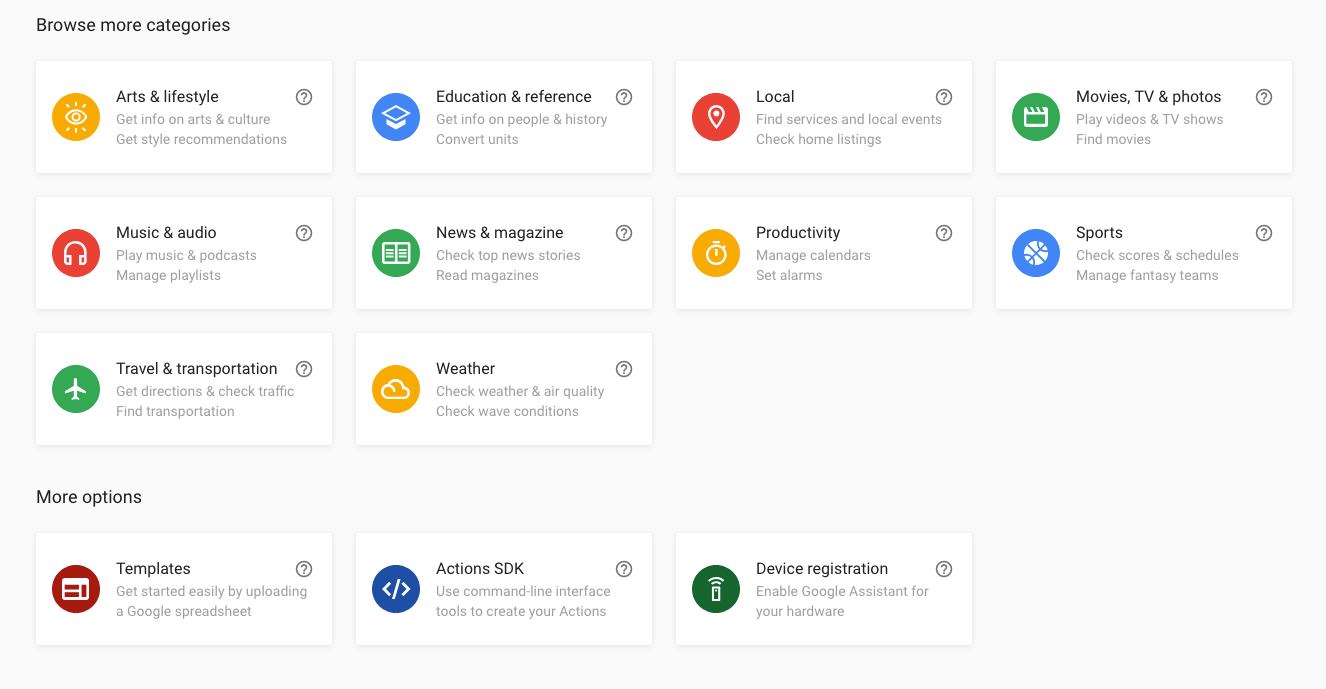
假設大大有照我之前的Line bot教學,所以選 import 舊的dialogflow專案,就會看到跳錯了。
因為目前還不支援中文。
所以,再加語系吧!
1.選 zh-TW 右邊的 +
2.select Additional language 選 en
然後按右邊 See how it works in Google Assistant. 就可以被喚出在 Actions on Google了。
不過目前什麼都不能作,因為 dialogflow 得重新訓練英文對話,你可以看到Intent裡都是空的。
好,先到這裡,因為某個章節是分開的,為了避免前面沒碰的朋友一頭霧水,所以還是得從Actions on Google怎麼弄Dialogflow開始講起。
重頭開始:
Step 1: 建立新專案 console.actions.google.com 看你要取什麼
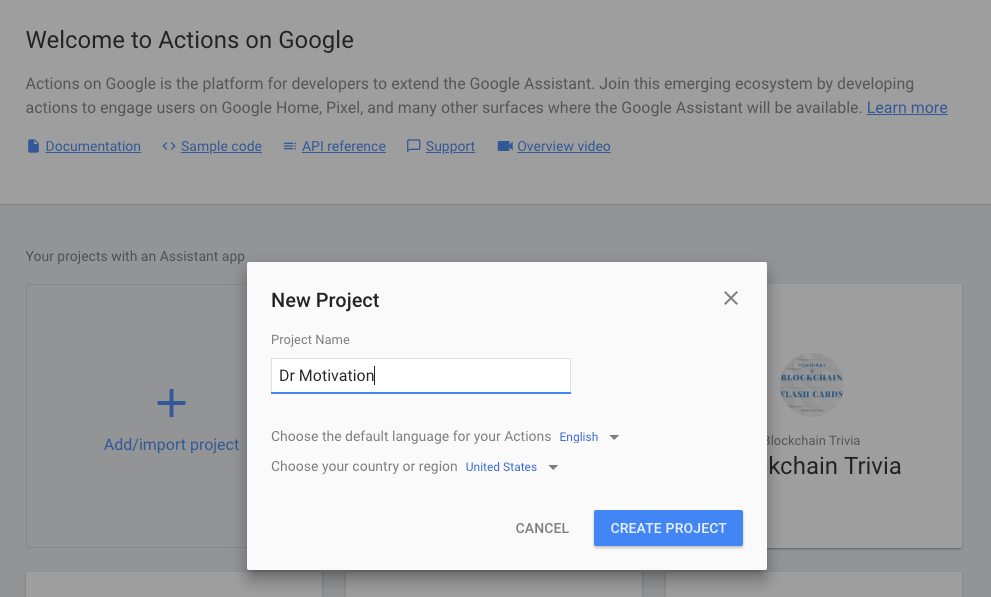
Step 2: Skip the category 跳過選分類,要上線時再補就可以了
Step 3: Set invocation
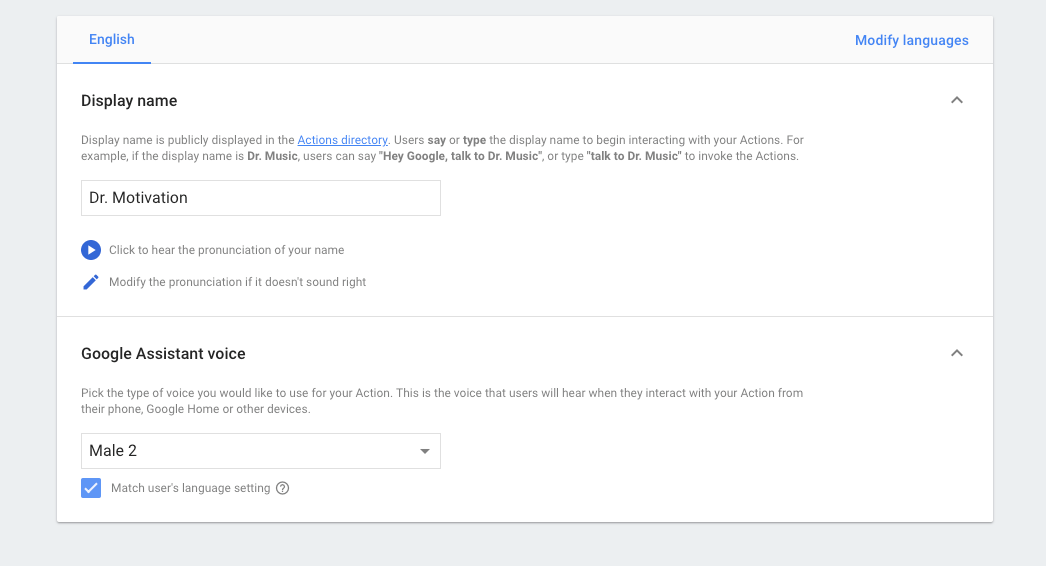
Step 4: 選左邊的Actions 再選Add your first Action
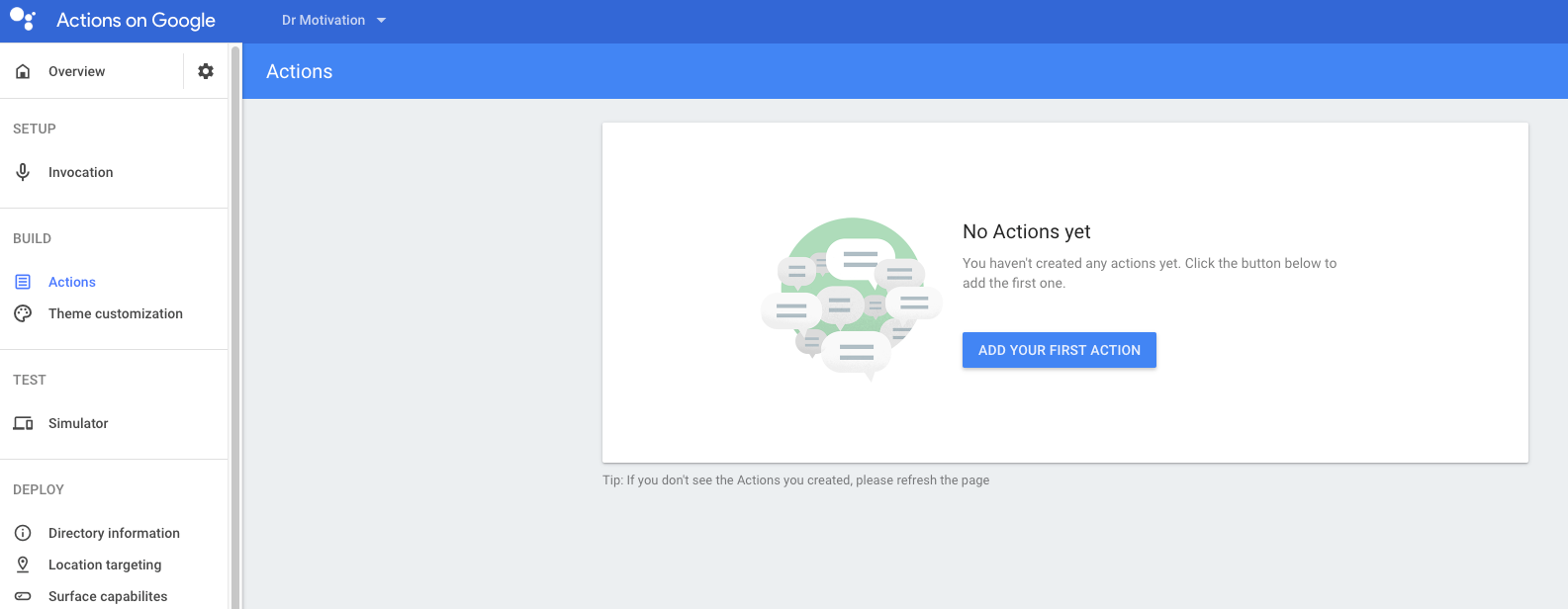
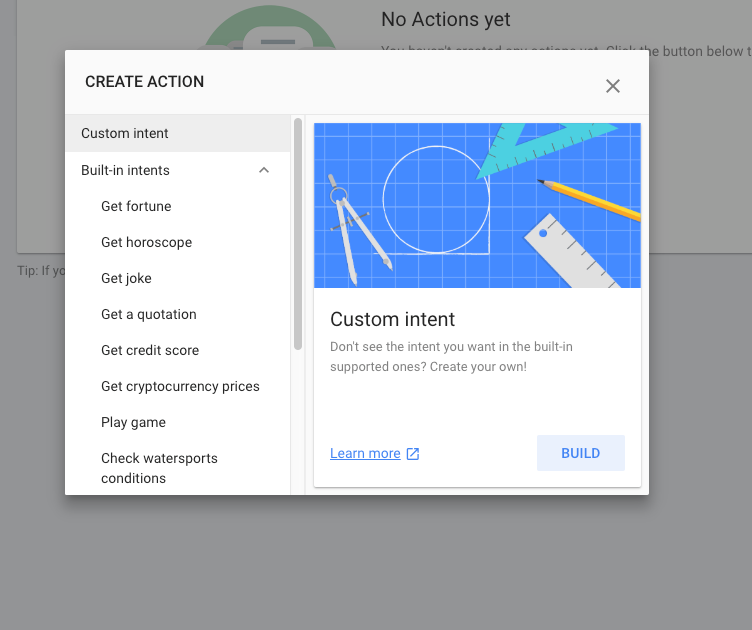
Step 5: 選 build 再來就會開啟 dialogflow console
Step 6: 會看到兩個預設的intents
fallback intent
default welcome intent
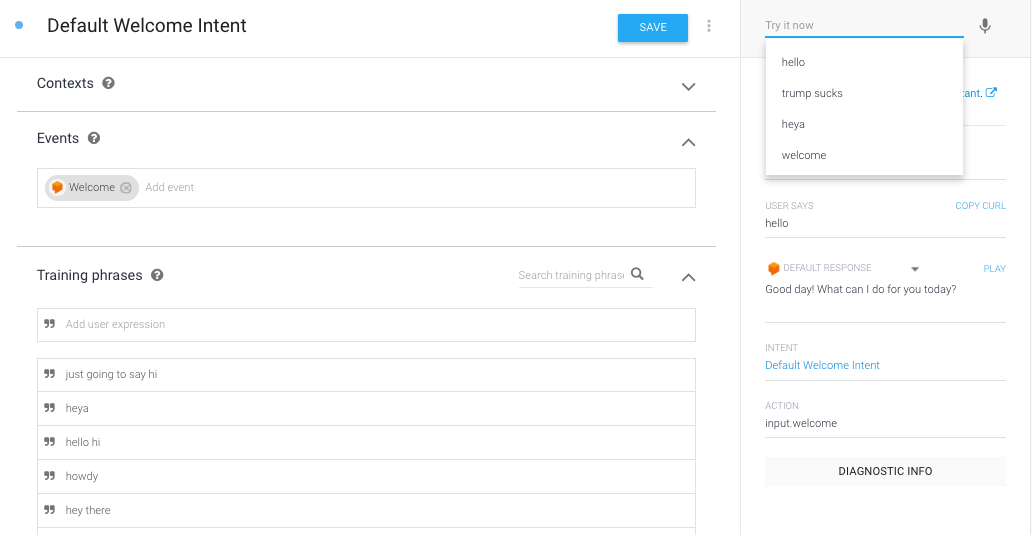
Step 7: 新增Intent CanParking,當然從舊專案出發的朋友就選原本的CanParking
然後後面就跟前文一樣了,但下一章要講fulfilment用的是actions-on-google的dialogflow是不一樣的元件,請記得回來看下一章喔!
什麼!#2的語系是中文zh-TW,沒有英文可以訓練啊!是的,我晚點會將 github repo open的,只是因為這個我還要拿來比open data 桃園data的比賽嘛。故…
