在 Azure Machine Learning Studio 完成實驗後,可以將模型發佈成 Web Service,在 Azure 上運行,從不同的應用程式中調用
點選 Run 執行整個實驗,確認執行成功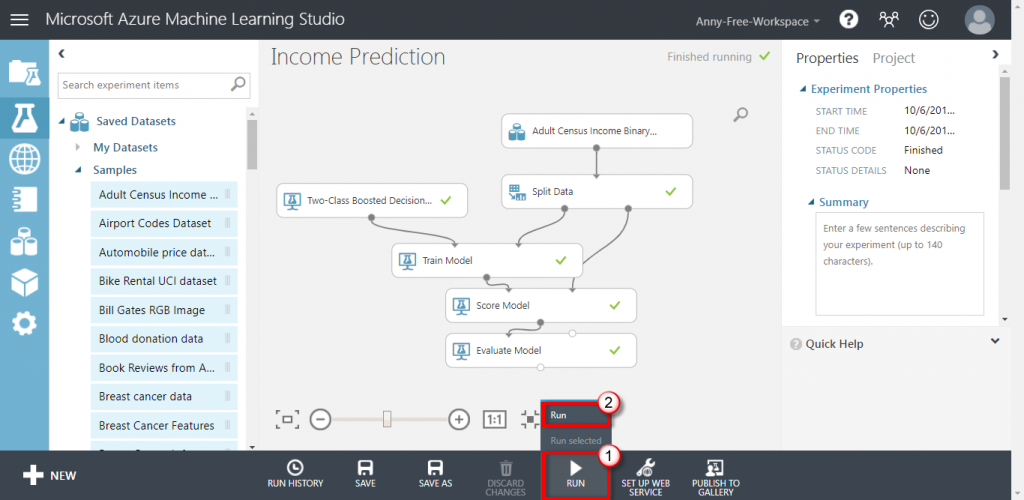
點選 Set Up Web Service,再點選 Predictive Web Service,建立預測實驗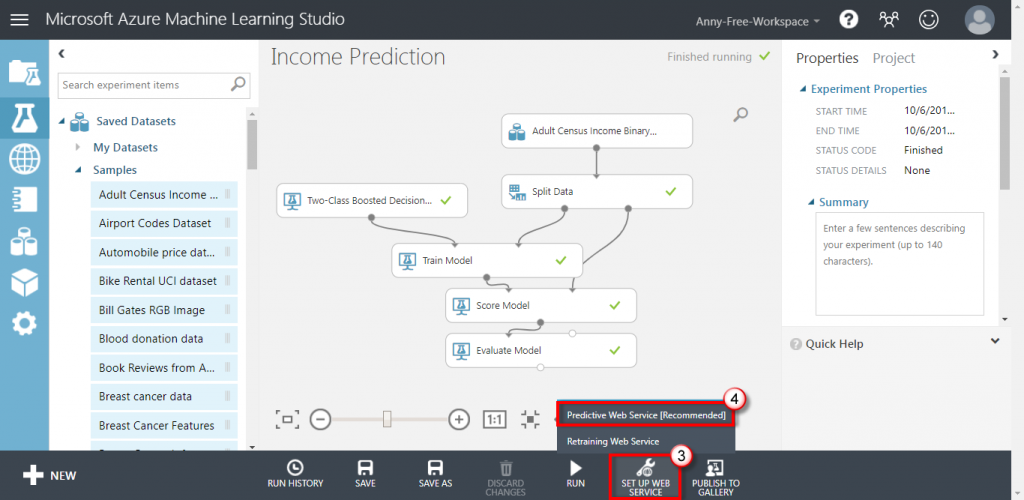
執行過程會自動刪除實驗中不需要的項目,並且增加新的 Web service input 及 Web service output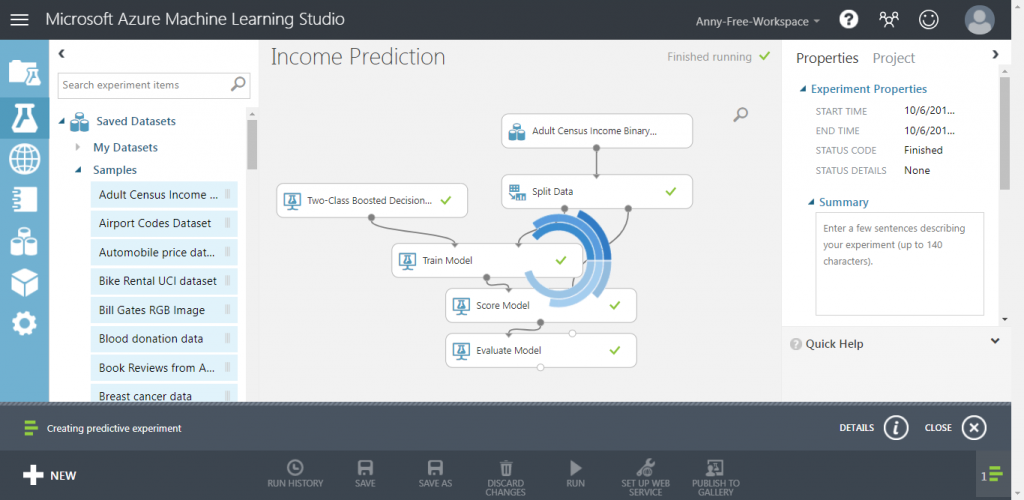
點選 Run 再執行一次預測實驗,執行完成後點選 Deploy Web Service,發佈成 Web Service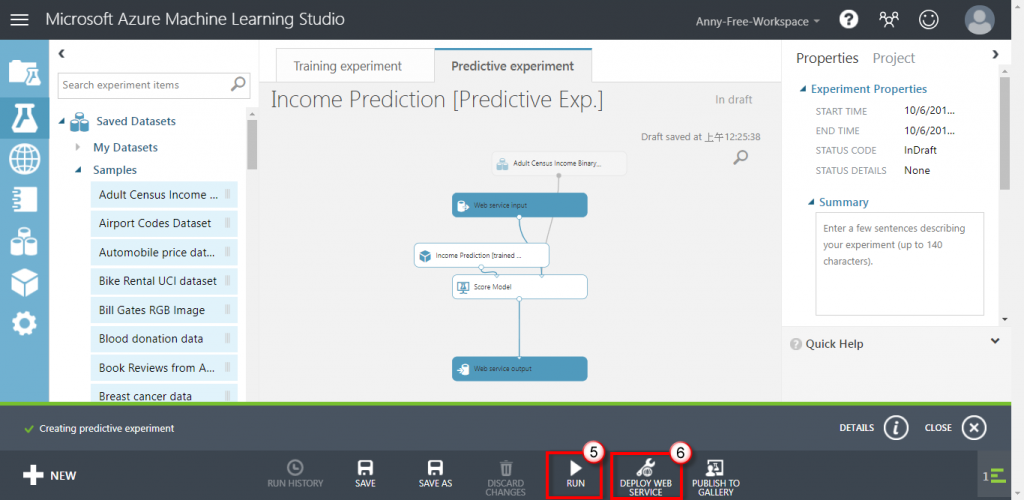
如果之後想要修改模型,可以使用 Update Predictive Experiment 更新預測實驗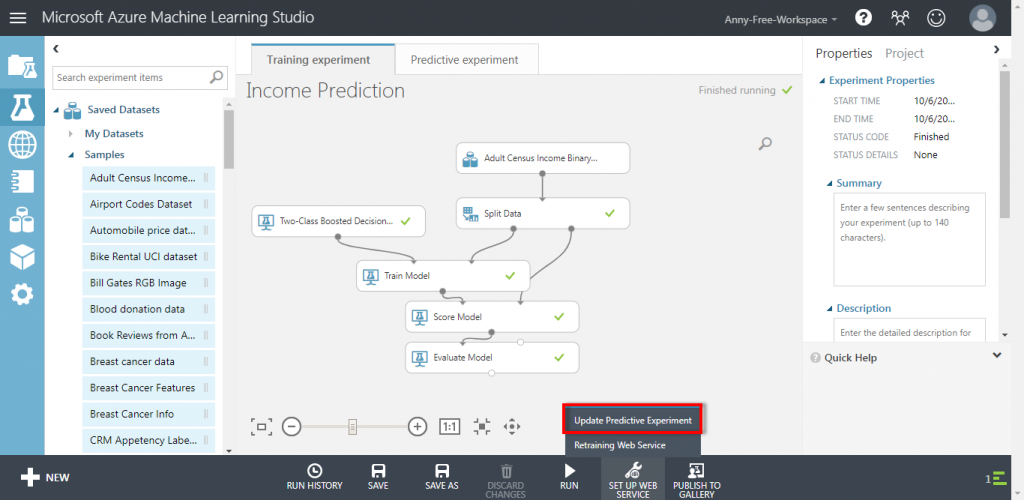
發佈 Web Service 完成後,可以看到存取用的 API Key 及 Excel 檔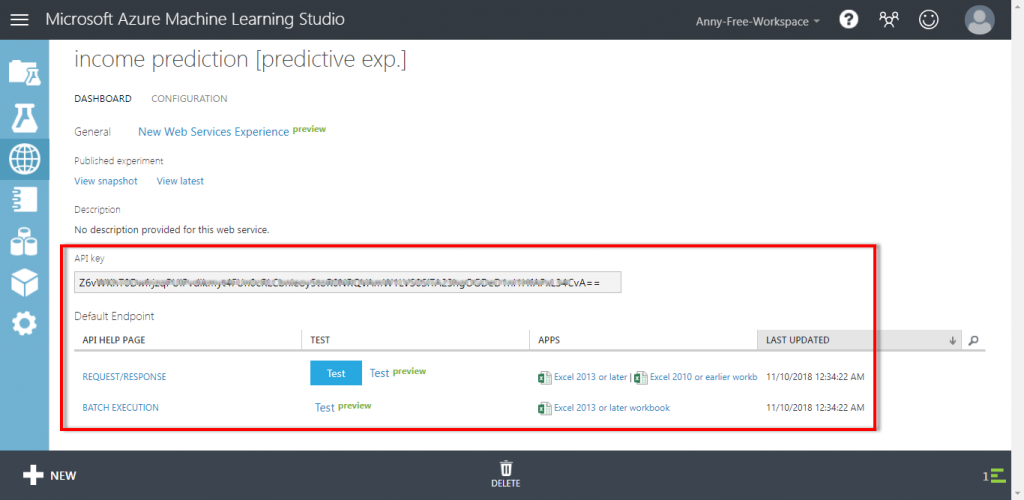
點選 New Web Service Experience,可以進入 Web Service 管理頁面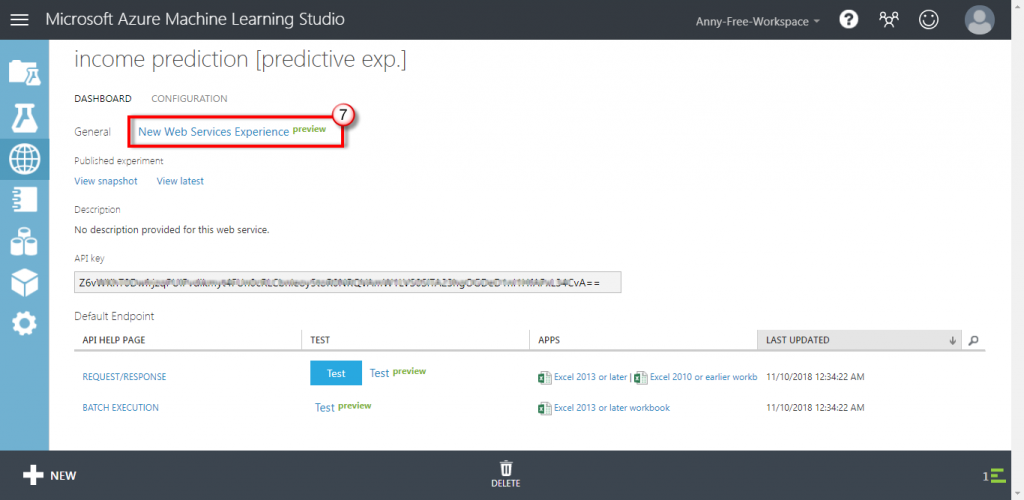
有提供範例 C#、Python、R 程式碼,可以直接使用,記得將程式碼中 apiKey = "abc123" 修改成自己的 API Key
以 Python 程式為例,依據 Python 版本,選擇 Python 或 Python 3+ 的程式碼,複製後修改輸入參數值以及 API Key值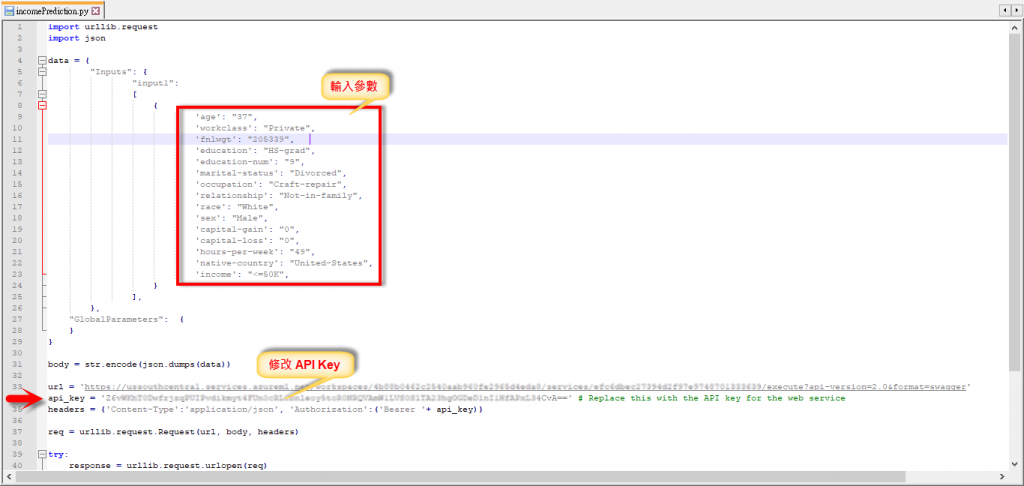
存檔後執行 Python 程式,執行完可看到預測結果
