你各位大家好啊,我不好,今天悽悽慘慘悽悽,這個功能我原本是想要用動態的,參考了bootstrap-table以及jQuery,還是無法做出我想要的效果,白白花了不少個小時![]() ,之後有機會我再來研究怎麼做,今天暫且放棄,先來講講我要用來完成”新增座位表的功能” 的簡單方法。
,之後有機會我再來研究怎麼做,今天暫且放棄,先來講講我要用來完成”新增座位表的功能” 的簡單方法。
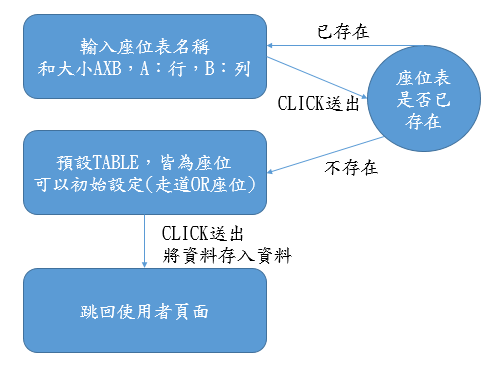
//string轉int/float/double
string before ="123";
int after = int.Parse(before);//int可換成float/double
//int轉string
int before= 123;
string after = Convert.ToString(before);
//double轉string
double before = 12.5;
string after = Convert.ToString(before);
如果想要知道資料的型態可以使用
data.GetType();
字串切割,要切割的字串.split(“切割符號”)
string before = "a,b,c";
string[] after = before.Split(“,”);//以,作為切割符號
foreach (var temp in after)
Console.WriteLine(temp);
字串取代
string before = "我!愛!你! ";
string after =before.Replace("愛", "恨");//用”恨”把”愛”取代掉
Console.WriteLine(after);
字串陣列,尋找字串位置 Array.IndexOf(整個字串陣列, "欲得知index之字串")
string[] before = {"abc","acd","ae"};
int index = Array.IndexOf(before, "ae");
Console.WriteLine(index);
selected表示預選設定。
<select name="my_option">
<option value="a">a</option>
<option value="b" selected>b</option>
</select>
select加入multiple,表示可多選。(多選,在 Windows中是先按住ctrl鍵,再點選選項;在Mac中則是按住command 鍵)
<select name="my_option" multiple>
<option value="a">a</option>
<option value="b">b</option>
<option value="c">c</option>
</select>
select加入size,指定一次讓使用者看到幾個選項,預設值是1;有設定 multiple時,預設值則是4。
<select name=" my_option " multiple size="6">
<option value="a">a</option>
<option value="b">b</option>
<option value="c">c</option>
<option value="d">d</option>
<option value="e">e</option>
<option value="f">e</option>
</select>
上面的程式碼會使得下拉式選單預設出現6個選項。
DAY7心得:
今天的內容廢廢的,放些我做實作會用到的東西,打算用下拉式選單來做座位狀態更改的選擇,明天會實作然後放結果,今天是周末放過自己![]() ,好了我要去找食物吃了,明天見。
,好了我要去找食物吃了,明天見。
