上回和大家分享了如何製作collection View,今天要和大家介紹顏色APP中使用到Table View的部分,一樣會先介紹基本設定再和大家分享顏色APP介面中有使用到的部分!
先新增一個View Controller (此處取名為通知Scene)在View Controller裡面加入Table View,class選擇NoticeViewController.swift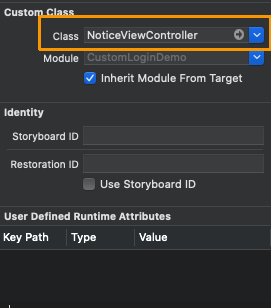
在Table View裡面加入Table View cell,class選擇NoticeTableViewCell.swift並設定identifier為”notice_cell”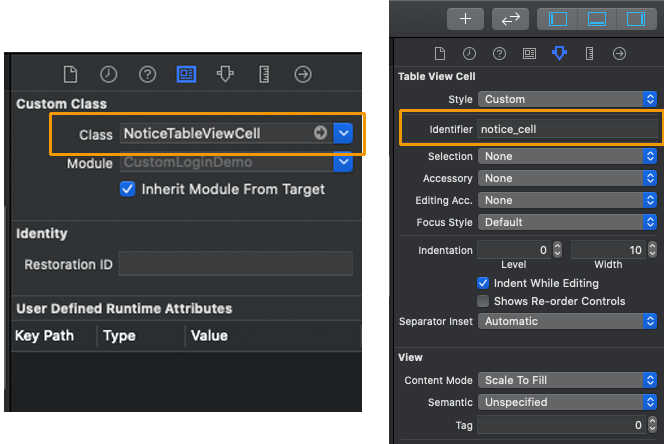
在Table View cell內加入所需的物件
通知共有兩種
- 朋友傳貼圖通知
- 好友邀請通知(需要確認和拒絕按鈕)
需要淺藍色背景色塊、照片、好友名字、通知內容、按鈕x2六個物件
加入一個背景色塊可快速讓每個Table View cell中間有空白間隔不會全部連在一起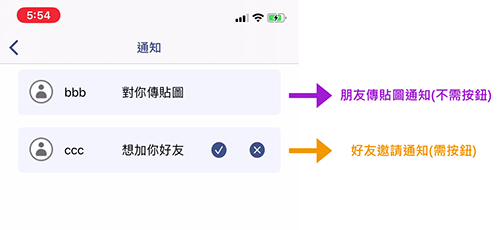
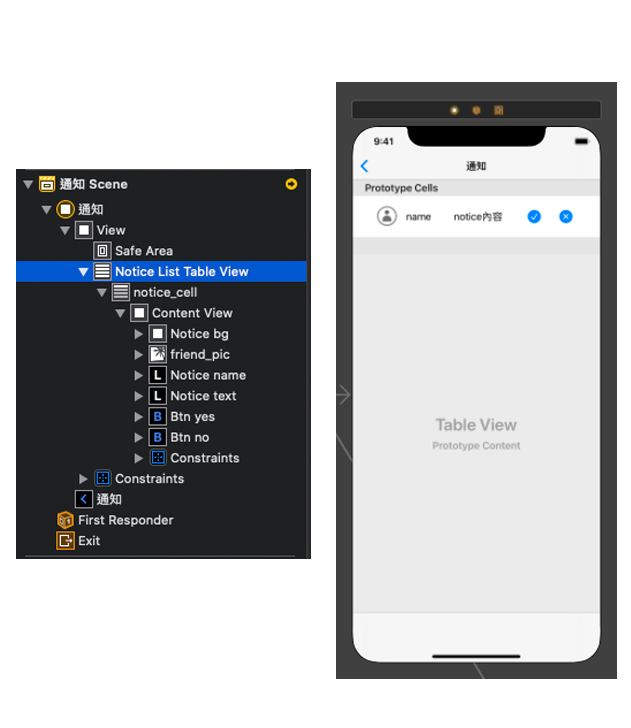
從Row Height設定Table View cell的高度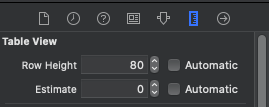
(NoticeTableViewCell.swift檔案)
將物件連到對應的變數中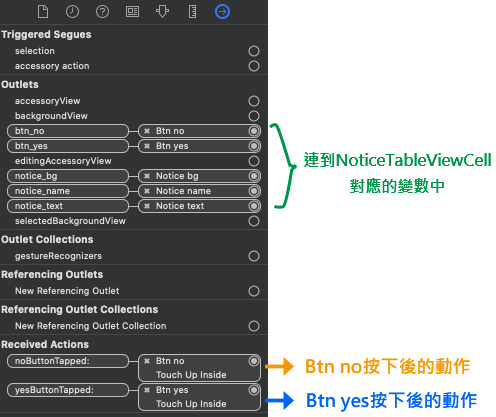
class NoticeTableViewCell: UITableViewCell {
var noticeViewController : NoticeViewController?
@IBOutlet weak var notice_name: UILabel!
@IBOutlet weak var notice_text: UILabel!
@IBOutlet weak var btn_yes: UIButton!
@IBOutlet weak var btn_no: UIButton!
@IBOutlet weak var notice_bg: UIView!
override func awakeFromNib() {
super.awakeFromNib()
// Initialization code
btn_no.tintColor = UIColor(hexString: "#3D538B")
btn_yes.tintColor = UIColor(hexString: "#3D538B")
}
override func setSelected(_ selected: Bool, animated: Bool) {
super.setSelected(selected, animated: animated)
}
//按下確認按鈕後進行的事件,連到btn_yes
@IBAction func yesButtonTapped(_ sender: Any) {
noticeViewController?.addFriendList(cell: self)
noticeViewController?.deleteCell(cell: self)
}
//按下拒絕按鈕後進行的事件,連到btn_no
@IBAction func noButtonTapped(_ sender: Any) {
noticeViewController?.deleteCell(cell: self)
}
}
(NoticeViewController.swift檔案) 要繼承UITableViewDelegate, UITableViewDataSource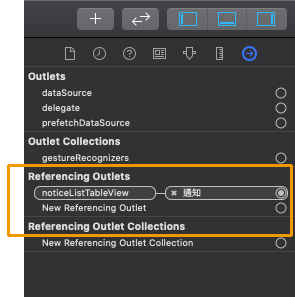
//連到UITableView
@IBOutlet weak var noticeListTableView: UITableView!
override func viewDidLoad() {
super.viewDidLoad()
// Table View的dataSource、delegate要連給self
noticeListTableView.delegate = self
noticeListTableView.dataSource = self
}
//朋友列表部分
func numberOfSections(in tableView: UITableView) -> Int {
// #warning Incomplete implementation, return the number of sections
return 1
}
func tableView(_ tableView: UITableView, numberOfRowsInSection section: Int) -> Int {
//cell數量
return friendID.count
}
func tableView(_ tableView: UITableView, cellForRowAt indexPath: IndexPath) -> UITableViewCell {
let cell = tableView.dequeueReusableCell(withIdentifier: "notice_cell", for: indexPath) as! NoticeTableViewCell
//預設不讓按鈕出現
cell.btn_yes.alpha = 0
cell.btn_yes.isEnabled = false
cell.btn_no.alpha = 0
cell.btn_no.isEnabled = false
db.collection("users").document(friendID[indexPath.row]).getDocument {(document,error) in
if error == nil{
if document != nil && document!.exists{
//好友名稱
cell.notice_name.text = document!.data()?["nickname"] as? String
//背景圓角設定
cell.notice_bg.layer.masksToBounds = true
cell.notice_bg.layer.cornerRadius = 6
//背景顏色
cell.notice_bg.backgroundColor = UIColor(hexString: "#F1F4FC")
}
}
}
db.collection("users").document(userID).collection("friends").document("noticeList").getDocument {(document,error) in
//當為好友邀請時讓按鈕出現
if (document!.data()?[self.friendID[indexPath.row]] as? String)!.compare("0-0").rawValue == 0{
cell.btn_yes.alpha = 1
cell.btn_yes.isEnabled = true
cell.btn_no.alpha = 1
cell.btn_no.isEnabled = true
cell.notice_text.text = "想加你好友"
}
//當為傳貼圖通知時不讓按鈕出現
else if (document!.data()?[self.friendID[indexPath.row]] as? String)!.compare("1").rawValue == 0{
cell.btn_yes.alpha = 0
cell.btn_yes.isEnabled = false
cell.btn_no.alpha = 0
cell.btn_no.isEnabled = false
cell.notice_text.text = "對你傳貼圖"
}
}
cell.noticeViewController = self
return cell
}
//接受、拒絕好友邀請時呼叫的function
//(有關Firebase的部分在此不做說明)
//拒絕,刪除cell(有關Firebase的部分在此不做說明)
func deleteCell(cell:UITableViewCell) {
if let deletionIndexPath = noticeListTableView.indexPath(for: cell){
db.collection("users").document(userID).collection("friends").document("noticeList").updateData([friendID[deletionIndexPath.row]: FieldValue.delete()]){error in
if error != nil{
print("Error updating")
}
}
db.collection("users").document(friendID[deletionIndexPath.row]).collection("friends").document("noticeList").updateData([userID: FieldValue.delete()]){error in
if error != nil{
print("Error updating 2")
}
}
friendID.remove(at: deletionIndexPath.row)
noticeListTableView.deleteRows(at: [deletionIndexPath], with: .automatic)
}
}
//新增好友(有關Firebase的部分在此不做說明)
func addFriendList(cell:UITableViewCell){
if let deletionIndexPath = noticeListTableView.indexPath(for: cell){
db.collection("users").document(userID).collection("friends").document("FriendList").setData([friendID[deletionIndexPath.row]: ""], merge: true){ (error) in
if error != nil{
print("Error updating 3")
}
} db.collection("users").document(friendID[deletionIndexPath.row]).collection("friends").document("FriendList").setData([userID: ""], merge: true){ (error) in
if error != nil{
print("Error updating 4")
}
}
}
}
Table View和Collection View基本設定方式其實大同小異,上回Collection View是介紹如何使用程式碼製作,Table View要使用程式碼開發方法也是相似的,明天將要和大家分享APP中其他運用到Table View的實際例子,別錯過囉~
