只要再撐過這一天,就只要寫結語就可以達成30天的目標了。
本來已經快想不到可以寫甚麼了,那就來拿Line Messaging API來當這天的主題。
Line Messaging API的東西真的還蠻多的,也很多人有做過相關的主題說明了,
要在一天說明完真的很困難,所以這裡主要就說一下應用概念。
像疾管家這種官方做出來api就覺得蠻厲害的,你只需要加入好友就可以使用應用服務。
相比於用react native或是kivy來開發一個app所需要投入的成本相對低很多。
但是相對來說就是固定於line的框架,自由度受限於line的開放服務。
假設你今天的公司上班簽到表還是用手寫的,或是必須要自己打上excel,
你非常辛苦的打好了一份每月簽到表,
再拿給人資小姐的時候,卻被人資小姐說你的簽到表不符合規範,必須要重新交貨。
雖然就算人資小姐很正,
但是你可是一名軟體工程師,不是簽到工程師。
聊天機器人影片版本:
我想是時候你可以幫公司開發一套簽到聊天機器人系統了。
首先,相信你已經註冊了開發者帳號:
https://developers.line.biz/en/
接著創立了Provider以及line message API 的 channel了:
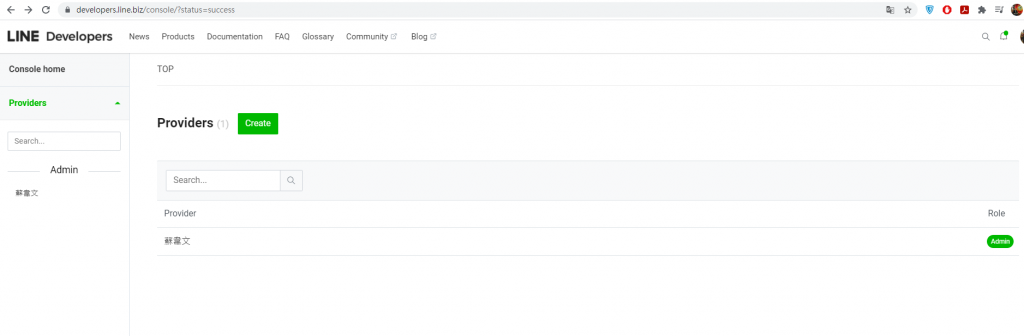
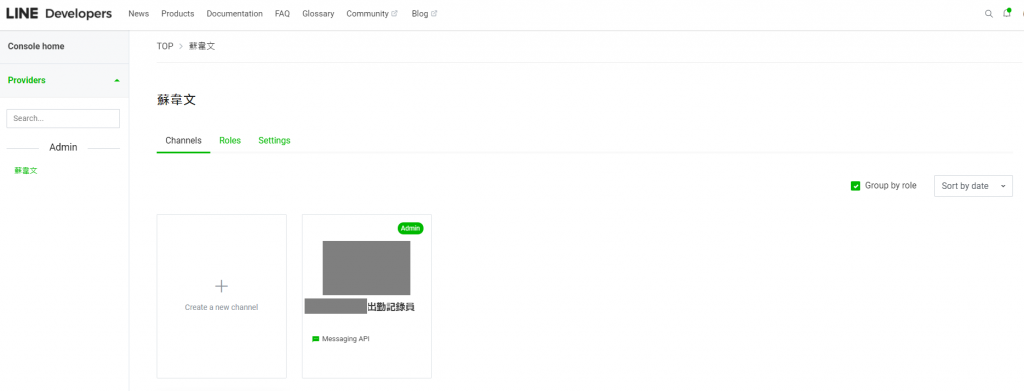
可以先串接出一個可以使用的linebot,再來思考把功能補上:
https://github.com/line/line-bot-sdk-python
進行安裝:
pip install line-bot-sdk
可以先使用範例說明的Usage example來先做串接:
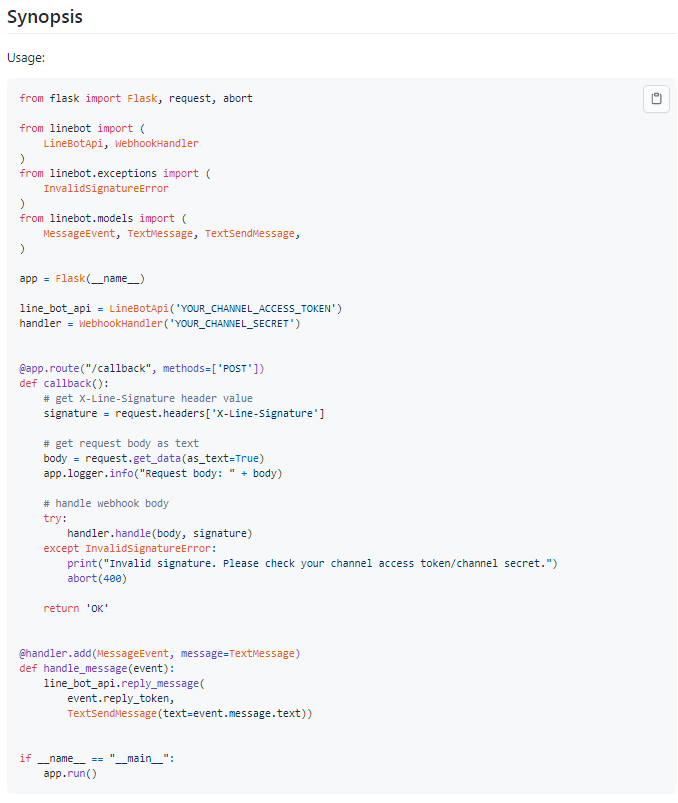
在自己的channel中獲取Channel secret及Channel access token,並且替代範例程式的'YOUR_CHANNEL_ACCESS_TOKEN'及'YOUR_CHANNEL_SECRET'。
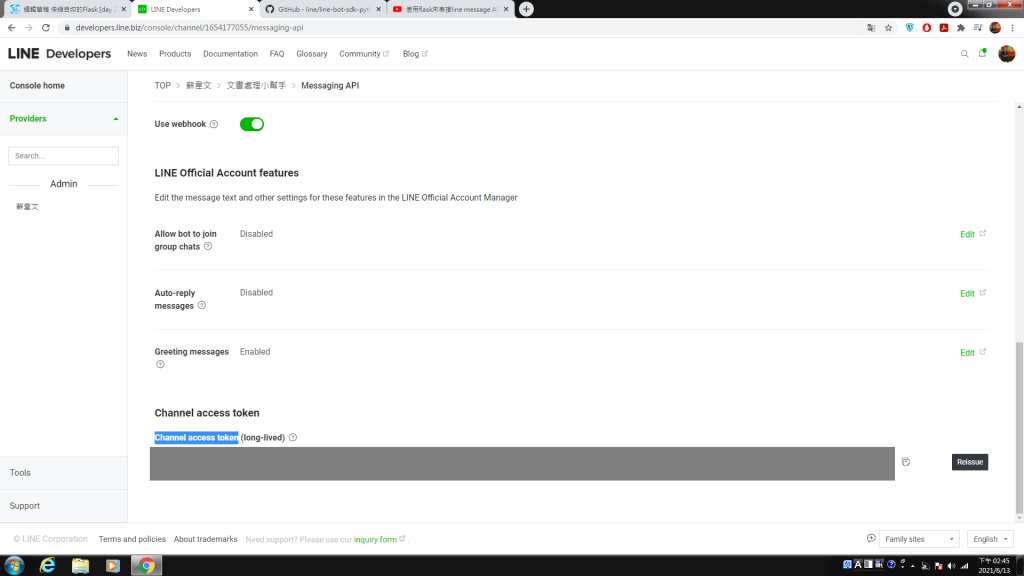
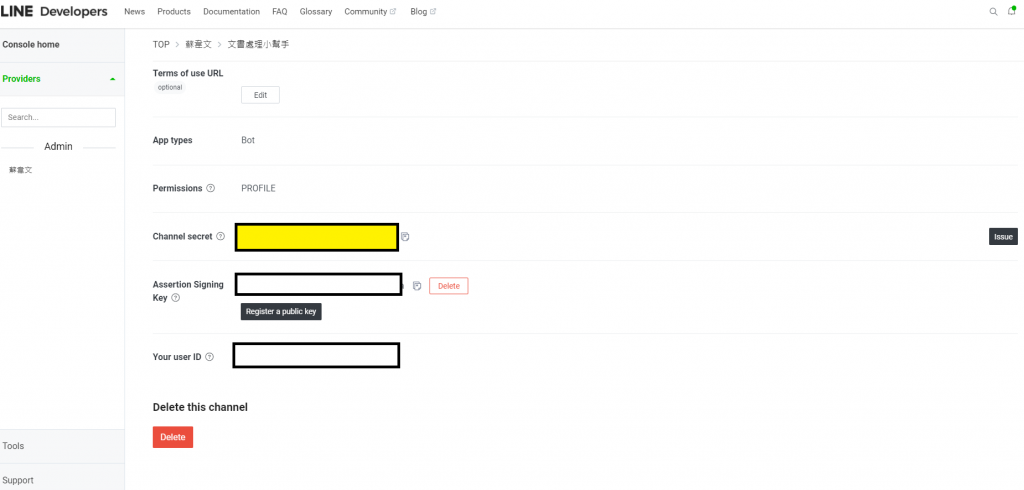
推上GCP app engine,在串接webhook:
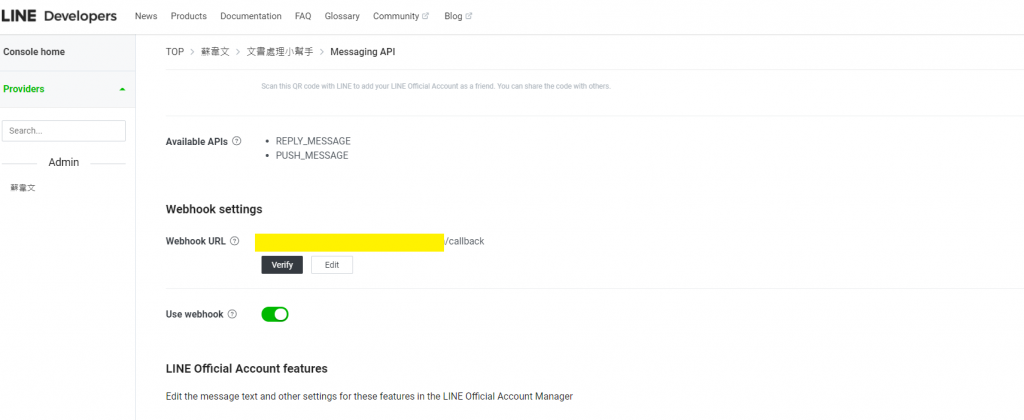
記得路由的路徑有加上callback。
再來可以跟line bot對話看看有沒有成功。
再來可以補上richmenu的設定:
(這裡另外寫新的PY檔來呼叫API以設定richmenu)
import requests
url = 'https://api.line.me/v2/bot/richmenu'
data = {
"size": {
"width": 2500,
"height": 1686
},
"selected": "false",
"name": "行銷平台選單",
"chatBarText": "選單",
"areas": [
{
"bounds": {
"x": 0,
"y": 0,
"width": 883,
"height": 943
},
"action": {
"type": "message",
"text": "行銷平台"
}
},
{
"bounds": {
"x": 883,
"y": 0,
"width": 883,
"height": 943
},
"action": {
"type": "message",
"text": "個人資料"
}
}, {
"bounds": {
"x": 1766,
"y": 0,
"width": 883,
"height": 943
},
"action": {
"type": "message",
"text": "會員註冊"
}
},
{
"bounds": {
"x": 0,
"y": 943,
"width": 883,
"height": 943
},
"action": {
"type": "message",
"text": "最新活動消息"
}
},
{
"bounds": {
"x": 883,
"y": 943,
"width": 883,
"height": 943
},
"action": {
"type": "message",
"text": "修正個人資料"
}
},
{
"bounds": {
"x": 1766,
"y": 943,
"width": 883,
"height": 943
},
"action": {
"type": "message",
"text": "客服協助"
}
}
]
}
創立richmenu,並獲得richmenu ID:
r=requests.post(url, headers={'Authorization': 'Bearer <你的Channel access token>'}, json=data)
print(r)
print(r.json())
上傳richmenu圖片,line有規定特定的圖片size,這裡根據設定上傳寬2500,高1686像素的圖片:
with open('./richmenu.png', 'rb') as img:
menu_bin=img.read()
r=requests.post("https://api-data.line.me/v2/bot/richmenu/richmenu-<你的richmenu ID>/content", data=menu_bin, headers={'Authorization': 'Bearer <你的Channel access token>',"Content-Type": "image/png"})
print(r)
print(r.json())
(設定richmenu API到這裡結束,回傳可以獲得richmenu ID)
在callback的地方連結使用者與richmenu:
@app.route("/callback", methods=['POST','GET'])
def callback():
# get X-Line-Signature header value
signature = request.headers['X-Line-Signature']
body = request.get_data(as_text=True)
d = json.loads(body)
User_id=d["events"][0]["source"]["userId"]
line_bot_api.link_rich_menu_to_user(User_id, richmenu-<你的richmenu ID>)
要想要打卡我們可以先串接每個員工的員工編號、line userID
(使用了datastore資料庫來將資料寫入,先在GCP上搜尋datastore來開啟服務,前2G 不用錢,Free !):
elif event.message.text[0:4] == "綁定帳號":
UserName = event.message.text[4:]
UserId = session.get('UserId')
datastore_client = datastore.Client()
kind = 'UserName'
name = UserId
task_key = datastore_client.key(kind, name)
task = datastore.Entity(key=task_key)
task['UserName'] = UserName
datastore_client.put(task)
line_bot_api.reply_message(event.reply_token,TextSendMessage(text="綁定姓名成功:"+UserName))
用storage來下載打卡excel範本到當前暫存區域/tmp:
from google.cloud import storage
def download_blob(bucket_name, source_blob_name, destination_file_name):
"""Downloads a blob from the bucket."""
# bucket_name = "your-bucket-name"
# source_blob_name = "storage-object-name"
# destination_file_name = "local/path/to/file"
storage_client = storage.Client()
bucket = storage_client.bucket(bucket_name)
blob = bucket.blob(source_blob_name)
blob.download_to_filename(destination_file_name)
print(
"Blob {} downloaded to {}.".format(
source_blob_name, destination_file_name
)
)
# 上船物件
def upload_blob(bucket_name, source_file_name, destination_blob_name):
"""Uploads a file to the bucket."""
# bucket_name = "your-bucket-name"
# source_file_name = "local/path/to/file"
# destination_blob_name = "storage-object-name"
storage_client = storage.Client()
bucket = storage_client.bucket(bucket_name)
blob = bucket.blob(destination_blob_name)
blob.upload_from_filename(source_file_name)
print(
"File {} uploaded to {}.".format(
source_file_name, destination_blob_name
)
)
if event.message.text == "下載檔案":
UserId = session.get('UserId')
downloadfileName="/tmp/"+UserId+".xlsx"
DBUserIdExcelName=UserId+".xlsx"
download_blob("<你的storage bucket name>", "出勤紀錄表.xlsx" , downloadfileName)
line_bot_api.reply_message(event.reply_token,TextSendMessage(text=downloadfileName+" 下 載出勤紀錄表成功"))
寫excel,openpyxl套件:
from openpyxl import load_workbook
wb = load_workbook(filename = downloadfileName)
ws = wb.active
cellnum=GoodAfterNoonCard[todayDay]
ws[cellnum].value = a[11:16]
ws["I2"].value = a[0:4]+"年"
ws["J2"].value = a[5:7]+"月"
wb.save(downloadfileName)
如果希望獲得員工位置:
限時間簽證(五分鐘內不點選就失效),itsdangerous套件:
from itsdangerous import TimedJSONWebSignatureSerializer
s = TimedJSONWebSignatureSerializer('punch', expires_in=3600)
TimeToken=s.dumps({'user_id': AccountName})
s = TimedJSONWebSignatureSerializer('punch')
data = s.loads(TimeToken)
再來,到了每個月最後一天,可以使用Flask_mail將寫好的excel簽到表寄給很正的人資小姐,
你甚至可以推廣給她,讓每個同事都加入這個聊天機器人當好友,讓她可以省去了一份份檢查的時間。
當然她也可能會不鳥你,不過至少你努力嘗試過了。
天啊,內容真的很多啊,我想就到這邊了,如果想要挑戰看看的,可以試著把上面的東西湊齊來試試看。
我想第29天的內容就到這了吧。
