現在越來越多人使用Linux系統,所以今天會來介紹一下在Linux上使用終端機安裝Python的方法,以及安裝Visual Studio Code的過程(雖然沒什麼過程就是了),希望讓對於Linux系統不熟悉的朋友也可以順利安裝Python環境。注意:本人是使用CentOS體系,所以使用yum指令來做安裝,若是Debian體系要使用apt指令。
打開終端機,輸入以下指令:
yum install python39
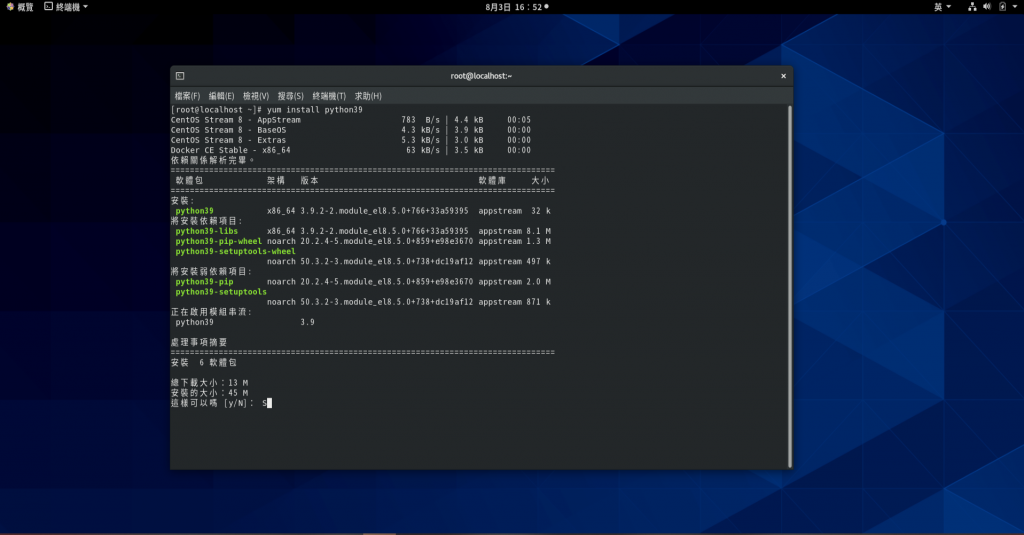
輸入y同意下載Python。
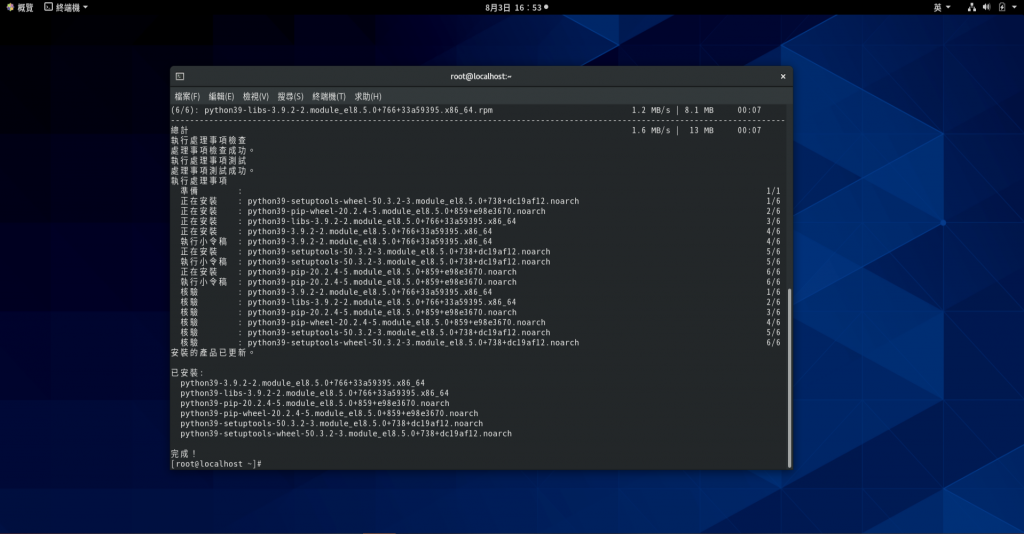
完成後可以輸入python3 --version來看安裝的版本號,若像下圖一樣可以顯示出版本號那就是成功了。
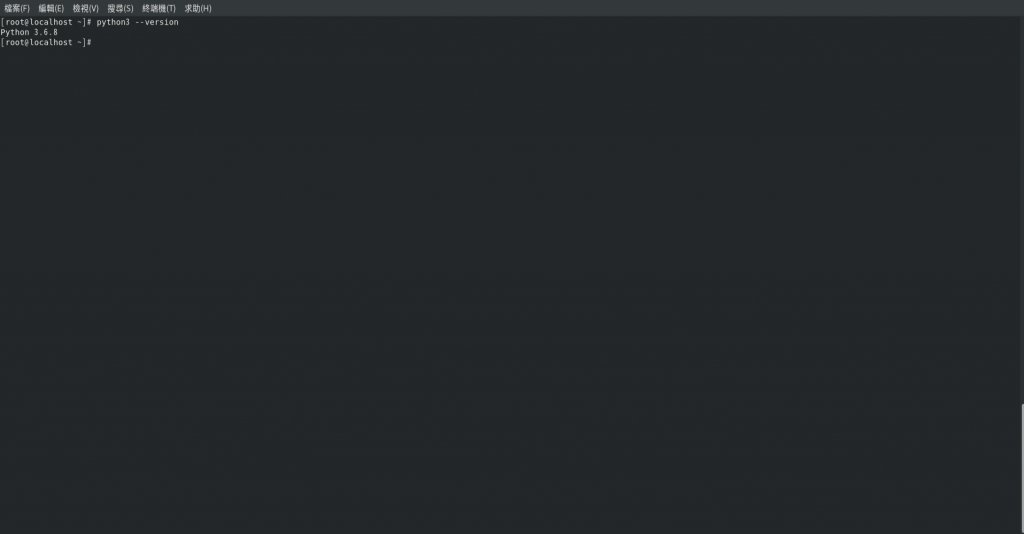
再來我們來安裝Visual Studio Code。
開啟瀏覽器,到Vscode官網的下載頁面,根據自身作業系統來安裝指定的安裝包。
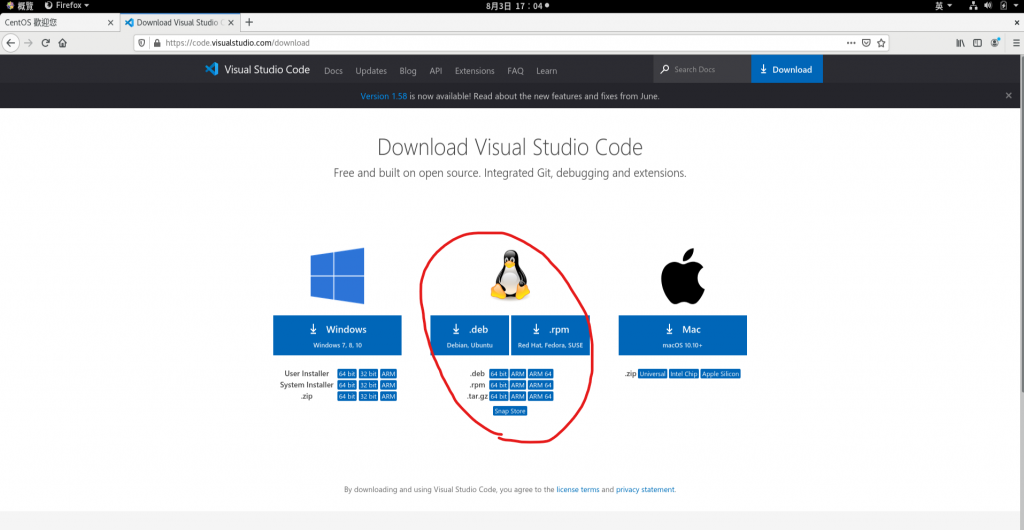
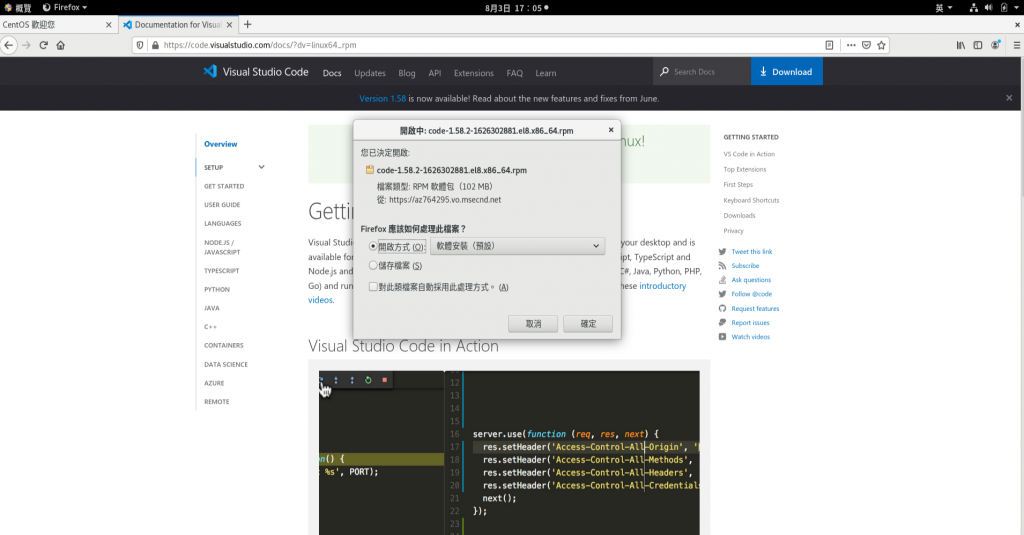
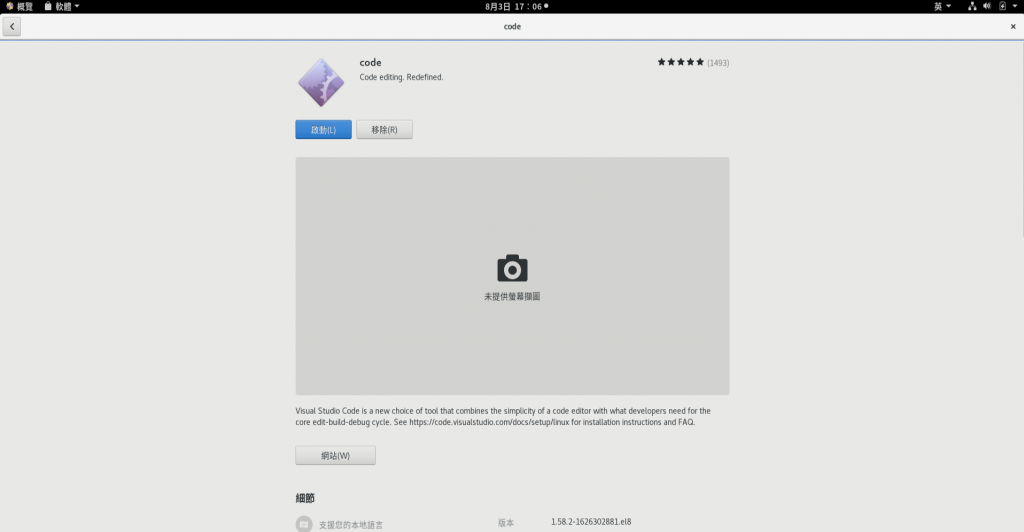
安裝完就可以啟動了,是不是很簡單呢(廢話
啟動Visual Studio Code後就是下載Python擴充模組的部分了,這部分跟Windows一樣,應該不用多作說明。
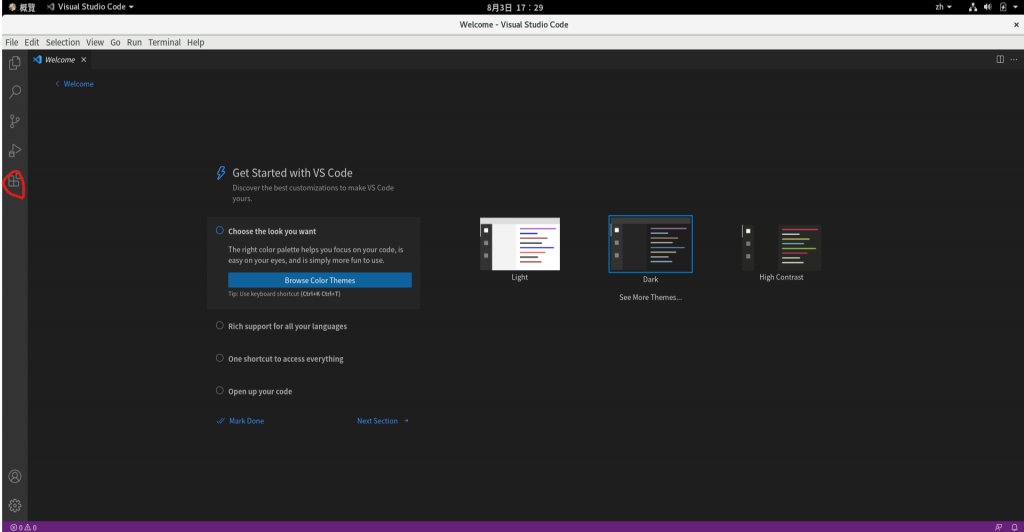
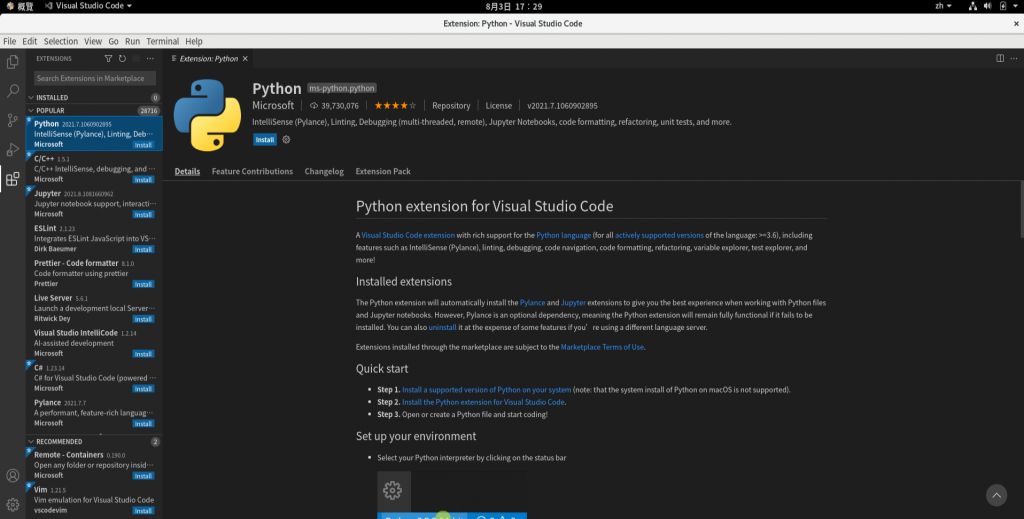
到此前置作業就做完了,明天就可以正式開始Code了!
等等,你說有些人不會用Visual Studio Code?那明天就先來介紹一下Visual Studio Code吧!
