今天正式進入Canvas的世界了!
老樣子先看成品:
今天來做點科技感的畫面,橘色是滑鼠的游標,這個是滿常看到的:
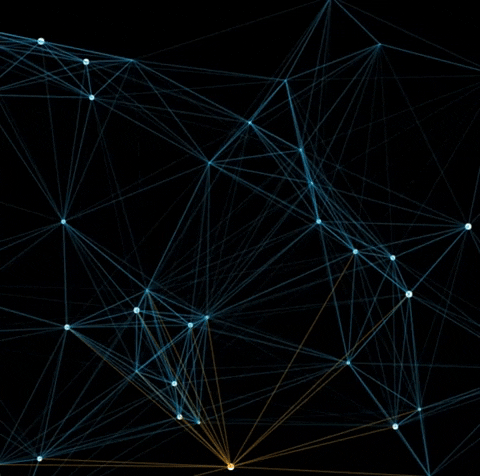
但在這之前,想先談一下到底是什麼時候該用SVG,或是Canvas呢?
如果想趕快看code的,就請自行跳過下一環節~
之前在六角的直播上看到P5.js的直播,傳送門
其中講者分享了這一篇日文文章)
講述在製作動畫時, 該選擇 CSS , SVG 還是 Canvas。
我再把作者的概念整理了一下: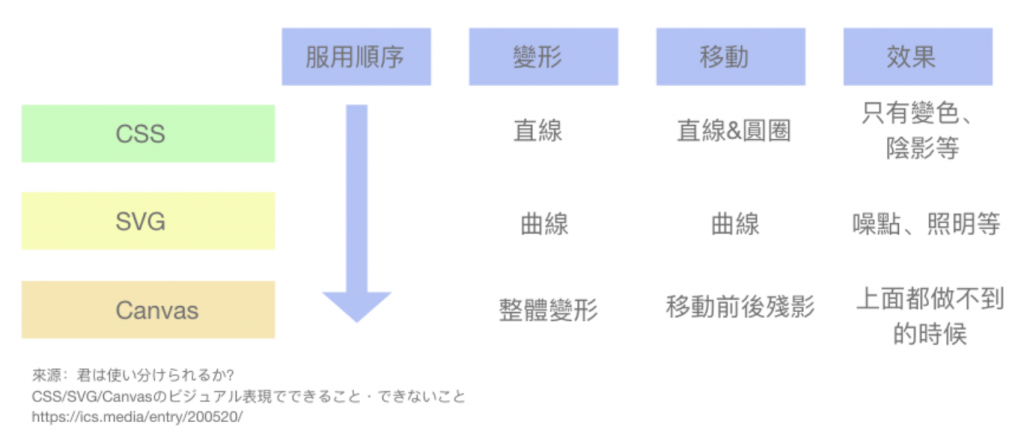
總之就是CSS&SVG都做不到的時候就用Canvas啦 XDD
不過還滿清楚的就是~
CSS就是個直來直往的單腦門傢伙,只能給他直球(直線&圈圈)
SVG是個心思細膩的抖S,所以最適合S曲線
Canvas像是個無所不能的完美情人,可以做到整體的變形~
不過Canvas有個缺點就是不能選DOM
(接受我的全部不然就拉倒)
大家之後做動畫也可以參考下~
JS主要Function和相互關係:
1.點點製造機:構造函數模型做點點!包含以下函式:
- update—>更新座標 讓球球移動,然後呼叫border & draw
- border—>判斷是不是跑超過邊緣了,超過的話讓他換個方向
- draw—>畫球球
2.畫線:讓點跟其他點連在一起!
- 2.1 取得距離
- 2.2 取得rgba 數字,再加上算好的透明度,讓距離越近,線越深
3.開始繪製 init:呼叫點點製造機,然後呼叫4.的重複繪製
4.重複繪製:一直畫點點,重複呼叫自己
- 4.1 畫點點
- 4.2 畫滑鼠的點點
- 滑鼠移動監聽器
來看code吧!
//JS
//這邊都先宣告全域變數
var w, h, loopId, id, canvas, ctx, particles, mouseParticle, color;
const options = {
mouseColor : 'rgba(255, 165, 0)', //滑鼠的顏色,讓他不一樣
particleColor: "rgb(255,255,255)",
lineColor: "rgb(0,181,255)",
particleAmount: 50, //想要多少點點
defaultRadius: 2,
variantRadius: 2,
defaultSpeed: 1,
variantSpeed: 1,
linkRadius: 300,
};
const mouse = {
x: null,
y: null,
}
//5. 監聽器
window.addEventListener('mousemove', function(e){
mouse.x = event.x;
mouse.y = event.y;
})
//3. 開始繪製
function init(){
//canvas起手式
canvas = document.getElementById('canvas');
ctx = canvas.getContext('2d');
//讓畫布和視窗一樣寬高
h = canvas.height = window.innerHeight;
w = canvas.width = window.innerHeight;
//點點製造機
particles = [];
for(var i = 0; i < options.particleAmount; i++){
particles.push(new Particle());
}
mouseParticle = new Particle(true);
animationLoop();
}
//4.重複繪製
function animationLoop(){
ctx.clearRect(0,0,w,h); //要先清除畫布~才畫新的
drawParticle();
drawMouseParticle();
requestAnimationFrame(animationLoop); //一直叫自己
}
//4.1 畫點點
function drawParticle(){
for (var i = 0; i < particles.length; i++){
particles[i].update(); //更新位置
linkPoints(particles[i], particles); //畫線
}
}
//4.2 畫滑鼠的點點
function drawMouseParticle(){
mouseParticle.update(true);
const isMouse = true;
linkPoints(mouseParticle, particles, isMouse);
}
//2. 畫線
//point就是特定一點,hubs就是全部的點
function linkPoints(point, hubs, isMouse){
for (var i = 0; i < hubs.length; i ++){
//計算目前的距離
var distance = checkDistance(point.x, point.y, hubs[i].x, hubs[i].y);
//以我們定義好的options.linkRadius為一個評量單位,算出距離的一個介於0~1的衡量單位
//將透明度定為衡量單位的指標
//正數-->距離越近,opacity越大,線越明顯。負數-->就不畫線
var opacity = 1 - distance / options.linkRadius;
if(opacity > 0){
//畫線寬度
ctx.lineWidth = 0.5;
//將評量單位當成透明度畫線
ctx.strokeStyle = `rgba(${getRgbNumber(options.lineColor)[0]},${getRgbNumber(options.lineColor)[1]}, ${getRgbNumber(options.lineColor)[2]}, ${opacity})`;
//如果是滑鼠那一個點的話,就用指定的顏色就好
if(isMouse) ctx.strokeStyle = options.mouseColor;
ctx.beginPath();
ctx.moveTo(point.x, point.y);
ctx.lineTo(hubs[i].x, hubs[i].y);
ctx.closePath();
ctx.stroke();
}
}
}
//2.1 判斷距離
function checkDistance(x1, y1, x2, y2){
//就是找直角三角形的斜邊距離呀
//pow-->乘冪,這裏做2次方, 找sqrt平方根
return Math.sqrt(Math.pow(x2 - x1, 2)+ Math.pow(y2 - y1, 2))
}
//2.2. 取得顏色的數字
function getRgbNumber(color){
//讓裡面的色彩變成陣列
//正規表達式//是敘述起手式
//\d --> 吻合數字,寫法等同於 [0-9]
// + --> 匹配前一字元 1 至多次
// /g -->全部搜尋回傳全部結果
return color.match(/\d+/g);
}
// 1. 構造函數模型做點點!
Particle = function(isMouse){
//多做一個isMouse判斷是不是滑鼠的點
this.isMouse = isMouse ? isMouse : null;
this.x = isMouse ? mouse.x : Math.random() * w;
this.y = isMouse ? mouse.y : Math.random () * h;
this.color = options.particleColor;
this.radius = isMouse ? 4 : options.defaultRadius * Math.random() * options.variantRadius;
//這邊是要前進的方向和速度
this.speed = options.defaultSpeed* Math.random() * options.variantSpeed;
//將想要的角度算成弧度才能丟到Math.cos()& Math.sin()裡面算出將要移動的距離
this.directionAngle = Math.floor(Math.random()*360);
this.vector = {
//是要丟弧度進去,2*PI/360*角度
x : Math.cos(this.directionAngle) * this.speed,
y : Math.sin(this.directionAngle) * this.speed
}
this.update = function(){
this.border();
if(this.isMouse){
this.x = mouse.x;
this.y = mouse.y;
}else{
this.x += this.vector.x;
this.y += this.vector.y;
}
this.draw();
}
this.border = function(){
//超過邊界時往反方向跑
if(this.x >= w || this.x <= 0){
this.vector.x *= -1
}
if(this.y >= h || this.y <= 0){
this.vector.y *= -1
}
}
this.draw = function(){
ctx.beginPath();
//畫個圓點點~(起始點,結束點,半徑,起始角度,結束角度)
ctx.arc(this.x, this.y, this.radius , 0, Math.PI * 2);
ctx.closePath();
ctx.fillStyle = this.color;
ctx.fill();
}
}
init();
要考慮的事情很多,滿複雜的 XD
如果有更簡單的寫法也請讓我知道!
今天的code在這裡
請多多指教!
