上篇我們已經完成基本的redux-thunk的安裝,那麼今天我們就來設定一組簡單的資料呈現功能吧!
這邊為了示範常用的作法我會採用 axios 來做資料的串接,當然這部分大家選自己習慣的工具去處理即可,那麼如果和我一樣要使用 axios 的朋友記得安裝套件於你的專案當中。
npm install axios
or
yarn add axios
這邊為了方便示範我們就用 pokemon api 來做個簡單的練習吧!
![]()
首先我們可以先到他的網站來看看都有哪些參數可以應用。— 連結在此
試想我們簡單的處理一個列表,功能的話簡單的上下頁,每做一次 call 一次 api,我們會需要用到的參數有 limit 和 offset,分別代表了一次哪多少資料和從第幾個資料開始,那麼他的 response 回傳上一頁和下一頁的 url 與資料本身。
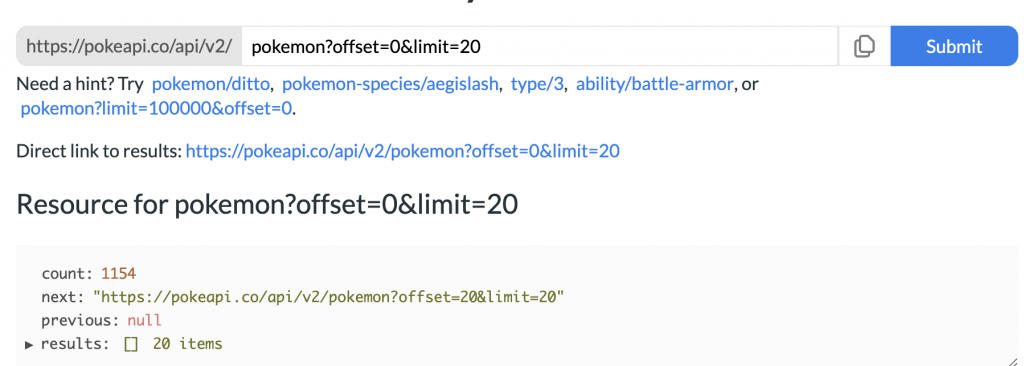
那麼知道他會回傳整串的 url 之後我這邊就不再拆解原本的 url 會嘗試以簡單的形式示範,那麼讓我們回到專案裡,先去定義拿 api 的時候會發生的情況,通常會有以下三種:
那我們就於 action/types.js 的檔案下先行定義這三種情況:
// action types.js
// 省略...
const POKEMON_PENDING = 'POKEMON_PENDING';
const POKEMON_SUCCESSED = 'POKEMON_SUCCESSED';
const POKEMON_FAILED = 'POKEMON_FAILED';
module.exports = {
// 省略...
POKEMON_PENDING,
POKEMON_SUCCESSED,
POKEMON_FAILED
};
那麼我們接著設定以上三種情況的 action creator,於資料夾內新增 pokemon.js 的檔案,如下:
// action/pokemon.js
const axios = require('axios');
const { POKEMON_PENDING, POKEMON_SUCCESSED, POKEMON_FAILED } = require('./types');
// 這裡為單純修改 boolean 值
const fetchPokeRequest = () => {
return {
type: POKEMON_PENDING
}
}
// 這裡是成功回傳,要將資料存入 initialState
const fetchPokeSuccess = pokemons => {
return {
type: POKEMON_SUCCESSED,
payload: pokemons
}
}
// 這裡是錯誤訊息的處理
const fetchPokeFailure = error => {
return {
type: POKEMON_FAILED,
payload: error
}
}
// 這裡作法為將 url 提列出來,因為要方便上下頁使用
const fetchPokemons = (url) => {
// 對你沒看錯,在redux-thunk安裝之後可以讓你回傳 function 並保留 dispatch 的功能
// 可以直接在 return function 內做使用。
return function (dispatch) {
dispatch(fetchPokeRequest())
axios
.get(url)
.then(response => {
// 裏面包含上下頁的 url 和 pokemons data
const pokesData = response.data
dispatch(fetchPokeSuccess(pokesData))
})
.catch(error => {
// 這裡處理錯誤訊息回傳
dispatch(fetchPokeFailure(error.message))
})
}
}
module.exports = {
fetchPokeRequest,
fetchPokeSuccess,
fetchPokeFailure,
fetchPokemons
}
接著我們來處理 reducer 的部分,如以下:
// reducer/pokemonReducer
const { POKEMON_PENDING, POKEMON_SUCCESSED, POKEMON_FAILED } = require("../action/types");
const initialState = {
loading: false,
data: [],
error: ''
}
const pokemonReducer = (state = initialState, action) => {
switch (action.type) {
case POKEMON_PENDING:
// loading
return {
...state,
loading: true
}
case POKEMON_SUCCESSED:
// success
return {
loading: false,
data: action.payload,
error: ''
}
case POKEMON_FAILED:
// fail
return {
loading: false,
data: [],
error: action.payload
}
default:
return state;
}
}
module.exports = { pokemonReducer }
一樣要記得在 reducers 的地方加入剛剛寫好的 reducer:
// reducer/index.js
const { combineReducers } = require("redux");
const { assetsReducer } = require("./assetsReducer");
const { cakeReducer } = require("./cakeReducer");
const { coffeeBeanReducer } = require("./coffeeBeanReducer");
const { coffeeReducer } = require("./coffeeReducer");
const { pokemonReducer } = require("./pokemonReducer");
const reducers = combineReducers({
coffee: coffeeReducer,
coffeeBean: coffeeBeanReducer,
cake: cakeReducer,
money: assetsReducer,
pokemon: pokemonReducer
})
module.exports = {
reducers
}
然後我們回到 index.js 的地方來測試剛剛的 pokemon,我們把剛剛的一些指令先碼掉並加入以下:
// ./index.js
// 省略...
store.dispatch(fetchPokemons(`https://pokeapi.co/api/v2/pokemon?offset=0&limit=20`))
要記得將原本的 unsubscribe() 給碼掉,不然他會清掉動作。
測試成功的話會於終端機得到以下訊息:
initial state {
coffee: { numOfCoffee: 20 },
coffeeBean: { numOfCoffeeBean: 20 },
cake: { numOfCake: 20 },
money: { assets: 1000 },
pokemon: { loading: false, data: [], error: '' }
}
更新 {
coffee: { numOfCoffee: 20 },
coffeeBean: { numOfCoffeeBean: 20 },
cake: { numOfCake: 20 },
money: { assets: 1000 },
pokemon: { loading: true, data: [], error: '' }
}
更新 {
coffee: { numOfCoffee: 20 },
coffeeBean: { numOfCoffeeBean: 20 },
cake: { numOfCake: 20 },
money: { assets: 1000 },
pokemon: {
loading: false,
data: {
count: 1154,
next: 'https://pokeapi.co/api/v2/pokemon?offset=20&limit=20',
previous: null,
results: [Array]
},
error: ''
}
}
至此,我們已經介紹完 redux 的基礎應用了,下一篇我會和大家介紹 redux-toolkit。
這邊附上這個章節完成的範例 source code 。
