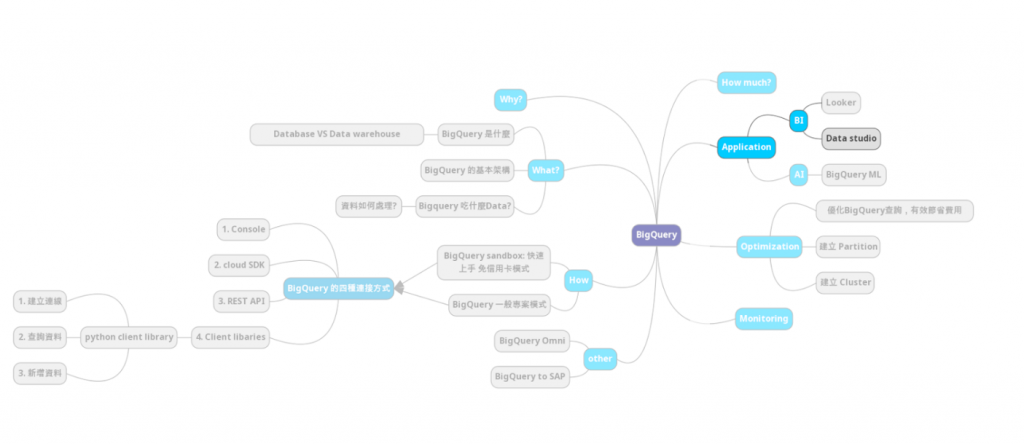
進到 [數據分析實作一] Step 4,我們在前面幾天都已經把資料串接好了,終於可以來使用Data studio 製作儀表板了!
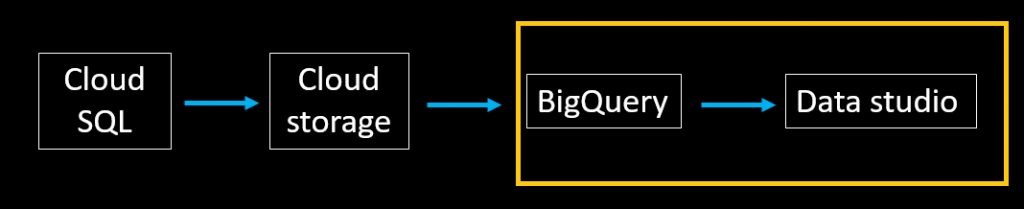
最後完成會長這個樣:
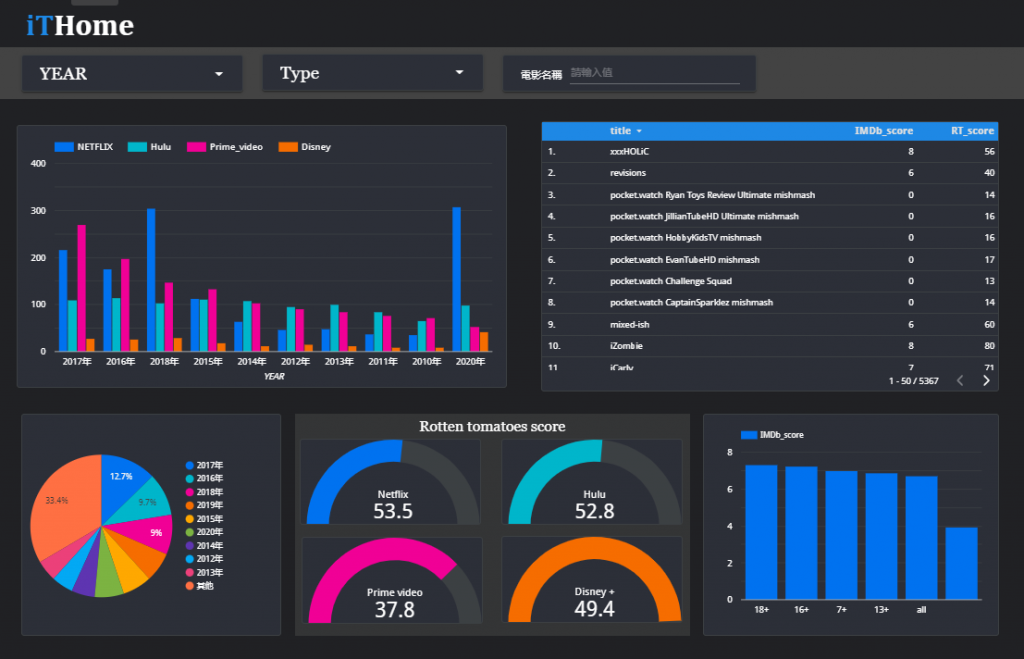
首先先到 BigQuery 介面,點選 tv_shows 底下的 tv_shows_dashboard:
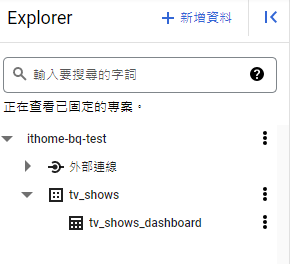
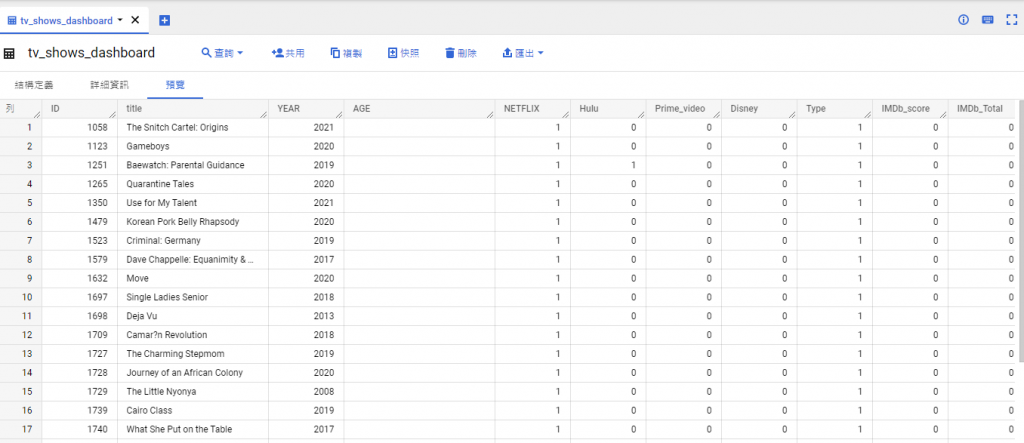
點選匯出,選擇 透過數據分析探索:
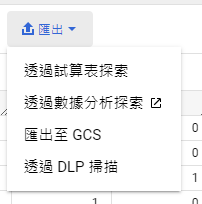
就可以看到被導到 Data studio的畫面:
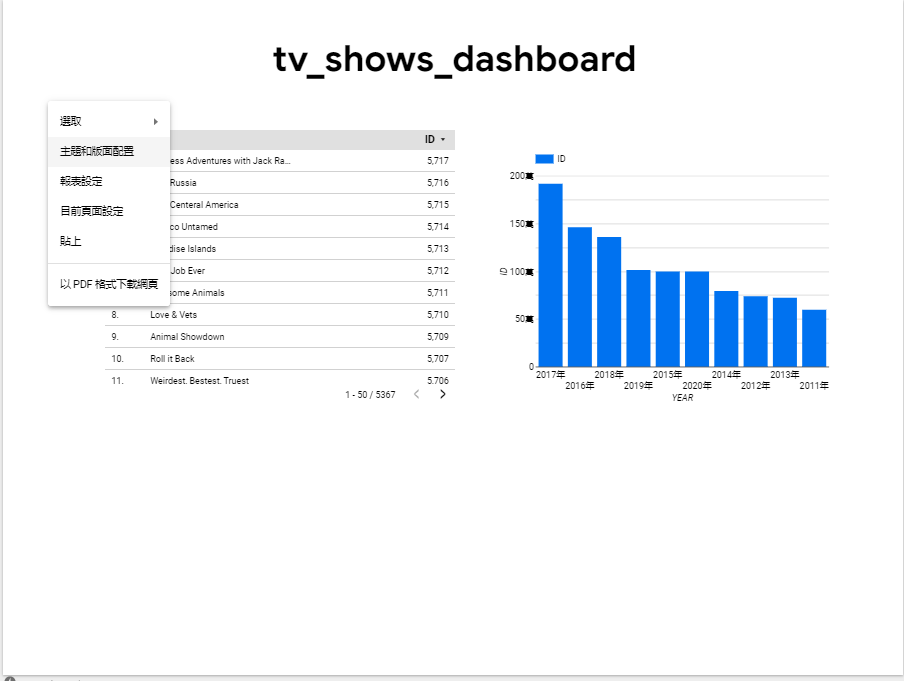
點選右上角的儲存及共用,下次到 Data studio 介面時即可以使用。
先來調整一下背景顏色,我自己覺得偏好黑色的背景,看起來比較有質感。
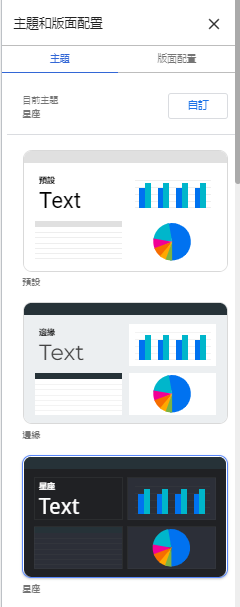
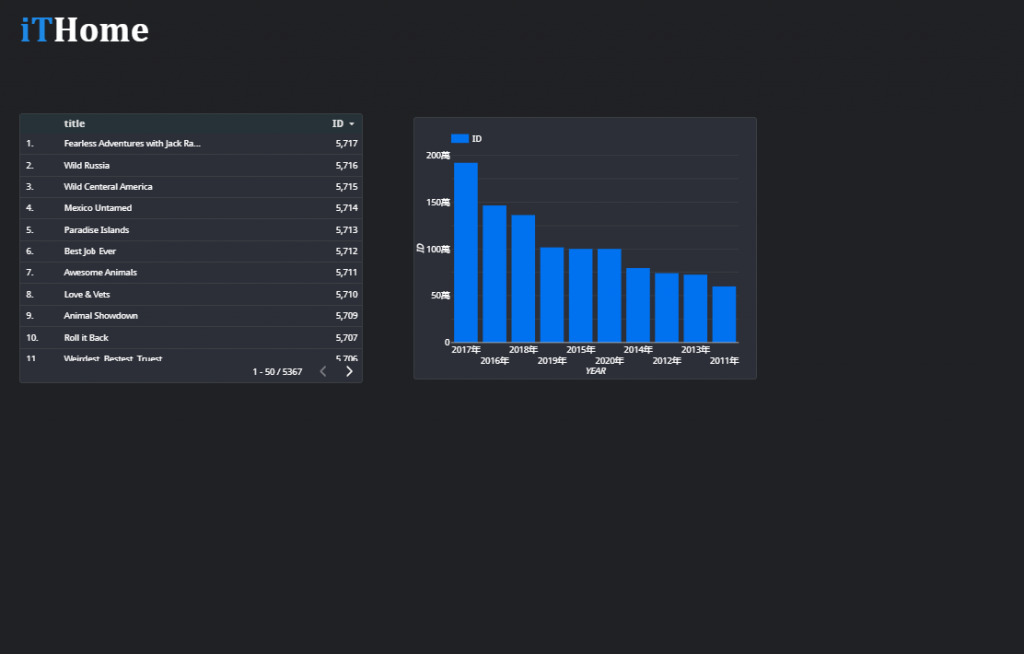
檔案 > 主題和版面配置 > 寬度調整成 1400
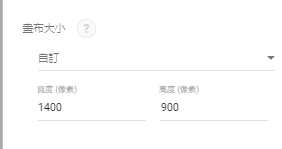
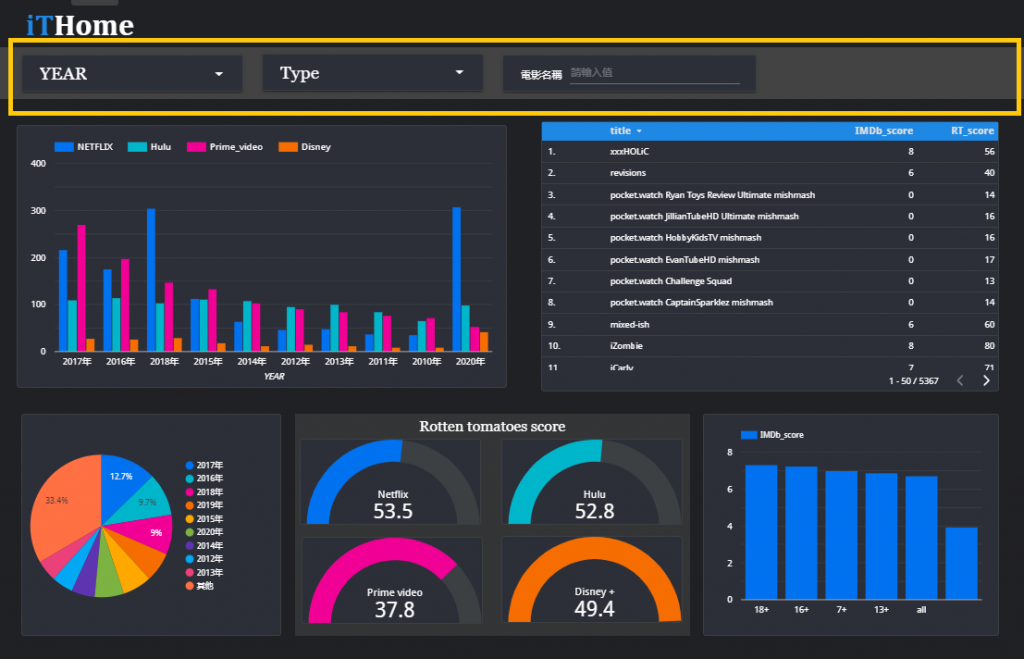
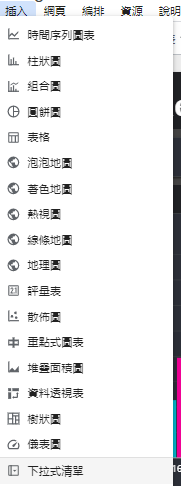
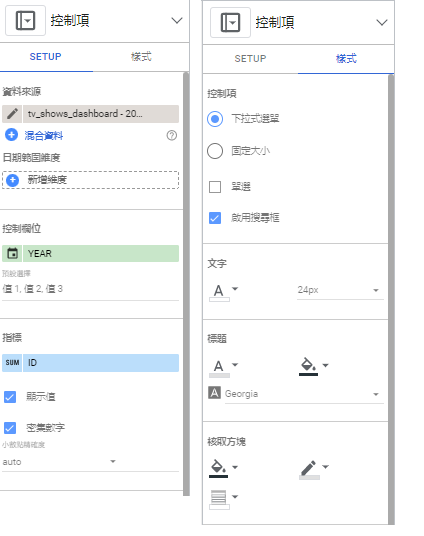
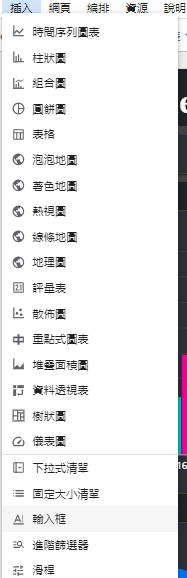
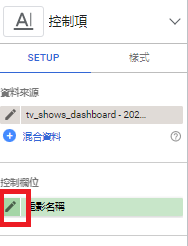
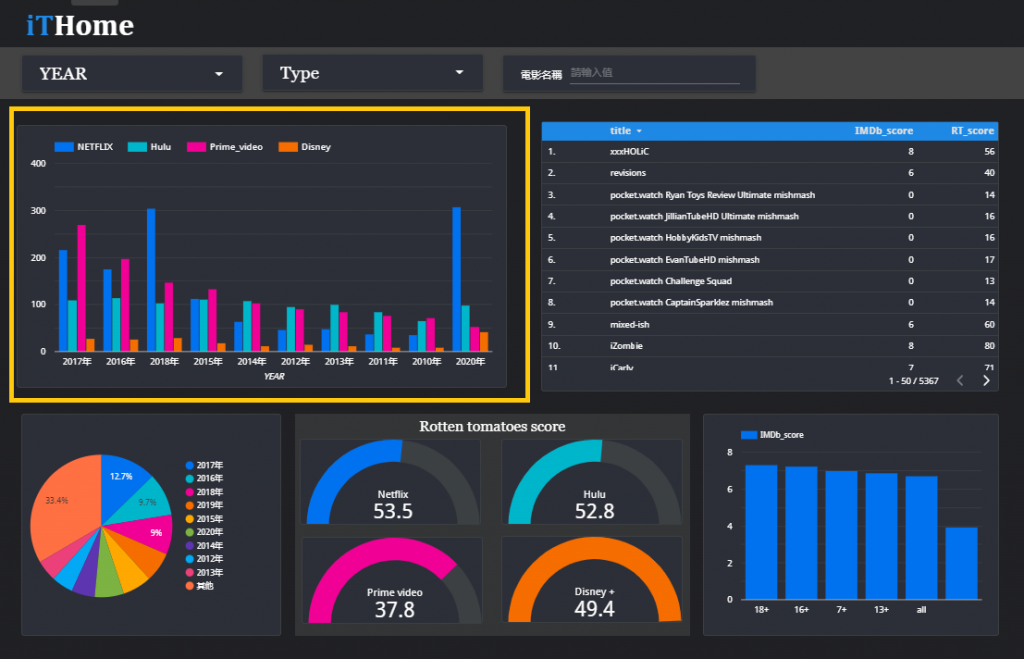
柱狀圖:
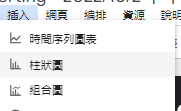

表格:
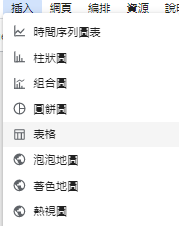
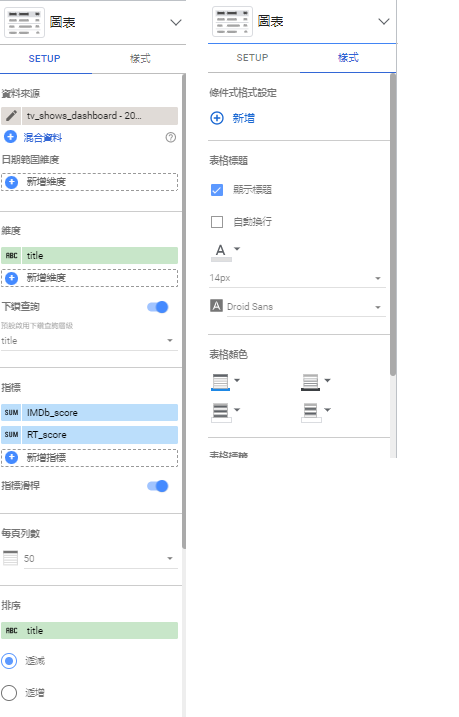
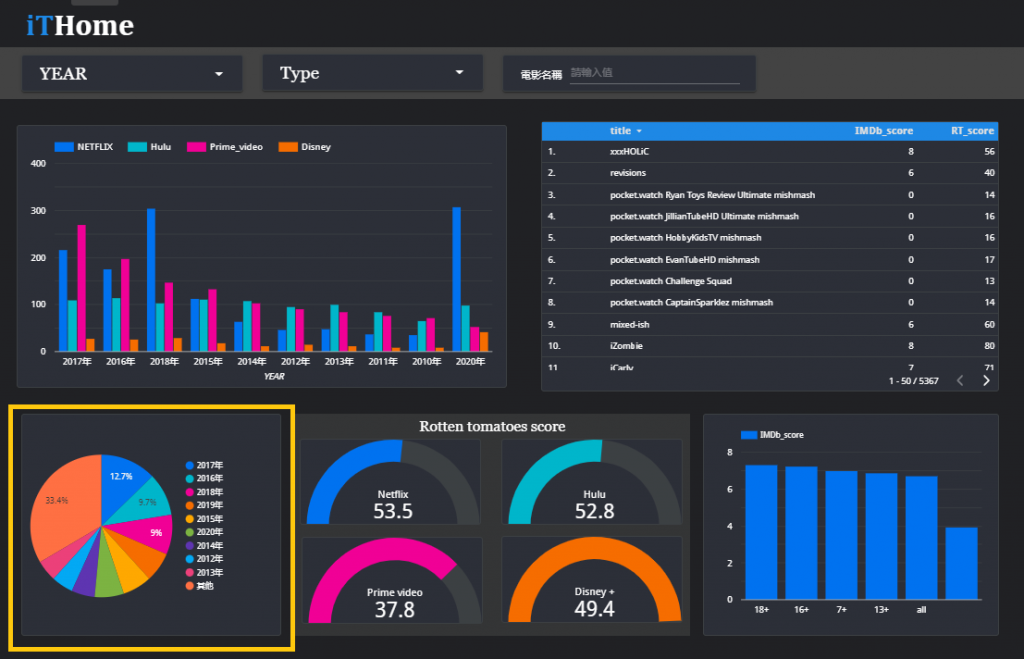
圓餅圖:
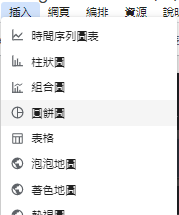
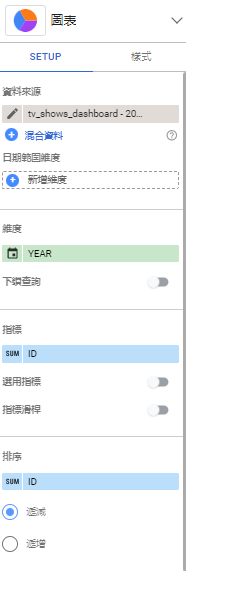
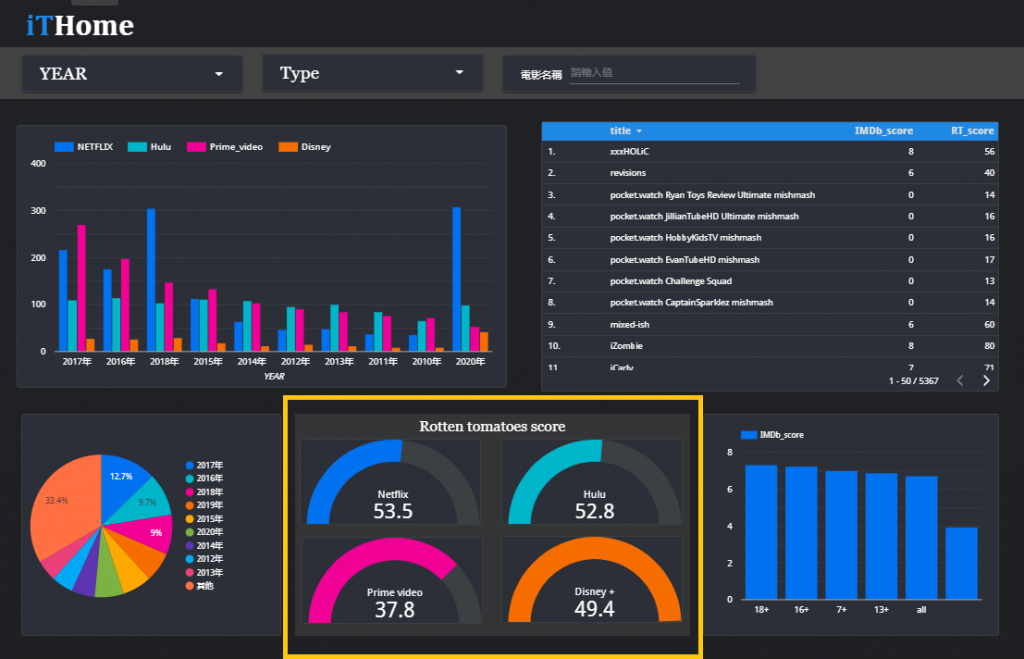
儀表圖:
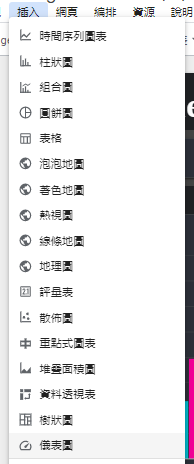
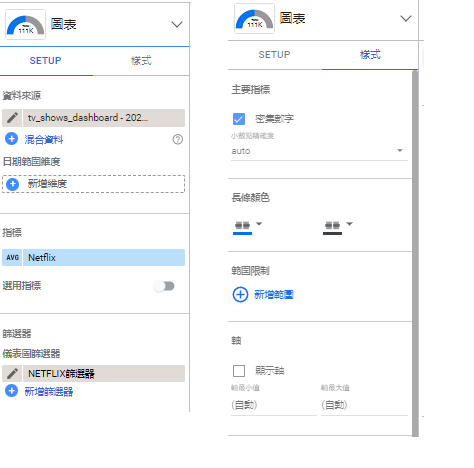
建立篩選器:

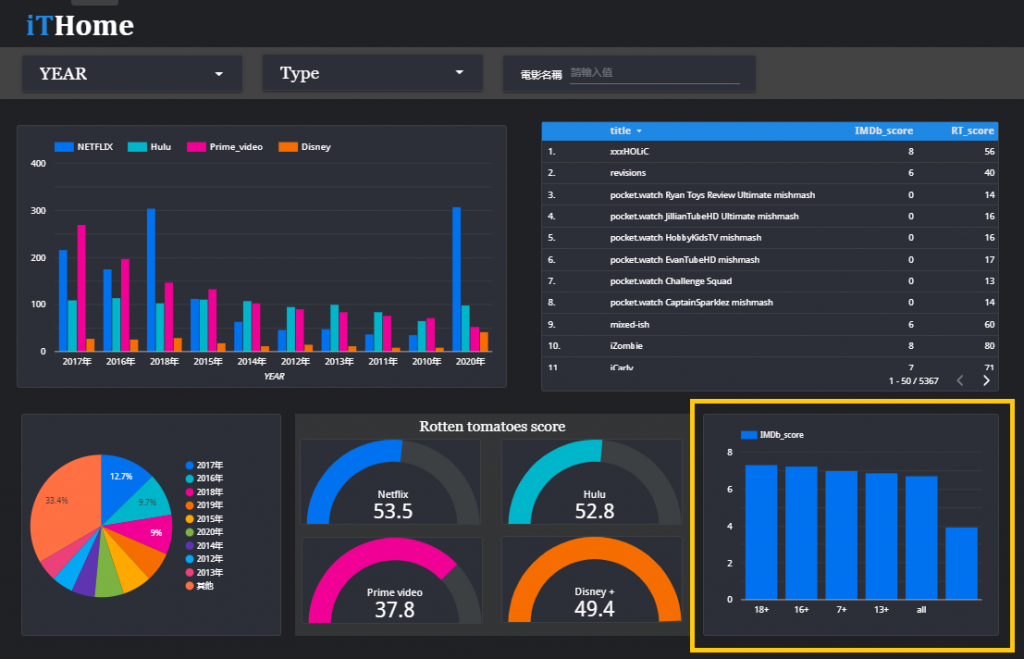
柱狀圖:
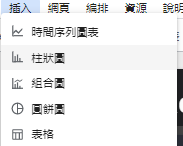
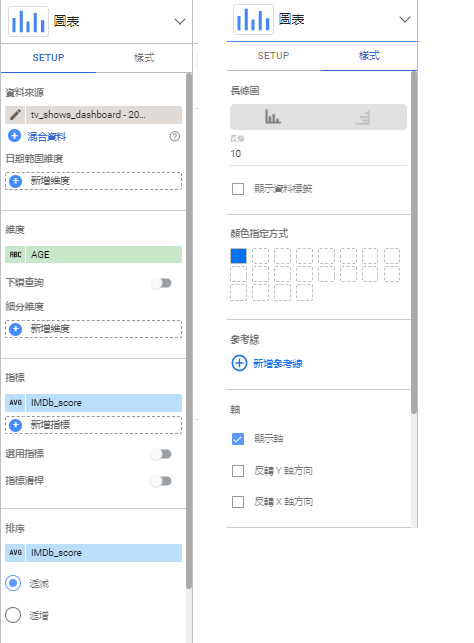
我們回到 BigQuery 介面,點選個人紀錄:
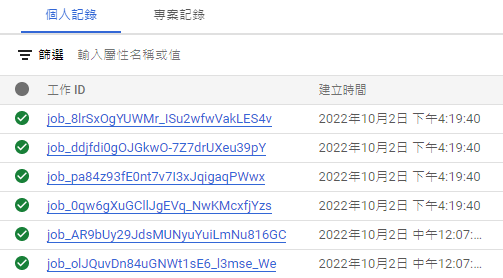
可以看到多筆的查詢,因為目前 Data studio 是從 BigQuery取得資料的,自然就會有查詢的紀錄。還記得我們曾提到過 BigQuery收費的方式和查詢的量有關,今天我們只有自己在使用 Dashboard,假設有100個人在使用這個 Dashboard 呢? 那查詢量會非常的可觀!
因此在使用Data studio設置 dashboard的時候,記得要要讓關聯的 BigQuery table 越小越好。
因為 BigQuery的收費方式和查詢量有關,在使用Data studio設置 dashboard的時候,記得要要讓關聯的 BigQuery table 越小越好。
https://marketingplatform.google.com/about/data-studio/
