今天來使用firebase auth來處理我們app的登入登出。
在開始之前,我們先修改一下我們project的架構
1.創建services資料夾並將db_provider移至裡面並重新命名db_service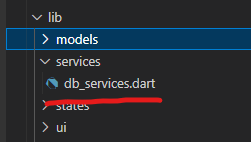
2.打開todo\lib\services\db_services.dart,右鍵點擊將所有的DbProvider重命名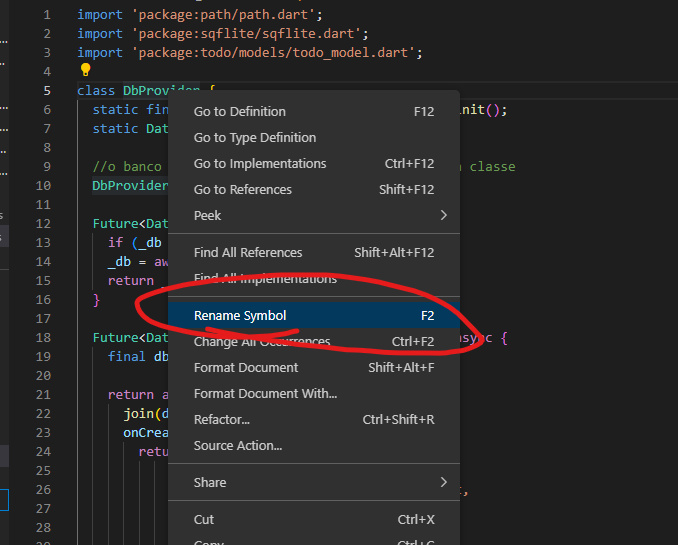
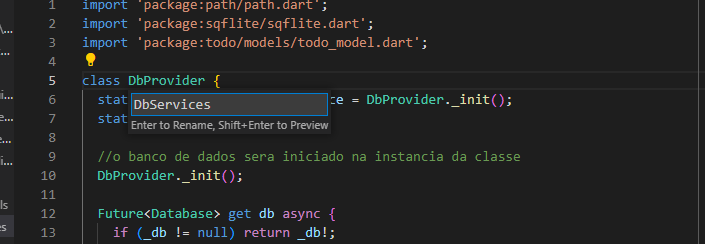
=>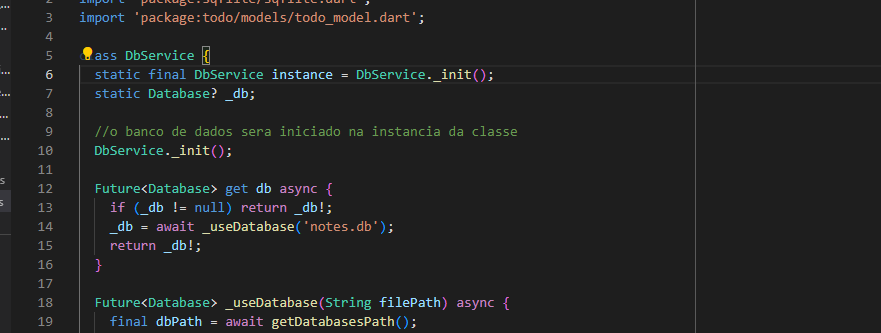
安裝依賴firebaase_core和firebase_auth
dependencies:
firebase_core: ^1.24.0
firebase_auth: ^3.11.1
a) 打開firebase,並創建專案
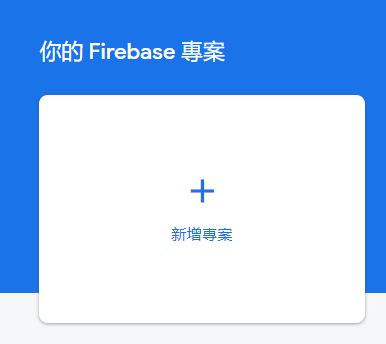
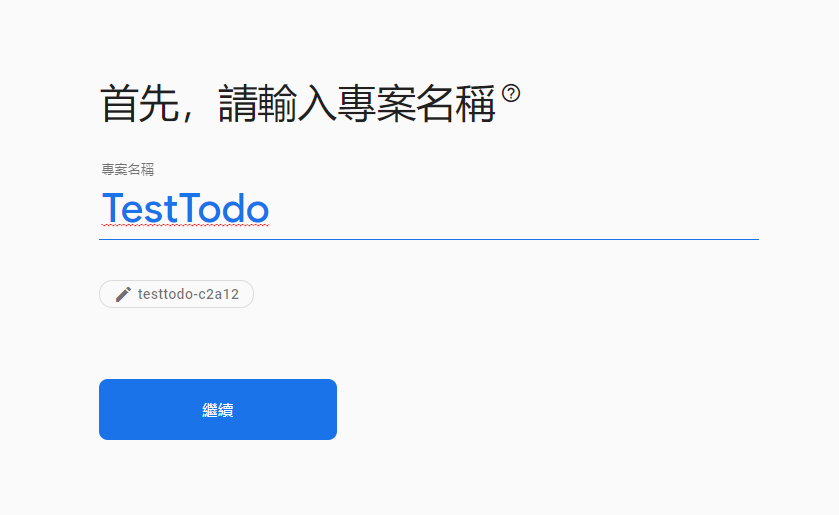
點擊繼續並建立專案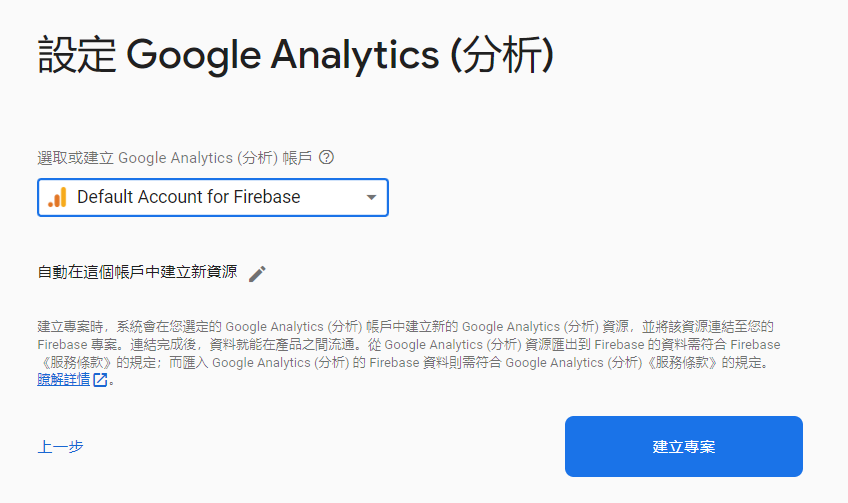
b) 完成後,我們選擇要使用的裝置,我們這邊選擇android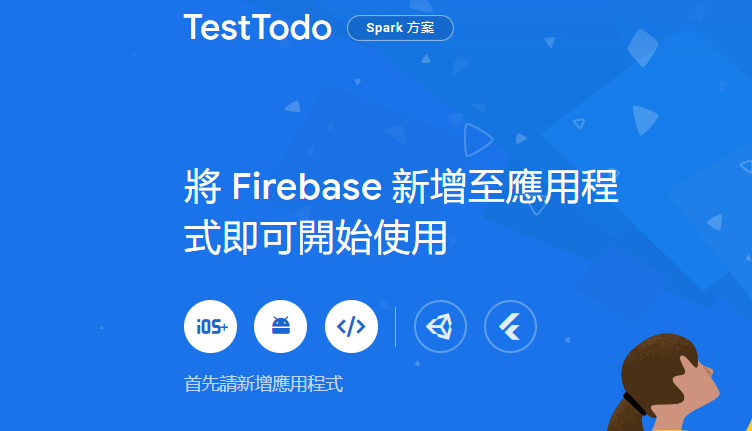
接著打開我們專案中的android,並找到todo\android\app\build.gradle,並找到applicationId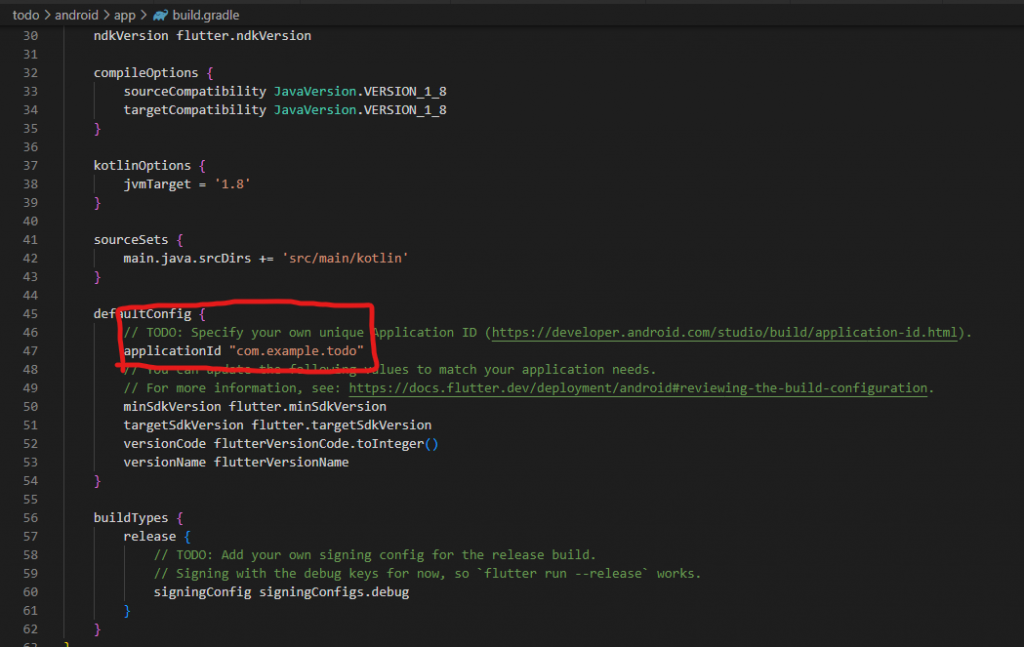
1.註冊應用程式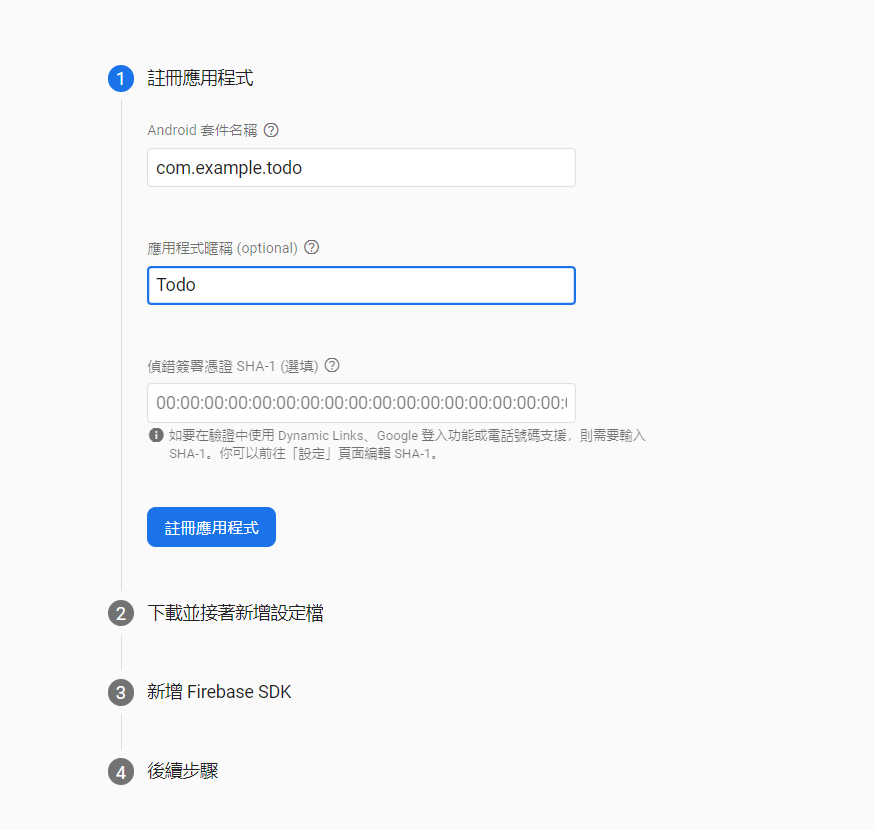
2.將下載的設定檔google-services.json加入到模組 (應用程式層級) 根目錄中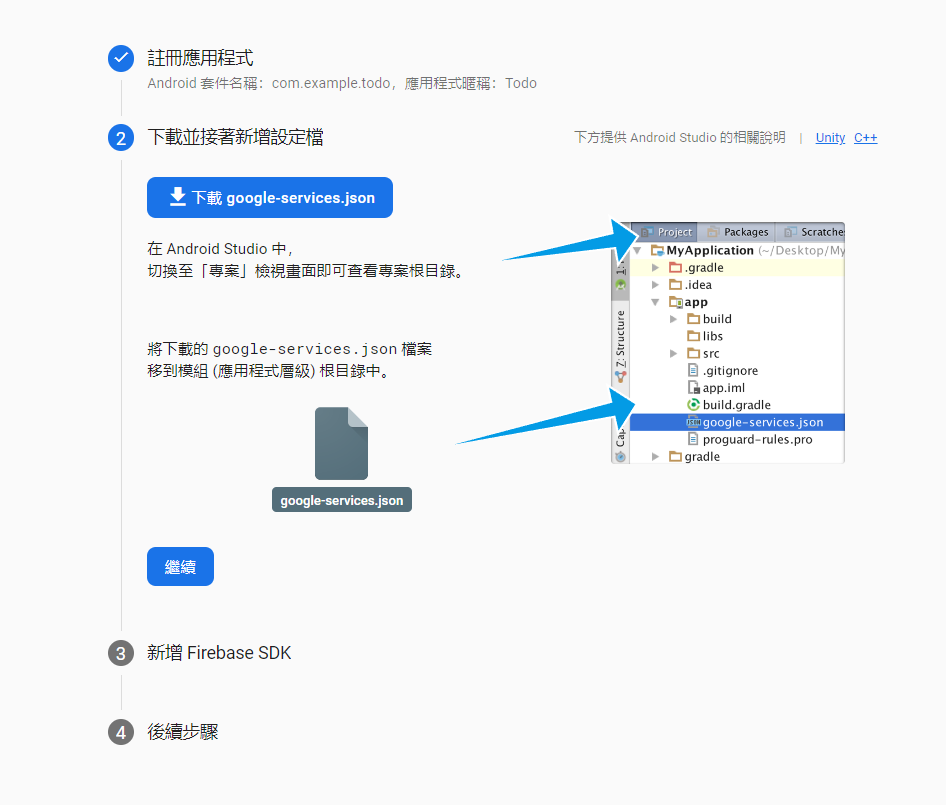
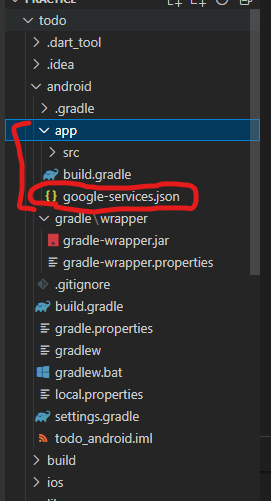
3.照著步驟3,我們打開todo\android\build.gradle加入依賴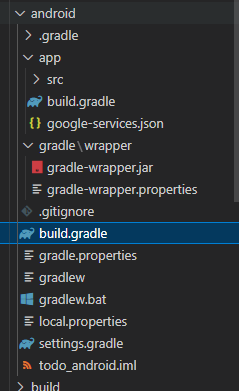
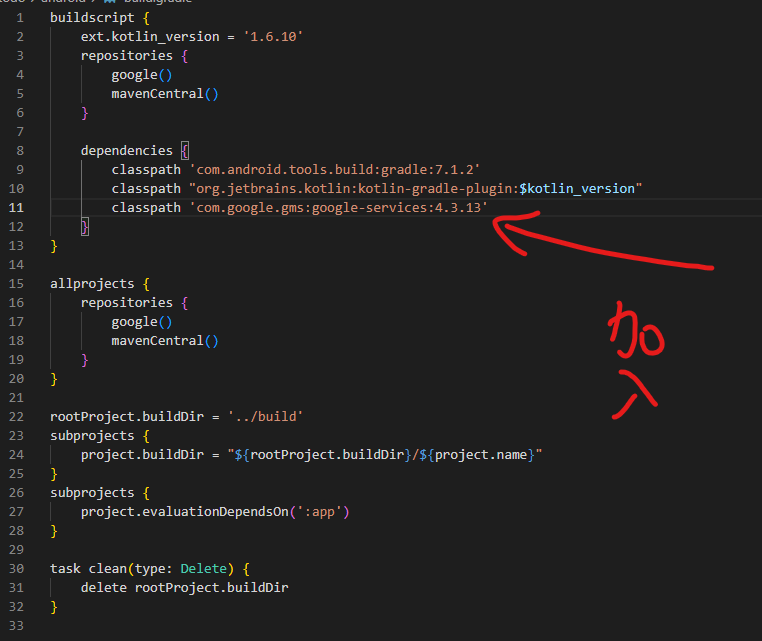
接著打開todo\android\app\build.gradle加入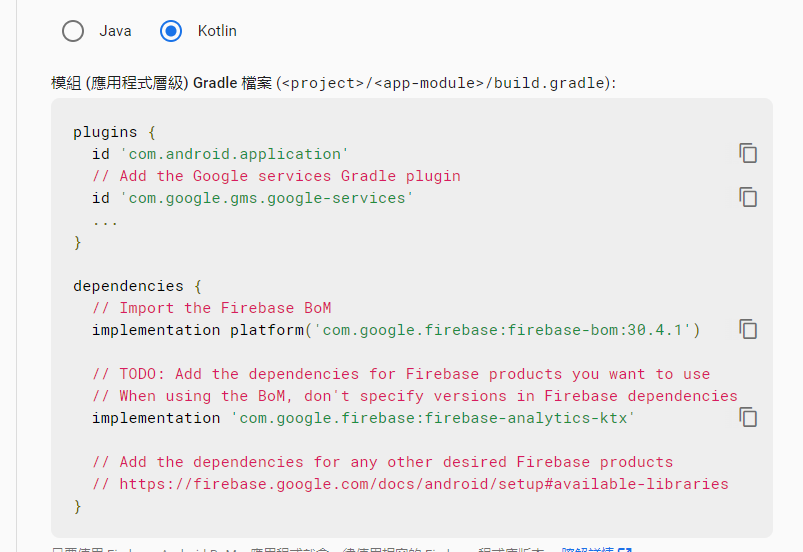
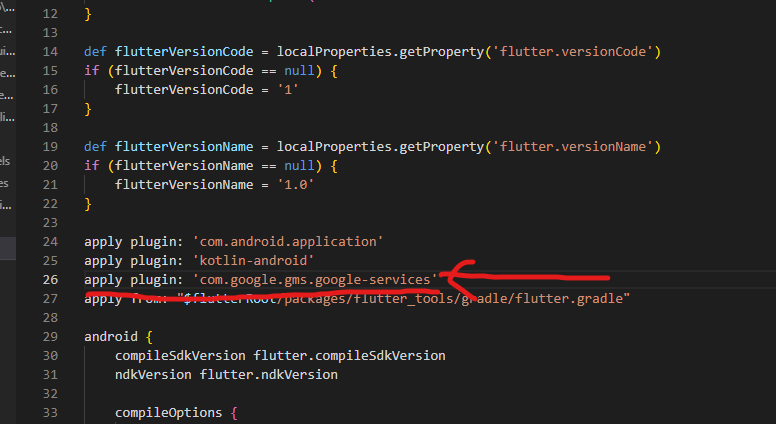
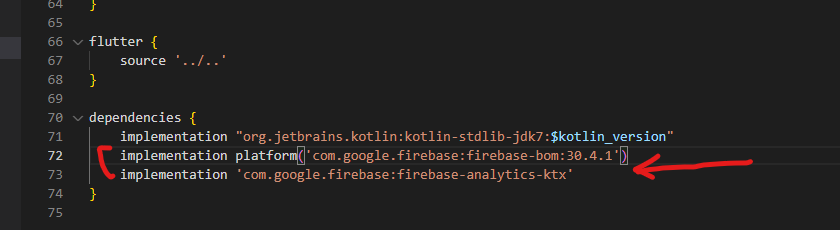
並且修改minSdkVersion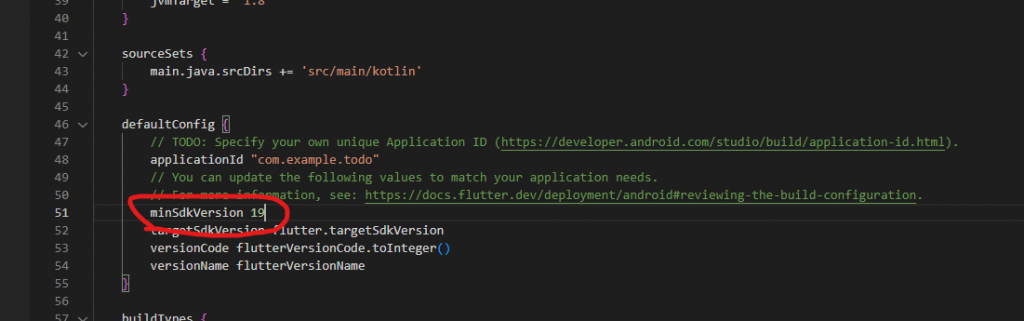
4.我們已經設定完了,接著回到主控台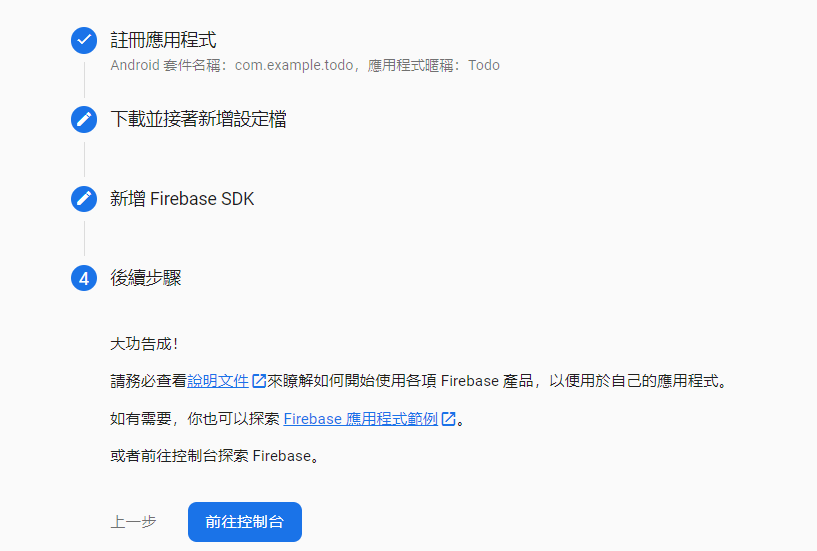
c) 啟動Auth功能
我們來啟動Auth功能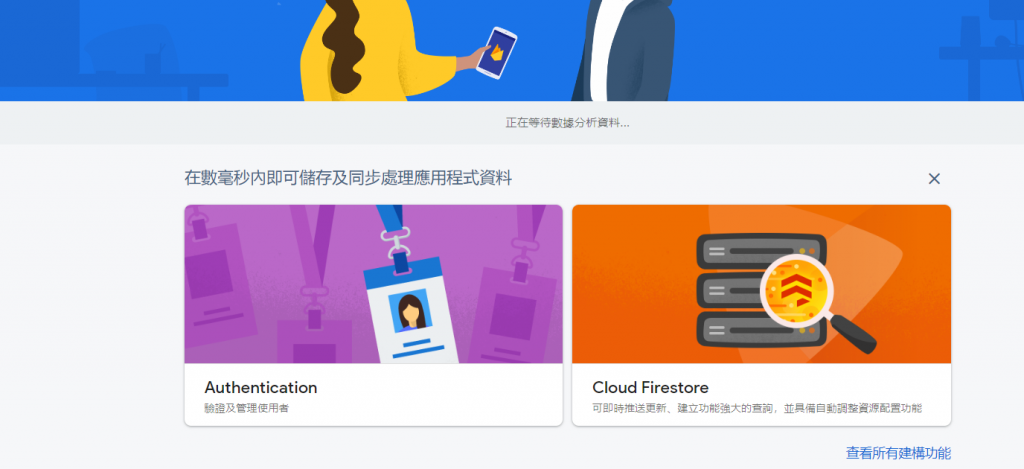
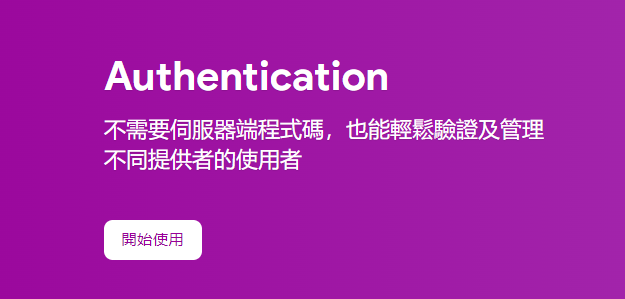
選擇email
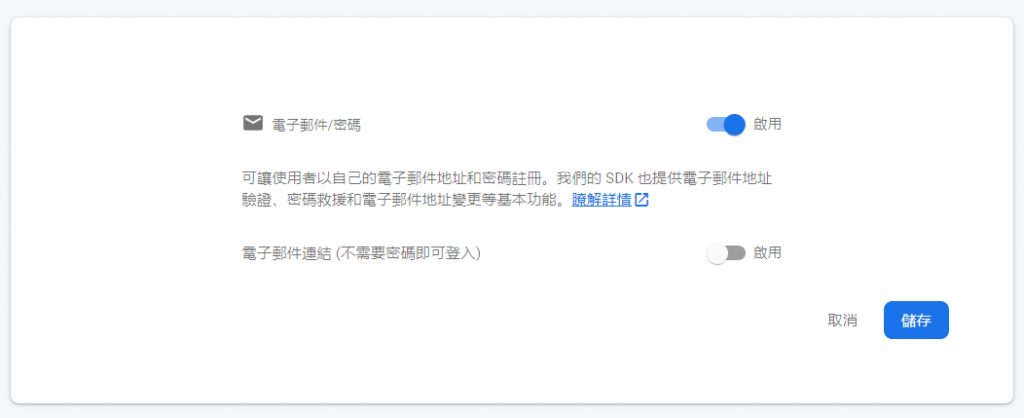
我們創建todo\lib\services\auth_services.dart並加入Auth功能
import 'package:firebase_auth/firebase_auth.dart';
class AuthService {
final FirebaseAuth _firebaseAuth = FirebaseAuth.instance;
User? get currentUser => _firebaseAuth.currentUser;
Future<void> sendPasswordResetEmail({
required String email,
}) async {
await _firebaseAuth.sendPasswordResetEmail(email: email);
}
Future<void> signInWithEmailAndPassword({
required String email,
required String password,
}) async {
await _firebaseAuth.signInWithEmailAndPassword(
email: email,
password: password,
);
}
Future<void> createUserWithEmailAndPassword({
required String email,
required String password,
}) async {
await _firebaseAuth.createUserWithEmailAndPassword(
email: email,
password: password,
);
}
Future<void> signOut() async {
await _firebaseAuth.signOut();
}
}
我們創建新的screen,todo\lib\ui\screens\auth_screen.dart
import 'package:firebase_auth/firebase_auth.dart';
import 'package:flutter/cupertino.dart';
import 'package:flutter/material.dart';
import 'package:flutter/src/foundation/key.dart';
import 'package:flutter/src/widgets/framework.dart';
import 'package:todo/services/auth_services.dart';
class AuthScreen extends StatefulWidget {
const AuthScreen({Key? key}) : super(key: key);
@override
State<AuthScreen> createState() => _AuthScreenState();
}
class _AuthScreenState extends State<AuthScreen> {
String? errorMessage = '';
bool isLogin = true;
final TextEditingController _controllerEmail = TextEditingController();
final TextEditingController _controllerPassword = TextEditingController();
Future<void> signInWithEmailAndPassword() async {
try {
await AuthService().signInWithEmailAndPassword(
email: _controllerEmail.text,
password: _controllerPassword.text,
);
} on FirebaseAuthException catch (e) {
setState(() {
errorMessage = e.message;
});
}
}
Future<void> createUserWithEmailAndPassword() async {
try {
await AuthService().createUserWithEmailAndPassword(
email: _controllerEmail.text,
password: _controllerPassword.text,
);
} on FirebaseAuthException catch (e) {
setState(() {
errorMessage = e.message;
});
}
}
Widget _entry(
String title,
TextEditingController controller,
) {
return TextField(
controller: controller,
decoration: InputDecoration(
labelText: title,
),
);
}
Widget _message() {
return Text(errorMessage == '' ? '' : '$errorMessage');
}
Widget _submitButton() {
return ElevatedButton(
onPressed:
isLogin ? signInWithEmailAndPassword : createUserWithEmailAndPassword,
child: Text(isLogin ? 'Login' : 'Register'),
);
}
Widget _authButton() {
return TextButton(
onPressed: () {
setState(() {
isLogin = !isLogin;
});
},
child: Text(isLogin ? 'Register instead' : 'Login instead'),
);
}
@override
Widget build(BuildContext context) {
return Scaffold(
appBar: AppBar(),
body: Container(
width: double.infinity,
height: double.infinity,
padding: const EdgeInsets.all(8.0),
child: Column(
crossAxisAlignment: CrossAxisAlignment.center,
mainAxisAlignment: MainAxisAlignment.center,
children: [
_entry('email', _controllerEmail),
_entry('password', _controllerPassword),
_message(),
_submitButton(),
_authButton(),
],
),
),
);
}
}
並且打開我們的todo\lib\ui\widgets\user_header_widget.dart
import 'package:firebase_auth/firebase_auth.dart';
import 'package:flutter/cupertino.dart';
import 'package:flutter/material.dart';
import 'package:flutter/src/foundation/key.dart';
import 'package:flutter/src/widgets/framework.dart';
import 'package:hooks_riverpod/hooks_riverpod.dart';
import 'package:todo/models/user_model.dart';
import 'package:todo/services/auth_services.dart';
import 'package:todo/states/user_state.dart';
import 'package:todo/ui/screens/auth_screen.dart';
class UserHeader extends ConsumerWidget {
const UserHeader({
Key? key,
}) : super(key: key);
@override
Widget build(BuildContext context, WidgetRef ref) {
final User? user = AuthService().currentUser;
UserModel _testUser = UserModel(
username: 'username',
isLogin: false,
bio: 'bio',
email: 'email@test.com',
message: '',
);
// bool isLogin = ref.watch(userProvider).isLogin;
bool isLogin = (user != null ? true : false);
// String message = ref.watch(userProvider).message;
return Container(
child: Row(children: [
Placeholder(
fallbackHeight: 50,
fallbackWidth: 50,
),
const SizedBox(
width: 20,
),
isLogin
? ElevatedButton(
onPressed: () {},
child: Text('Logout'),
)
: ElevatedButton(
onPressed: () {
// ref.read(userProvider.notifier).login(_testUser);
Navigator.push(
context,
MaterialPageRoute(
builder: (context) => const AuthScreen(),
),
);
},
child: Text('Login'),
),
]),
);
}
}
並修改我們的main.dart來init firebase
import 'dart:math';
import 'package:firebase_core/firebase_core.dart';
import 'package:flutter/material.dart';
import 'package:hooks_riverpod/hooks_riverpod.dart';
import 'package:todo/states/todo_state.dart';
import 'package:todo/ui/screens/nav_screen.dart';
void main() {
runApp(
ProviderScope(
child: MyApp(),
),
);
}
class MyApp extends StatelessWidget {
const MyApp({Key? key}) : super(key: key);
// This widget is the root of your application.
@override
Widget build(BuildContext context) {
return MaterialApp(
title: 'Flutter Demo',
theme: ThemeData(
primarySwatch: Colors.blue,
),
home: FutureBuilder(
future: Firebase.initializeApp(),
builder: (context, snapshot) {
if (snapshot.hasError) {
return Text('Something Wrong');
}
if (snapshot.connectionState == ConnectionState.done) {
return NavScreen();
}
return CircularProgressIndicator();
},
),
debugShowCheckedModeBanner: false,
);
}
}
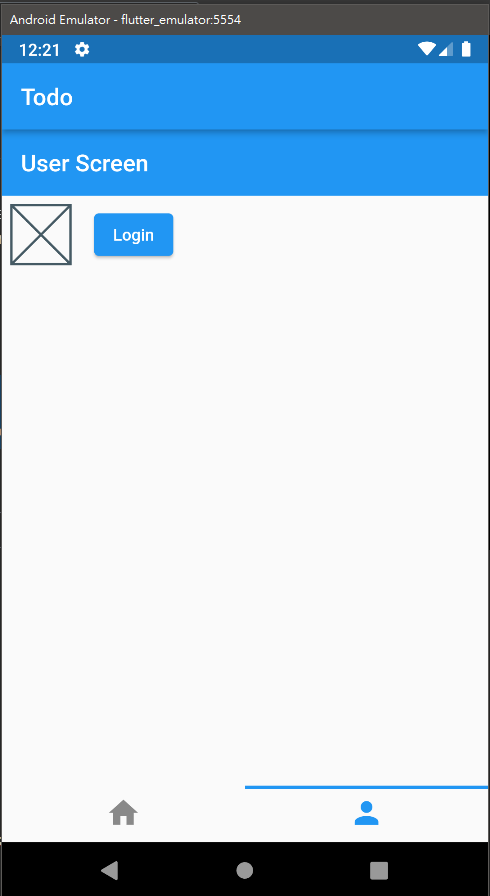
點擊登入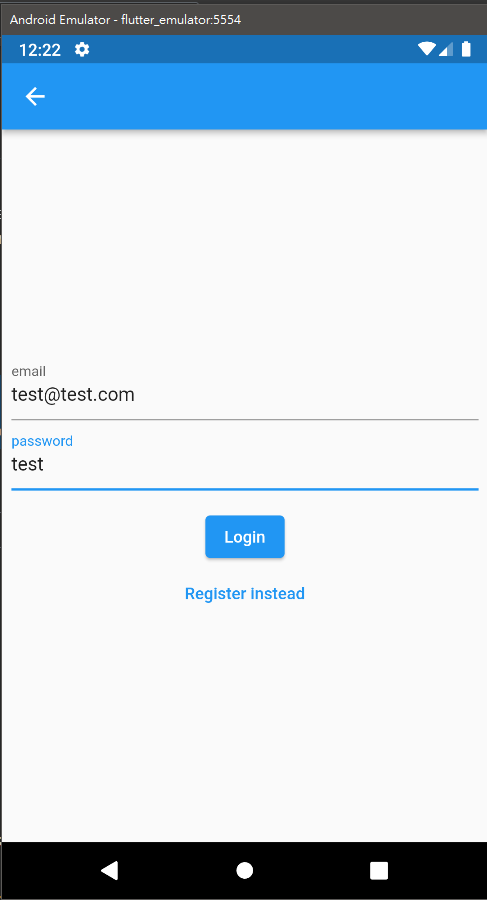
出現Error Message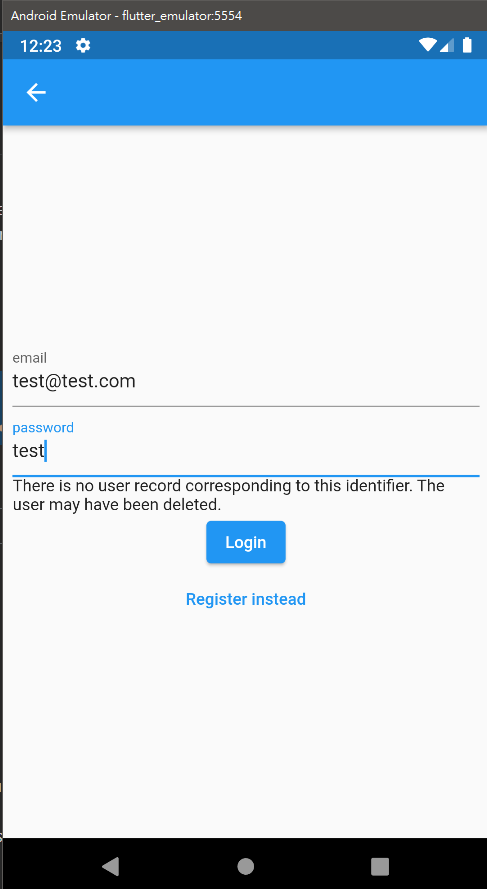
接著,我們測試使用註冊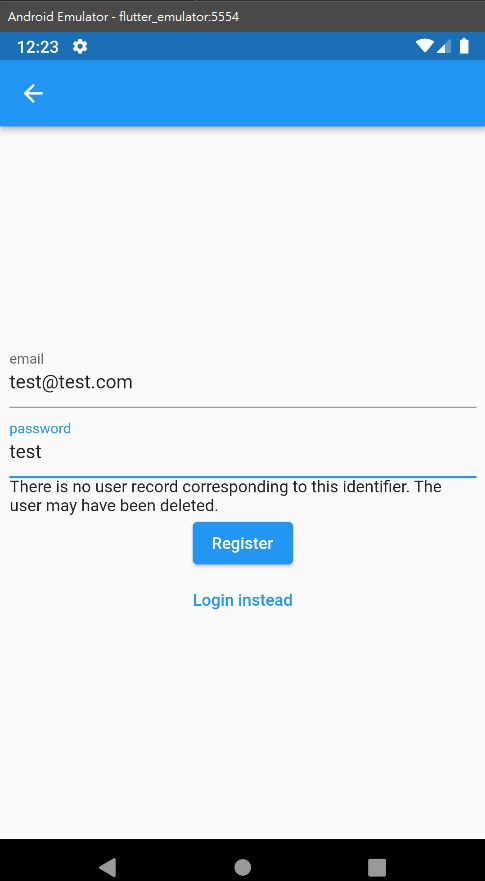
點擊註冊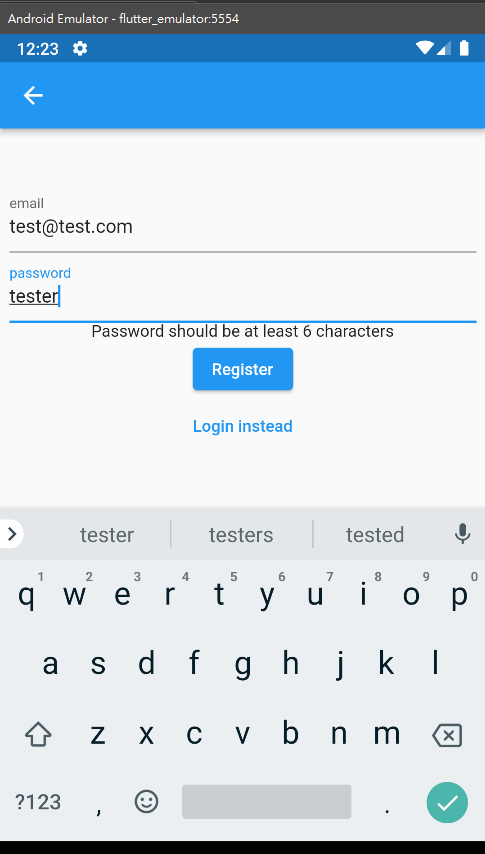
接著我們到firebase看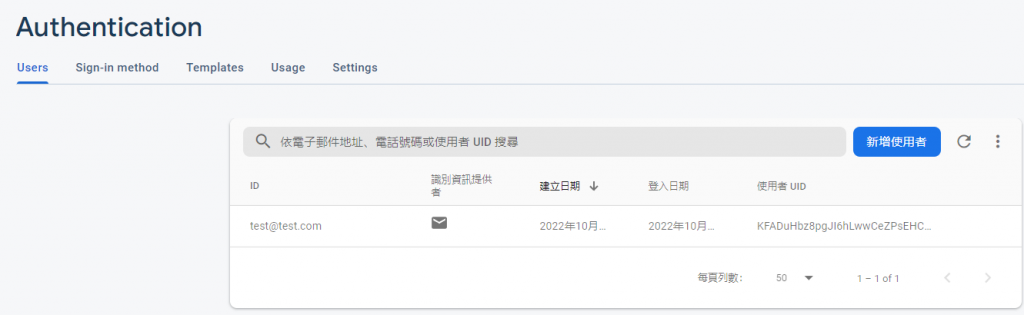
我們已經成功註冊了
