前言
這裡我要介紹EditText監聽器使用方法,功能如下當入輸入文字時可以看到文字會跟著變化,並且上方文字計數也會跟著被激活,等等我就會先介紹幾個函式給大家認識,好了上程式碼(code)。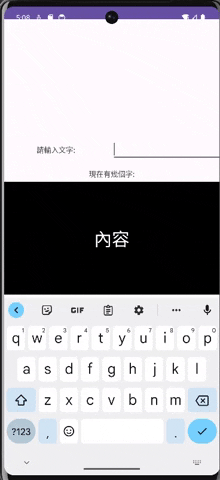
<?xml version="1.0" encoding="utf-8"?>
<androidx.constraintlayout.widget.ConstraintLayout xmlns:android="http://schemas.android.com/apk/res/android"
xmlns:app="http://schemas.android.com/apk/res-auto"
xmlns:tools="http://schemas.android.com/tools"
android:layout_width="match_parent"
android:layout_height="match_parent"
tools:context=".MainActivity">
<LinearLayout
android:layout_width="420dp"
android:layout_height="306dp"
android:layout_marginTop="200dp"
android:orientation="vertical"
app:layout_constraintEnd_toEndOf="parent"
app:layout_constraintHorizontal_bias="0.555"
app:layout_constraintStart_toStartOf="parent"
app:layout_constraintTop_toTopOf="parent">
<LinearLayout
android:layout_width="match_parent"
android:layout_height="0dp"
android:layout_weight="2"
android:orientation="horizontal">
<TextView
android:id="@+id/textview1"
android:layout_width="0dp"
android:layout_height="match_parent"
android:layout_weight="1"
android:gravity="center"
android:text="請輸入文字:
" />
<EditText
android:id="@+id/editTextText"
android:layout_width="0dp"
android:layout_height="wrap_content"
android:layout_weight="1"
android:ems="10"
android:inputType="text" />
</LinearLayout>
<TextView
android:id="@+id/textview3"
android:layout_width="match_parent"
android:layout_height="0dp"
android:layout_weight="1"
android:gravity="center"
android:text="現在有幾個字:" />
<TextView
android:id="@+id/textView2"
android:layout_width="match_parent"
android:layout_height="0dp"
android:layout_weight="7"
android:gravity="center"
android:background="@color/black"
android:text="內容"
android:textColor="@color/white"
android:textSize="34sp" />
</LinearLayout>
</androidx.constraintlayout.widget.ConstraintLayout>
package com.example.edittext_listener;
import androidx.appcompat.app.AppCompatActivity;
import android.os.Bundle;
import android.text.Editable;
import android.text.TextWatcher;
import android.util.Log;
import android.widget.EditText;
import android.widget.TextView;
public class MainActivity extends AppCompatActivity {
private TextView textView;
private TextView count_textView;
private EditText editText;
@Override
protected void onCreate(Bundle savedInstanceState) {
super.onCreate(savedInstanceState);
setContentView(R.layout.activity_main);
ById();//綁定元件
EditTextListener();//EditText的監聽器
}
//綁定元件
public void ById(){
textView = findViewById(R.id.textView2);
editText = findViewById(R.id.editTextText);
count_textView = findViewById(R.id.textview3);
}
//EditText的監聽器
public void EditTextListener(){
editText.addTextChangedListener(new TextWatcher() {
//數據變化前
@Override
public void beforeTextChanged(CharSequence charSequence, int i, int i1, int i2) {
}
//數據變化時
@Override
public void onTextChanged(CharSequence charSequence, int i, int i1, int i2) {
textView.setText(editText.getText());
count_textView.setText("現在字數是:" + Integer.toString(i+i2));
Log.d("i",Integer.toString(i));
Log.d("i1",Integer.toString(i1));
Log.d("i2",Integer.toString(i2));
}
//數據變化後
@Override
public void afterTextChanged(Editable editable) {
}
});
}
}
解說
在Android Studio中,可以使用EditText控件来获取用户输入的文本。为了监听用户在EditText中的输入变化,您可以使用TextWatcher接口提供的回调方法。以下是常用的EditText监听函数以及它们的介绍:
editText.addTextChangedListener(new TextWatcher() {
@Override
public void beforeTextChanged(CharSequence charSequence, int i, int i1, int i2) {
// 在文字變化前呼叫
}
@Override
public void onTextChanged(CharSequence charSequence, int i, int i1, int i2) {
// 在文字變化時呼叫
}
@Override
public void afterTextChanged(Editable editable) {
// 在文字變化後呼叫
}
});
editText.setOnEditorActionListener(new TextView.OnEditorActionListener() {
@Override
public boolean onEditorAction(TextView textView, int actionId, KeyEvent keyEvent) {
if (actionId == EditorInfo.IME_ACTION_DONE) {
// 在使用者完成輸入時呼叫
return true; // 返回true表示已處理事件
}
return false;
}
});
結語
通過這些監聽函式,您可以在使用者輸入文字時捕捉並處理相應的事件,從而實現對使用者輸入的即時監控和回應。在處理這些事件時,您可以根據需要執行各種操作,比如更新UI、校驗輸入、觸發搜索等。
